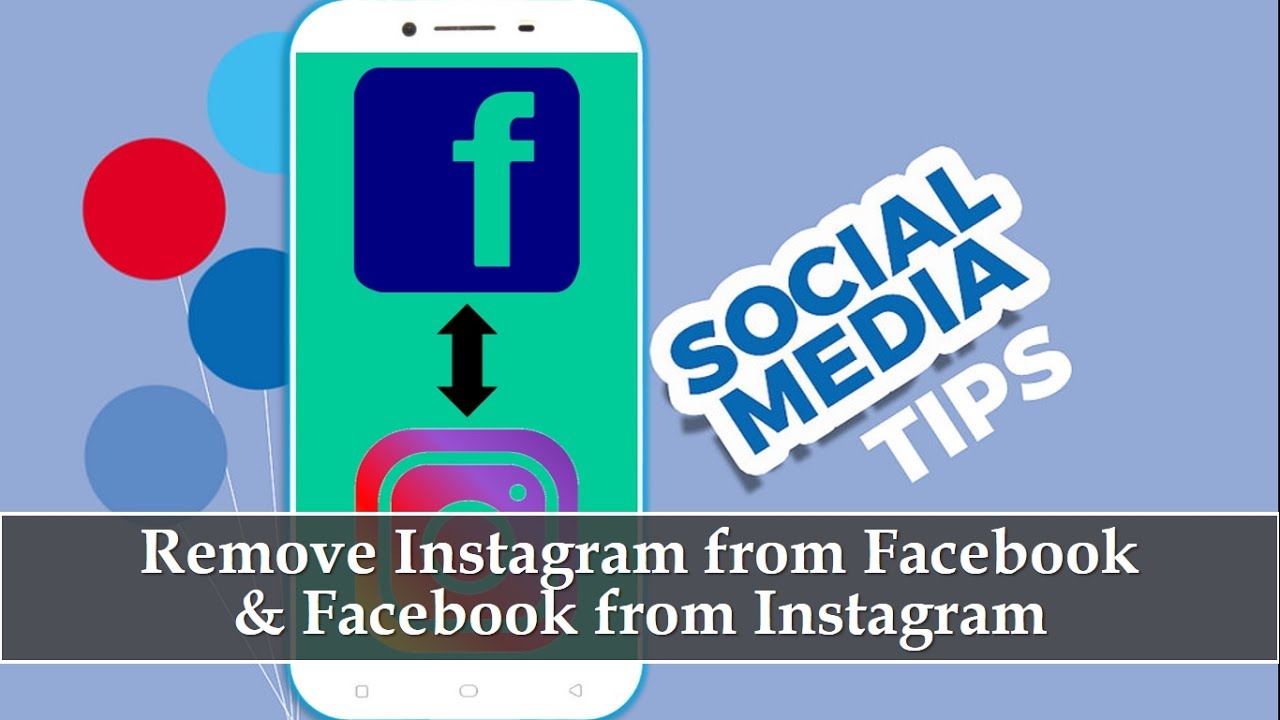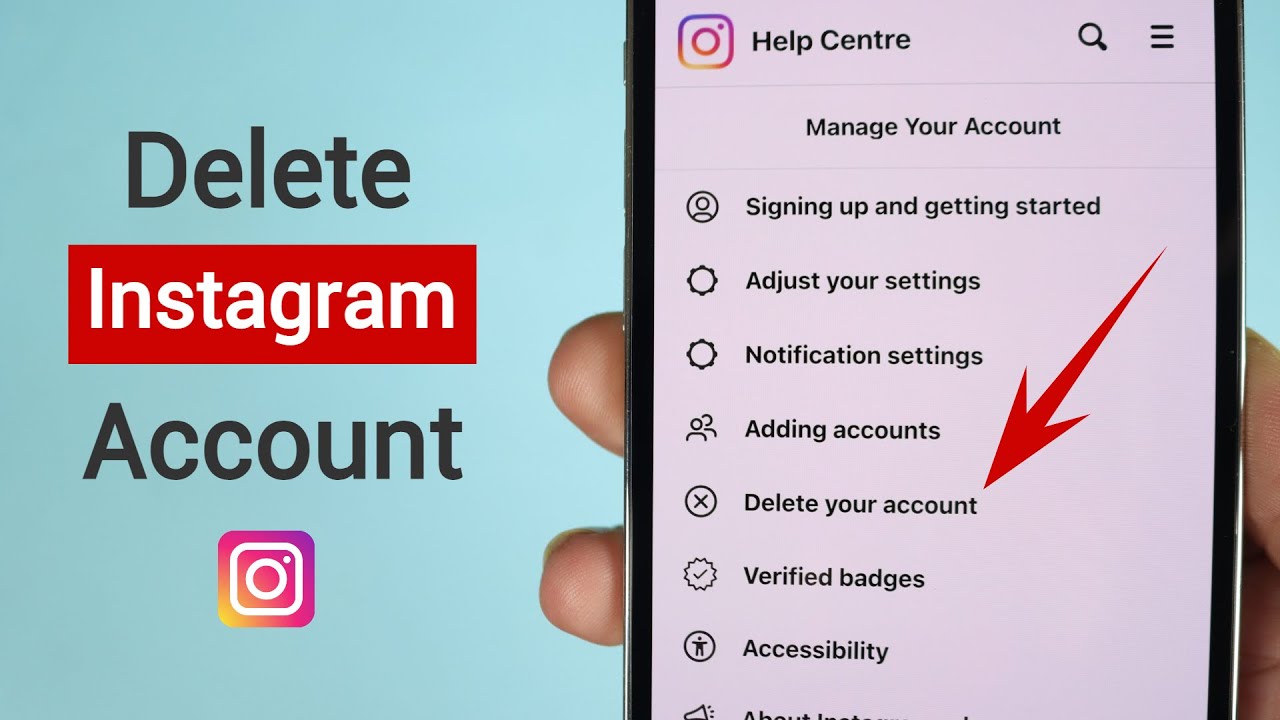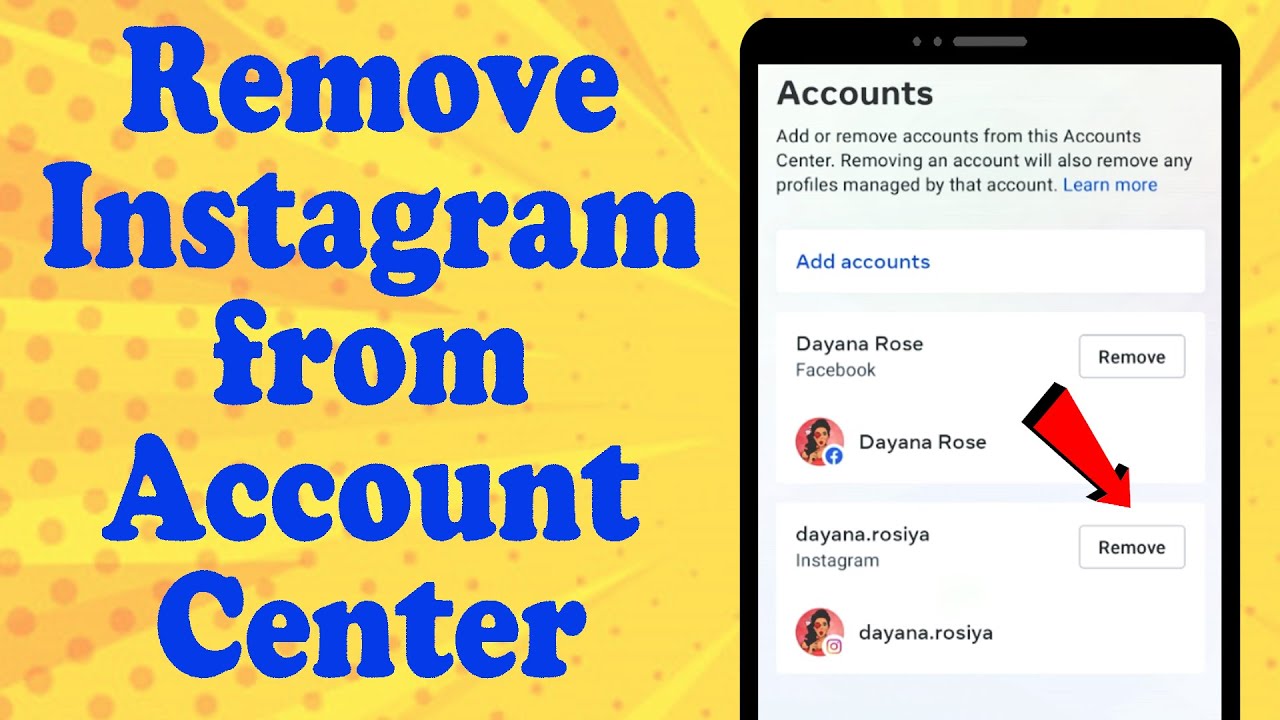Why You Might Want to Remove Instagram from Facebook
As social media platforms continue to evolve, users are becoming increasingly aware of the importance of managing their online presence. One aspect of this is understanding the connections between different platforms and how they share data. For users who have connected their Instagram account to Facebook, it’s essential to consider the implications of this link. Removing Instagram from Facebook can be a desirable option for those seeking to simplify their online presence, reduce clutter, or address privacy concerns.
With the ever-growing concern about data privacy, some users may want to limit the amount of personal information shared between platforms. By disconnecting Instagram from Facebook, users can regain control over their data and reduce the risk of unauthorized access. Additionally, removing the connection can help declutter social media profiles, making it easier to manage online presence and focus on the most important aspects of social media engagement.
For those who value their online security, removing Instagram from Facebook can be a crucial step in protecting their personal data. By doing so, users can prevent potential security breaches and ensure that their sensitive information remains confidential. Furthermore, disconnecting the two platforms can help users avoid unwanted targeted advertisements and promotional content, creating a more streamlined and enjoyable social media experience.
In today’s digital landscape, it’s essential to be mindful of the connections between social media platforms and the potential implications for online presence. By understanding the reasons behind removing Instagram from Facebook, users can make informed decisions about their social media management and take the necessary steps to protect their data and online identity. If you’re considering how to remove Instagram account on Facebook, it’s essential to weigh the benefits and potential drawbacks before making a decision.
Understanding the Connection Between Instagram and Facebook
Instagram and Facebook are two of the most widely used social media platforms, with billions of users worldwide. In 2012, Facebook acquired Instagram, and since then, the two platforms have been closely connected. This connection allows users to share content, login information, and data between the two platforms, making it easier to manage multiple social media accounts.
When you connect your Instagram account to Facebook, you’re allowing the two platforms to share data and login information. This means that you can use your Facebook login credentials to access your Instagram account, and vice versa. Additionally, connecting the two platforms allows you to share content, such as photos and videos, directly from Instagram to Facebook.
The connection between Instagram and Facebook also enables features like single sign-on, which allows you to access both platforms with a single set of login credentials. This can be convenient for users who want to manage multiple social media accounts, but it also raises concerns about data privacy and security.
Understanding the connection between Instagram and Facebook is essential for users who want to manage their online presence effectively. By knowing how the two platforms share data and login information, users can make informed decisions about how to manage their accounts and protect their personal data. If you’re considering how to remove Instagram account on Facebook, it’s essential to understand the implications of this connection and how it affects your online presence.
In the next section, we’ll provide step-by-step instructions on how to remove Instagram from Facebook on a desktop computer, including screenshots and detailed explanations.
How to Remove Instagram from Facebook on Desktop
Removing Instagram from Facebook on a desktop computer is a straightforward process that can be completed in a few steps. Here’s a step-by-step guide to help you disconnect your Instagram account from Facebook on a desktop:
Step 1: Log in to your Facebook account on a desktop computer. Make sure you’re using the correct login credentials to access your account.
Step 2: Click on the downward arrow at the top right corner of the Facebook page and select “Settings” from the dropdown menu.
Step 3: Click on “Apps and Websites” from the left-hand menu. This will take you to a page that lists all the apps and websites connected to your Facebook account.
Step 4: Find Instagram in the list of connected apps and click on the “Remove” button next to it. Confirm that you want to remove Instagram from Facebook by clicking on the “Remove” button again.
Step 5: You’ll be asked to confirm that you want to remove Instagram from Facebook. Click on the “Remove” button to complete the process.
Once you’ve completed these steps, your Instagram account will be disconnected from Facebook on your desktop computer. You can repeat this process on your mobile device to remove Instagram from Facebook on mobile.
It’s worth noting that removing Instagram from Facebook will not delete your Instagram account or affect your ability to use the platform. However, it will prevent you from sharing content directly from Instagram to Facebook, and you’ll need to use separate login credentials to access each platform.
If you’re looking for alternative ways to manage your social media accounts, consider using a social media management tool or creating separate accounts for personal and professional use.
How to Remove Instagram from Facebook on Mobile
Removing Instagram from Facebook on a mobile device is a straightforward process that can be completed in a few steps. Here’s a step-by-step guide to help you disconnect your Instagram account from Facebook on a mobile device:
Step 1: Open the Facebook app on your mobile device and log in to your account. Make sure you’re using the correct login credentials to access your account.
Step 2: Tap on the three horizontal lines at the top right corner of the Facebook app and select “Settings” from the dropdown menu.
Step 3: Scroll down to the “Account Settings” section and tap on “Apps and Websites”. This will take you to a page that lists all the apps and websites connected to your Facebook account.
Step 4: Find Instagram in the list of connected apps and tap on the “Remove” button next to it. Confirm that you want to remove Instagram from Facebook by tapping on the “Remove” button again.
Step 5: You’ll be asked to confirm that you want to remove Instagram from Facebook. Tap on the “Remove” button to complete the process.
Once you’ve completed these steps, your Instagram account will be disconnected from Facebook on your mobile device. You can repeat this process on your desktop computer to remove Instagram from Facebook on desktop.
It’s worth noting that removing Instagram from Facebook will not delete your Instagram account or affect your ability to use the platform. However, it will prevent you from sharing content directly from Instagram to Facebook, and you’ll need to use separate login credentials to access each platform.
If you’re looking for alternative ways to manage your social media accounts, consider using a social media management tool or creating separate accounts for personal and professional use. By taking control of your online presence, you can ensure that your social media accounts are working together seamlessly to help you achieve your goals.
What Happens When You Remove Instagram from Facebook
When you remove Instagram from Facebook, you’re essentially disconnecting the two platforms and preventing them from sharing data and login information. This means that you’ll no longer be able to share content directly from Instagram to Facebook, and you’ll need to use separate login credentials to access each platform.
Removing Instagram from Facebook will not delete your Instagram account or affect your ability to use the platform. Your Instagram account will remain intact, and you’ll still be able to post, share, and engage with your followers as usual.
However, removing Instagram from Facebook may affect your login information. If you’ve been using Facebook to log in to Instagram, you’ll need to create a new login credential for Instagram. This is a simple process that can be completed in a few steps.
Additionally, removing Instagram from Facebook may affect your data sharing. If you’ve been sharing data between the two platforms, such as your profile information or posting history, this data will no longer be shared. However, this data will still be stored on each platform, and you’ll be able to access it as usual.
It’s also worth noting that removing Instagram from Facebook may affect your online presence. If you’ve been using Instagram to promote your Facebook page or share content with your Facebook followers, you’ll need to find alternative ways to do so. However, this can be a good opportunity to reassess your online presence and find new ways to engage with your audience.
Overall, removing Instagram from Facebook is a simple process that can help you take control of your online presence and protect your data. By understanding what happens when you remove Instagram from Facebook, you can make informed decisions about your social media management and ensure that your online presence is working for you.
Troubleshooting Common Issues
When trying to remove Instagram from Facebook, you may encounter some common issues that can prevent you from completing the process. Here are some troubleshooting tips to help you resolve these issues:
Error Messages: If you receive an error message when trying to remove Instagram from Facebook, try checking your internet connection and ensuring that you’re using the correct login credentials. You can also try clearing your browser cache and cookies to resolve the issue.
Login Problems: If you’re having trouble logging in to your Facebook or Instagram account, try resetting your password or checking your account settings to ensure that you’re using the correct login credentials.
Account Verification: If you’re prompted to verify your account when trying to remove Instagram from Facebook, try checking your email inbox for a verification email from Facebook or Instagram. Follow the instructions in the email to complete the verification process.
App Permissions: If you’re having trouble removing Instagram from Facebook due to app permissions, try checking your Facebook settings to ensure that you’ve granted the necessary permissions to Instagram. You can also try revoking app permissions and then trying to remove Instagram from Facebook again.
Browser Issues: If you’re experiencing issues with your browser when trying to remove Instagram from Facebook, try using a different browser or updating your current browser to the latest version.
By following these troubleshooting tips, you should be able to resolve any common issues that may arise when trying to remove Instagram from Facebook. If you’re still experiencing issues, you can try contacting Facebook or Instagram support for further assistance.
Alternative Options for Managing Your Social Media Accounts
If you’re looking for alternative ways to manage your social media accounts, there are several options available. One popular option is to use a social media management tool, such as Hootsuite or Buffer. These tools allow you to manage multiple social media accounts from a single dashboard, making it easier to post updates, respond to comments, and track engagement.
Another option is to create separate accounts for personal and professional use. This can help you keep your personal and professional life separate, and make it easier to manage your online presence. For example, you could create a personal Instagram account for sharing photos with friends and family, and a professional Instagram account for promoting your business or brand.
Additionally, you could consider using a social media scheduling tool, such as Sprout Social or Sendible. These tools allow you to schedule posts in advance, making it easier to manage your social media presence and ensure that your accounts are always up-to-date.
Ultimately, the best way to manage your social media accounts will depend on your specific needs and goals. By considering your options and choosing the approach that works best for you, you can take control of your online presence and ensure that your social media accounts are working for you.
It’s also worth noting that removing Instagram from Facebook can be a good option for some users, especially those who want to keep their personal and professional life separate. By disconnecting Instagram from Facebook, you can ensure that your personal and professional online presence are separate, and make it easier to manage your social media accounts.
Conclusion: Taking Control of Your Online Presence
Taking control of your online presence is crucial in today’s digital age. By understanding how to remove Instagram from Facebook, you can ensure that your social media accounts are working for you, not against you. Whether you’re looking to simplify your online presence, reduce clutter, or protect your privacy, disconnecting Instagram from Facebook can be a good option for some users.
By following the steps outlined in this article, you can easily remove Instagram from Facebook and take control of your online presence. Remember to consider alternative options for managing your social media accounts, such as using a social media management tool or creating separate accounts for personal and professional use.
Ultimately, taking control of your online presence is about making informed decisions about how you want to present yourself online. By being mindful of your social media accounts and how they are connected, you can ensure that your online presence is working for you, not against you.
By removing Instagram from Facebook, you can take the first step towards taking control of your online presence. Remember to stay informed and up-to-date on the latest social media trends and best practices to ensure that your online presence is always working for you.