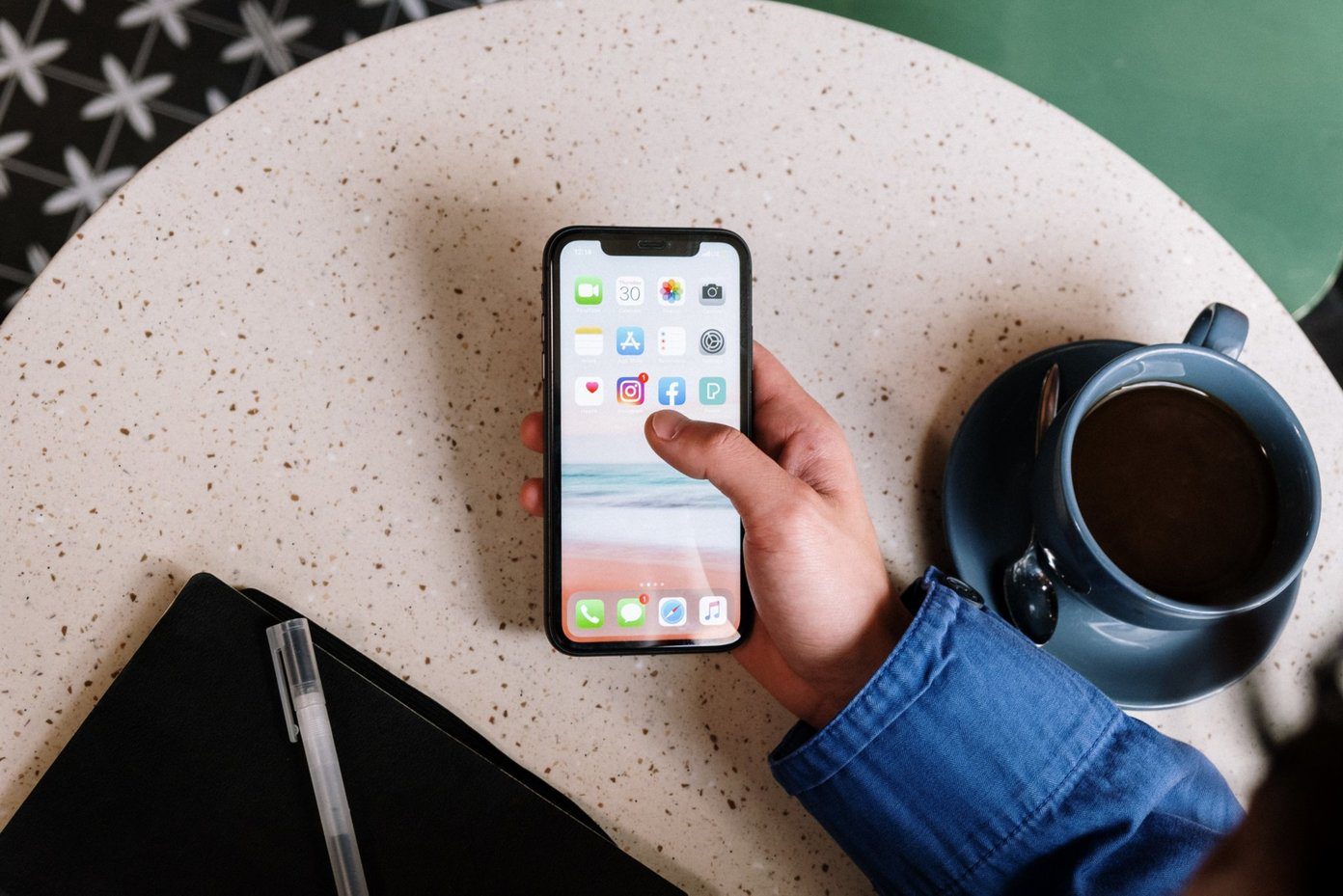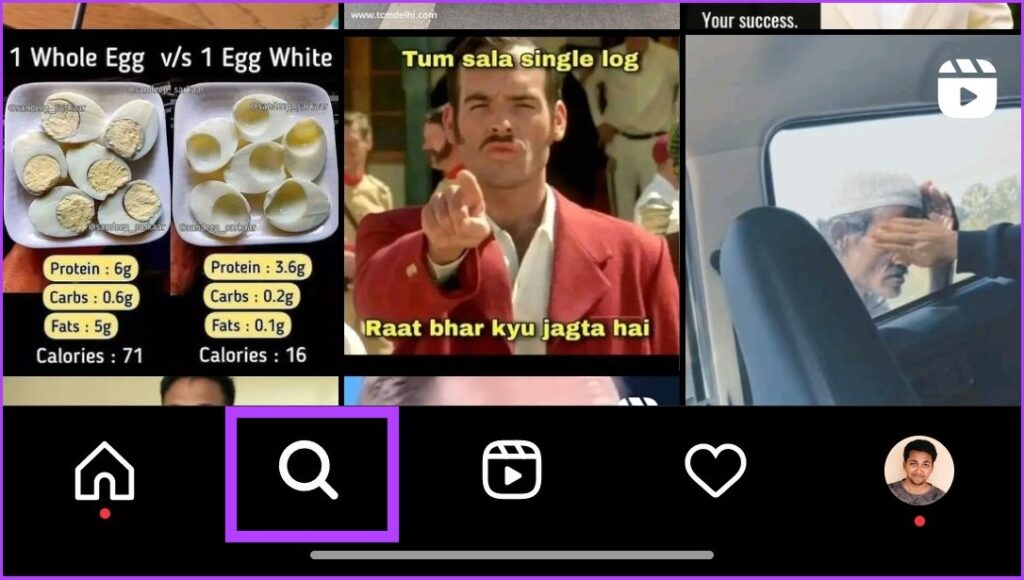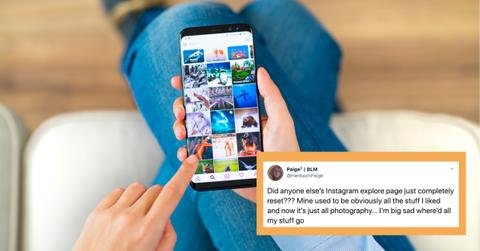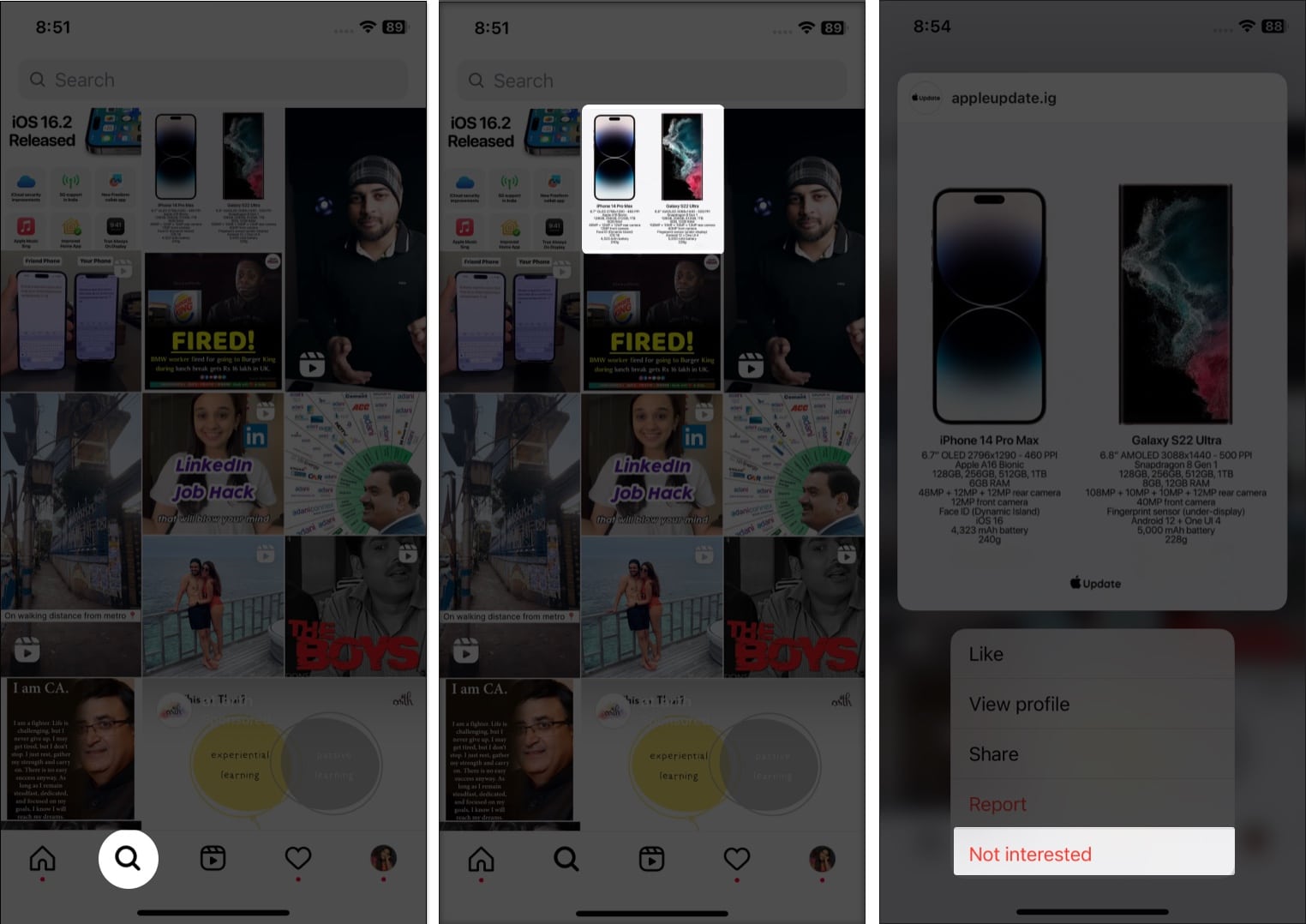Understanding the Instagram Explore Page and Its Importance
The Instagram Explore page is a vital feature that enables users to discover new content and accounts. By leveraging an algorithm that curates a feed of posts based on user interactions and preferences, the Explore page provides a unique and engaging experience. This feature is essential for user engagement and discovery, as it helps users find new accounts to follow, learn about trending topics, and stay up-to-date with the latest news and events.
A non-functional Instagram Explore page can significantly impact user experience and engagement. When the Explore page is not working, users may not be able to discover new content or accounts, leading to a decrease in engagement and a less satisfying overall experience. This can also affect businesses and influencers who rely on the Explore page to reach new audiences and promote their products or services.
The Instagram Explore page is designed to provide users with a personalized feed of content that is relevant to their interests. By analyzing user interactions, such as likes, comments, and shares, the algorithm can identify patterns and preferences that inform the content displayed on the Explore page. This feature is constantly evolving, with new updates and improvements being made regularly to enhance the user experience.
Despite its importance, the Instagram Explore page can sometimes malfunction, leading to issues such as a blank or loading page, or a lack of new posts. These issues can be caused by a variety of factors, including internet connectivity problems, app glitches, or account restrictions. In some cases, the Explore page may not be working due to changes in the algorithm or account settings.
Troubleshooting Common Issues with the Instagram Explore Page
When the Instagram Explore page is not working, it can be frustrating and impact the overall user experience. Fortunately, there are several common issues that may cause the Explore page to malfunction, and troubleshooting these issues can often resolve the problem. In this section, we will identify some of the most common issues that may cause the Instagram Explore page to not work, and provide step-by-step troubleshooting tips to resolve these issues.
One of the most common issues that may cause the Instagram Explore page to not work is internet connectivity problems. If the internet connection is slow or unstable, the Explore page may not load properly or may not show new posts. To troubleshoot this issue, try checking the internet connection and restarting the app. If the issue persists, try switching to a different internet connection or contacting the internet service provider for assistance.
Another common issue that may cause the Instagram Explore page to not work is app glitches. If the app is not updated or if there is a glitch in the algorithm, the Explore page may not function properly. To troubleshoot this issue, try checking for app updates and installing the latest version. If the issue persists, try clearing the cache and data or restarting the app.
Account restrictions or bans can also cause the Instagram Explore page to not work. If the account is restricted or banned, the Explore page may not show new posts or may not load properly. To troubleshoot this issue, try checking the account settings and contacting Instagram’s support team for assistance. If the issue persists, try adjusting the account settings or appealing the restriction or ban.
By identifying and troubleshooting these common issues, users can often resolve the problem and get the Instagram Explore page working again. In the next section, we will provide solutions for a blank or loading Instagram Explore page, including checking for app updates, clearing cache and data, and restarting the app.
How to Fix a Blank or Loading Instagram Explore Page
If your Instagram Explore page is blank or loading, there are several steps you can take to troubleshoot and resolve the issue. One of the most common causes of a blank or loading Explore page is a lack of app updates. To fix this issue, try checking for app updates and installing the latest version. This can be done by going to the App Store or Google Play Store and searching for Instagram. If an update is available, tap the “Update” button to install it.
Another common cause of a blank or loading Explore page is cache and data issues. To fix this issue, try clearing the cache and data for the Instagram app. This can be done by going to the Settings app, selecting “Storage,” and then selecting “Clear Cache” and “Clear Data.” This will remove any temporary files and data that may be causing the issue.
Restarting the app can also resolve issues with a blank or loading Explore page. To restart the app, try closing it and then reopening it. This can be done by double-tapping the Home button and swiping up on the Instagram app to close it. Then, go back to the Home screen and tap the Instagram icon to reopen it.
In some cases, a blank or loading Explore page may be caused by account restrictions or bans. To troubleshoot this issue, try checking the account settings and contacting Instagram’s support team for assistance. If the issue persists, try adjusting the account settings or appealing the restriction or ban.
Additionally, you can try troubleshooting the issue by checking your internet connection. A slow or unstable internet connection can cause the Explore page to load slowly or not at all. Try switching to a different internet connection or contacting your internet service provider for assistance.
By following these steps, you should be able to troubleshoot and resolve issues with a blank or loading Instagram Explore page. If the issue persists, try reporting the problem to Instagram’s support team for further assistance.
What to Do If Your Instagram Explore Page Is Not Showing New Posts
If your Instagram Explore page is not showing new posts, there are several possible reasons why this may be happening. One reason is that the algorithm may have changed, causing the Explore page to prioritize different types of content. Another reason is that your account settings may be set to only show posts from accounts you already follow, rather than new and suggested content.
To troubleshoot this issue, try adjusting your account settings to allow the Explore page to show new and suggested content. You can do this by going to the Settings app, selecting “Account,” and then selecting “Explore.” From here, you can toggle on the option to “Show New and Suggested Content.”
Another way to improve the Explore page experience is to engage with content from new and suggested accounts. Try liking, commenting, and sharing posts from accounts that you don’t already follow. This will help the algorithm learn your preferences and show you more content that is relevant to your interests.
Additionally, you can try using hashtags to discover new content and accounts. Hashtags are a great way to find content that is related to your interests, and they can also help you discover new accounts to follow. Try searching for hashtags that are relevant to your interests, and then browse through the results to find new content and accounts.
It’s also possible that the Instagram Explore page is not showing new posts due to a technical issue. If you’re experiencing this issue, try restarting the app or checking for app updates. You can also try clearing the cache and data for the Instagram app to resolve any technical issues.
By following these tips, you should be able to troubleshoot and resolve issues with the Instagram Explore page not showing new posts. If the issue persists, try reporting the problem to Instagram’s support team for further assistance.
Instagram Explore Page Not Working on Wi-Fi or Mobile Data
If your Instagram Explore page is not working on Wi-Fi or mobile data, there are several possible reasons why this may be happening. One reason is that your internet connection may be slow or unstable, causing the Explore page to load slowly or not at all. Another reason is that your mobile data plan may be limited, causing the Explore page to not load properly.
To troubleshoot this issue, try checking your internet connection and mobile data plan. Make sure that your Wi-Fi connection is stable and that your mobile data plan is not limited. You can also try restarting your router or modem to see if that resolves the issue.
Additionally, you can try troubleshooting the issue by checking the Instagram app‘s settings. Go to the Settings app, select “Account,” and then select “Data Usage.” From here, you can toggle on the option to “Use Less Data” or “Use More Data” to see if that resolves the issue.
It’s also possible that the Instagram Explore page is not working on Wi-Fi or mobile data due to a technical issue. If you’re experiencing this issue, try restarting the app or checking for app updates. You can also try clearing the cache and data for the Instagram app to resolve any technical issues.
Furthermore, you can try using a different internet connection or mobile data plan to see if that resolves the issue. If you’re using a public Wi-Fi connection, try switching to a private connection or using a mobile hotspot. If you’re using a mobile data plan, try switching to a different plan or using a different carrier.
By following these tips, you should be able to troubleshoot and resolve issues with the Instagram Explore page not working on Wi-Fi or mobile data. If the issue persists, try reporting the problem to Instagram’s support team for further assistance.
How to Report a Problem with the Instagram Explore Page
If you’re experiencing issues with the Instagram Explore page, such as it not loading or not showing new posts, you can report the problem to Instagram’s support team. To do this, follow these steps:
First, go to the Instagram app and navigate to the Explore page. Tap the three horizontal lines in the top right corner of the screen to open the menu. From here, select “Settings” and then “Help.”
Next, select “Report a Problem” and choose the type of issue you’re experiencing. You can choose from options such as “Explore page not loading,” “Explore page not showing new posts,” or “Other.”
Once you’ve selected the type of issue, you’ll be prompted to provide more information about the problem. This may include a description of the issue, any error messages you’ve received, and any steps you’ve taken to try to resolve the issue.
After you’ve provided the necessary information, tap “Submit” to send the report to Instagram’s support team. You’ll receive a confirmation message indicating that your report has been received and is being reviewed.
It’s also a good idea to include any relevant screenshots or videos that demonstrate the issue you’re experiencing. This can help Instagram’s support team to better understand the problem and provide a more effective solution.
By reporting problems with the Instagram Explore page, you can help to ensure that the feature is working properly and that you’re able to get the most out of your Instagram experience.
Preventing Future Issues with the Instagram Explore Page
To prevent future issues with the Instagram Explore page, there are several steps you can take. First, make sure to keep the Instagram app up-to-date. This will ensure that you have the latest features and bug fixes, which can help to prevent issues with the Explore page.
Another way to prevent issues with the Explore page is to use a stable internet connection. A slow or unstable internet connection can cause the Explore page to load slowly or not at all. Try to use a Wi-Fi connection whenever possible, and avoid using public Wi-Fi connections that may be slow or unreliable.
Additionally, be careful when using third-party apps or services that interact with your Instagram account. Some of these apps may be malicious or may cause issues with your account, including the Explore page. Only use reputable and trustworthy apps, and be cautious when granting permissions to access your account.
It’s also a good idea to avoid suspicious activities that may trigger account restrictions. This includes things like following or unfollowing a large number of accounts in a short period of time, or posting spammy or low-quality content. By avoiding these activities, you can help to prevent issues with your account and the Explore page.
Finally, make sure to regularly clear the cache and data for the Instagram app. This can help to resolve any issues that may be caused by corrupted data or cache, and can also help to improve the overall performance of the app.
By following these tips, you can help to prevent future issues with the Instagram Explore page and ensure that you get the most out of your Instagram experience.
Conclusion: Getting the Most Out of Your Instagram Explore Page
In conclusion, the Instagram Explore page is a powerful tool for discovering new content and accounts on the platform. However, when it’s not working properly, it can be frustrating and impact user experience and engagement. By understanding the common issues that can cause the Explore page to malfunction, and by following the troubleshooting tips outlined in this article, users can resolve issues and get the most out of their Instagram experience.
It’s also important to remember that a functional Instagram Explore page is crucial for user engagement and discovery. By providing a personalized feed of content that is relevant to each user’s interests, the Explore page helps to keep users engaged and interested in the platform.
If you’re experiencing issues with your Instagram Explore page, don’t hesitate to try the troubleshooting tips outlined in this article. And if you’re unable to resolve the issue on your own, don’t hesitate to report the problem to Instagram’s support team. By working together, we can ensure that the Instagram Explore page is working properly and providing the best possible experience for all users.
By following the tips and best practices outlined in this article, users can get the most out of their Instagram Explore page and ensure that it’s working properly. Remember to keep the app up-to-date, use a stable internet connection, and avoid suspicious activities that may trigger account restrictions. And if you do experience any issues, don’t hesitate to report them to Instagram’s support team.