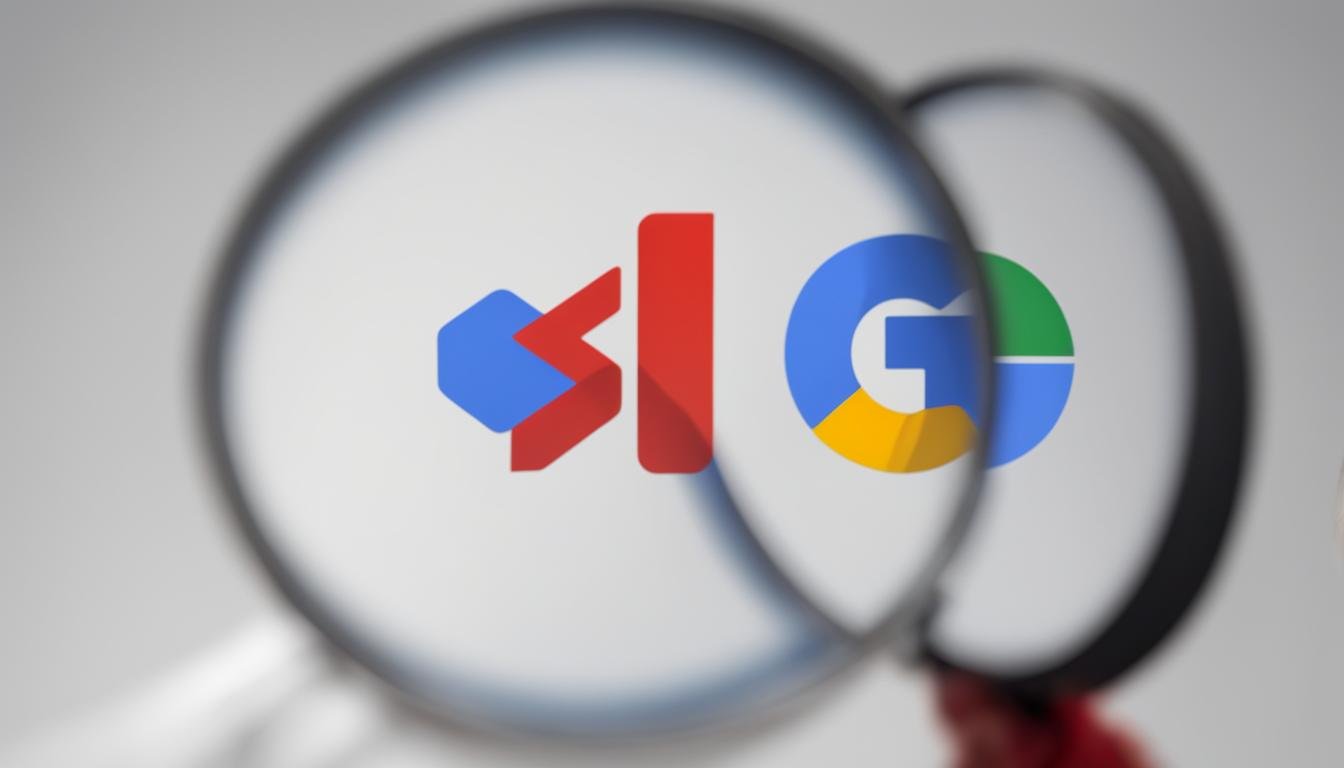The Power of Refining Your Search Queries
When searching for information online, it’s easy to get overwhelmed by the sheer volume of results. This is especially true when searching for specific topics or keywords, only to be met with a deluge of irrelevant or unwanted content. However, there is a way to take control of your search results and exclude terms from Google search. By refining your search queries, you can get more accurate results and find the information you need faster.
Refining your search queries involves using specific techniques and operators to narrow down your search results. This can include using quotes to search for exact phrases, or using the minus sign (-) to exclude specific words or terms. By mastering these techniques, you can significantly improve the accuracy of your search results and reduce the amount of time spent sifting through irrelevant content.
Excluding terms from Google search is a powerful tool that can be used in a variety of situations. For example, if you’re researching a topic and want to exclude a specific company or product, you can use the minus sign (-) to remove those results from your search. This can be especially useful when researching sensitive or controversial topics, where unwanted results can be distracting or misleading.
By incorporating exclusion operators into your search queries, you can take control of your search results and get more accurate information. This can be especially useful for students, researchers, and professionals who rely on accurate information to make informed decisions. By refining your search queries and excluding unwanted terms, you can get the information you need faster and more efficiently.
In the next section, we’ll take a closer look at Google’s search operators and how they can be used to refine your search results. We’ll explore the basics of using the minus sign (-) and quotes (“”) to exclude terms and search for exact phrases, and provide examples of how to use these operators in real-world scenarios.
Understanding Google’s Search Operators
Google’s search operators are a set of special commands that can be used to refine search results and exclude unwanted terms. By mastering these operators, users can take control of their search results and get more accurate information. In this section, we’ll explore the basics of Google’s search operators, including the minus sign (-) and quotes (“”) for exact phrases.
The minus sign (-) is one of the most useful search operators in Google. By placing the minus sign before a word or phrase, users can exclude that term from their search results. For example, if you’re searching for information on “apple” but don’t want to see results about the company Apple Inc., you can use the search query “apple -inc” to exclude those results. This can be especially useful when researching sensitive or controversial topics, where unwanted results can be distracting or misleading.
Another useful search operator is the quotes (“”) symbol. By placing quotes around a phrase, users can search for exact phrases rather than individual words. For example, if you’re searching for information on “climate change,” you can use the search query “”climate change”” to get results that include the exact phrase. This can be especially useful when researching technical or scientific topics, where exact phrases are crucial to accurate results.
Google’s search operators can be combined to create more complex search queries. For example, users can use the minus sign (-) and quotes (“”) together to exclude specific phrases from their search results. By mastering these operators, users can take control of their search results and get more accurate information.
In addition to the minus sign (-) and quotes (“”) operators, Google offers a range of other search operators that can be used to refine search results. These include the “site:” operator, which allows users to search within a specific website, and the “filetype:” operator, which allows users to search for specific file types. By mastering these operators, users can take their search results to the next level and get more accurate information.
In the next section, we’ll provide step-by-step instructions on how to exclude specific words from Google search results using the minus sign (-) operator, including examples and screenshots.
How to Exclude Specific Words from Your Search Results
Now that we’ve covered the basics of Google’s search operators, let’s dive into the specifics of how to exclude specific words from your search results using the minus sign (-) operator. This is a powerful tool that can help you refine your search results and get more accurate information.
To exclude a specific word from your search results, simply place the minus sign (-) before the word. For example, if you’re searching for information on “apple” but don’t want to see results about the company Apple Inc., you can use the search query “apple -inc”. This will exclude any results that include the word “inc” and show you only results that are relevant to the fruit or other meanings of the word “apple”.
Here’s an example of how to use the minus sign (-) operator to exclude specific words from your search results:

In this example, we’re searching for information on “apple” but excluding results that include the word “inc”. The minus sign (-) operator is used to exclude the word “inc” from the search results, and the quotes (“”) are used to search for the exact phrase “apple”.
By using the minus sign (-) operator to exclude specific words from your search results, you can get more accurate information and avoid irrelevant results. This is especially useful when researching sensitive or controversial topics, where unwanted results can be distracting or misleading.
In addition to excluding specific words, you can also use the minus sign (-) operator to exclude specific phrases or domains from your search results. For example, if you’re searching for information on “apple” but don’t want to see results from the website apple.com, you can use the search query “apple -site:apple.com”. This will exclude any results from the website apple.com and show you only results from other websites.
In the next section, we’ll discuss the benefits of using Google’s advanced search features, such as the “site:” and “filetype:” operators, to further refine search results and exclude unwanted terms.
Using Advanced Search Features to Refine Your Results
In addition to using the minus sign (-) operator to exclude specific words from your search results, Google offers a range of advanced search features that can help you further refine your results. These features include the “site:” and “filetype:” operators, which can be used to search within specific websites or for specific file types.
The “site:” operator allows you to search within a specific website or domain. For example, if you’re looking for information on a specific topic and want to see only results from a particular website, you can use the “site:” operator to search within that website. For example, the search query “site:nytimes.com climate change” will show you only results from the New York Times website that are related to climate change.
The “filetype:” operator allows you to search for specific file types. For example, if you’re looking for a PDF document on a specific topic, you can use the “filetype:” operator to search for PDF files. For example, the search query “filetype:pdf climate change” will show you only PDF files that are related to climate change.
By using these advanced search features, you can further refine your search results and exclude unwanted terms. For example, if you’re researching a topic and want to see only results from academic journals, you can use the “site:” operator to search within specific academic journals. Or, if you’re looking for a specific type of file, such as a PDF or Excel spreadsheet, you can use the “filetype:” operator to search for that file type.
Google’s advanced search features can be combined with the minus sign (-) operator to exclude specific words or phrases from your search results. For example, if you’re searching for information on a specific topic and want to exclude results from a particular website, you can use the “site:” operator and the minus sign (-) operator together. For example, the search query “climate change -site:apple.com” will show you only results related to climate change that are not from the Apple website.
In the next section, we’ll provide examples of common scenarios where excluding terms from Google search is useful, such as researching a topic without including a specific company or product.
Common Use Cases for Excluding Terms from Google Search
Excluding terms from Google search can be useful in a variety of scenarios. Here are some common use cases:
Researching a topic without including a specific company or product: When researching a topic, you may want to exclude results from a specific company or product to get a more well-rounded view of the subject. For example, if you’re researching the topic of “artificial intelligence” and want to exclude results from IBM, you can use the search query “artificial intelligence -IBM” to exclude IBM’s website and any results that mention the company.
Excluding irrelevant results: When searching for information on a specific topic, you may encounter irrelevant results that are not relevant to your query. By excluding specific terms, you can filter out these irrelevant results and get more accurate information. For example, if you’re searching for information on “climate change” and want to exclude results that mention “politics”, you can use the search query “climate change -politics” to exclude results that mention politics.
Searching for specific file types: When searching for information on a specific topic, you may want to search for specific file types, such as PDFs or Excel spreadsheets. By using the “filetype:” operator, you can search for specific file types and exclude other types of results. For example, if you’re searching for information on “marketing strategies” and want to search for PDFs, you can use the search query “filetype:pdf marketing strategies” to search for PDFs on the topic.
Excluding specific websites: When searching for information on a specific topic, you may want to exclude results from specific websites. By using the “site:” operator, you can exclude specific websites and get more accurate information. For example, if you’re searching for information on “health and wellness” and want to exclude results from WebMD, you can use the search query “health and wellness -site:webmd.com” to exclude WebMD’s website and any results that mention the website.
These are just a few examples of common use cases for excluding terms from Google search. By using exclusion operators, you can refine your search results and get more accurate information.
In the next section, we’ll provide tips and best practices for writing effective search queries, including how to use exclusion operators to get more accurate results.
Tips for Effective Search Query Writing
Writing effective search queries is an essential skill for getting accurate results from Google. Here are some tips and best practices for writing effective search queries, including how to use exclusion operators to get more accurate results:
Use specific keywords: When writing a search query, use specific keywords that are relevant to your search topic. This will help Google understand what you’re looking for and provide more accurate results.
Use quotes for exact phrases: If you’re searching for an exact phrase, use quotes to enclose the phrase. This will tell Google to search for the exact phrase, rather than individual words.
Use the minus sign (-) to exclude terms: As we discussed earlier, the minus sign (-) can be used to exclude specific terms from your search results. This is useful for excluding irrelevant results or results that are not relevant to your search topic.
Use the “site:” operator to search within a specific website: If you’re looking for information on a specific website, use the “site:” operator to search within that website. This can be useful for finding specific information on a website, or for excluding results from other websites.
Use the “filetype:” operator to search for specific file types: If you’re looking for a specific file type, such as a PDF or Excel spreadsheet, use the “filetype:” operator to search for that file type. This can be useful for finding specific information or resources.
Use advanced search features: Google’s advanced search features, such as the “site:” and “filetype:” operators, can be used to further refine your search results and exclude unwanted terms.
Test and refine your search query: Once you’ve written your search query, test it and refine it as needed. This will help you get more accurate results and ensure that you’re finding the information you need.
By following these tips and best practices, you can write effective search queries that get you the results you need. Remember to use exclusion operators, such as the minus sign (-), to exclude unwanted terms and get more accurate results.
In the next section, we’ll discuss alternative search engines, such as Bing and DuckDuckGo, and how they handle exclusion operators, providing examples and comparisons.
Google Search Alternatives: Exploring Other Search Engines
While Google is the most widely used search engine, there are other search engines that offer similar functionality and features. In this section, we’ll explore alternative search engines, such as Bing and DuckDuckGo, and how they handle exclusion operators.
Bing is a search engine developed by Microsoft, and it offers many of the same features as Google, including the ability to exclude terms from search results. Bing’s exclusion operator is similar to Google’s, using the minus sign (-) to exclude specific words or phrases from search results.
DuckDuckGo is a search engine that focuses on user privacy and offers a unique approach to search results. DuckDuckGo’s exclusion operator is also similar to Google’s, using the minus sign (-) to exclude specific words or phrases from search results.
Both Bing and DuckDuckGo offer advanced search features, such as the ability to search within specific websites or for specific file types. However, their exclusion operators may not be as robust as Google’s, and may not offer the same level of flexibility and customization.
Here are some examples of how to use exclusion operators in Bing and DuckDuckGo:
Bing: “search query -excluded term”
DuckDuckGo: “search query -excluded term”
As you can see, the syntax for exclusion operators in Bing and DuckDuckGo is similar to Google’s, but may not offer the same level of flexibility and customization.
In the next section, we’ll summarize the importance of mastering Google search and provide final tips on how to take control of search results by excluding unwanted terms.
Conclusion: Taking Control of Your Google Search Results
In conclusion, mastering Google search is an essential skill for anyone who wants to get the most out of their online research. By learning how to exclude terms from Google search, you can take control of your search results and get more accurate information.
Throughout this article, we’ve discussed the importance of refining search queries, understanding Google’s search operators, and using advanced search features to exclude unwanted terms. We’ve also explored alternative search engines and provided tips and best practices for writing effective search queries.
By following the tips and techniques outlined in this article, you can take control of your Google search results and get more accurate information. Remember to use exclusion operators, such as the minus sign (-), to exclude unwanted terms and get more accurate results.
Additionally, don’t be afraid to experiment with different search operators and techniques to find what works best for you. With practice and patience, you can become a master of Google search and get the most out of your online research.
By taking control of your Google search results, you can:
- Get more accurate information
- Save time and effort
- Improve your research skills
- Enhance your online experience
So, start taking control of your Google search results today and discover the power of exclusion operators!