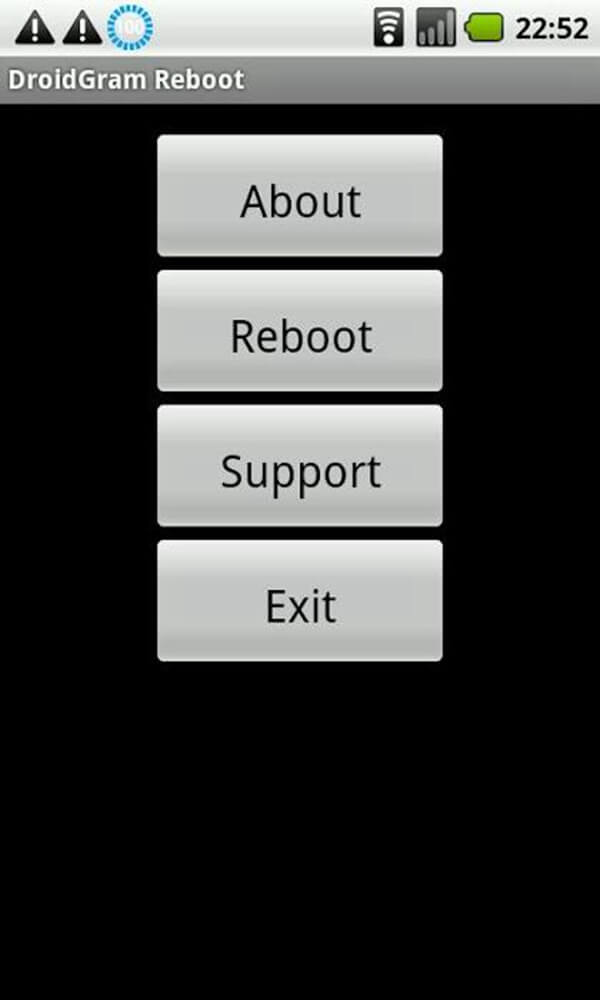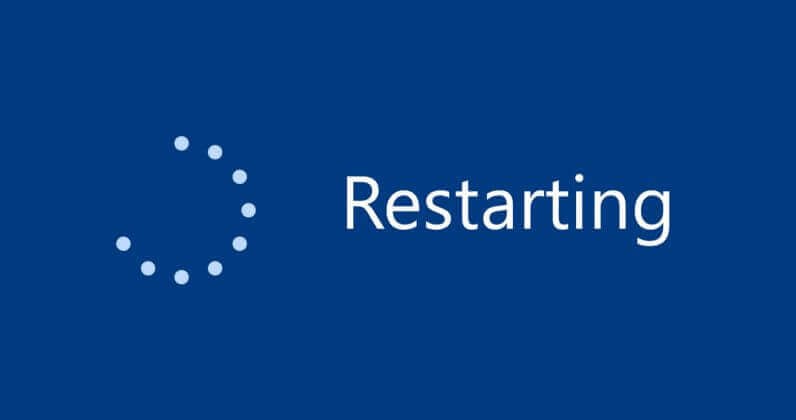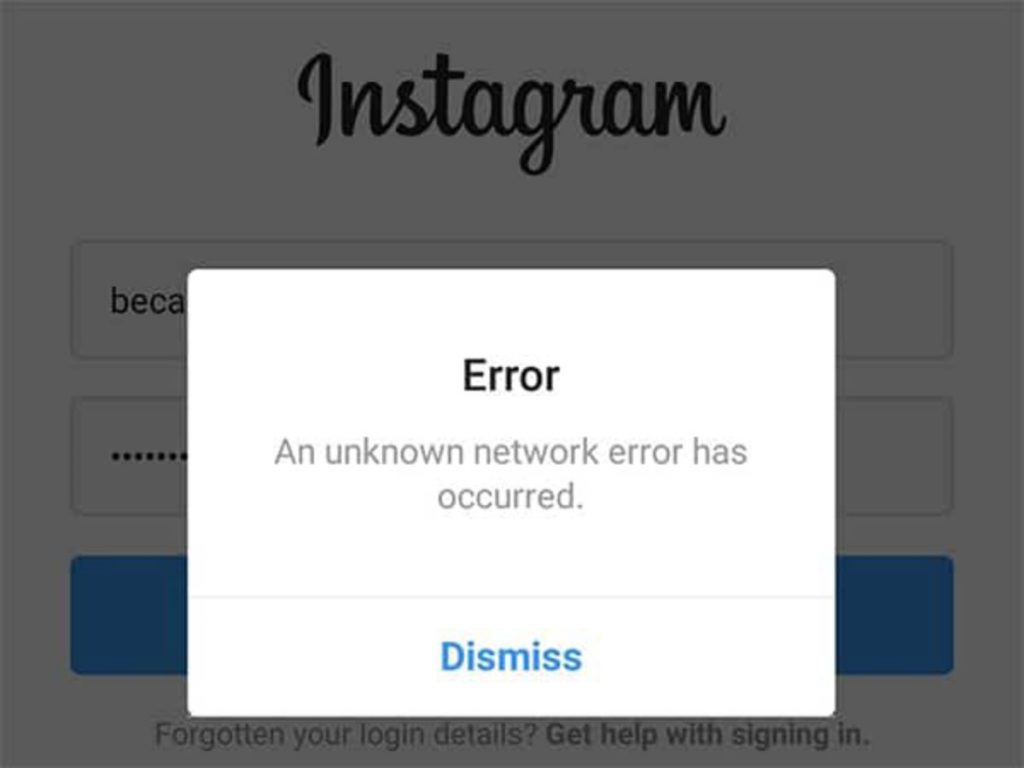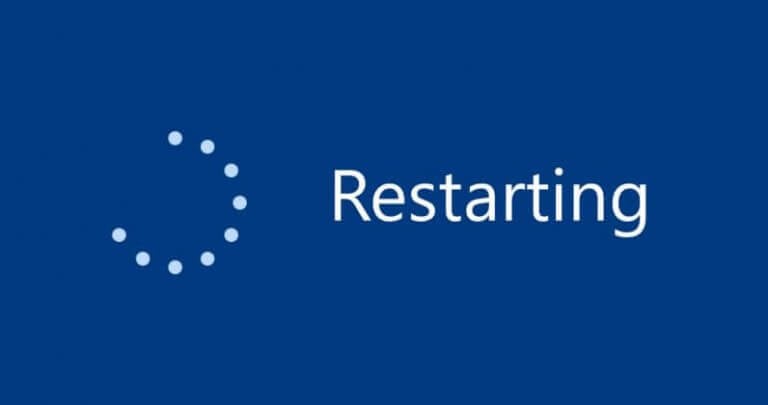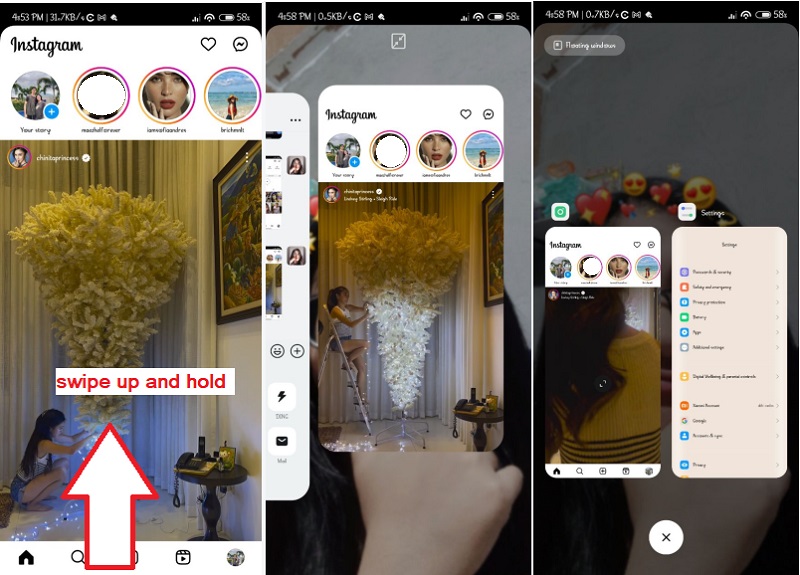Why You Might Need to Restart the Instagram App
Instagram, one of the most popular social media platforms, can sometimes experience technical issues that hinder its performance. If you’re facing problems like freezing, crashing, or failing to load, restarting the Instagram app might be the solution. These issues can be frustrating and impact the user experience, making it difficult to navigate through the app, upload content, or engage with others.
Some common issues that may require restarting the Instagram app include:
- Freezing or crashing: If the app becomes unresponsive or crashes frequently, restarting it can help resolve the issue.
- Failing to load: If the app fails to load or takes too long to load, restarting it can help resolve the issue.
- Login problems: If you’re experiencing login issues, such as being unable to log in or being logged out repeatedly, restarting the app can help resolve the issue.
- Missing features: If certain features, such as the camera or messaging, are not working properly, restarting the app can help resolve the issue.
In such cases, restarting the Instagram app can help resolve the issue and provide a smoother user experience. But before we dive into the steps to restart the app, let’s understand the different ways to do so.
Knowing how to restart the IG app can be a useful skill, especially when dealing with persistent issues. By restarting the app, you can often resolve problems and get back to using Instagram without any hassle.
Understanding the Different Ways to Restart the Instagram App
When it comes to restarting the Instagram app, there are several methods to choose from, each with its own advantages and disadvantages. Understanding the different ways to restart the app can help you choose the best approach for your specific situation.
Here are the three main methods to restart the Instagram app:
- Closing and reopening the app: This is the simplest method to restart the Instagram app. By closing the app and reopening it, you can often resolve minor issues and get the app working smoothly again.
- Force quitting: Force quitting is a more drastic method that completely shuts down the app and restarts it from scratch. This method is useful when the app is frozen or unresponsive.
- Uninstalling and reinstalling: This method involves completely removing the Instagram app from your device and reinstalling it. This method is useful when the app is experiencing persistent issues that cannot be resolved by restarting or force quitting.
When deciding which method to use, consider the severity of the issue and the potential impact on your device. Closing and reopening the app is usually the safest and most straightforward approach, while force quitting and uninstalling and reinstalling may be more effective for more serious issues.
Knowing how to restart the IG app using these different methods can help you troubleshoot common issues and get back to using Instagram without any hassle.
Step-by-Step Instructions for Restarting the Instagram App on Android Devices
Restarting the Instagram app on Android devices is a relatively straightforward process. Here are the step-by-step instructions to follow:
Method 1: Closing and Reopening the App
- Go to the home screen of your Android device and locate the Instagram app icon.
- Long press on the Instagram app icon until a menu appears.
- Tap on the “App info” option.
- Tap on the “Force stop” button to close the app.
- Wait for a few seconds and then reopen the Instagram app.
Method 2: Force Quitting the App
- Go to the Settings app on your Android device.
- Scroll down and tap on the “Apps” or “Application manager” option.
- Locate the Instagram app and tap on it.
- Tap on the “Force stop” button to force quit the app.
- Wait for a few seconds and then reopen the Instagram app.
Method 3: Clearing Cache and Data
- Go to the Settings app on your Android device.
- Scroll down and tap on the “Apps” or “Application manager” option.
- Locate the Instagram app and tap on it.
- Tap on the “Storage” option.
- Tap on the “Clear cache” and “Clear data” buttons to clear the cache and data.
- Wait for a few seconds and then reopen the Instagram app.
By following these steps, you can restart the Instagram app on your Android device and resolve any issues that may be affecting its performance.
Learning how to restart the IG app on Android devices can help you troubleshoot common issues and get back to using Instagram without any hassle.
Step-by-Step Instructions for Restarting the Instagram App on iOS Devices
Restarting the Instagram app on iOS devices is a relatively straightforward process. Here are the step-by-step instructions to follow:
Method 1: Closing and Reopening the App
- Double-click the Home button to open the app switcher.
- Swipe left or right to find the Instagram app.
- Swipe up on the Instagram app to close it.
- Wait for a few seconds and then reopen the Instagram app.
Method 2: Force Quitting the App
- Double-click the Home button to open the app switcher.
- Swipe left or right to find the Instagram app.
- Swipe up on the Instagram app to force quit it.
- Wait for a few seconds and then reopen the Instagram app.
Method 3: Clearing Cache and Data
- Go to the Settings app on your iOS device.
- Scroll down and tap on the “Instagram” option.
- Tap on the “Reset” option.
- Tap on the “Reset Cache” and “Reset Data” options to clear the cache and data.
- Wait for a few seconds and then reopen the Instagram app.
By following these steps, you can restart the Instagram app on your iOS device and resolve any issues that may be affecting its performance.
Learning how to restart the IG app on iOS devices can help you troubleshoot common issues and get back to using Instagram without any hassle.
Remember to always keep your iOS device and Instagram app up to date to prevent issues and ensure a smooth user experience.
Troubleshooting Common Issues After Restarting the Instagram App
After restarting the Instagram app, you may encounter some common issues that can be frustrating and impact your user experience. Here are some troubleshooting tips to help you resolve these issues:
Login Problems:
- Check your login credentials: Make sure you are using the correct username and password.
- Reset your password: If you are having trouble logging in, try resetting your password.
- Clear cache and data: Clearing cache and data can help resolve login issues.
Missing Features:
- Check for updates: Make sure your Instagram app is up to date.
- Clear cache and data: Clearing cache and data can help resolve issues with missing features.
- Reinstall the app: If the issue persists, try reinstalling the Instagram app.
Slow Performance:
- Close other apps: Closing other apps can help free up memory and improve performance.
- Clear cache and data: Clearing cache and data can help improve performance.
- Update your operating system: Make sure your operating system is up to date.
By following these troubleshooting tips, you can resolve common issues that may arise after restarting the Instagram app and get back to using Instagram without any hassle.
Remember, restarting the Instagram app is a simple and effective way to resolve many common issues. By knowing how to restart the IG app, you can troubleshoot common issues and maintain a smooth and enjoyable Instagram experience.
Preventing the Need to Restart the Instagram App in the Future
To prevent common issues that may require restarting the Instagram app, it’s essential to maintain good habits and follow best practices. Here are some tips to help you prevent issues and maintain a smooth Instagram experience:
Keep the App and Operating System Up to Date:
- Regularly update the Instagram app to ensure you have the latest features and bug fixes.
- Keep your operating system up to date to ensure compatibility and security.
Clear Cache and Data Regularly:
- Clear cache and data regularly to free up storage space and improve performance.
- Use the “Clear Cache” and “Clear Data” options in the app settings to clear cache and data.
Avoid Excessive Use:
- Avoid using the Instagram app excessively, as this can cause performance issues and crashes.
- Take regular breaks from the app to give your device a chance to rest.
Monitor Your Device’s Storage Space:
- Regularly check your device’s storage space to ensure you have enough space for the Instagram app and other apps.
- Delete unnecessary files and apps to free up storage space.
By following these tips, you can prevent common issues that may require restarting the Instagram app and maintain a smooth and enjoyable Instagram experience.
Remember, preventing issues is always better than troubleshooting them. By maintaining good habits and following best practices, you can ensure a smooth Instagram experience and avoid the need to restart the app.
Alternative Solutions for Persistent Issues
If restarting the Instagram app does not resolve the issue, there are alternative solutions you can try. Here are some options:
Seeking Help from Instagram Support:
- Instagram provides a support page where you can find answers to common questions and issues.
- You can also contact Instagram support directly through the app or website.
Using Third-Party Apps:
- There are several third-party apps available that can help you troubleshoot and resolve issues with the Instagram app.
- Some popular options include Instagram cleaners, cache cleaners, and app managers.
Resetting the App:
- If the issue persists, you can try resetting the Instagram app to its default settings.
- This will remove all of your custom settings and preferences, so use this option with caution.
Reinstalling the App:
- If none of the above options work, you can try reinstalling the Instagram app.
- This will remove the app from your device and reinstall it from the app store.
By trying these alternative solutions, you can resolve persistent issues with the Instagram app and get back to using it without any hassle.
Remember, if you are experiencing persistent issues with the Instagram app, it may be worth seeking help from Instagram support or using third-party apps to troubleshoot and resolve the issue.
Conclusion: Reviving Your Instagram Experience
Restarting the Instagram app can be a simple and effective way to resolve common issues and improve your overall Instagram experience. By following the steps outlined in this guide, you can learn how to restart the IG app on both Android and iOS devices, troubleshoot common issues, and prevent the need to restart the app in the future.
Remember, restarting the Instagram app is not a permanent solution to underlying issues, but rather a temporary fix to get you back up and running. By addressing the root cause of the issue and taking steps to prevent it from happening again, you can enjoy a smoother and more enjoyable Instagram experience.
By following the tips and advice outlined in this guide, you can:
- Learn how to restart the Instagram app on both Android and iOS devices
- Troubleshoot common issues that may arise after restarting the app
- Prevent the need to restart the app in the future by keeping the app and operating system up to date, clearing cache and data regularly, and avoiding excessive use
- Explore alternative solutions for persistent issues that may not be resolved by restarting the app
By taking control of your Instagram experience and learning how to restart the app, you can enjoy a more seamless and enjoyable experience on the platform.
Thanks for reading We hope this guide has been helpful in teaching you how to restart the Instagram app and improve your overall Instagram experience.