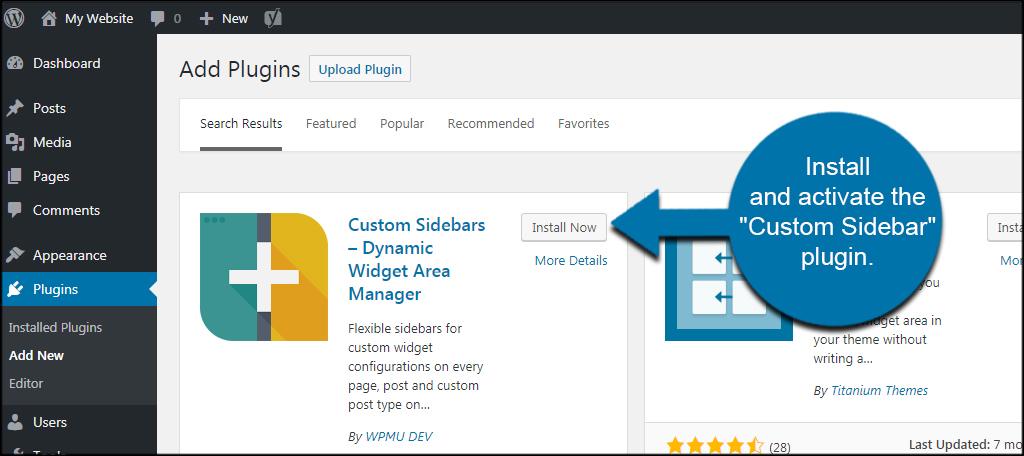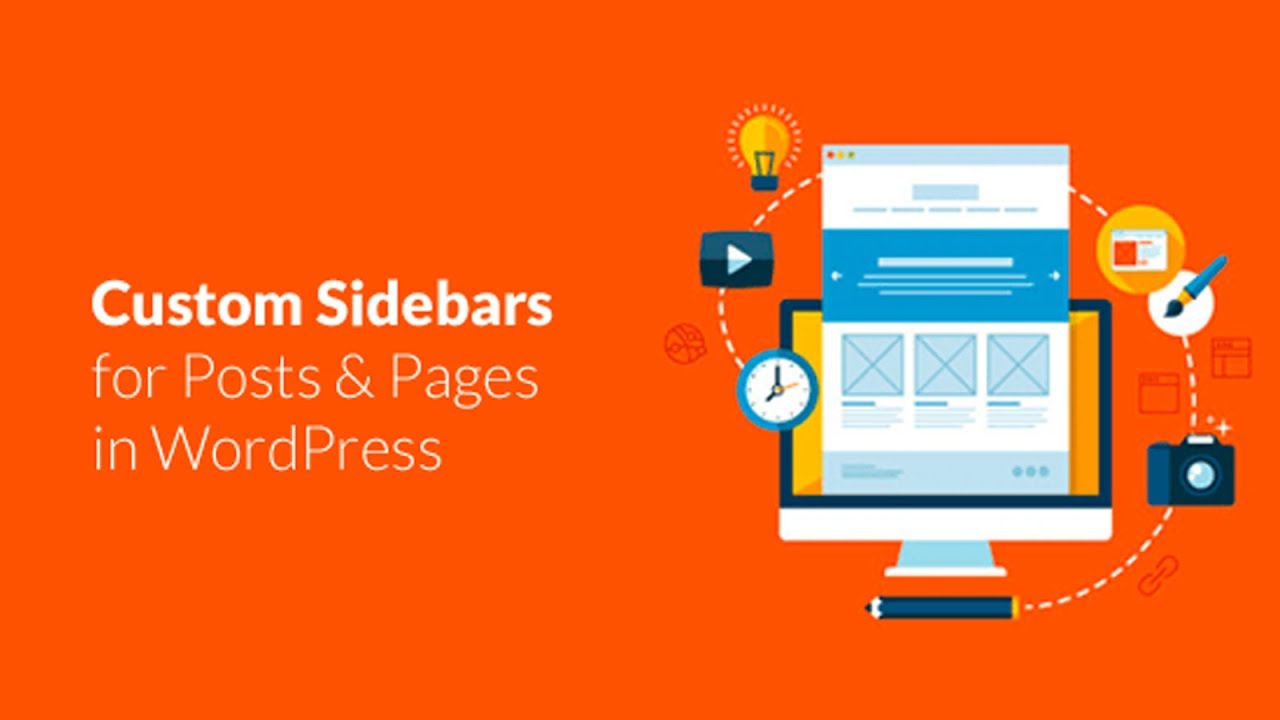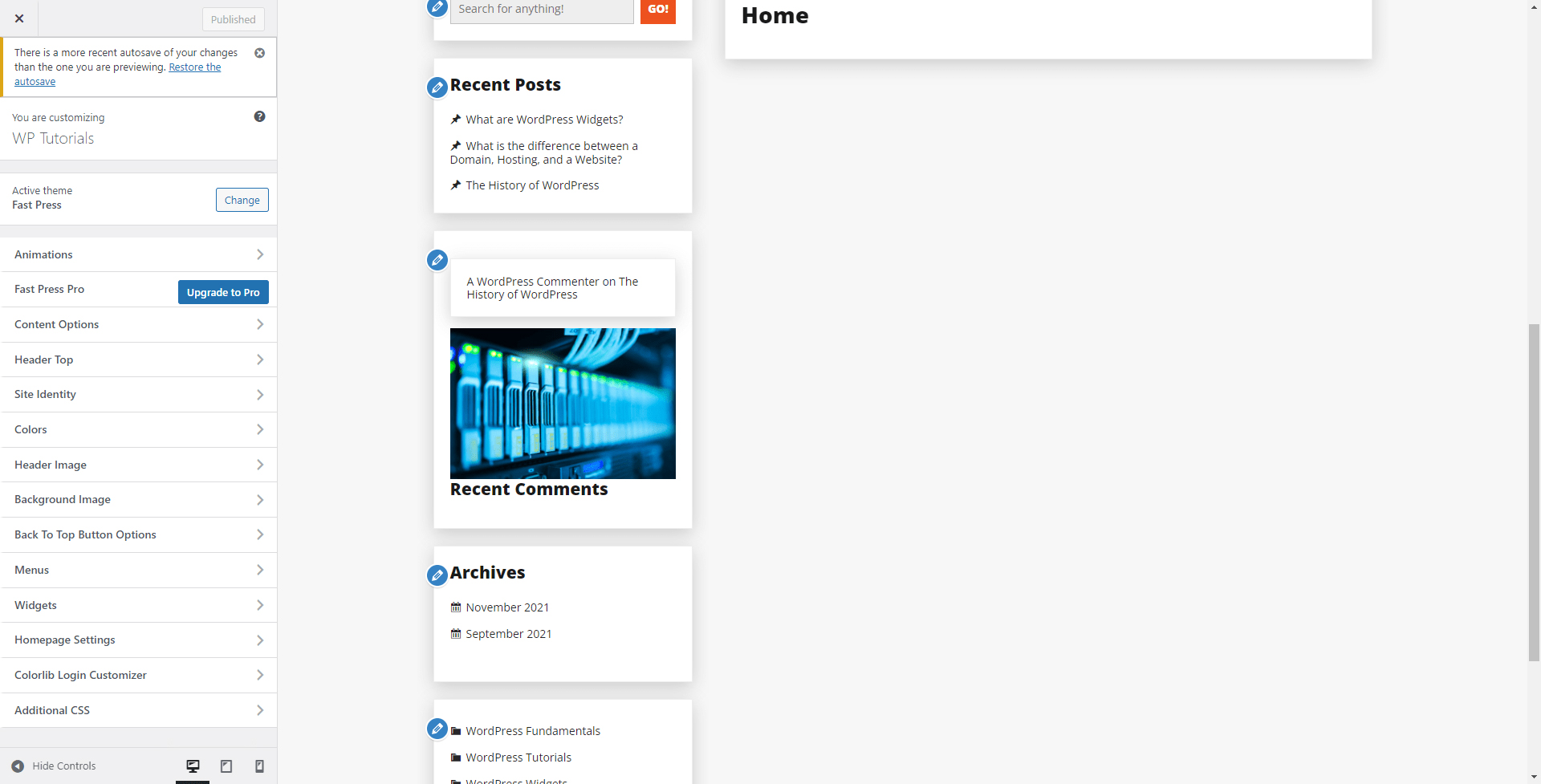Unlocking the Power of Sidebar Customization
Customizing the sidebar in WordPress is a crucial step in creating a unique and engaging user experience for website visitors. By tailoring the sidebar to meet the specific needs of a website, administrators can improve user engagement, increase conversions, and enhance overall website functionality. In this article, we will explore the importance of customizing the sidebar in WordPress and provide a comprehensive guide on how to customize sidebar in WordPress.
A well-designed sidebar can help to draw attention to key elements of a website, such as calls-to-action, promotions, and important announcements. By strategically placing widgets and content in the sidebar, administrators can create a clear visual hierarchy that guides users through the website. Furthermore, a customized sidebar can help to improve website accessibility, making it easier for users to navigate and find the information they need.
Customizing the sidebar in WordPress also offers a range of benefits for website administrators. By creating a unique and engaging sidebar, administrators can differentiate their website from others in their industry, establishing a strong brand identity and building trust with their audience. Additionally, a customized sidebar can help to improve website performance, by reducing clutter and minimizing the number of widgets and content elements.
With the right approach, customizing the sidebar in WordPress can be a straightforward and effective way to enhance the user experience and improve website functionality. By understanding the importance of sidebar customization and following best practices, administrators can create a sidebar that drives engagement, increases conversions, and sets their website apart from the competition.
Understanding WordPress Sidebar Widgets
WordPress sidebar widgets are a powerful tool for customizing the sidebar of a WordPress site. There are several types of widgets available, including text, image, and custom widgets. Text widgets allow administrators to add custom text to the sidebar, while image widgets enable the addition of images. Custom widgets, on the other hand, offer a high degree of flexibility and can be used to add a wide range of content to the sidebar, including videos, audio files, and social media feeds.
To add a widget to the sidebar, administrators can navigate to the WordPress dashboard and click on the “Appearance” tab. From there, they can select the “Widgets” option and choose the widget they want to add. Once the widget is added, administrators can customize its settings and arrange it in the sidebar as desired.
WordPress also offers a range of widget areas, which allow administrators to add widgets to specific areas of the site. For example, some themes offer a “footer” widget area, where administrators can add widgets to the footer of the site. Other themes may offer a “header” widget area, where administrators can add widgets to the header of the site.
In addition to the built-in widgets, there are also many third-party widgets available that can be used to extend the functionality of the sidebar. These widgets can be installed through the WordPress plugin repository or by uploading them manually to the site.
When choosing widgets for the sidebar, administrators should consider the overall design and layout of the site. They should also consider the type of content they want to display in the sidebar and choose widgets that are compatible with that content. By selecting the right widgets and arranging them in a logical and visually appealing way, administrators can create a sidebar that enhances the user experience and supports the overall goals of the site.
Choosing the Right WordPress Theme for Sidebar Customization
When it comes to customizing the sidebar in WordPress, the theme you choose can make all the difference. A theme that is designed with sidebar customization in mind can provide a solid foundation for creating a unique and effective sidebar. In this section, we’ll discuss the factors to consider when selecting a WordPress theme that supports sidebar customization.
One of the most important factors to consider is theme flexibility. A flexible theme will allow you to easily customize the sidebar, adding or removing widgets as needed. Look for themes that offer a range of widget areas, including sidebars, footers, and headers. This will give you the flexibility to create a custom layout that meets your needs.
Another important factor to consider is responsive design. A responsive theme will ensure that your sidebar looks great on all devices, from desktops to mobile phones. This is especially important if you plan to use your sidebar to display important information, such as calls-to-action or promotions.
Widget areas are also an important consideration when choosing a theme. Look for themes that offer a range of widget areas, including sidebars, footers, and headers. This will give you the flexibility to create a custom layout that meets your needs. Some themes may also offer additional widget areas, such as a “hero” widget area or a “featured” widget area.
Finally, consider the theme’s customization options. Look for themes that offer a range of customization options, including color schemes, typography, and layout options. This will give you the flexibility to create a custom look and feel that meets your needs.
Some popular WordPress themes that support sidebar customization include Astra, OceanWP, and GeneratePress. These themes offer a range of customization options, including widget areas, responsive design, and flexible layouts.
By choosing a theme that is designed with sidebar customization in mind, you can create a unique and effective sidebar that enhances the overall user experience of your WordPress site. Remember to consider factors such as theme flexibility, responsive design, widget areas, and customization options when selecting a theme.
Customizing the Sidebar with WordPress Plugins
WordPress plugins can be a powerful tool for customizing the sidebar of a WordPress site. There are many plugins available that can enhance sidebar customization, including Widget Logic, Dynamic Widgets, and Custom Sidebars. In this section, we’ll explore how to use these plugins to create a unique sidebar layout.
Widget Logic is a popular plugin that allows administrators to control the visibility of widgets based on specific conditions. For example, administrators can use Widget Logic to display a widget only on certain pages or posts, or to display a widget only to logged-in users. This plugin can be used to create a highly customized sidebar that displays different content to different users.
Dynamic Widgets is another popular plugin that allows administrators to create dynamic widgets that can be displayed in the sidebar. This plugin allows administrators to create widgets that can be displayed based on specific conditions, such as the current page or post, or the user’s role. Dynamic Widgets can be used to create a highly customized sidebar that displays different content to different users.
Custom Sidebars is a plugin that allows administrators to create custom sidebars that can be displayed on specific pages or posts. This plugin allows administrators to create multiple sidebars and assign them to specific pages or posts. Custom Sidebars can be used to create a highly customized sidebar that displays different content to different users.
To use these plugins, administrators can simply install and activate them, and then configure the settings to customize the sidebar. For example, administrators can use the Widget Logic plugin to control the visibility of widgets, or use the Dynamic Widgets plugin to create dynamic widgets that can be displayed in the sidebar.
By using WordPress plugins, administrators can create a highly customized sidebar that displays different content to different users. This can be a powerful way to enhance the user experience and increase engagement on a WordPress site.
Adding Custom Code to Enhance Sidebar Functionality
While WordPress plugins can be a powerful tool for customizing the sidebar, there may be times when you need to add custom code to enhance sidebar functionality. In this section, we’ll explore some examples of custom code snippets that can be used to extend sidebar functionality.
One common use of custom code is to add custom widgets to the sidebar. This can be done by creating a new PHP file in the theme directory and adding the necessary code to register the widget. For example, you can use the following code to create a custom widget that displays a list of recent posts:
function recent_posts_widget() { $args = array( 'posts_per_page' => 5, 'orderby' => 'date', 'order' => 'DESC' ); $recent_posts = get_posts($args); foreach ($recent_posts as $post) { echo 'Another use of custom code is to modify the output of existing widgets. For example, you can use the following code to modify the output of the built-in “Recent Posts” widget to include the post excerpt:
function modify_recent_posts_widget($output) { $output = str_replace('', '' . get_the_excerpt() . '
', $output); return $output; } add_filter('widget_recent_posts', 'modify_recent_posts_widget');
Custom code can also be used to create conditional logic for the sidebar. For example, you can use the following code to display a different sidebar on different pages:
function conditional_sidebar() { if (is_page('about')) { echo ''; } elseif (is_page('contact')) { echo ''; } else { echo ''; } } add_action('wp_footer', 'conditional_sidebar');
By adding custom code to your WordPress site, you can extend the functionality of the sidebar and create a more unique and effective user experience.
Best Practices for Optimizing Sidebar Content
When it comes to optimizing sidebar content, there are several best practices to keep in mind. By following these tips, you can create a sidebar that is both visually appealing and effective at engaging your audience.
First and foremost, it’s essential to use clear and concise language in your sidebar content. Avoid using jargon or overly technical terms that may confuse your readers. Instead, opt for simple and straightforward language that gets your point across.
Another crucial aspect of optimizing sidebar content is optimizing images. Large images can slow down your website’s loading time, which can negatively impact user experience. To avoid this, make sure to compress your images before uploading them to your website. You can use tools like TinyPNG or ImageOptim to compress your images without sacrificing quality.
Minimizing clutter is also essential when it comes to optimizing sidebar content. Avoid overcrowding your sidebar with too many widgets or too much text. Instead, focus on showcasing the most important information and features that will engage your audience.
Additionally, make sure to use headings and subheadings to break up your content and make it easier to read. This will help your readers quickly scan your sidebar and find the information they’re looking for.
Finally, don’t forget to test your sidebar content on different devices and browsers. This will ensure that your sidebar looks and functions as intended, regardless of how your readers are accessing your website.
By following these best practices, you can create a sidebar that is both visually appealing and effective at engaging your audience. Remember to keep your content clear and concise, optimize your images, minimize clutter, use headings and subheadings, and test your content on different devices and browsers.
Common Mistakes to Avoid When Customizing the Sidebar
When customizing the sidebar in WordPress, there are several common mistakes to avoid. These mistakes can negatively impact the user experience and functionality of your website.
One of the most common mistakes is overusing widgets. While widgets can be a great way to add functionality to your sidebar, too many widgets can make your sidebar look cluttered and overwhelming. To avoid this, limit the number of widgets you use and focus on the most important features and information.
Another mistake is neglecting mobile responsiveness. With more and more people accessing websites on their mobile devices, it’s essential to ensure that your sidebar is optimized for mobile. Make sure to test your sidebar on different devices and browsers to ensure that it looks and functions as intended.
Ignoring accessibility guidelines is also a common mistake. Accessibility is an important aspect of web design, and neglecting it can make your website inaccessible to people with disabilities. To avoid this, make sure to follow accessibility guidelines and use semantic HTML to structure your content.
Using too many images or graphics in the sidebar can also slow down your website’s loading time. To avoid this, use images and graphics sparingly and optimize them for web use.
Finally, neglecting to test and iterate on your sidebar design can lead to a poor user experience. To avoid this, test your sidebar on different devices and browsers, and make adjustments as needed.
By avoiding these common mistakes, you can create a customized sidebar that enhances the overall user experience of your WordPress site. Remember to keep your sidebar simple and focused, optimize it for mobile, follow accessibility guidelines, use images and graphics sparingly, and test and iterate on your design.
Putting it All Together: Creating a Unique and Effective Sidebar
Now that we’ve covered the importance of customizing the sidebar in WordPress, the different types of WordPress sidebar widgets, and how to add and arrange them, it’s time to put it all together. In this section, we’ll provide a step-by-step guide on how to create a customized sidebar that enhances the overall user experience of a WordPress site.
Step 1: Choose a WordPress theme that supports sidebar customization. Look for themes that offer flexibility, widget areas, and responsive design.
Step 2: Add and arrange widgets in the sidebar. Use the WordPress dashboard to add widgets to the sidebar, and arrange them in a logical and visually appealing way.
Step 3: Customize the sidebar with WordPress plugins. Use plugins like Widget Logic, Dynamic Widgets, and Custom Sidebars to enhance sidebar customization and create a unique sidebar layout.
Step 4: Add custom code to extend sidebar functionality. Use custom code snippets to add custom widgets, modify widget output, and create conditional logic.
Step 5: Optimize sidebar content for better user experience. Use clear and concise language, optimize images, and minimize clutter to create a sidebar that is easy to use and navigate.
Step 6: Test and iterate on your sidebar design. Test your sidebar on different devices and browsers, and make adjustments as needed to ensure that it looks and functions as intended.
By following these steps, you can create a customized sidebar that enhances the overall user experience of your WordPress site. Remember to keep your sidebar simple and focused, optimize it for mobile, follow accessibility guidelines, and test and iterate on your design.
With these tips and best practices, you can create a unique and effective sidebar that drives engagement, increases conversions, and enhances the overall user experience of your WordPress site. So why wait? Start customizing your sidebar today and see the difference it can make for your website!