Why Share YouTube Videos on Instagram?
Sharing YouTube videos on Instagram can be a highly effective way to increase engagement, reach, and brand awareness. By repurposing YouTube content on Instagram’s visual-centric platform, businesses and individuals can attract new audiences and drive traffic to their YouTube channels. With over 1 billion active users on Instagram, sharing YouTube videos can help expand your online presence and tap into a vast potential audience. Moreover, Instagram’s features such as Stories, Reels, and IGTV provide multiple ways to share YouTube videos, making it an ideal platform for cross-promotion.
When considering how to share videos from YouTube to Instagram, it’s essential to understand the benefits of this strategy. By sharing YouTube videos on Instagram, you can increase your video’s visibility, reach a broader audience, and drive more traffic to your YouTube channel. Additionally, Instagram’s engagement-driven platform can help boost your video’s engagement metrics, such as likes, comments, and shares.
Furthermore, sharing YouTube videos on Instagram can help you leverage the strengths of both platforms. YouTube is ideal for in-depth, long-form content, while Instagram is perfect for short-form, visually-appealing content. By sharing YouTube videos on Instagram, you can create a cohesive content strategy that showcases your brand’s personality and expertise.
Overall, sharing YouTube videos on Instagram is a simple yet effective way to expand your online presence, increase engagement, and drive traffic to your YouTube channel. By incorporating this strategy into your content marketing plan, you can unlock the full potential of both platforms and reach a wider audience.
Understanding Instagram’s Video Sharing Policies
Before sharing YouTube videos on Instagram, it’s essential to understand the platform’s video sharing policies and guidelines. Instagram has strict rules regarding copyright and intellectual property, and failure to comply can result in account suspension or termination. To avoid any issues, it’s crucial to understand what types of content are allowed and what types are prohibited.
Instagram’s video sharing policies state that users must have the necessary permissions and rights to share copyrighted content. This means that if you’re sharing a YouTube video that you didn’t create, you need to ensure that you have the creator’s permission or that the content is licensed under a Creative Commons license. Additionally, Instagram prohibits the sharing of explicit or violent content, as well as content that promotes hate speech or harassment.
When sharing YouTube videos on Instagram, it’s also important to consider the platform’s guidelines for video length and format. Instagram allows users to share videos up to 60 seconds in length, and the platform supports a variety of video formats, including MP4 and AVI. However, Instagram recommends using the H.264 codec and a frame rate of 30fps for optimal video quality.
To ensure compliance with Instagram’s video sharing policies, it’s recommended to use the platform’s built-in video sharing feature, which allows you to share YouTube videos directly from the Instagram app. This feature also provides a way to customize the video’s appearance on Instagram, including adding captions and tags.
By understanding Instagram’s video sharing policies and guidelines, you can ensure that your YouTube videos are shared safely and effectively on the platform. This will help you to avoid any potential issues and ensure that your content reaches the widest possible audience.
Methods for Sharing YouTube Videos on Instagram
There are several methods for sharing YouTube videos on Instagram, each with its own advantages and disadvantages. Understanding these methods can help you choose the best approach for your content sharing needs. In this section, we’ll explore three common methods for sharing YouTube videos on Instagram: linking to YouTube videos in Instagram captions, using Instagram’s built-in video sharing feature, and embedding YouTube videos in Instagram Stories.
Linking to YouTube videos in Instagram captions is a simple and straightforward method for sharing YouTube content on Instagram. This method involves copying the YouTube video URL and pasting it into an Instagram caption. The link will be displayed as a clickable URL, allowing users to access the YouTube video directly from the Instagram app. This method is ideal for sharing short-form content, such as teasers or trailers, and can help drive traffic to your YouTube channel.
Using Instagram’s built-in video sharing feature is another popular method for sharing YouTube videos on Instagram. This feature allows you to share YouTube videos directly from the Instagram app, without the need to copy and paste URLs. To access this feature, simply navigate to the Instagram app, select the YouTube video you want to share, and choose the “Share” option. The video will be displayed in a native Instagram format, complete with captions and tags.
Embedding YouTube videos in Instagram Stories is a more advanced method for sharing YouTube content on Instagram. This method involves using Instagram’s “swipe-up” feature to link to a YouTube video from an Instagram Story. To use this feature, simply navigate to the Instagram app, select the YouTube video you want to share, and choose the “Swipe-up” option. The video will be displayed in a full-screen format, complete with captions and tags.
Each of these methods has its own advantages and disadvantages, and the best approach will depend on your specific content sharing needs. By understanding these methods, you can choose the best approach for sharing your YouTube videos on Instagram and reaching a wider audience.
How to Share a YouTube Video on Instagram Using a Link
Sharing a YouTube video on Instagram using a link is a simple and effective way to drive traffic to your YouTube channel and increase engagement on your Instagram account. Here’s a step-by-step guide on how to share a YouTube video on Instagram using a link:
Step 1: Copy the YouTube Video URL
To share a YouTube video on Instagram using a link, you’ll need to copy the video’s URL. To do this, navigate to the YouTube video you want to share and click on the “Share” button below the video. Then, click on the “Copy link” option to copy the video’s URL to your clipboard.
Step 2: Open the Instagram App and Create a New Post
Next, open the Instagram app and create a new post by clicking on the “+” icon in the top-right corner of the screen. Then, select the “Post” option and choose the photo or video you want to share.
Step 3: Paste the YouTube Video URL into the Instagram Caption
Once you’ve selected the photo or video you want to share, paste the YouTube video URL into the Instagram caption. To do this, click on the “Text” icon in the top-right corner of the screen and paste the URL into the caption field.
Step 4: Customize the Caption with Relevant Hashtags and Tags
After pasting the YouTube video URL into the Instagram caption, customize the caption with relevant hashtags and tags. This will help your post reach a wider audience and increase engagement on your Instagram account.
Step 5: Share the Post
Finally, share the post by clicking on the “Share” button. The YouTube video URL will be displayed as a clickable link in the Instagram caption, allowing users to access the video directly from the Instagram app.
By following these steps, you can easily share a YouTube video on Instagram using a link and drive traffic to your YouTube channel. Remember to always use relevant hashtags and tags to increase engagement on your Instagram account.
Using Instagram’s Built-in Video Sharing Feature
Instagram’s built-in video sharing feature is a convenient way to share YouTube videos on the platform. This feature allows you to share YouTube videos directly from the Instagram app, without the need to copy and paste URLs. Here’s how to use Instagram’s built-in video sharing feature to share YouTube videos:
Step 1: Access the Feature
To access Instagram’s built-in video sharing feature, navigate to the Instagram app and click on the “+” icon in the top-right corner of the screen. Then, select the “Video” option and choose the YouTube video you want to share.
Step 2: Select the YouTube Video
Once you’ve accessed the feature, select the YouTube video you want to share. You can browse through your YouTube videos or search for a specific video by typing in the video title or keyword.
Step 3: Customize the Video’s Appearance
After selecting the YouTube video, customize the video’s appearance on Instagram. You can add a caption, hashtags, and tags to the video, as well as adjust the video’s thumbnail and playback settings.
Step 4: Share the Video
Finally, share the video by clicking on the “Share” button. The YouTube video will be displayed in a native Instagram format, complete with captions and tags.
Using Instagram’s built-in video sharing feature is a great way to share YouTube videos on the platform, as it allows you to share videos directly from the app and customize the video’s appearance. Additionally, this feature can help increase engagement on your Instagram account and drive traffic to your YouTube channel.
When using Instagram’s built-in video sharing feature, make sure to follow Instagram’s video sharing policies and guidelines, including copyright and intellectual property considerations. This will help ensure that your shared videos comply with Instagram’s rules and avoid any potential issues.
Embedding YouTube Videos in Instagram Stories
Embedding YouTube videos in Instagram Stories is a great way to share your YouTube content with your Instagram audience. Instagram Stories allow you to share behind-the-scenes content, sneak peeks, and exclusive deals, making them a great way to engage with your audience. Here’s how to embed YouTube videos in Instagram Stories:
Step 1: Access the Instagram Story Feature
To embed a YouTube video in an Instagram Story, navigate to the Instagram app and click on the “+” icon in the top-right corner of the screen. Then, select the “Story” option and choose the YouTube video you want to share.
Step 2: Select the YouTube Video
Once you’ve accessed the Instagram Story feature, select the YouTube video you want to share. You can browse through your YouTube videos or search for a specific video by typing in the video title or keyword.
Step 3: Customize the Video’s Appearance
After selecting the YouTube video, customize the video’s appearance in the Story. You can add text, drawings, and other effects to the video, as well as adjust the video’s playback settings.
Step 4: Share the Story
Finally, share the Story by clicking on the “Share” button. The YouTube video will be displayed in a full-screen format, complete with captions and tags.
Embedding YouTube videos in Instagram Stories is a great way to share your YouTube content with your Instagram audience and increase engagement on your Instagram account. Additionally, this feature can help drive traffic to your YouTube channel and increase your YouTube video views.
When embedding YouTube videos in Instagram Stories, make sure to follow Instagram’s video sharing policies and guidelines, including copyright and intellectual property considerations. This will help ensure that your shared videos comply with Instagram’s rules and avoid any potential issues.
Optimizing Your YouTube Videos for Instagram Sharing
When sharing YouTube videos on Instagram, it’s essential to optimize them for maximum engagement and reach. Here are some tips to help you optimize your YouTube videos for Instagram sharing:
Use Eye-Catching Thumbnails
Your video’s thumbnail is the first thing that Instagram users will see, so make sure it’s eye-catching and relevant to the content of your video. Use a high-quality image that accurately represents the content of your video, and make sure it’s optimized for Instagram’s square format.
Write Engaging Titles and Descriptions
Your video’s title and description are crucial for grabbing the attention of Instagram users and encouraging them to watch your video. Use a clear and concise title that accurately represents the content of your video, and write a compelling description that includes relevant keywords and hashtags.
Use Relevant Keywords and Hashtags
Using relevant keywords and hashtags can help your video reach a wider audience on Instagram. Use keywords that are relevant to the content of your video, and include them in your title, description, and hashtags. You can also use tools like Hashtagify or RiteTag to find popular hashtags related to your niche.
Optimize Your Video for Mobile
Most Instagram users access the platform on their mobile devices, so make sure your video is optimized for mobile viewing. Use a vertical format, and make sure your video is short and concise. You can also use Instagram’s built-in features like IGTV and Instagram Live to share longer-form content.
By following these tips, you can optimize your YouTube videos for Instagram sharing and increase engagement and reach on the platform. Remember to always follow Instagram’s video sharing policies and guidelines, and to use relevant keywords and hashtags to reach a wider audience.
Tracking Engagement and Analytics for Shared YouTube Videos
Once you’ve shared your YouTube video on Instagram, it’s essential to track engagement and analytics to understand how your content is performing. Here are some ways to track engagement and analytics for shared YouTube videos on Instagram:
Using Instagram Insights
Instagram Insights is a built-in analytics tool that provides detailed information about your Instagram account and content performance. To access Instagram Insights, navigate to your Instagram profile, click on the three horizontal lines, and select “Insights.” From there, you can view metrics such as engagement rate, reach, and impressions for your shared YouTube video.
Using YouTube Analytics
YouTube Analytics is a powerful tool that provides detailed information about your YouTube video performance. To access YouTube Analytics, navigate to your YouTube account, click on the “Analytics” tab, and select the video you want to track. From there, you can view metrics such as views, engagement, and earnings for your shared YouTube video.
Using Third-Party Analytics Tools
There are many third-party analytics tools available that can help you track engagement and analytics for shared YouTube videos on Instagram. Some popular options include Hootsuite, Sprout Social, and Agorapulse. These tools provide detailed information about your Instagram account and content performance, including metrics such as engagement rate, reach, and impressions.
By tracking engagement and analytics for shared YouTube videos on Instagram, you can gain valuable insights into how your content is performing and make data-driven decisions to improve your content strategy. Remember to always use relevant keywords and hashtags to reach a wider audience and increase engagement on your Instagram account.


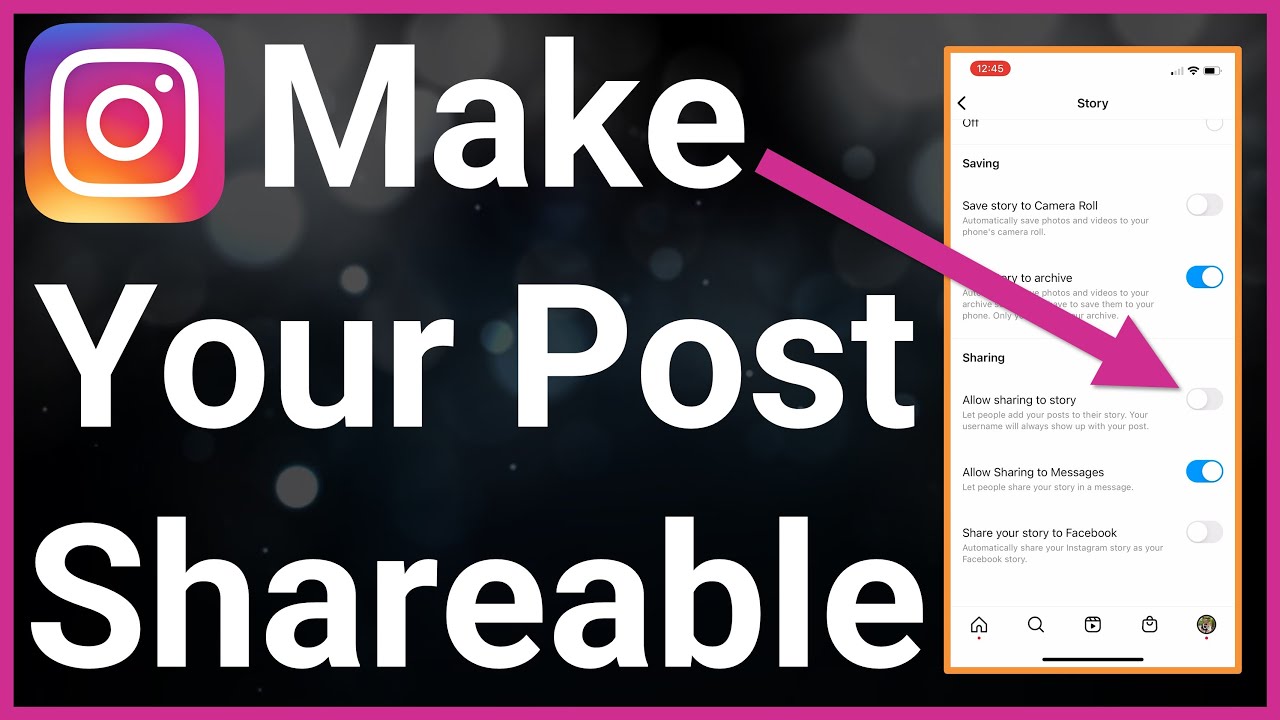

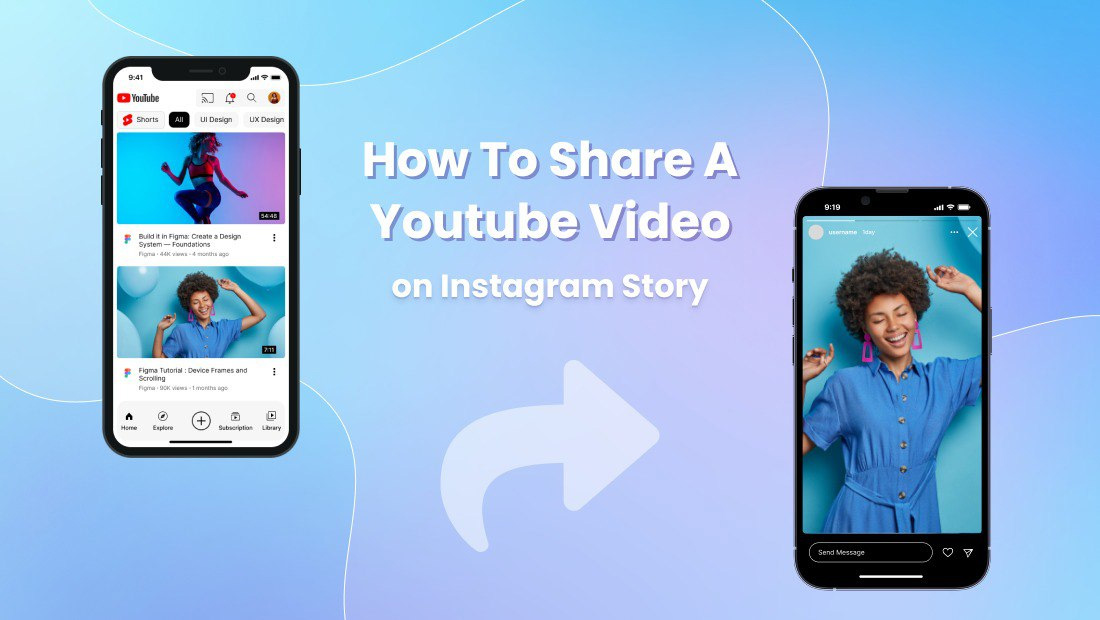

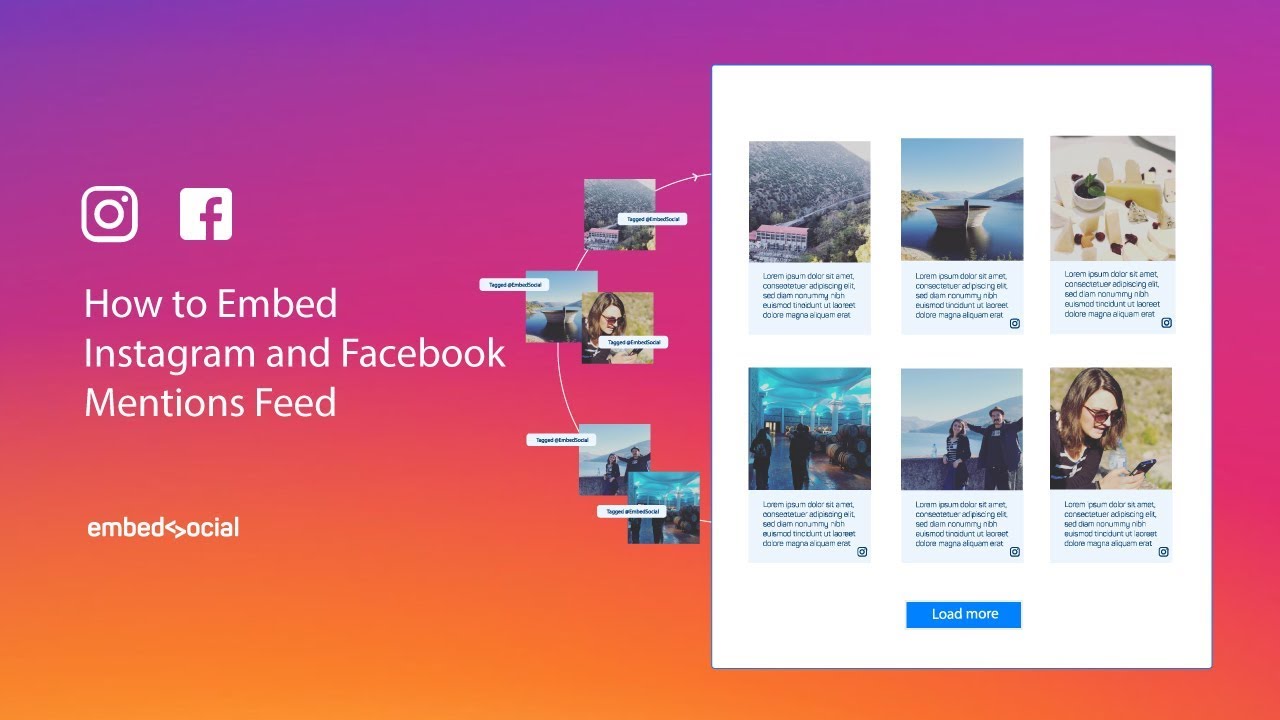
:max_bytes(150000):strip_icc()/YouTube_TV_Family_02-7151d8508d914cf0bda04d8cb2fc1e67.jpg)