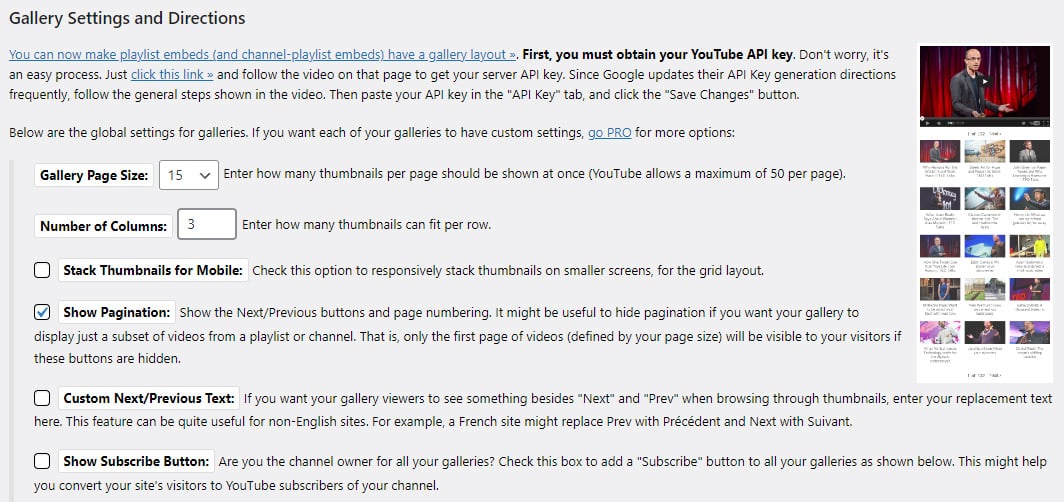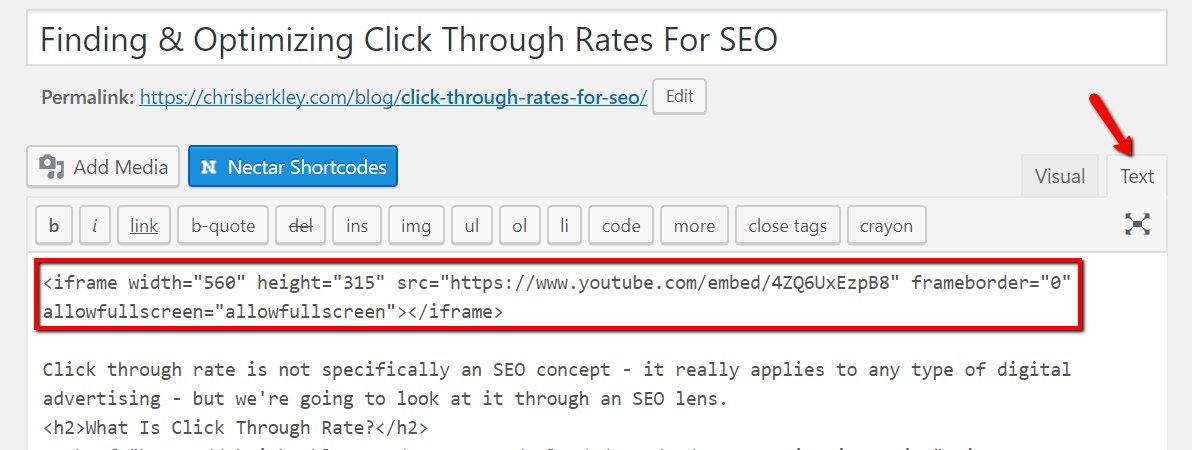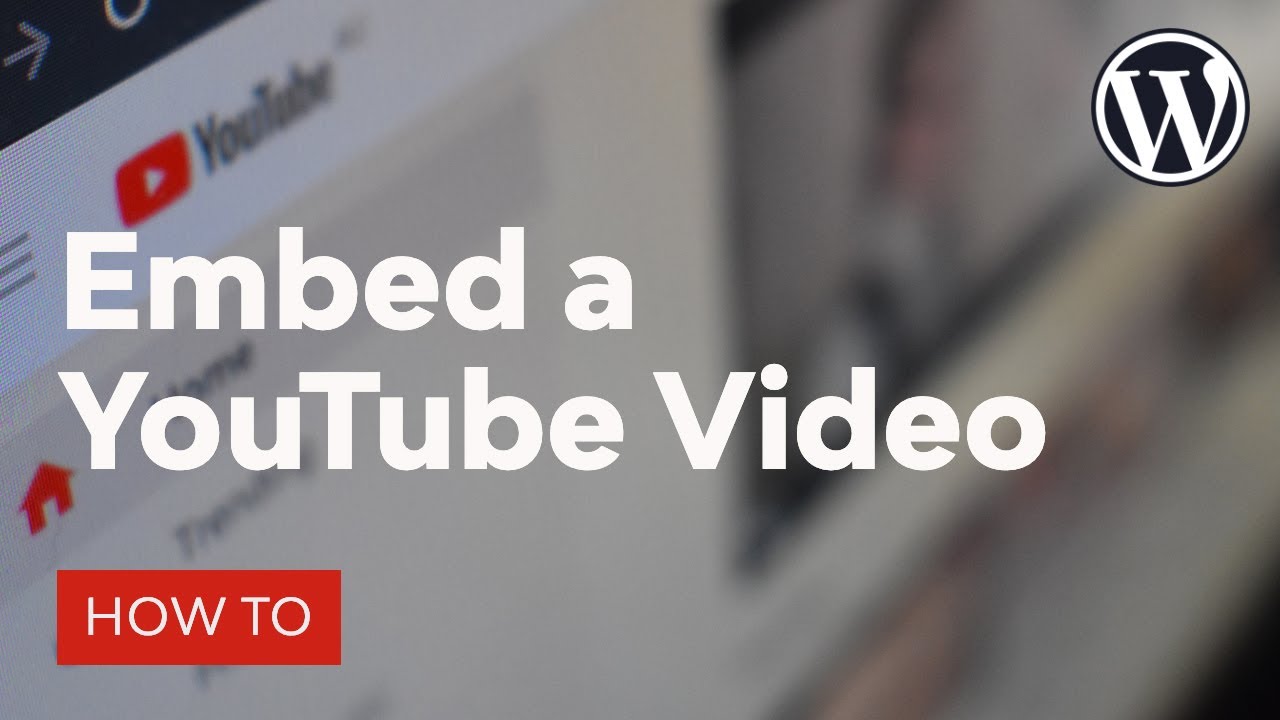Why Add YouTube Videos to Your WordPress Site?
Adding YouTube videos to a WordPress site can significantly enhance user engagement, improve search engine optimization (SEO), and provide a more dynamic user experience. By incorporating relevant and high-quality video content, website owners can increase the time visitors spend on their site, reduce bounce rates, and boost conversion rates. Furthermore, YouTube videos can help to establish a website’s authority and credibility in its niche, making it more attractive to potential customers. To insert YouTube video in WordPress, website owners can choose from various methods, including using the YouTube embed code, WordPress plugins, and third-party services. By leveraging the power of video content, WordPress site owners can take their online presence to the next level and achieve their digital marketing goals.
Understanding the Different Methods for Embedding YouTube Videos
When it comes to inserting a YouTube video in WordPress, website owners have several options to choose from. The three primary methods for embedding YouTube videos in WordPress are using the YouTube embed code, WordPress plugins, and third-party services. Each method has its own set of benefits and drawbacks, and the choice of method depends on the website owner’s specific needs and preferences. Using the YouTube embed code is a straightforward and free method that allows website owners to insert a YouTube video into their WordPress site. WordPress plugins, on the other hand, offer a range of features and customization options, but may require a subscription or one-time payment. Third-party services, such as EmbedPlus or YouTube Embed, provide a convenient and user-friendly way to embed YouTube videos, but may have limitations and restrictions. By understanding the different methods for embedding YouTube videos, website owners can make an informed decision and choose the best approach for their WordPress site.
Method 1: Using the YouTube Embed Code
To insert a YouTube video in WordPress using the YouTube embed code, follow these steps: First, go to the YouTube video you want to embed and click on the “Share” button. Then, click on the “Embed” button and copy the iframe code provided. Next, log in to your WordPress site and navigate to the page or post where you want to insert the video. Click on the “Text” editor and paste the iframe code into the editor. Make sure to switch to the “Visual” editor to preview the video. You can also customize the video size and other settings by modifying the iframe code. For example, you can change the video size by adding the “width” and “height” attributes to the iframe code. Additionally, you can enable autoplay by adding the “autoplay” attribute. By using the YouTube embed code, you can easily insert a YouTube video in WordPress and customize its appearance and behavior.
Method 2: Using a WordPress Plugin
Using a WordPress plugin is another popular method for embedding YouTube videos in WordPress. This approach offers several benefits, including ease of use and additional features that can enhance the video viewing experience. With a plugin, users can insert YouTube videos in WordPress without having to manually obtain and paste the embed code.
There are numerous WordPress plugins available that can help users embed YouTube videos, each with its unique features and pricing plans. Some popular options include YouTube Embed and Video Embed & Thumbnail Generator. These plugins often provide a user-friendly interface that allows users to easily search for and insert YouTube videos into their WordPress pages and posts.
One of the key advantages of using a WordPress plugin to embed YouTube videos is the ability to customize the video’s appearance and behavior. For example, users can choose from various video sizes, add captions, and enable autoplay. Additionally, some plugins offer advanced features such as video analytics, social sharing buttons, and responsive design.
When selecting a WordPress plugin for embedding YouTube videos, users should consider factors such as ease of use, customization options, and compatibility with their WordPress theme. It’s also essential to read reviews and check the plugin’s ratings to ensure it is reliable and well-maintained.
Some popular WordPress plugins for embedding YouTube videos include:
- YouTube Embed: A lightweight plugin that allows users to easily embed YouTube videos in WordPress.
- Video Embed & Thumbnail Generator: A plugin that not only embeds YouTube videos but also generates thumbnails and provides video analytics.
- WP YouTube Embed: A plugin that offers advanced features such as video playlists, captions, and responsive design.
By using a WordPress plugin to embed YouTube videos, users can save time and effort while also enhancing the video viewing experience for their website visitors. With the right plugin, users can easily insert YouTube videos in WordPress and customize their appearance and behavior to suit their needs.
Method 3: Using a Third-Party Service
Using a third-party service is another option for embedding YouTube videos in WordPress. This method offers a range of benefits, including ease of use, additional features, and flexibility. Third-party services, such as EmbedPlus or YouTube Embed, provide a simple way to insert YouTube videos in WordPress without having to manually obtain and paste the embed code.
One of the key advantages of using a third-party service is the ability to customize the video’s appearance and behavior. For example, users can choose from various video sizes, add captions, and enable autoplay. Additionally, some services offer advanced features such as video analytics, social sharing buttons, and responsive design.
EmbedPlus is a popular third-party service that offers a range of features for embedding YouTube videos in WordPress. With EmbedPlus, users can easily search for and insert YouTube videos into their WordPress pages and posts. The service also provides advanced features such as video playlists, captions, and responsive design.
YouTube Embed is another third-party service that offers a simple way to embed YouTube videos in WordPress. The service provides a range of features, including video size customization, captioning, and autoplay. Additionally, YouTube Embed offers advanced features such as video analytics and social sharing buttons.
When using a third-party service to embed YouTube videos, users should consider factors such as ease of use, customization options, and pricing. Some services offer free plans, while others require a subscription or a one-time payment. It’s essential to read reviews and check the service’s ratings to ensure it is reliable and well-maintained.
The pricing for third-party services varies depending on the provider and the features offered. Some popular options include:
- EmbedPlus: Offers a free plan, as well as paid plans starting at $9.99/month.
- YouTube Embed: Offers a free plan, as well as paid plans starting at $4.99/month.
By using a third-party service to embed YouTube videos, users can save time and effort while also enhancing the video viewing experience for their website visitors. With the right service, users can easily insert YouTube videos in WordPress and customize their appearance and behavior to suit their needs.
Customizing Your Embedded YouTube Video
Once you have embedded a YouTube video in WordPress, you can customize its appearance and behavior to enhance the user experience. Customizing your embedded YouTube video can help to increase engagement, improve accessibility, and match your website’s branding.
One of the most common customizations is to change the video size. To do this, you can use the YouTube embed code and modify the width and height parameters. For example, you can set the width to 100% to make the video responsive, or set a specific width and height to match your website’s layout.
Adding captions to your embedded YouTube video can also improve accessibility and engagement. To add captions, you can use the YouTube embed code and add the caption parameter. You can also use a WordPress plugin, such as Video Embed & Thumbnail Generator, to add captions to your video.
Enabling autoplay can also enhance the user experience, especially if you have a video that is designed to play automatically. To enable autoplay, you can use the YouTube embed code and add the autoplay parameter. However, be aware that autoplay can also be distracting, so use it sparingly.
In addition to these customizations, you can also use WordPress plugins to add more advanced features to your embedded YouTube video. For example, you can use a plugin like YouTube Embed to add video analytics, social sharing buttons, and responsive design.
Here are some tips for customizing your embedded YouTube video:
- Use a consistent video size throughout your website to maintain a professional look.
- Add captions to your video to improve accessibility and engagement.
- Enable autoplay sparingly, as it can be distracting.
- Use a WordPress plugin to add advanced features, such as video analytics and social sharing buttons.
By customizing your embedded YouTube video, you can enhance the user experience, increase engagement, and improve accessibility. Remember to use a consistent method for embedding and customizing your videos to maintain a professional look throughout your website.
Troubleshooting Common Issues with Embedded YouTube Videos
When embedding YouTube videos in WordPress, you may encounter some common issues that can prevent the video from loading or displaying correctly. In this section, we will discuss some of the most common issues and provide troubleshooting tips and solutions.
One of the most common issues is that the video does not load. This can be due to a variety of reasons, including a slow internet connection, a problem with the YouTube video, or a conflict with another plugin or theme. To troubleshoot this issue, try checking the video’s URL to ensure it is correct, and also try disabling any plugins or themes that may be causing the conflict.
Another common issue is that the video is not displaying at the correct size. This can be due to a problem with the video’s aspect ratio or a conflict with the WordPress theme. To troubleshoot this issue, try adjusting the video’s width and height parameters in the embed code, or try using a plugin that allows you to customize the video’s size and layout.
Autoplay not working is another common issue that can occur when embedding YouTube videos in WordPress. This can be due to a problem with the autoplay parameter in the embed code or a conflict with another plugin or theme. To troubleshoot this issue, try checking the autoplay parameter in the embed code to ensure it is set to “true”, and also try disabling any plugins or themes that may be causing the conflict.
Here are some additional troubleshooting tips and solutions:
- Check the video’s URL to ensure it is correct.
- Disable any plugins or themes that may be causing conflicts.
- Adjust the video’s width and height parameters in the embed code.
- Use a plugin that allows you to customize the video’s size and layout.
- Check the autoplay parameter in the embed code to ensure it is set to “true”.
By following these troubleshooting tips and solutions, you should be able to resolve any common issues that may arise when embedding YouTube videos in WordPress. Remember to always check the video’s URL and embed code to ensure they are correct, and also try disabling any plugins or themes that may be causing conflicts.
Best Practices for Embedding YouTube Videos in WordPress
Embedding YouTube videos in WordPress can be a great way to enhance the user experience and increase engagement on your website. However, to get the most out of this feature, it’s essential to follow best practices. In this section, we will summarize the best practices for embedding YouTube videos in WordPress.
One of the most important best practices is to use a consistent method for embedding YouTube videos. This means choosing one method, such as using the YouTube embed code, a WordPress plugin, or a third-party service, and sticking to it throughout your website. This will help to ensure that your videos are displayed consistently and that you can easily manage and update them.
Another best practice is to optimize the video size for your website. This means choosing a video size that is large enough to be visible, but not so large that it slows down your website’s loading time. You can use a plugin or third-party service to help you optimize your video size and ensure that it is displayed correctly on different devices.
Ensuring mobile responsiveness is also crucial when embedding YouTube videos in WordPress. This means ensuring that your videos are displayed correctly on mobile devices, such as smartphones and tablets. You can use a responsive theme or a plugin to help you ensure that your videos are mobile-friendly.
Here are some additional best practices for embedding YouTube videos in WordPress:
- Use a consistent method for embedding YouTube videos.
- Optimize the video size for your website.
- Ensure mobile responsiveness.
- Use a plugin or third-party service to help you manage and update your videos.
- Test your videos on different devices and browsers to ensure they are displayed correctly.
By following these best practices, you can ensure that your YouTube videos are displayed correctly and that they enhance the user experience on your website. Remember to always test your videos on different devices and browsers to ensure they are displayed correctly, and to use a consistent method for embedding YouTube videos throughout your website.