Understanding the Importance of Blocking on Facebook
Facebook is a social media platform designed to connect people and facilitate online interactions. However, with the rise of online harassment, spam, and unwanted interactions, it has become essential to know how to block someone on Facebook page. Blocking someone on Facebook is a crucial feature that allows users to regain control over their online experience and maintain a safe and respectful environment.
There are several reasons why someone might want to block another user on Facebook. One of the primary reasons is to prevent harassment or bullying. Facebook’s community standards prohibit harassment and bullying, but sometimes, users may still experience unwanted interactions. Blocking someone on Facebook can help prevent further harassment and ensure a safe online experience.
Another reason to block someone on Facebook is to avoid spam or unwanted posts. Some users may post spammy content or send unsolicited messages, which can be annoying and disrupt the user experience. Blocking someone on Facebook can help filter out unwanted content and maintain a clean and respectful News Feed.
In some cases, users may simply need a break from someone’s posts or online activity. Blocking someone on Facebook can provide a temporary or permanent solution to this problem, allowing users to take a break from someone’s online presence without having to unfriend or delete them.
It’s essential to note that blocking someone on Facebook is a personal decision and should be based on individual circumstances. Before blocking someone, users should consider the potential consequences and ensure that they are taking the necessary steps to maintain a safe and respectful online environment.
By understanding the importance of blocking on Facebook, users can take control of their online experience and maintain a safe and respectful environment. In the next section, we will explore how to locate the block feature on Facebook and provide a step-by-step guide on how to block someone on Facebook page.
Locating the Block Feature on Facebook
To block someone on Facebook, you need to access the block feature, which is located in the settings menu. The steps to access the block feature may vary depending on the device and Facebook version you are using. However, the general process is the same.
On a desktop computer, you can access the block feature by following these steps:
1. Log in to your Facebook account and click on the downward arrow at the top right corner of the page.
2. Click on “Settings” from the dropdown menu.
3. Click on “Blocking” from the left-hand menu.
4. Enter the name or email address of the person you want to block in the “Block users” field.
5. Click on the “Block” button to block the user.
On a mobile device, you can access the block feature by following these steps:
1. Open the Facebook app and tap on the three horizontal lines at the top right corner of the screen.
2. Tap on “Settings” from the menu.
3. Tap on “Account Settings” and then “Blocking”.
4. Enter the name or email address of the person you want to block in the “Block users” field.
5. Tap on the “Block” button to block the user.
Alternatively, you can also block someone on Facebook by going to their profile page and clicking on the three dots at the top right corner of the page. From the dropdown menu, select “Block” to block the user.
Once you have accessed the block feature, you can enter the name or email address of the person you want to block and click on the “Block” button to block them. In the next section, we will provide a step-by-step guide on how to block someone on Facebook page.
How to Block Someone on Facebook: A Step-by-Step Guide
Blocking someone on Facebook can be a necessary step to maintain a positive and safe experience on the platform. Whether you’re dealing with harassment, spam, or simply need a break from someone’s posts, blocking can be an effective solution. In this guide, we’ll walk you through the process of blocking someone on Facebook, including screenshots to help illustrate the steps.
Step 1: Access the Settings Menu
To block someone on Facebook, start by accessing the settings menu. You can do this by clicking on the downward-facing arrow in the top right corner of the Facebook homepage and selecting “Settings” from the dropdown menu.
Step 2: Click on “Blocking”
Once you’re in the settings menu, click on “Blocking” from the left-hand menu. This will take you to the blocking page, where you can manage your blocked users.
Step 3: Enter the Name or Email of the Person You Want to Block
In the “Block users” section, enter the name or email address of the person you want to block. You can also block someone by clicking on their profile picture and selecting “Block” from the dropdown menu.
Step 4: Confirm the Block
Once you’ve entered the name or email address of the person you want to block, click on the “Block” button. Facebook will ask you to confirm that you want to block the user. Click on “Confirm” to complete the block.
Step 5: Review Your Blocked Users
After you’ve blocked someone, you can review your blocked users by going back to the blocking page. From here, you can see a list of all the users you’ve blocked and unblock them if needed.
Blocking someone on Facebook is a straightforward process that can help you maintain a positive and safe experience on the platform. By following these steps, you can block someone on Facebook and prevent them from contacting you or seeing your posts. Remember to use the phrase “how to block someone facebook page” when searching for this topic to find relevant results.
It’s also important to note that blocking someone on Facebook will not notify them that they’ve been blocked. However, they may notice that they can no longer see your posts or contact you. If you need to block someone discreetly, you can do so without them being notified.
By blocking someone on Facebook, you can take control of your online experience and prevent harassment or spam. Remember to use Facebook’s built-in features to control what you see in your News Feed and report any abuse or harassment to Facebook’s moderators.
What Happens When You Block Someone on Facebook
When you block someone on Facebook, it can have significant consequences for both you and the blocked user. Understanding what happens when you block someone can help you make informed decisions about your online interactions.
What the Blocked User Can and Cannot See
When you block someone on Facebook, they will no longer be able to see your posts, profile information, or any other content you share on the platform. They will also not be able to contact you through Facebook Messenger or send you friend requests.
However, the blocked user may still be able to see your public posts or posts that you’ve shared with a wider audience. They may also be able to see your profile picture and cover photo, although they will not be able to click on them to view your profile.
How Blocking Affects Interactions on the Platform
Blocking someone on Facebook can significantly affect interactions on the platform. For example, if you block someone who is a member of a Facebook group that you’re also a part of, they will no longer be able to see your posts or interact with you within the group.
Additionally, if you block someone who has tagged you in a post or photo, the tag will be removed, and they will no longer be able to see your comments or interactions on the post.
Blocking vs. Hiding: What’s the Difference?
It’s worth noting that blocking someone on Facebook is different from hiding their posts. When you hide someone’s posts, you will no longer see their updates in your News Feed, but they will still be able to see your posts and interact with you on the platform.
In contrast, blocking someone completely restricts their ability to interact with you on Facebook. If you’re looking to limit someone’s ability to see your posts or interact with you, but don’t want to completely block them, hiding their posts may be a better option.
Blocking Someone on Facebook Page
If you need to block someone on a Facebook page, the process is similar to blocking someone on your personal profile. You can block someone on a Facebook page by going to the page’s settings, clicking on “People and Other Pages,” and selecting “Blocked People and Pages.”
From here, you can enter the name or email address of the person you want to block and confirm the block. Blocking someone on a Facebook page will prevent them from seeing the page’s posts, commenting on the page, or sending messages to the page.
Blocking vs. Unfriending: What’s the Difference?
When it comes to managing your relationships on Facebook, you may be wondering whether to block or unfriend someone. While both options can help you limit someone’s access to your profile and posts, they have distinct differences in terms of their implications and uses.
Unfriending Someone on Facebook
Unfriending someone on Facebook means removing them from your friends list. When you unfriend someone, they will no longer be able to see your posts, profile information, or any other content you share on the platform. However, they will still be able to see your public posts and may be able to contact you through Facebook Messenger.
Blocking Someone on Facebook
Blocking someone on Facebook, on the other hand, is a more severe measure that restricts their ability to interact with you on the platform entirely. When you block someone, they will not be able to see your posts, profile information, or any other content you share on Facebook. They will also not be able to contact you through Facebook Messenger or send you friend requests.
Key Differences Between Blocking and Unfriending
The key differences between blocking and unfriending someone on Facebook are:
- Visibility: When you unfriend someone, they can still see your public posts. When you block someone, they cannot see any of your posts or profile information.
- Contact: When you unfriend someone, they can still contact you through Facebook Messenger. When you block someone, they cannot contact you through Facebook Messenger or send you friend requests.
- Severity: Blocking someone is a more severe measure than unfriending someone, as it restricts their ability to interact with you on the platform entirely.
When to Use Each Option
So, when should you use each option? Here are some general guidelines:
- Unfriend someone if you want to limit their access to your profile and posts, but still want to allow them to see your public content.
- Block someone if you want to restrict their ability to interact with you on the platform entirely, such as in cases of harassment or abuse.
How to Block Someone on Facebook Page
If you need to block someone on a Facebook page, the process is similar to blocking someone on your personal profile. You can block someone on a Facebook page by going to the page’s settings, clicking on “People and Other Pages,” and selecting “Blocked People and Pages.”
By understanding the differences between blocking and unfriending someone on Facebook, you can make informed decisions about how to manage your relationships on the platform and maintain a positive and safe experience.
Can You Block Someone on Facebook Without Them Knowing?
One of the most common questions people ask when it comes to blocking someone on Facebook is whether it’s possible to do so without the other person knowing. The answer is yes, you can block someone on Facebook without them being notified.
When you block someone on Facebook, they will not receive a notification or any indication that they have been blocked. They will simply no longer be able to see your posts, profile information, or any other content you share on the platform.
However, it’s worth noting that the blocked user may still be able to figure out that they’ve been blocked if they try to visit your profile or send you a message. If they try to visit your profile, they will see a message indicating that they are not authorized to view your profile. If they try to send you a message, the message will not be delivered, and they will not receive a notification that the message was not delivered.
How to Block Someone on Facebook Without Them Knowing
To block someone on Facebook without them knowing, simply follow the steps outlined in our previous article on how to block someone on Facebook. Make sure to access the block feature through the settings menu, and enter the name or email address of the person you want to block.
It’s also important to note that blocking someone on Facebook is a permanent action, unless you choose to unblock them later. If you’re looking to limit someone’s access to your profile and posts, but don’t want to block them entirely, you may want to consider using Facebook’s built-in features to control what you see in your News Feed.
Situations Where Discretion is Necessary
There may be situations where discretion is necessary when blocking someone on Facebook. For example, if you’re dealing with a sensitive or personal issue, you may not want the other person to know that you’ve blocked them. In these cases, it’s best to block the person quietly and without drawing attention to the fact that you’ve blocked them.
How to Block Someone on Facebook Page Without Them Knowing
If you need to block someone on a Facebook page, the process is similar to blocking someone on your personal profile. You can block someone on a Facebook page by going to the page’s settings, clicking on “People and Other Pages,” and selecting “Blocked People and Pages.” Make sure to enter the name or email address of the person you want to block, and confirm the block.
By following these steps, you can block someone on Facebook without them knowing, and maintain a positive and safe experience on the platform.
How to Unblock Someone on Facebook
If you’ve previously blocked someone on Facebook, you may be wondering how to unblock them. Fortunately, unblocking someone on Facebook is a relatively straightforward process. In this article, we’ll walk you through the steps to unblock someone on Facebook, as well as discuss any potential consequences of unblocking.
Why Unblock Someone on Facebook?
There are several reasons why you might want to unblock someone on Facebook. Perhaps you’ve resolved a conflict or issue with the person, or maybe you’ve simply changed your mind about blocking them. Whatever the reason, unblocking someone on Facebook can help you reconnect with them and restore your online relationship.
How to Unblock Someone on Facebook
To unblock someone on Facebook, follow these steps:
- Log in to your Facebook account and click on the downward-facing arrow in the top right corner of the page.
- Click on “Settings” from the dropdown menu.
- Click on “Blocking” from the left-hand menu.
- Find the person you want to unblock and click on the “Unblock” button next to their name.
- Confirm that you want to unblock the person by clicking on the “Unblock” button again.
Potential Consequences of Unblocking
Before you unblock someone on Facebook, it’s essential to consider the potential consequences. When you unblock someone, they will once again be able to see your posts, profile information, and any other content you share on the platform. They will also be able to contact you through Facebook Messenger and send you friend requests.
If you’re unblocking someone who has previously harassed or abused you, it’s crucial to take steps to protect yourself. You may want to consider using Facebook’s built-in features to control what you see in your News Feed, or reporting any further harassment or abuse to Facebook’s moderators.
Unblocking Someone on Facebook Page
If you need to unblock someone on a Facebook page, the process is similar to unblocking someone on your personal profile. You can unblock someone on a Facebook page by going to the page’s settings, clicking on “People and Other Pages,” and selecting “Blocked People and Pages.” Find the person you want to unblock and click on the “Unblock” button next to their name.
By following these steps, you can unblock someone on Facebook and restore your online relationship. Remember to always prioritize your safety and well-being when interacting with others on the platform.
Tips for Maintaining a Positive Facebook Experience
Maintaining a positive and safe experience on Facebook requires a combination of knowledge, skills, and strategies. In this article, we’ll provide you with additional tips and advice on how to report harassment or abuse, and how to use Facebook’s built-in features to control what you see in your News Feed.
Reporting Harassment or Abuse
If you’re experiencing harassment or abuse on Facebook, it’s essential to report it to the platform’s moderators. You can report a post, comment, or message by clicking on the three dots next to the content and selecting “Report.” You can also report a user by going to their profile, clicking on the three dots, and selecting “Report.”
Using Facebook’s Built-in Features
Facebook has several built-in features that can help you control what you see in your News Feed. For example, you can use the “See First” feature to prioritize posts from friends and pages you care about. You can also use the “Hide” feature to hide posts from friends and pages you don’t want to see.
Customizing Your News Feed
Customizing your News Feed can help you see more of the content you want to see and less of the content you don’t want to see. You can customize your News Feed by clicking on the three dots next to a post and selecting “See less of this type of post.” You can also use the “News Feed Preferences” feature to prioritize posts from friends and pages you care about.
Blocking and Unblocking
Blocking and unblocking are two essential features on Facebook that can help you maintain a positive and safe experience. Blocking someone on Facebook can help you prevent them from seeing your posts and interacting with you on the platform. Unblocking someone on Facebook can help you restore your online relationship with them.
How to Block Someone on Facebook Page
If you need to block someone on a Facebook page, the process is similar to blocking someone on your personal profile. You can block someone on a Facebook page by going to the page’s settings, clicking on “People and Other Pages,” and selecting “Blocked People and Pages.”
Maintaining a Positive Facebook Experience
Maintaining a positive and safe experience on Facebook requires a combination of knowledge, skills, and strategies. By reporting harassment or abuse, using Facebook’s built-in features, customizing your News Feed, and blocking and unblocking, you can maintain a positive and safe experience on the platform.
Additional Tips and Advice
Here are some additional tips and advice for maintaining a positive and safe experience on Facebook:
- Be cautious when accepting friend requests from people you don’t know.
- Use strong and unique passwords for your Facebook account.
- Enable two-factor authentication to add an extra layer of security to your account.
- Use Facebook’s built-in features to control what you see in your News Feed.
- Report harassment or abuse to Facebook’s moderators.
By following these tips and advice, you can maintain a positive and safe experience on Facebook and enjoy the benefits of connecting with friends and family on the platform.

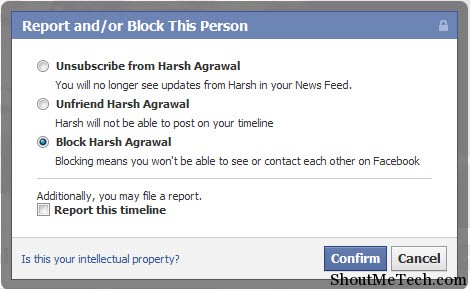



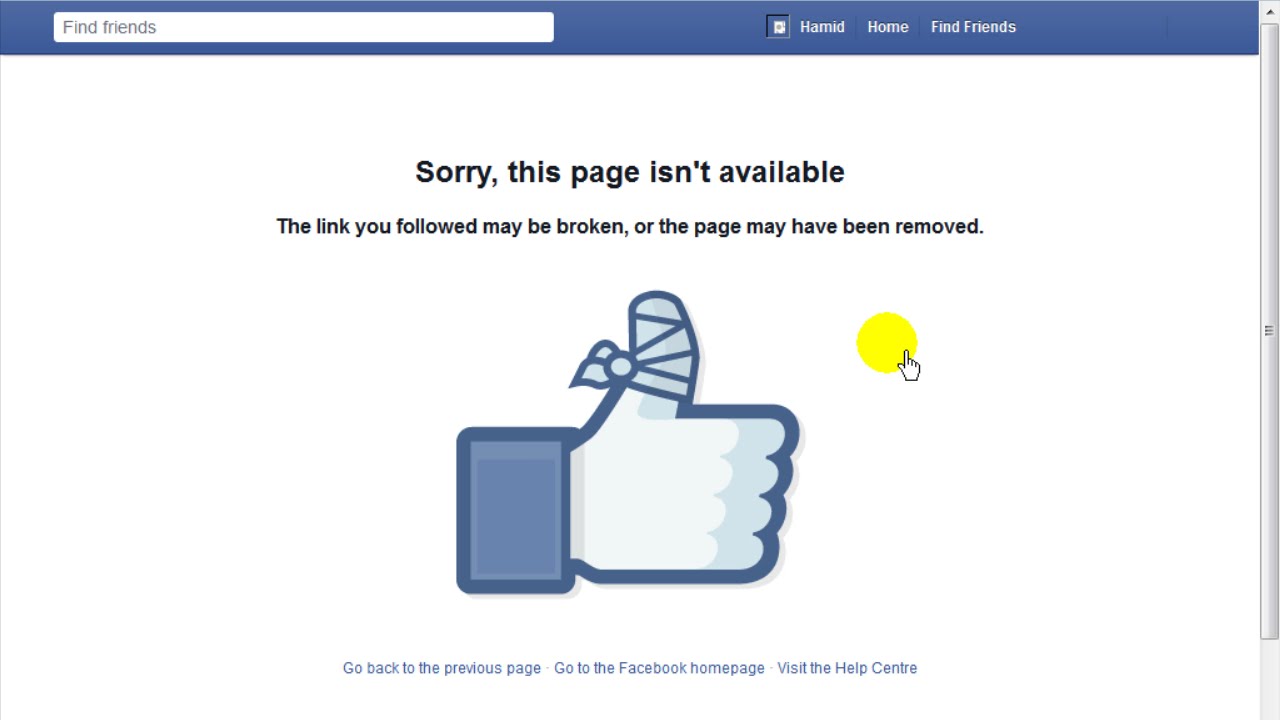

:max_bytes(150000):strip_icc()/Block_FB_04-7257c04e3906494c9e526ee7f9d6fb49.jpg)
