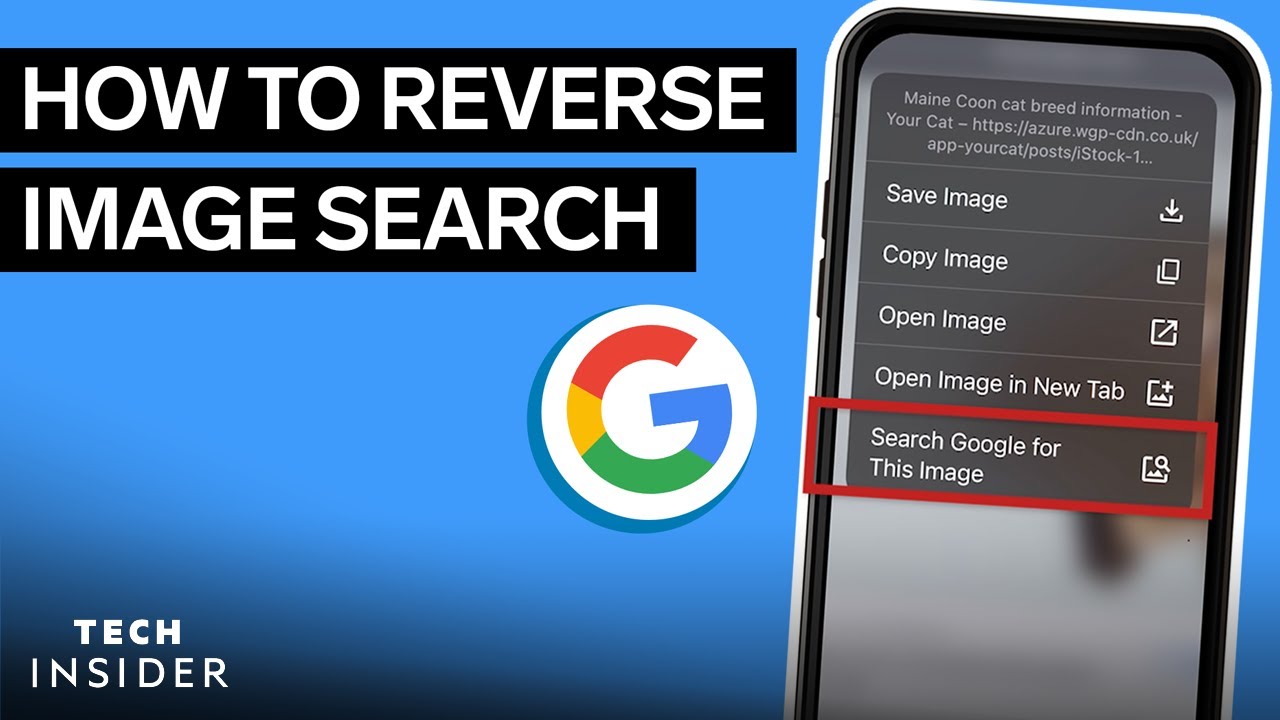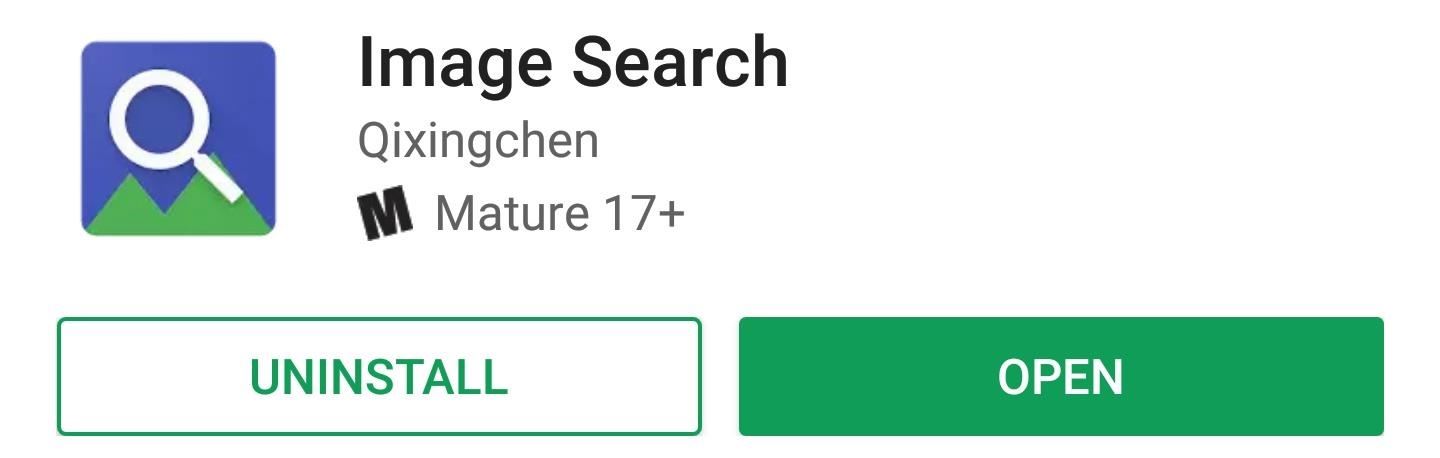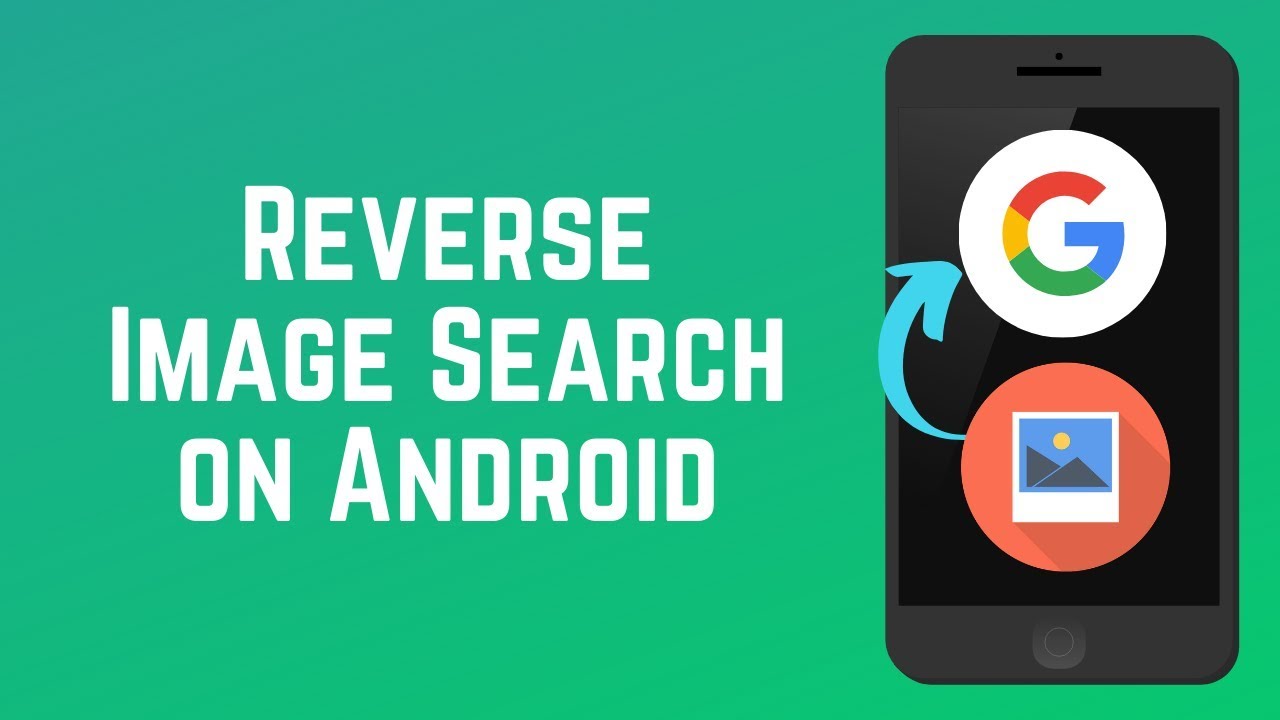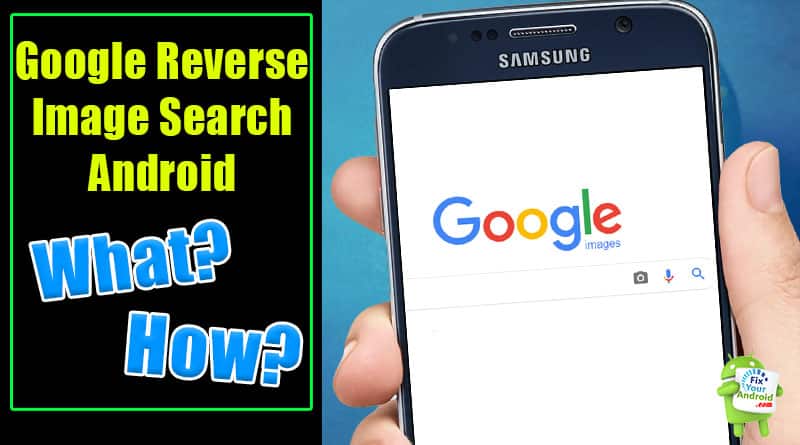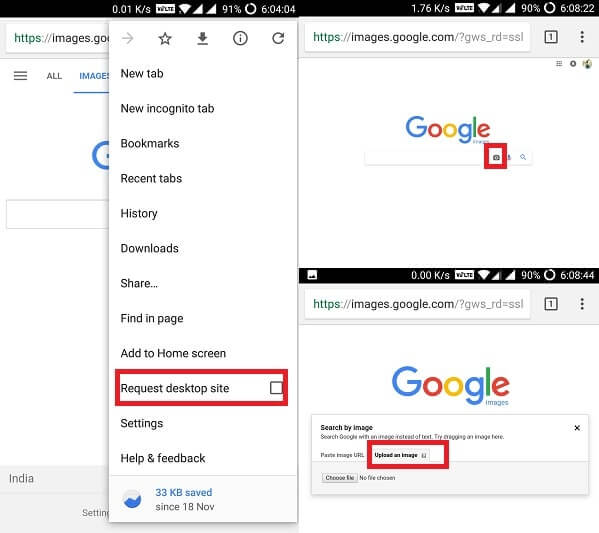What is Reverse Image Search and How Does it Work?
Reverse image search is a powerful tool that allows users to search for images based on a reference image, rather than a text-based query. This technology has been gaining popularity in recent years, and Google’s reverse image search feature is one of the most widely used and effective tools available. On Android devices, users can access Google’s reverse image search feature through the Google app or Google Chrome browser, making it easy to upload images from their gallery or take a new photo to search for similar images online.
The process of reverse image search involves uploading an image to a search engine, which then analyzes the image’s visual content and returns a list of similar images, websites, and related searches. This technology uses complex algorithms to identify patterns and features within the image, allowing it to provide accurate and relevant results. Google’s reverse image search feature is particularly effective, as it uses advanced machine learning algorithms to analyze images and provide results that are both accurate and relevant.
One of the key benefits of reverse image search is its ability to help users identify the source of an image, or to find similar images online. This can be particularly useful for researchers, students, and professionals who need to verify the authenticity of an image or find additional information about a particular topic. Additionally, reverse image search can be used for shopping, allowing users to find similar products or images online.
Google’s reverse image search feature is available on Android devices, making it easy for users to access this powerful tool on-the-go. By uploading an image from their gallery or taking a new photo, users can quickly and easily search for similar images online, and access a wealth of information and resources. Whether you’re a researcher, student, or simply looking for a new way to search for images online, Google’s reverse image search feature is a powerful tool that can help you achieve your goals.
How to Use Google Reverse Image Search on Android
To use Google reverse image search on Android, follow these simple steps:
Step 1: Open the Google app or Google Chrome browser on your Android device.
Step 2: Tap the camera icon in the search bar to access the reverse image search feature.
Step 3: Select the image you want to search for from your Android gallery or take a new photo using your device’s camera.
Step 4: Crop and resize the image as needed to focus on the specific area you want to search for.
Step 5: Tap the “Search” button to initiate the reverse image search.
Google’s reverse image search algorithm will then analyze the image and return a list of similar images, websites, and related searches.
Alternatively, you can also use the Google Lens app to access the reverse image search feature. Google Lens is a visual search app that uses AI to provide more advanced reverse image search results, including object detection, text recognition, and shopping links.
To use Google Lens, simply open the app and select the image you want to search for. You can then use the app’s features to refine your search and get more accurate results.
By following these steps, you can easily use Google reverse image search on your Android device to find similar images, identify objects, and access a wealth of information and resources.
Remember to use specific keywords and filter your results to get the most out of the feature. You can also use Google reverse image search for research and shopping, making it a powerful tool for both personal and professional use.
Uploading Images from Your Android Gallery
To upload an image from your Android gallery to Google reverse image search, follow these steps:
Step 1: Open the Google app or Google Chrome browser on your Android device.
Step 2: Tap the camera icon in the search bar to access the reverse image search feature.
Step 3: Select “Upload an image” from the menu.
Step 4: Choose the image you want to upload from your Android gallery.
Step 5: Crop and resize the image as needed to focus on the specific area you want to search for.
Step 6: Tap the “Search” button to initiate the reverse image search.
When uploading an image from your Android gallery, you can select from a variety of image formats, including JPEG, PNG, and GIF. You can also select multiple images to upload at once, making it easy to search for multiple images simultaneously.
In addition to uploading images from your gallery, you can also use the Google reverse image search feature to search for images from other sources, such as websites or social media platforms. Simply copy and paste the image URL into the search bar, or use the “Search by image” feature to upload the image directly from the webpage.
By uploading images from your Android gallery, you can easily access the Google reverse image search feature and start searching for similar images, identifying objects, and accessing a wealth of information and resources.
Remember to use specific keywords and filter your results to get the most out of the feature. You can also use Google reverse image search for research and shopping, making it a powerful tool for both personal and professional use.
Taking a New Photo for Reverse Image Search
Taking a new photo directly from the Google reverse image search app on Android is a convenient way to search for images. To do this, follow these steps:
Step 1: Open the Google app or Google Chrome browser on your Android device.
Step 2: Tap the camera icon in the search bar to access the reverse image search feature.
Step 3: Select “Take a new photo” from the menu.
Step 4: Point your camera at the object or scene you want to search for.
Step 5: Take a clear and well-lit photo of the object or scene.
Step 6: Crop and resize the image as needed to focus on the specific area you want to search for.
Step 7: Tap the “Search” button to initiate the reverse image search.
When taking a new photo for reverse image search, it’s essential to consider image quality and composition. Here are some tips to help you take the best possible photo:
Use good lighting: Natural light is always the best option, so try to take the photo near a window or outside.
Focus on the subject: Make sure the object or scene you want to search for is in focus and centered in the frame.
Avoid clutter: Keep the background simple and clutter-free to help the algorithm focus on the subject.
Use the right camera settings: Adjust the camera settings to ensure the image is clear and well-lit.
By following these tips and taking a high-quality photo, you can get the most out of the Google reverse image search feature on your Android device.
Understanding Reverse Image Search Results on Android
When you perform a reverse image search on Android, you’ll receive a list of results that include similar images, websites, and related searches. Understanding these results can help you get the most out of the feature and find what you’re looking for.
Similar Images: The first type of result you’ll see is a list of similar images. These images are matched based on visual features such as color, shape, and texture. You can browse through these images to find the one that best matches what you’re looking for.
Websites: The next type of result is a list of websites that feature the image you searched for. These websites may include online stores, blogs, or social media platforms. You can visit these websites to learn more about the image and its context.
Related Searches: Finally, you’ll see a list of related searches that are based on the image you searched for. These searches may include keywords, phrases, or topics that are related to the image. You can use these searches to refine your search and find more specific results.
In addition to these results, you may also see other features such as:
Image recognition: Google’s image recognition technology can identify objects, people, and places within an image. This can help you find more specific results and learn more about the image.
Text recognition: Google’s text recognition technology can extract text from images, such as signs, labels, and documents. This can help you find more specific results and learn more about the image.
Shopping links: If the image you searched for is a product, you may see shopping links that allow you to purchase the product online. This can be a convenient way to find and buy products that you’re interested in.
By understanding the different types of results and features that are available, you can get the most out of Google reverse image search on Android and find what you’re looking for.
Using Google Lens for Advanced Reverse Image Search
Google Lens is a powerful feature that uses artificial intelligence (AI) to provide more advanced reverse image search results. With Google Lens, you can search for objects, scenes, and text within images, and get more specific and accurate results.
To use Google Lens, simply open the Google app or Google Chrome browser on your Android device, and tap the camera icon in the search bar. Then, select the image you want to search for, and Google Lens will analyze the image and provide more advanced results.
Google Lens can detect objects, scenes, and text within images, and provide more specific and accurate results. For example, if you search for an image of a product, Google Lens can detect the product and provide more information about it, such as its name, price, and where to buy it.
Google Lens can also recognize text within images, such as signs, labels, and documents. This can be useful for searching for specific information, such as phone numbers, addresses, or recipes.
In addition to object detection and text recognition, Google Lens can also provide shopping links for products that appear in the image. This can be a convenient way to find and buy products that you’re interested in.
Google Lens is a powerful tool that can help you get more out of Google reverse image search on Android. By using Google Lens, you can search for more specific and accurate results, and get more information about the images you search for.
Some of the benefits of using Google Lens include:
More accurate results: Google Lens can detect objects, scenes, and text within images, and provide more specific and accurate results.
More information: Google Lens can provide more information about the images you search for, such as the name of a product, its price, and where to buy it.
Convenience: Google Lens can provide shopping links for products that appear in the image, making it easy to find and buy products that you’re interested in.
By using Google Lens, you can unlock the full potential of Google reverse image search on Android, and get more out of the feature.
Tips and Tricks for Effective Reverse Image Search on Android
To get the most out of Google reverse image search on Android, here are some tips and tricks to keep in mind:
Use specific keywords: When searching for an image, use specific keywords that describe the image. This will help the algorithm return more accurate results.
Filter results: Use the filter options to narrow down the results. For example, you can filter by image size, color, or type.
Use the feature for research: Google reverse image search can be a powerful tool for research. Use it to find information about a particular topic or to verify the authenticity of an image.
Use the feature for shopping: Google reverse image search can also be used for shopping. Use it to find products that match the image you’re searching for.
Experiment with different images: Don’t be afraid to experiment with different images. Try searching for different versions of the same image or try searching for images that are similar but not identical.
Use Google Lens: Google Lens is a powerful feature that can help you get more out of Google reverse image search. Use it to detect objects, scenes, and text within images.
Be patient: Google reverse image search can take some time to return results. Be patient and let the algorithm do its job.
By following these tips and tricks, you can get the most out of Google reverse image search on Android and unlock its full potential.
Some other benefits of using Google reverse image search on Android include:
Improved accuracy: Google reverse image search can return more accurate results than traditional text-based search.
Increased efficiency: Google reverse image search can save you time and effort by allowing you to search for images quickly and easily.
Enhanced creativity: Google reverse image search can inspire creativity and help you come up with new ideas.
By using Google reverse image search on Android, you can unlock a world of possibilities and discover new and exciting things.
Conclusion: Unlocking the Full Potential of Reverse Image Search on Android
In conclusion, Google reverse image search is a powerful tool that can help you unlock the full potential of your Android device. By using this feature, you can search for images, identify objects, and access a wealth of information and resources.
With Google reverse image search, you can:
Search for images using keywords, images, or URLs
Identify objects, scenes, and text within images
Access a wealth of information and resources related to the image
Use the feature for research, shopping, and more
By following the tips and tricks outlined in this article, you can get the most out of Google reverse image search on Android and unlock its full potential.
So why not give it a try? Open the Google app or Google Chrome browser on your Android device, and start exploring the world of reverse image search. With Google reverse image search, the possibilities are endless.
Remember, the key to getting the most out of Google reverse image search is to experiment and have fun. Try different images, keywords, and techniques to see what works best for you.
And don’t forget to use Google Lens, a feature that uses AI to provide more advanced reverse image search results. With Google Lens, you can detect objects, scenes, and text within images, and access even more information and resources.
By unlocking the full potential of Google reverse image search on Android, you can take your mobile experience to the next level and discover new and exciting things.