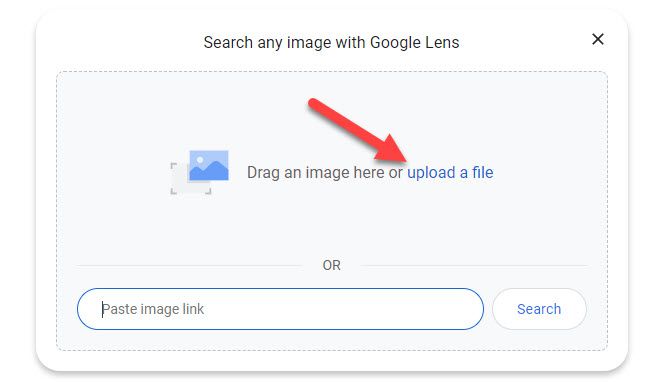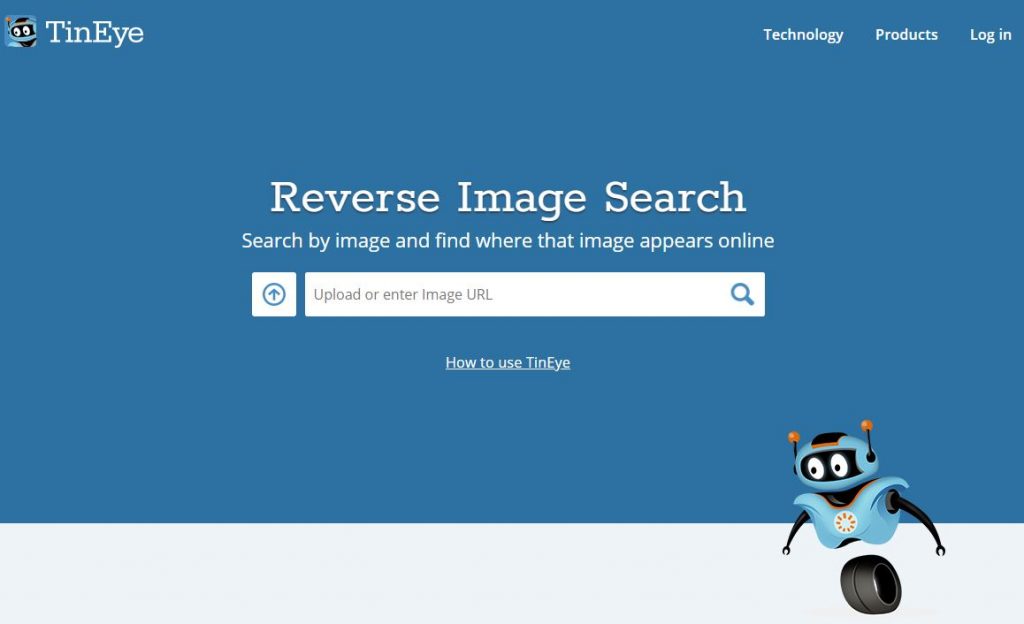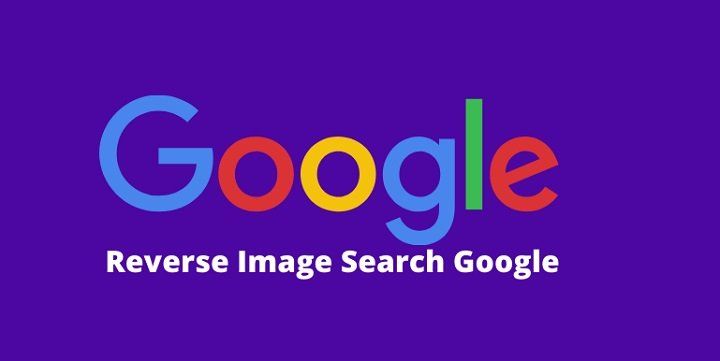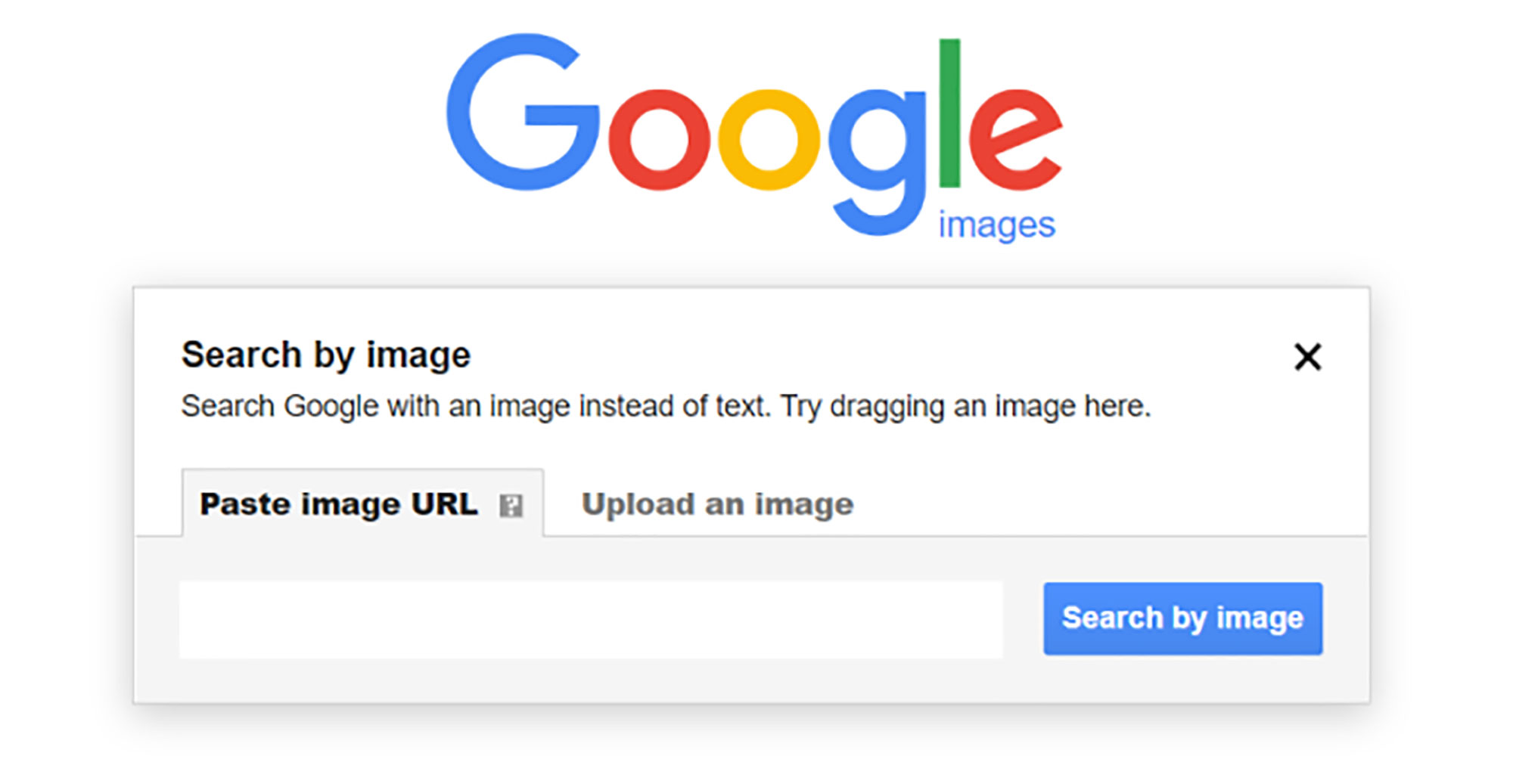What is Reverse Image Search and Why Do You Need It?
Reverse image search is a powerful tool that allows users to search for images based on a reference image, rather than a text-based query. This technology has numerous applications, including finding the source of an image, identifying similar images, or detecting copyright infringement. By using reverse image search on a PC, individuals can uncover a wealth of information about an image, including its origin, usage, and potential duplicates.
In today’s digital age, images are ubiquitous, and the ability to search for them efficiently is crucial. Reverse image search on PC enables users to navigate the vast visual landscape with ease, providing a valuable resource for researchers, marketers, and anyone looking to uncover the story behind an image. With the rise of visual content, reverse image search has become an essential skill for anyone looking to stay ahead of the curve.
One of the primary benefits of reverse image search is its ability to help users verify the authenticity of an image. In an era where fake news and misinformation are rampant, being able to identify the source of an image can be a powerful tool in the fight against disinformation. Additionally, reverse image search can aid in the detection of copyright infringement, helping creators protect their work and maintain control over their intellectual property.
Reverse image search on PC is also useful for marketers and researchers looking to understand consumer behavior and trends. By analyzing images and their associated metadata, businesses can gain valuable insights into consumer preferences and develop targeted marketing campaigns. Furthermore, reverse image search can help identify potential brand ambassadors and influencers, allowing companies to build strategic partnerships and expand their reach.
In conclusion, reverse image search on PC is a versatile tool with a wide range of applications. Whether you’re a researcher, marketer, or simply looking to uncover the story behind an image, reverse image search can provide valuable insights and help you achieve your goals. By harnessing the power of visual search, users can unlock new possibilities and stay ahead of the curve in today’s fast-paced digital landscape.
How to Conduct a Reverse Image Search on Your PC
Conducting a reverse image search on your PC is a straightforward process that can be done using popular search engines like Google, Bing, or Yandex. Here’s a step-by-step guide to help you get started:
Method 1: Using Google Images
1. Open Google Images on your PC by typing images.google.com in your web browser.
2. Click on the camera icon in the search bar to activate the “Search by image” feature.
3. Upload the image you want to search for by clicking on the “Upload an image” tab. You can also enter the URL of the image or drag and drop the image into the search bar.
4. Click on the “Search” button to initiate the reverse image search.
Method 2: Using Bing
1. Open Bing on your PC by typing www.bing.com in your web browser.
2. Click on the “Images” tab at the top of the page.
3. Click on the “Search by image” button in the search bar.
4. Upload the image you want to search for by clicking on the “Upload an image” tab. You can also enter the URL of the image or drag and drop the image into the search bar.
5. Click on the “Search” button to initiate the reverse image search.
Method 3: Using Yandex
1. Open Yandex on your PC by typing www.yandex.com in your web browser.
2. Click on the “Images” tab at the top of the page.
3. Click on the “Search by image” button in the search bar.
4. Upload the image you want to search for by clicking on the “Upload an image” tab. You can also enter the URL of the image or drag and drop the image into the search bar.
5. Click on the “Search” button to initiate the reverse image search.
Regardless of the search engine you use, the process of conducting a reverse image search on your PC is relatively similar. By following these steps, you can easily find information about an image, including its source, similar images, and more.
Using Dedicated Reverse Image Search Tools and Software
In addition to using popular search engines like Google, Bing, or Yandex, there are several dedicated reverse image search tools and software that can enhance the reverse image search experience. These tools offer advanced features and capabilities that can help users get more accurate and relevant results.
TinEye
TinEye is a popular reverse image search engine that uses image recognition technology to identify and locate images on the web. With TinEye, users can upload an image or enter the URL of an image to search for similar images, identify the source of an image, or detect copyright infringement.
TinEye offers several features that make it a powerful reverse image search tool, including:
- Advanced image recognition technology that can identify images even if they have been modified or resized
- A large database of images that is constantly updated with new images
- The ability to search for images by keyword, URL, or by uploading an image
ImageRaider
ImageRaider is another dedicated reverse image search tool that uses advanced image recognition technology to identify and locate images on the web. With ImageRaider, users can upload an image or enter the URL of an image to search for similar images, identify the source of an image, or detect copyright infringement.
ImageRaider offers several features that make it a powerful reverse image search tool, including:
- Advanced image recognition technology that can identify images even if they have been modified or resized
- A large database of images that is constantly updated with new images
- The ability to search for images by keyword, URL, or by uploading an image
Reverse Image Search
Reverse Image Search is a dedicated reverse image search tool that uses advanced image recognition technology to identify and locate images on the web. With Reverse Image Search, users can upload an image or enter the URL of an image to search for similar images, identify the source of an image, or detect copyright infringement.
Reverse Image Search offers several features that make it a powerful reverse image search tool, including:
- Advanced image recognition technology that can identify images even if they have been modified or resized
- A large database of images that is constantly updated with new images
- The ability to search for images by keyword, URL, or by uploading an image
These dedicated reverse image search tools and software can be useful for users who need to perform reverse image searches on a regular basis, such as researchers, marketers, or photographers. By using these tools, users can get more accurate and relevant results, and save time and effort in the process.
Reverse Image Search with Google Images: Tips and Tricks
Google Images is one of the most popular reverse image search engines, and for good reason. With its vast database of images and advanced search algorithms, Google Images can help you find what you’re looking for quickly and efficiently. Here are some tips and tricks to help you get the most out of Google Images for reverse image search on your PC:
Using the “Search by image” feature
The “Search by image” feature on Google Images allows you to upload an image or enter the URL of an image to search for similar images. To use this feature, follow these steps:
- Go to Google Images and click on the camera icon in the search bar.
- Upload the image you want to search for or enter the URL of the image.
- Click on the “Search” button to initiate the reverse image search.
Filtering results
Google Images allows you to filter your search results by size, color, and type. To filter your results, follow these steps:
- Go to Google Images and perform a reverse image search.
- Click on the “Tools” button in the top right corner of the page.
- Select the filter options you want to apply, such as size, color, or type.
- Click on the “Apply” button to filter your results.
Using advanced search operators
Google Images allows you to use advanced search operators to refine your search results. To use advanced search operators, follow these steps:
- Go to Google Images and perform a reverse image search.
- Use the following advanced search operators to refine your results:
site:to search within a specific websitefiletype:to search for images of a specific file typesize:to search for images of a specific sizecolor:to search for images of a specific color
By using these tips and tricks, you can get the most out of Google Images for reverse image search on your PC. Whether you’re looking for similar images, identifying the source of an image, or detecting copyright infringement, Google Images can help you achieve your goals.
How to Reverse Image Search on Your PC with Bing and Other Search Engines
While Google Images is a popular choice for reverse image search, other search engines like Bing, Yandex, and Baidu also offer reverse image search capabilities. Here’s how to perform a reverse image search on your PC using these search engines:
Bing
Bing’s reverse image search feature is similar to Google’s, allowing you to upload an image or enter the URL of an image to search for similar images. To use Bing’s reverse image search feature, follow these steps:
- Go to Bing’s homepage and click on the “Images” tab.
- Click on the “Search by image” button in the search bar.
- Upload the image you want to search for or enter the URL of the image.
- Click on the “Search” button to initiate the reverse image search.
Yandex
Yandex is a Russian search engine that offers a robust reverse image search feature. To use Yandex’s reverse image search feature, follow these steps:
- Go to Yandex’s homepage and click on the “Images” tab.
- Click on the “Search by image” button in the search bar.
- Upload the image you want to search for or enter the URL of the image.
- Click on the “Search” button to initiate the reverse image search.
Baidu
Baidu is a Chinese search engine that offers a reverse image search feature. To use Baidu’s reverse image search feature, follow these steps:
- Go to Baidu’s homepage and click on the “Images” tab.
- Click on the “Search by image” button in the search bar.
- Upload the image you want to search for or enter the URL of the image.
- Click on the “Search” button to initiate the reverse image search.
While these search engines offer reverse image search capabilities, they may not be as robust as Google’s. However, they can still be useful for finding similar images or identifying the source of an image.
Common Use Cases for Reverse Image Search on PC
Reverse image search on PC can be useful in a variety of scenarios, including:
Finding the source of a meme
Memes are a popular form of online content, but they can often be difficult to track down. Reverse image search can help you find the original source of a meme, which can be useful for identifying the creator or understanding the context in which it was created.
Identifying a product or logo
If you see a product or logo that you don’t recognize, reverse image search can help you identify it. This can be useful for identifying products that you see in stores or online, or for identifying logos that you see on websites or in advertising.
Detecting fake news
Fake news is a growing problem online, and reverse image search can help you detect it. By searching for images that are used in news articles, you can often identify whether they are real or fake.
Identifying similar images
Reverse image search can also be used to identify similar images. This can be useful for finding images that are similar to ones that you already have, or for identifying images that are being used in different contexts.
Detecting copyright infringement
Reverse image search can also be used to detect copyright infringement. By searching for images that are similar to ones that you own the copyright to, you can often identify whether they are being used without permission.
These are just a few examples of the many use cases for reverse image search on PC. By using this technology, you can unlock a wealth of information about images and gain a deeper understanding of the visual world around you.
Best Practices for Reverse Image Search on PC
To get the most out of reverse image search on your PC, follow these best practices:
Use high-quality images
High-quality images will produce better results in reverse image search. Avoid using low-resolution or compressed images, as they may not produce accurate results.
Avoid image compression
Image compression can reduce the quality of an image and affect the accuracy of reverse image search results. Avoid compressing images before using them for reverse image search.
Understand the limitations of reverse image search algorithms
Reverse image search algorithms are not perfect and may not always produce accurate results. Understand the limitations of these algorithms and use them in conjunction with other search methods to get the best results.
Use relevant keywords
Using relevant keywords can help improve the accuracy of reverse image search results. Use keywords that are related to the image you are searching for to get more accurate results.
Use multiple search engines
Using multiple search engines can help improve the accuracy of reverse image search results. Try using different search engines, such as Google, Bing, or Yandex, to see if you get different results.
By following these best practices, you can refine your reverse image search skills and get more accurate results. Remember to always use high-quality images, avoid image compression, and understand the limitations of reverse image search algorithms.
Future of Reverse Image Search: Trends and Innovations
The field of reverse image search is constantly evolving, with new technologies and innovations emerging all the time. Here are some of the latest developments and trends in reverse image search technology:
AI-powered image recognition
Artificial intelligence (AI) is being used to improve the accuracy and efficiency of reverse image search algorithms. AI-powered image recognition can help identify objects, people, and patterns within images, making it easier to find relevant results.
Augmented reality
Augmented reality (AR) is being used to enhance the reverse image search experience. AR can help users visualize search results in 3D, making it easier to understand the context and relevance of the results.
Potential applications in e-commerce
Reverse image search has the potential to revolutionize the e-commerce industry. By allowing users to search for products using images, reverse image search can help customers find what they’re looking for more easily and efficiently.
Potential applications in healthcare
Reverse image search also has the potential to improve healthcare outcomes. By allowing medical professionals to search for images of medical conditions, reverse image search can help diagnose and treat diseases more effectively.
Potential applications in education
Reverse image search can also be used in education to help students learn more effectively. By allowing students to search for images related to their coursework, reverse image search can help students visualize complex concepts and ideas.
These are just a few examples of the many potential applications of reverse image search technology. As the field continues to evolve, we can expect to see even more innovative and creative uses of reverse image search in the future.