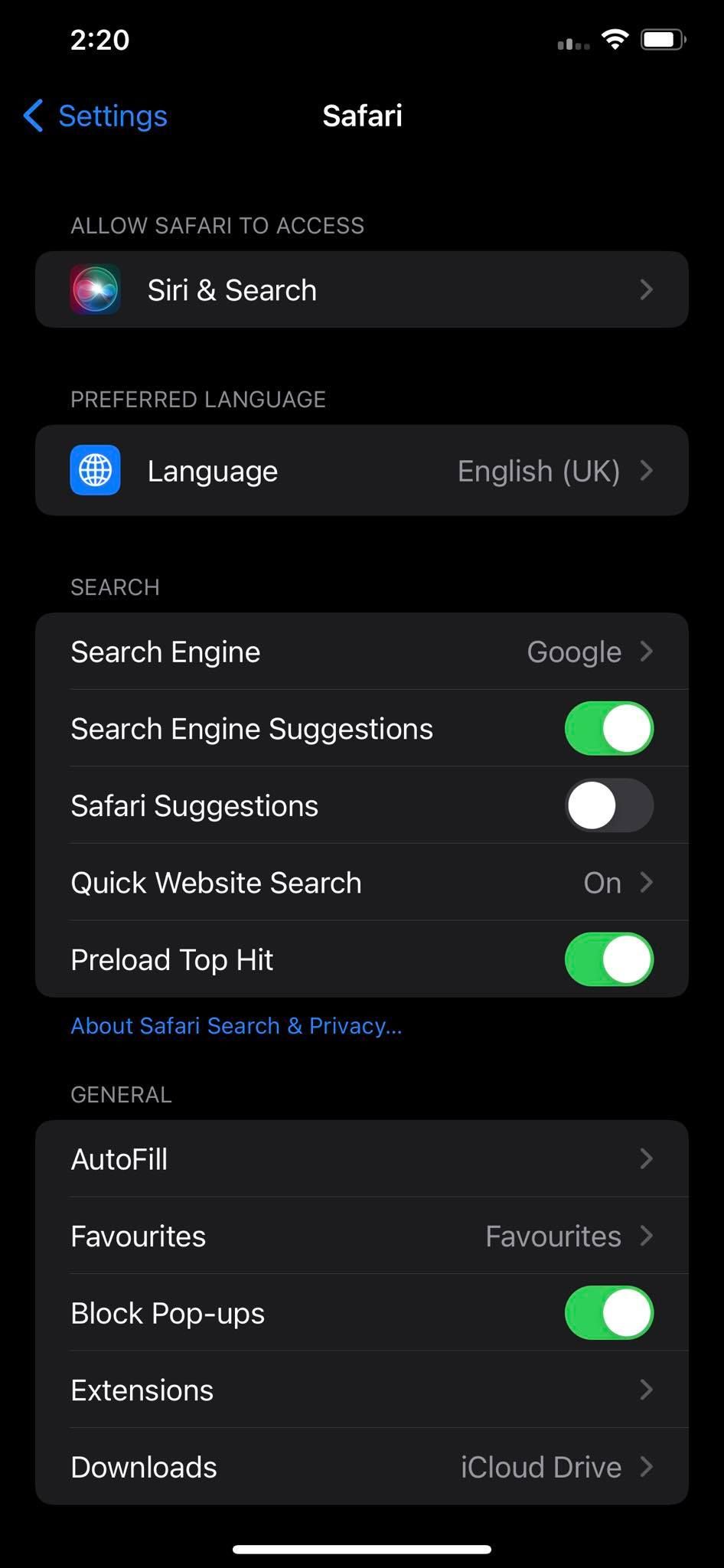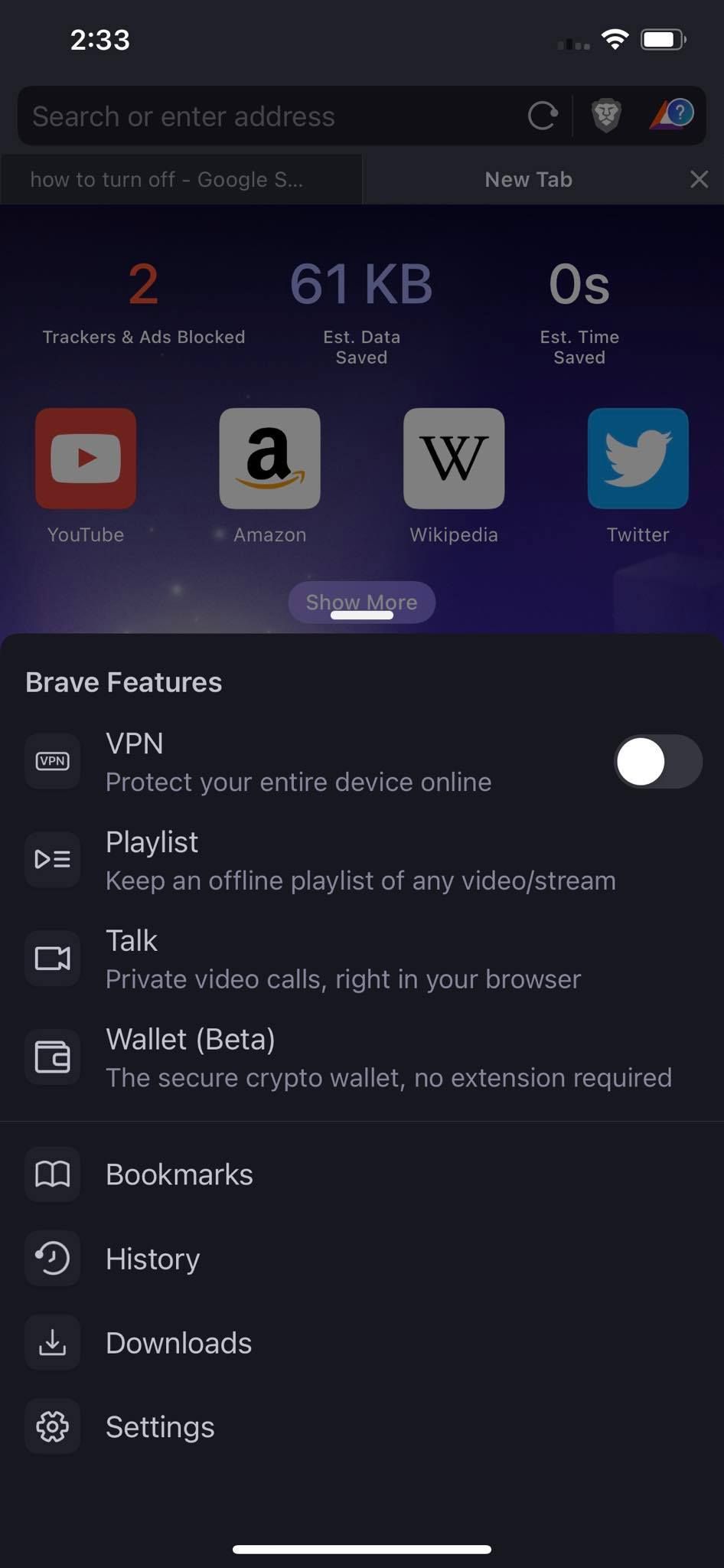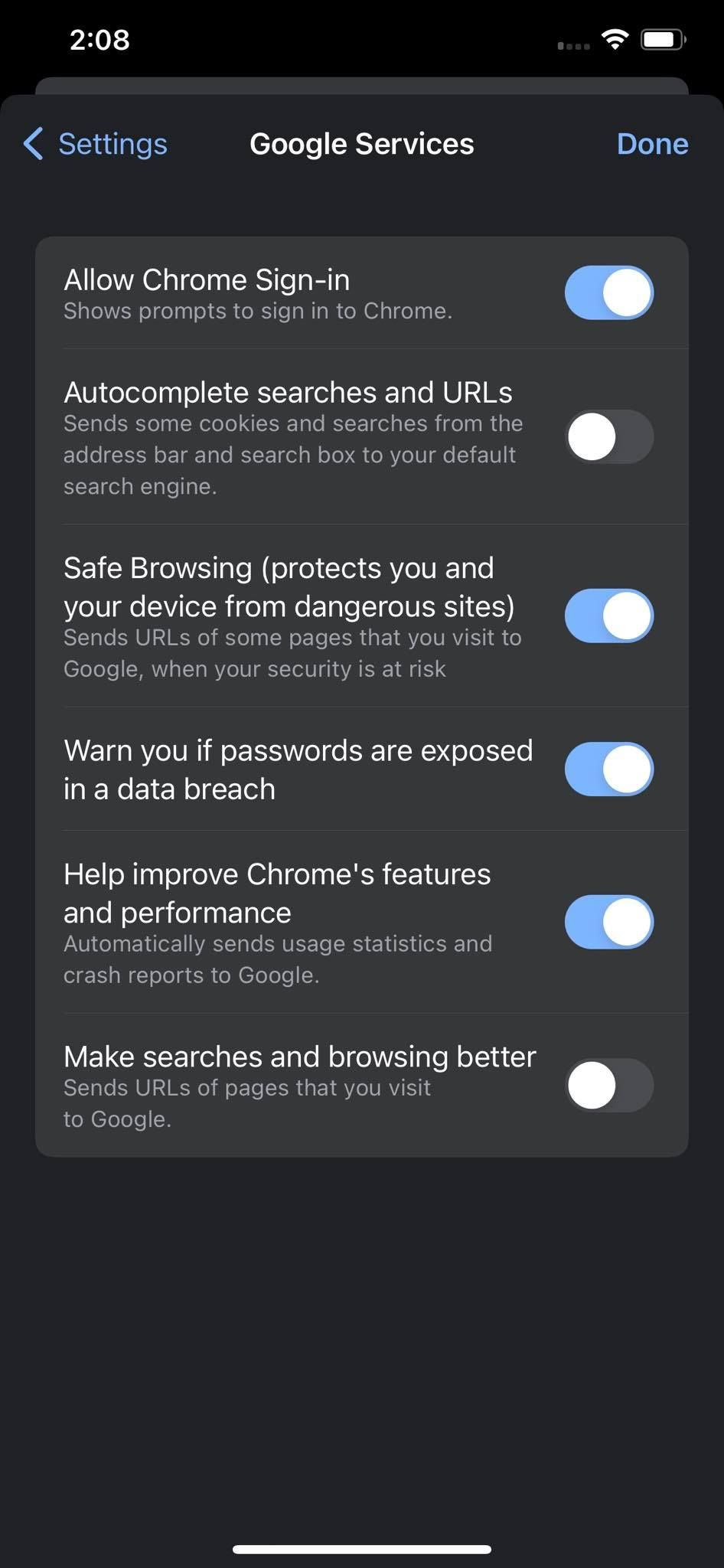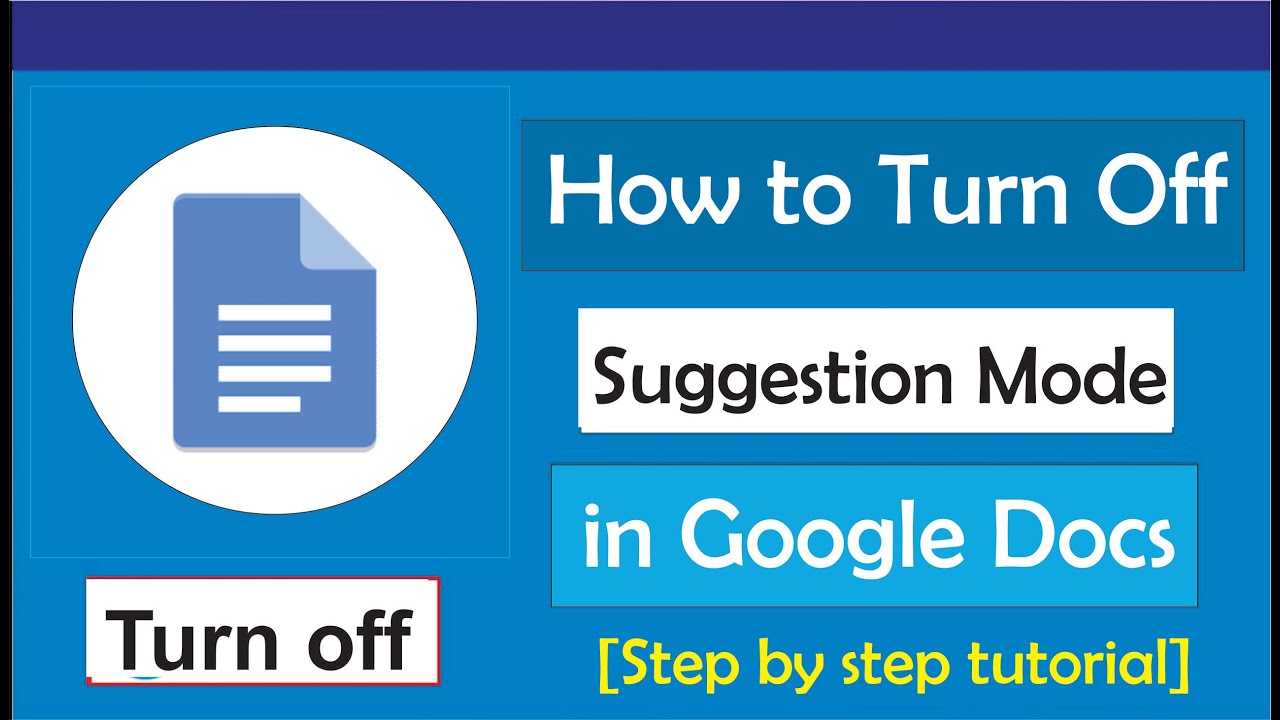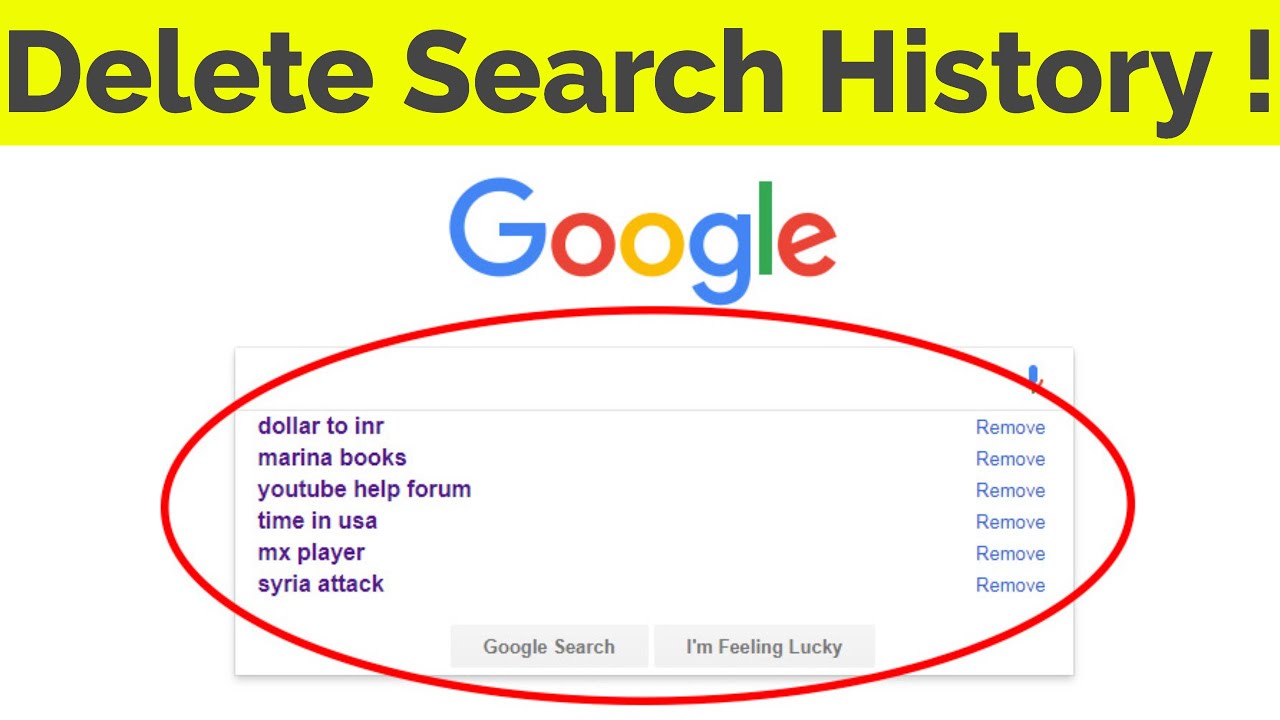Why You Might Want to Disable Search Suggestions
For many users, Google’s search suggestion feature can be a helpful tool for finding relevant information quickly. However, some individuals may find that this feature is more of a hindrance than a help. If you’re one of them, you might be wondering how to disable search suggestions on Google. But before we dive into the instructions, let’s explore some reasons why you might want to consider disabling this feature in the first place.
One of the primary reasons to disable search suggestions is to avoid distractions. When you’re typing a search query, the suggestion feature can sometimes provide irrelevant or unrelated suggestions that can derail your train of thought. By disabling this feature, you can minimize distractions and stay focused on your search goals.
Another reason to consider disabling search suggestions is to reduce clutter. If you’re using a device with a smaller screen, the suggestion feature can take up valuable real estate and make it harder to see the search results you’re looking for. By disabling this feature, you can declutter your search results page and make it easier to find what you need.
Finally, some users may want to disable search suggestions for privacy reasons. When you use Google’s search suggestion feature, the company collects data on your search queries and uses it to provide personalized suggestions. If you’re concerned about your online privacy, disabling this feature can help you maintain more control over your personal data.
Whether you’re looking to avoid distractions, reduce clutter, or maintain your online privacy, disabling search suggestions on Google can be a useful step in taking control of your search experience. In the next section, we’ll explore how Google’s search suggestion feature works, and then provide instructions on how to disable it on desktop and mobile devices.
How Google Search Suggestions Work
Google’s search suggestion feature is a powerful tool that uses complex algorithms to predict search queries and provide relevant suggestions. When you start typing a search query, Google’s algorithm kicks in, analyzing your input and generating a list of potential search suggestions. These suggestions are based on a variety of factors, including your search history, location, and the content of the webpage you’re currently visiting.
The algorithm used by Google to generate search suggestions is constantly evolving, but it’s based on a combination of natural language processing (NLP) and machine learning techniques. NLP allows Google to understand the context and meaning of your search query, while machine learning enables the algorithm to learn from your search behavior and adapt to your preferences over time.
When you use Google’s search suggestion feature, you may notice that the suggestions are often surprisingly accurate. This is because Google’s algorithm is able to draw on a vast amount of data, including your search history, browsing behavior, and even your location. By analyzing this data, Google can generate search suggestions that are tailored to your specific needs and interests.
However, some users may find that Google’s search suggestion feature is too intrusive or distracting. If you’re one of them, you may be wondering how to disable search suggestions on Google. Fortunately, it’s relatively easy to do so, and we’ll provide step-by-step instructions in the next section.
It’s worth noting that disabling search suggestions on Google won’t affect the quality of your search results. Google’s algorithm will still provide you with relevant and accurate results, even if you choose to disable the suggestion feature. However, disabling search suggestions can help you avoid distractions and maintain a more focused search experience.
Disabling Search Suggestions on Desktop
If you’re using a desktop browser, disabling search suggestions on Google is a relatively straightforward process. Here’s how to do it:
Step 1: Open your desktop browser and navigate to the Google homepage.
Step 2: Click on the three vertical dots in the upper right corner of the page, then select “Settings” from the drop-down menu.
Step 3: Scroll down to the “Search settings” section and click on the “Autocomplete” toggle switch.
Step 4: Toggle the switch to the “off” position to disable search suggestions.
Alternatively, you can also disable search suggestions by using the Google Chrome browser’s built-in settings. To do this, follow these steps:
Step 1: Open Google Chrome and click on the three vertical dots in the upper right corner of the page.
Step 2: Select “Settings” from the drop-down menu, then scroll down to the “Search engine” section.
Step 3: Click on the “Manage search engines” button, then select “Google” from the list of available search engines.
Step 4: Uncheck the box next to “Autocomplete searches” to disable search suggestions.
By following these steps, you can easily disable search suggestions on Google using a desktop browser. In the next section, we’ll provide instructions on how to disable search suggestions on mobile devices.
Disabling Search Suggestions on Mobile
If you’re using a mobile device, disabling search suggestions on Google is a bit different than on desktop. Here’s how to do it:
Step 1: Open the Google app on your mobile device.
Step 2: Tap the three horizontal lines in the upper left corner of the screen, then select “Settings” from the menu.
Step 3: Scroll down to the “Search” section and tap on “Autocomplete”.
Step 4: Toggle the switch to the “off” position to disable search suggestions.
Alternatively, you can also disable search suggestions on Google Chrome for mobile by following these steps:
Step 1: Open Google Chrome on your mobile device.
Step 2: Tap the three vertical dots in the upper right corner of the screen, then select “Settings” from the menu.
Step 3: Scroll down to the “Search engine” section and tap on “Google”.
Step 4: Uncheck the box next to “Autocomplete searches” to disable search suggestions.
By following these steps, you can easily disable search suggestions on Google using a mobile device. Note that the steps may vary slightly depending on your device and operating system.
It’s worth noting that disabling search suggestions on mobile devices can be particularly useful for improving focus and reducing distractions. With the smaller screen size and touch-based interface, mobile devices can be more prone to accidental clicks and distractions. By disabling search suggestions, you can help minimize these distractions and stay focused on your search goals.
Alternative Methods for Disabling Search Suggestions
While the methods described above are effective for disabling search suggestions on Google, there are alternative methods that can also be used. One such method is to use a browser extension or third-party app that blocks search suggestions.
There are several browser extensions available that can block search suggestions on Google, including uBlock Origin, Ghostery, and Disconnect. These extensions work by blocking the scripts that Google uses to generate search suggestions, effectively disabling the feature.
Another alternative method is to use a third-party app that provides a custom search interface. For example, the DuckDuckGo search engine provides a custom search interface that does not include search suggestions. By using a third-party app like DuckDuckGo, you can avoid search suggestions altogether.
It’s worth noting that using alternative methods to disable search suggestions may have some limitations. For example, browser extensions may not work on all devices or browsers, and third-party apps may not provide the same level of functionality as the standard Google search interface.
However, for users who want to take a more proactive approach to disabling search suggestions, alternative methods can be a useful option. By using a browser extension or third-party app, you can take control of your search experience and avoid the distractions and clutter that come with search suggestions.
Ultimately, the method you choose to disable search suggestions will depend on your individual needs and preferences. Whether you use the standard Google settings, a browser extension, or a third-party app, the important thing is to take control of your search experience and make it work for you.
Benefits of Disabling Search Suggestions
Disabling search suggestions on Google can have several benefits, including improved focus, reduced distractions, and enhanced privacy. By disabling search suggestions, you can avoid the clutter and distractions that come with the feature, and focus on your search goals.
One of the main benefits of disabling search suggestions is improved focus. When you’re searching for something online, it’s easy to get sidetracked by the suggestions that appear in the search bar. By disabling search suggestions, you can avoid these distractions and stay focused on your search goals.
Another benefit of disabling search suggestions is reduced distractions. Search suggestions can be distracting, especially if you’re trying to concentrate on a specific task. By disabling search suggestions, you can reduce the number of distractions you encounter while searching online.
Disabling search suggestions can also enhance your privacy. When you use Google’s search suggestion feature, the company collects data on your search queries and uses it to provide personalized suggestions. By disabling search suggestions, you can reduce the amount of data that Google collects on your search behavior.
Finally, disabling search suggestions can also improve your overall search experience. By avoiding the clutter and distractions that come with search suggestions, you can have a more streamlined and efficient search experience.
Overall, disabling search suggestions on Google can have several benefits, including improved focus, reduced distractions, and enhanced privacy. By taking control of your search experience and disabling search suggestions, you can have a more efficient and effective search experience.
Common Issues and Troubleshooting
When trying to disable search suggestions on Google, you may encounter some common issues. Here are some troubleshooting tips to help you resolve these issues:
Difficulty accessing settings: If you’re having trouble accessing the settings page to disable search suggestions, try checking your browser’s settings or searching for “Google search settings” in the search bar.
Inconsistent results: If you’ve disabled search suggestions but are still seeing suggestions in your search results, try clearing your browser’s cache and cookies or restarting your browser.
Search suggestions still appearing: If you’ve disabled search suggestions but are still seeing suggestions in your search bar, try checking your browser’s extensions or add-ons to see if any are causing the issue.
Difficulty disabling search suggestions on mobile: If you’re having trouble disabling search suggestions on your mobile device, try checking your device’s settings or searching for “Google search settings” in the search bar.
Other issues: If you’re experiencing other issues with disabling search suggestions, try checking Google’s support page for more information or contacting Google’s support team for assistance.
By following these troubleshooting tips, you should be able to resolve any issues you encounter when trying to disable search suggestions on Google.
Remember, taking control of your Google search experience is an important step in maintaining your online privacy and security. By disabling search suggestions, you can reduce the amount of data that Google collects on your search behavior and improve your overall search experience.
Conclusion: Regaining Control of Your Google Search Experience
By disabling search suggestions on Google, you can take control of your search experience and improve your online productivity. Whether you’re looking to avoid distractions, reduce clutter, or maintain your online privacy, disabling search suggestions is a simple and effective way to achieve your goals.
Remember, taking control of your Google search experience is an important step in maintaining your online security and privacy. By disabling search suggestions, you can reduce the amount of data that Google collects on your search behavior and improve your overall search experience.
So why not give it a try? Disable search suggestions on Google today and start taking control of your online experience. With the steps outlined in this article, you can easily disable search suggestions and start enjoying a more streamlined and efficient search experience.
Don’t let Google’s search suggestions dictate your online experience. Take control of your search experience and start searching with confidence. Try disabling search suggestions on Google today and see the difference for yourself.