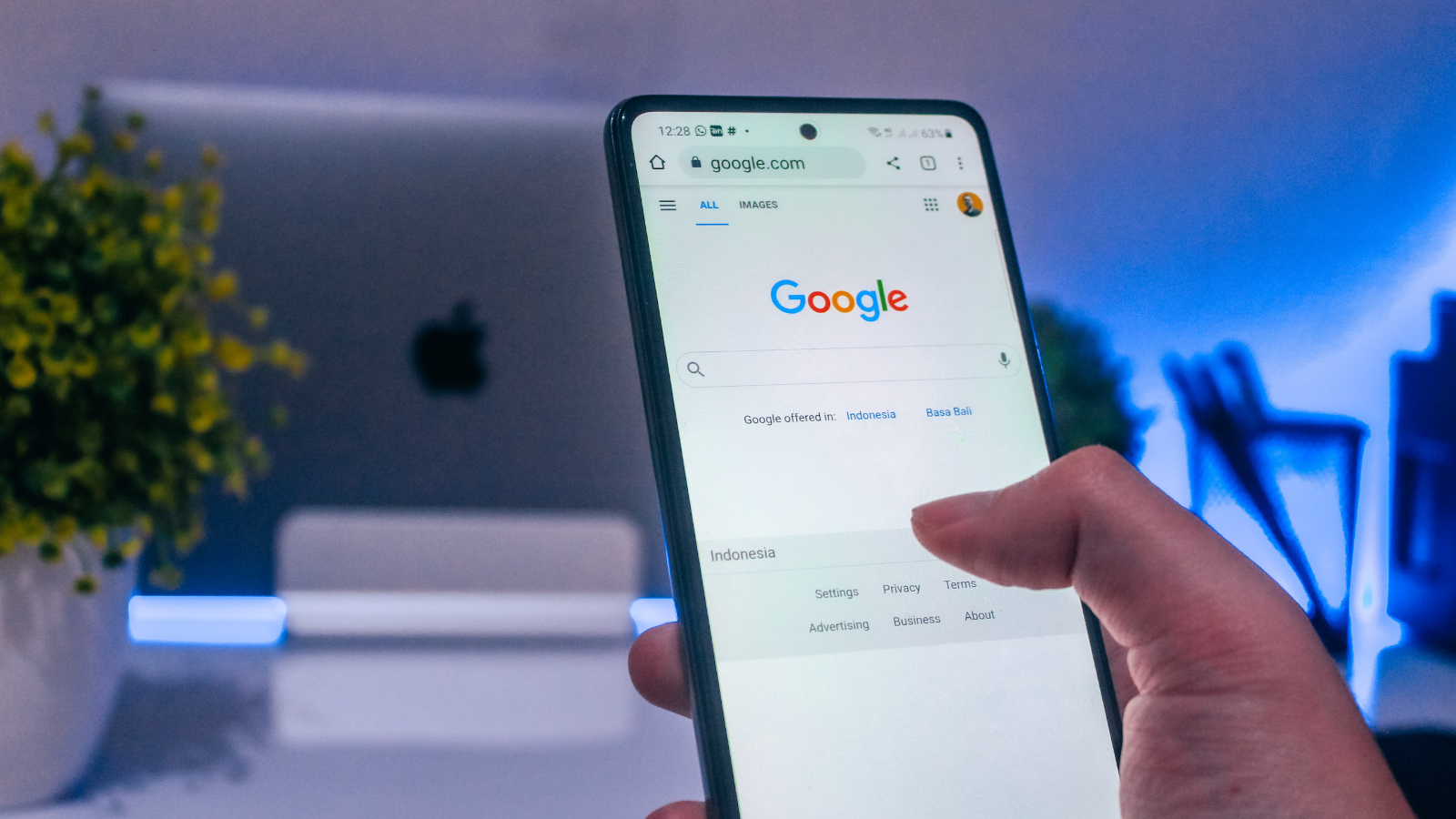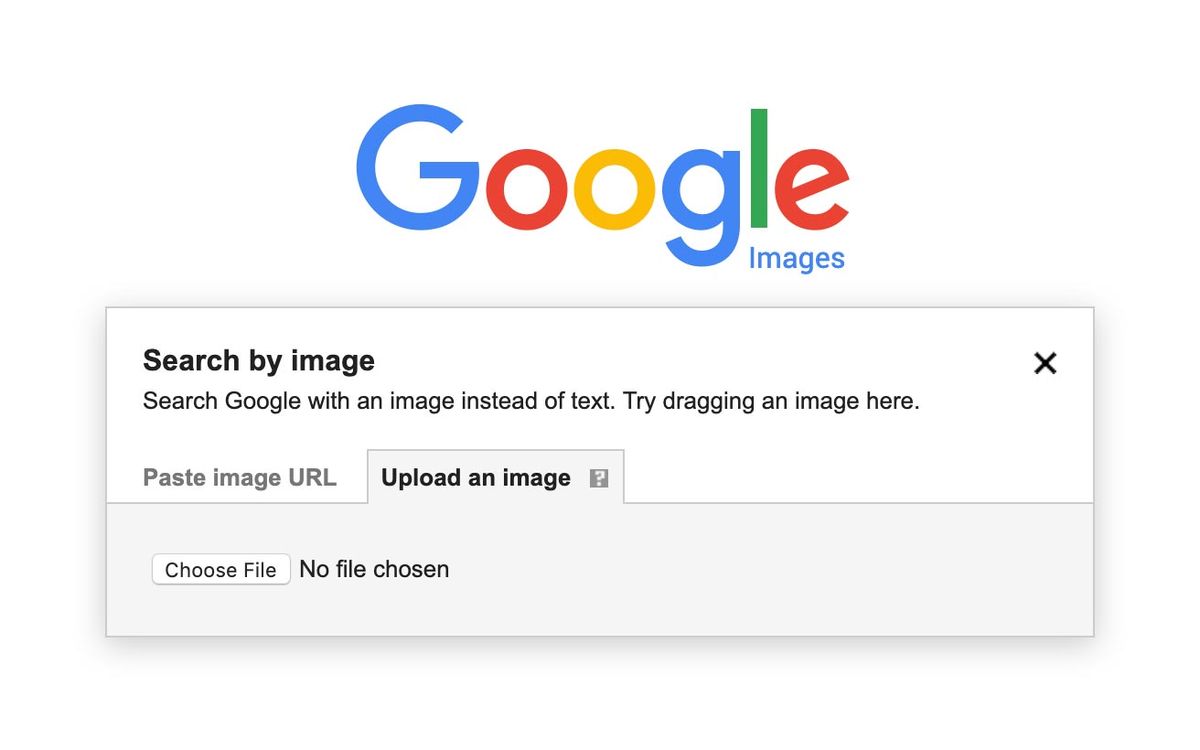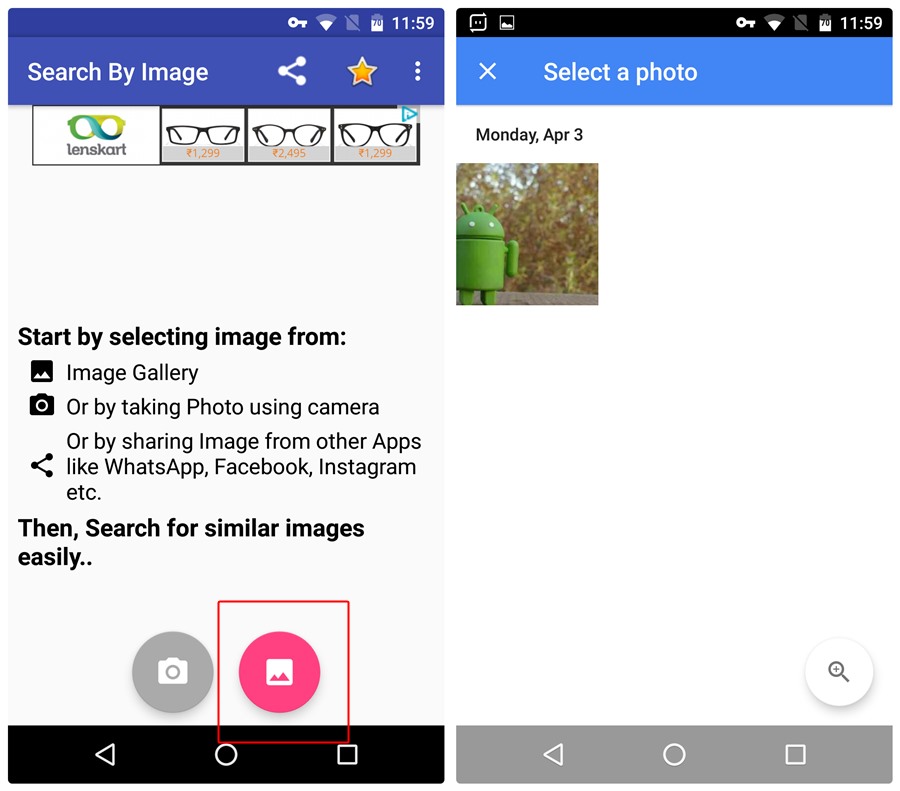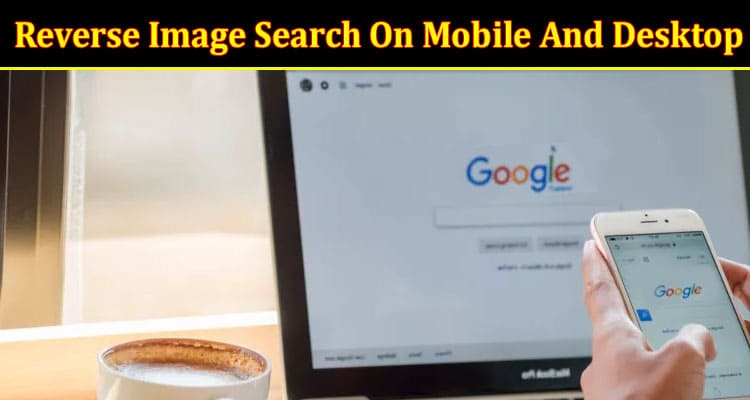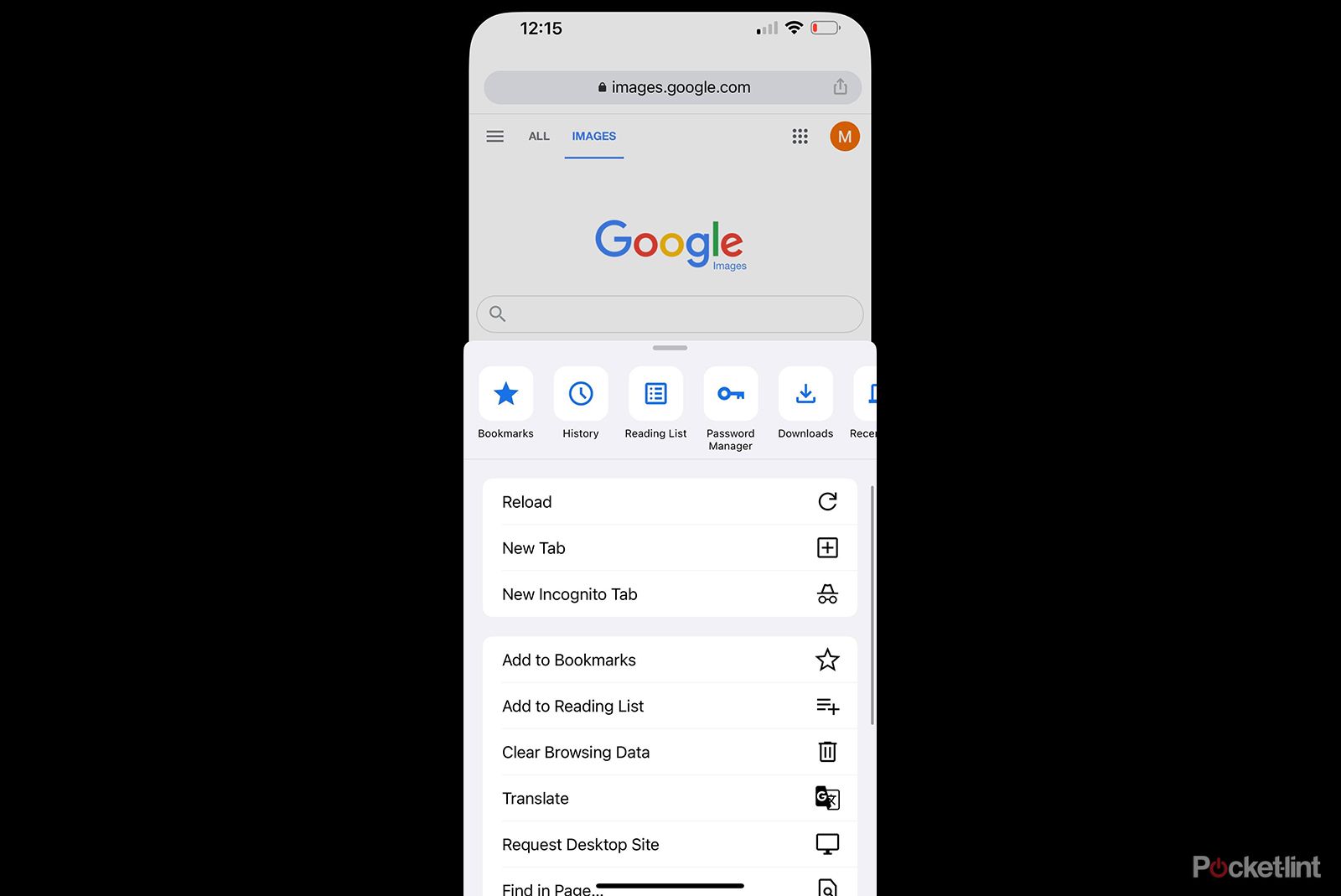Why You Need to Search Images on Your Phone
In today’s digital age, images play a significant role in our online interactions. With the rise of social media, online shopping, and visual content, it’s becoming increasingly important to verify the authenticity and sources of images. This is where reverse image search on mobile devices comes in – a powerful tool that allows you to search for images on your phone and uncover valuable information.
Reverse image search on mobile devices can help you identify the source of an image, find similar images, and even detect fake or manipulated images. This can be particularly useful in a variety of situations, such as verifying the authenticity of a product image before making a purchase online, or identifying the source of a meme or joke that’s been circulating on social media.
Moreover, reverse image search on mobile devices can also be a valuable tool for creatives, researchers, and professionals. For instance, designers and artists can use reverse image search to find inspiration for their work, while researchers can use it to verify the accuracy of images used in academic papers.
With the increasing importance of visual content, it’s essential to have a reliable method for searching and verifying images on your phone. In this article, we’ll explore the various methods for reverse image search on mobile devices, including using specialized apps and alternative methods. We’ll also provide tips and best practices for effective reverse image search, as well as discuss common issues and troubleshooting techniques.
Whether you’re a casual user or a professional, learning how to search an image on phone can be a valuable skill that can help you navigate the visual landscape of the internet. By the end of this article, you’ll be equipped with the knowledge and tools to master reverse image search on your mobile device.
Choosing the Right Reverse Image Search App
When it comes to reverse image search on mobile devices, there are several apps available that can help you achieve your goals. In this section, we’ll discuss some of the most popular reverse image search apps, including Google Lens, Bing Visual Search, and TinEye.
Google Lens is a powerful reverse image search app that uses AI to identify objects, scenes, and activities within images. It’s available for both Android and iOS devices, and can be accessed through the Google Assistant or Google Photos app. Google Lens offers a range of features, including image recognition, object detection, and text recognition.
Bing Visual Search is another popular reverse image search app that allows you to search for images using your mobile device’s camera or gallery. It’s available for both Android and iOS devices, and offers features such as image recognition, object detection, and entity recognition.
TinEye is a reverse image search app that specializes in image recognition and identification. It’s available for both Android and iOS devices, and offers features such as image recognition, object detection, and image comparison.
When choosing a reverse image search app, consider the following factors: accuracy, speed, and features. Look for an app that offers high accuracy rates, fast search times, and a range of features that meet your needs. Additionally, consider the app’s user interface and user experience, as well as its compatibility with your mobile device.
By choosing the right reverse image search app, you can unlock the full potential of reverse image search on your mobile device. Whether you’re looking to verify image authenticity, find similar images, or identify sources, the right app can help you achieve your goals.
In the next section, we’ll provide a step-by-step guide on how to use Google Lens for reverse image search on Android and iOS devices.
How to Use Google Lens for Reverse Image Search
Google Lens is a powerful reverse image search tool that can be used on both Android and iOS devices. To use Google Lens for reverse image search, follow these steps:
Step 1: Open the Google Lens app on your mobile device. If you don’t have the app installed, you can download it from the Google Play Store or Apple App Store.
Step 2: Tap the camera icon to open the camera view. You can also select an image from your gallery by tapping the “Gallery” button.
Step 3: Point the camera at the image you want to search for. Google Lens will automatically detect the image and provide a list of possible matches.
Step 4: Tap on a match to view more information about the image, including the source, similar images, and related searches.
Step 5: Use the “Filter” button to refine your search results by selecting specific categories, such as “Objects,” “Scenes,” or “Activities.”
Step 6: Use the “Share” button to share your search results with others or save them to your device.
Example: Let’s say you want to search for an image of a specific type of flower. You can open Google Lens, point the camera at the flower, and tap on the “Search” button. Google Lens will provide a list of possible matches, including the name of the flower, similar images, and related searches.
Screenshot: [Insert screenshot of Google Lens app]
By following these steps, you can use Google Lens to search for images on your mobile device and unlock a world
Alternative Methods for Reverse Image Search on Mobile
While Google Lens is a powerful tool for reverse image search, there are alternative methods that can be used on mobile devices. One such method is using mobile browsers to search for images.
Most mobile browsers, such as Google Chrome, Safari, and Firefox, allow users to search for images using the browser’s search bar. To do this, simply open the browser, navigate to the image you want to search for, and tap the “Share” button. Then, select “Search for image” or “Reverse image search” from the menu.
Another alternative method is uploading images to reverse image search websites. There are several websites that offer reverse image search capabilities, including TinEye, Bing Visual Search, and Yandex Images. To use these websites, simply upload the image you want to search for, and the website will provide a list of possible matches.
Using mobile browsers or uploading images to reverse image search websites can be a useful alternative to using Google Lens. These methods can be particularly useful when Google Lens is not available or when the image is not recognized by Google Lens.
For example, if you want to search for an image of a specific type of car, you can use a mobile browser to search for the image. Simply open the browser, navigate to the image, and tap the “Share” button. Then, select “Search for image” or “Reverse image search” from the menu. The browser will then provide a list of possible matches, including the make and model of the car.
By using alternative methods for reverse image search on mobile devices, you can expand your search capabilities and find more information about the images you’re interested in.
In the next section, we’ll provide tips and best practices for effective reverse image search on mobile devices, including using high-quality images, specifying search parameters, and verifying results.
Tips for Effective Reverse Image Search on Mobile
To get the most out of reverse image search on your mobile device, follow these tips and best practices:
1. Use high-quality images: The quality of the image you use for reverse image search can greatly affect the accuracy of the results. Use high-quality images with good resolution and clear details.
2. Specify search parameters: Most reverse image search apps and websites allow you to specify search parameters, such as image size, color, and orientation. Use these parameters to narrow down your search results and get more accurate matches.
3. Verify results: Always verify the results of your reverse image search to ensure that they are accurate and relevant. Check the image metadata, such as the file name, size, and format, to confirm that it matches the image you are searching for.
4. Use multiple search engines: Don’t rely on just one reverse image search engine. Use multiple engines, such as Google Images, Bing Images, and TinEye, to get a more comprehensive set of results.
5. Experiment with different image formats: Some reverse image search engines may work better with certain image formats, such as JPEG or PNG. Experiment with different formats to see which one works best for your search.
By following these tips and best practices, you can improve the effectiveness of your reverse image search on mobile devices and get more accurate results.
For example, if you’re searching for an image of a specific type of car, you can use a high-quality image of the car and specify the search parameters to include only images of that specific make and model. You can also verify the results by checking the image metadata and using multiple search engines to get a more comprehensive set of results.
In the next section, we’ll discuss common issues that may arise during reverse image search on mobile devices, including poor image quality, incorrect results, and app limitations. We’ll also provide troubleshooting tips and solutions to help you overcome these issues.
Common Issues and Troubleshooting
While reverse image search on mobile devices can be a powerful tool, there are some common issues that may arise. Here are some troubleshooting tips and solutions to help you overcome these issues:
Poor Image Quality: One of the most common issues with reverse image search is poor image quality. If the image is blurry, distorted, or low-resolution, it may not produce accurate results. To overcome this issue, try using a high-quality image or editing the image to improve its quality.
Incorrect Results: Another common issue is incorrect results. If the results are not accurate, try refining your search parameters or using a different reverse image search engine. You can also try verifying the results by checking the image metadata and using multiple search engines.
App Limitations: Some reverse image search apps may have limitations, such as limited search capabilities or poor image recognition. To overcome this issue, try using a different app or searching for alternative solutions.
Network Connectivity Issues: Network connectivity issues can also affect the performance of reverse image search on mobile devices. To overcome this issue, try checking your network connection and ensuring that it is stable and fast.
By troubleshooting these common issues, you can improve the performance of reverse image search on your mobile device and get more accurate results.
For example, if you’re experiencing poor image quality, you can try using a high-quality image or editing the image to improve its quality. If you’re experiencing incorrect results, you can try refining your search parameters or using a different reverse image search engine.
In the next section, we’ll explore the creative possibilities of reverse image search on mobile devices, including finding inspiration for art, design, and writing projects.
Using Reverse Image Search for Creative Projects
Reverse image search on mobile devices can be a powerful tool for creative projects, including art, design, and writing. By using reverse image search, you can find inspiration for your projects, explore new ideas, and create unique and original work.
For example, if you’re an artist, you can use reverse image search to find inspiration for your paintings or drawings. Simply take a photo of a scene or object that inspires you, and use reverse image search to find similar images or styles. You can then use these images as reference points for your artwork.
If you’re a designer, you can use reverse image search to find inspiration for your designs. Take a photo of a product or object that you like, and use reverse image search to find similar designs or styles. You can then use these designs as reference points for your own work.
Writers can also use reverse image search to find inspiration for their writing. Take a photo of a scene or object that sparks your imagination, and use reverse image search to find similar images or stories. You can then use these images or stories as inspiration for your writing.
By using reverse image search for creative projects, you can tap into a wealth of inspiration and ideas, and create unique and original work. Whether you’re an artist, designer, or writer, reverse image search can be a powerful tool to help you achieve your creative goals.
In the next section, we’ll summarize the key takeaways from the article and encourage readers to practice reverse image search on their mobile devices.
Conclusion: Mastering Reverse Image Search on Your Phone
In conclusion, reverse image search on mobile devices is a powerful tool that can help you verify image authenticity, find similar images, and identify sources. By following the steps outlined in this article, you can master the art of reverse image search on your phone and unlock a world of possibilities.
Remember to choose the right reverse image search app for your needs, use high-quality images, specify search parameters, and verify results. Don’t be afraid to experiment with different apps and methods to find what works best for you.
Whether you’re a professional or just a curious individual, reverse image search on mobile devices can be a valuable tool in your arsenal. So why not give it a try? Download a reverse image search app today and start exploring the possibilities.
By mastering reverse image search on your phone, you can:
- Verify image authenticity and avoid misinformation
- Find similar images and explore new ideas
- Identify sources and give credit where credit is due
- Enhance your creative projects with inspiration and ideas
So what are you waiting for? Start mastering reverse image search on your phone today and unlock a world of possibilities!