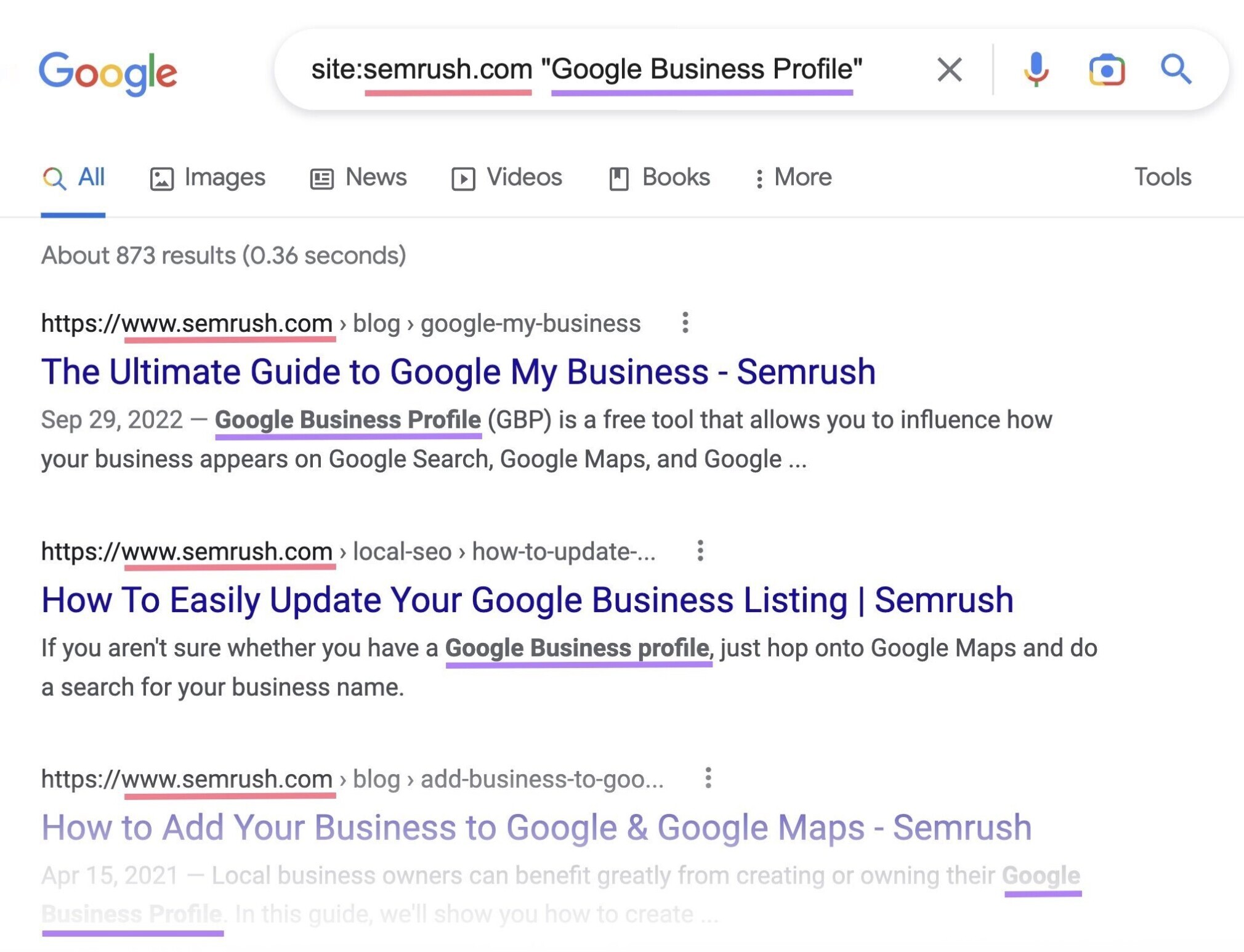Understanding Google’s Site Operator
Google’s site operator is a powerful tool that allows users to search within a specific website. The site operator syntax is simple: “site:example.com”. By using this syntax, users can search for specific keywords or phrases within a particular website. For example, if you want to search for information on a company’s website, you can use the site operator like this: “site:companywebsite.com keyword”. This will return results only from the company’s website that contain the specified keyword.
The site operator can be used in various ways to refine search results. For instance, you can use it to search within a specific domain or subdomain. To do this, simply include the domain or subdomain in the site operator syntax. For example: “site:example.com/subdomain keyword”. This will return results only from the specified subdomain.
Another way to use the site operator is to exclude certain websites from search results. To do this, use the minus sign (-) before the site operator syntax. For example: “-site:example.com keyword”. This will return results from all websites except example.com that contain the specified keyword.
Google’s site operator can also be combined with other search operators to further refine search results. For example, you can use the site operator with the “inurl” operator to search for keywords within a specific URL. For example: “site:example.com inurl:keyword”. This will return results only from the specified website that contain the keyword in the URL.
By mastering the site operator, users can unlock a wealth of information from specific websites and improve their online research skills. In the next section, we will explore how to use the site operator in Google search.
Understanding Google’s Site Operator
Google’s site operator is a powerful tool that allows users to search within a specific website. The site operator syntax is simple: “site:example.com”. By using this syntax, users can search for specific keywords or phrases within a particular website. For example, if you want to search for information on a company’s website, you can use the site operator like this: “site:companywebsite.com keyword”. This will return results only from the company’s website that contain the specified keyword.
The site operator can be used in various ways to refine search results. For instance, you can use it to search within a specific domain or subdomain. To do this, simply include the domain or subdomain in the site operator syntax. For example: “site:example.com/subdomain keyword”. This will return results only from the specified subdomain.
Another way to use the site operator is to exclude certain websites from search results. To do this, use the minus sign (-) before the site operator syntax. For example: “-site:example.com keyword”. This will return results from all websites except example.com that contain the specified keyword.
Google’s site operator can also be combined with other search operators to further refine search results. For example, you can use the site operator with the “inurl” operator to search for keywords within a specific URL. For example: “site:example.com inurl:keyword”. This will return results only from the specified website that contain the keyword in the URL.
By mastering the site operator, users can unlock a wealth of information from specific websites and improve their online research skills. In the next section, we will explore how to use the site operator in Google search.
How to Use the Site Operator in Google Search
To use the site operator in Google search, follow these step-by-step instructions:
1. Open Google and type in the site operator syntax, “site:example.com”, replacing “example.com” with the website you want to search within.
2. Enter your search query after the site operator syntax, separated by a space. For example: “site:example.com keyword”.
3. Use quotes to search for exact phrases within the website. For example: “site:example.com “exact phrase””. This will return results only from the specified website that contain the exact phrase.
4. Combine the site operator with other search operators to further refine your search results. For example, you can use the “filetype” operator to search for specific file types within the website. For example: “site:example.com filetype:pdf keyword”. This will return results only from the specified website that contain the specified keyword and are in PDF format.
5. Use the site operator to search within a specific domain or subdomain. For example: “site:example.com/subdomain keyword”. This will return results only from the specified subdomain that contain the specified keyword.
By following these steps, you can effectively use the site operator in Google search to find specific information within a particular website. Remember to always use the correct syntax and to combine the site operator with other search operators to refine your search results.
Advanced Site-Specific Search Techniques
Once you have mastered the basics of site-specific search, you can take your skills to the next level by using advanced techniques. One such technique is using the “inurl” operator, which allows you to search for keywords within a specific URL. For example: “site:example.com inurl:keyword”. This will return results only from the specified website that contain the keyword in the URL.
Another advanced technique is searching within a specific domain or subdomain. To do this, you can use the site operator syntax followed by the domain or subdomain. For example: “site:example.com/subdomain keyword”. This will return results only from the specified subdomain that contain the specified keyword.
Excluding certain websites from search results is another advanced technique that can be useful. To do this, you can use the minus sign (-) before the site operator syntax. For example: “-site:example.com keyword”. This will return results from all websites except example.com that contain the specified keyword.
Using the “filetype” operator is another advanced technique that can be useful. This operator allows you to search for specific file types within a website. For example: “site:example.com filetype:pdf keyword”. This will return results only from the specified website that contain the specified keyword and are in PDF format.
By using these advanced techniques, you can refine your search results and find the information you need more efficiently. Remember to always use the correct syntax and to combine the site operator with other search operators to get the most out of your search results.
Common Use Cases for Site-Specific Search
Site-specific search is a versatile tool that can be applied to various scenarios. Here are some common use cases:
1. Finding specific information on a company website: When researching a company, you may need to find specific information such as their mission statement, product offerings, or contact details. Site-specific search can help you find this information quickly and efficiently.
2. Searching within an online forum or community: Online forums and communities are great resources for finding information and connecting with others who share similar interests. Site-specific search can help you find specific threads, posts, or topics within these platforms.
3. Researching a particular topic on an academic website: Academic websites often contain a wealth of information on various topics. Site-specific search can help you find relevant research papers, articles, or other resources on a specific topic.
4. Finding product information on an e-commerce website: When shopping online, you may need to find specific product information such as reviews, prices, or availability. Site-specific search can help you find this information quickly and efficiently.
5. Searching within a government website: Government websites often contain a vast amount of information on various topics. Site-specific search can help you find specific information such as laws, regulations, or government programs.
By using site-specific search, you can quickly and efficiently find the information you need, saving you time and increasing your productivity.
Troubleshooting Site-Specific Search Issues
While site-specific search can be a powerful tool, there are some common issues that may arise. Here are some tips and solutions to help you troubleshoot:
1. Incorrect syntax: Make sure you are using the correct syntax for the site operator. Double-check that you have entered the website URL correctly and that you are using the correct search query.
2. Website blocking: Some websites may block Google’s crawlers, which can prevent site-specific search from working. Try using a different website or checking the website’s robots.txt file to see if it is blocking Google’s crawlers.
3. Search results not appearing as expected: If you are not getting the search results you expect, try refining your search query or using a different search operator. You can also try searching within a specific domain or subdomain to see if that helps.
4. Too many search results: If you are getting too many search results, try using a more specific search query or using the “inurl” operator to search within a specific URL.
5. No search results: If you are not getting any search results, try checking the website’s search functionality to see if it is working correctly. You can also try searching within a different website or using a different search operator.
By following these tips and solutions, you can troubleshoot common issues with site-specific search and get the most out of this powerful tool.
Best Practices for Site-Specific Search
To get the most out of site-specific search, it’s essential to use best practices. Here are some tips to help you refine your search queries, use relevant keywords, and evaluate search results:
1. Refine your search queries: Use specific keywords and phrases to narrow down your search results. For example, instead of searching for “site:example.com”, try searching for “site:example.com keyword” to get more relevant results.
2. Use relevant keywords: Use keywords that are relevant to the website and the information you’re looking for. This will help you get more accurate search results and avoid irrelevant information.
3. Evaluate search results: Take the time to evaluate the search results you get. Look for relevant information, and check the credibility of the sources. This will help you get the most out of your search results and avoid wasting time on irrelevant information.
4. Use quotes: Use quotes to search for exact phrases within a website. This will help you get more accurate search results and avoid irrelevant information.
5. Combine with other search operators: Combine site-specific search with other search operators, such as the “inurl” operator, to get more specific search results.
By following these best practices, you can get the most out of site-specific search and improve your Google search skills.
Conclusion: Mastering Site-Specific Search on Google
In conclusion, mastering site-specific search on Google can be a powerful tool for finding specific information on a particular website. By understanding the site operator syntax, using advanced techniques, and following best practices, you can improve your Google search skills and get the most out of your search results.
Remember, site-specific search is a versatile tool that can be applied to various scenarios, from finding specific information on a company website to researching a particular topic on an academic website. By practicing site-specific search, you can save time, increase productivity, and find relevant information more efficiently.
So, the next time you need to find specific information on a particular website, try using site-specific search. With practice and patience, you can become a master of site-specific search and take your Google search skills to the next level.