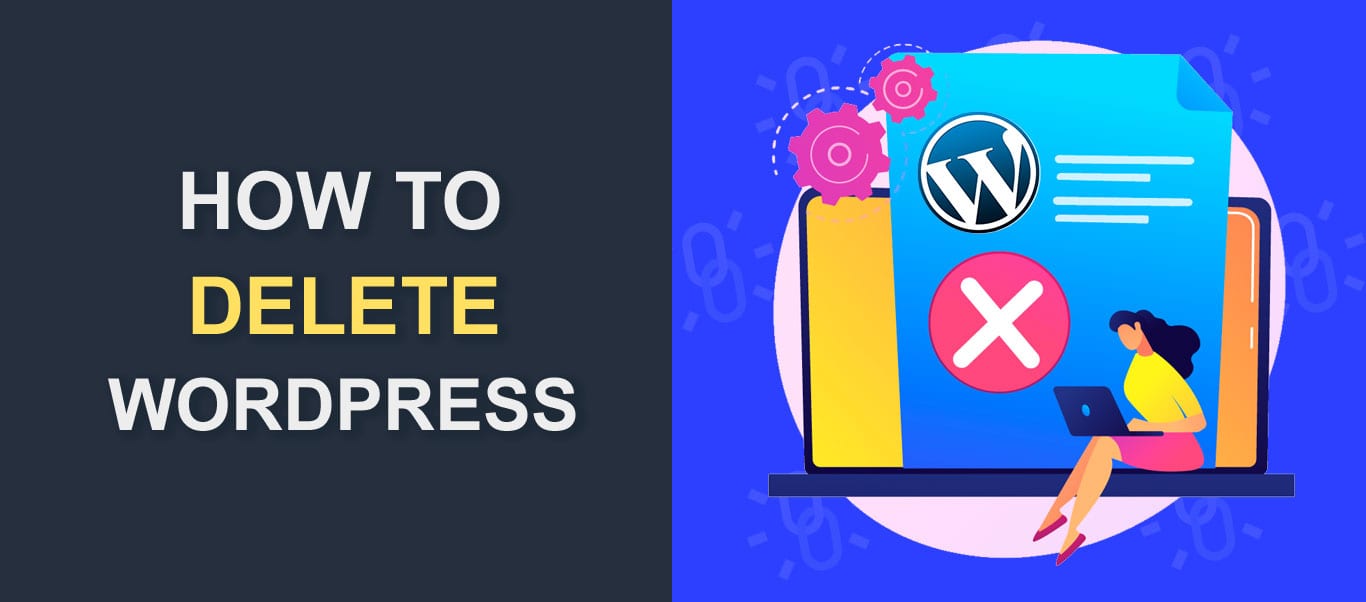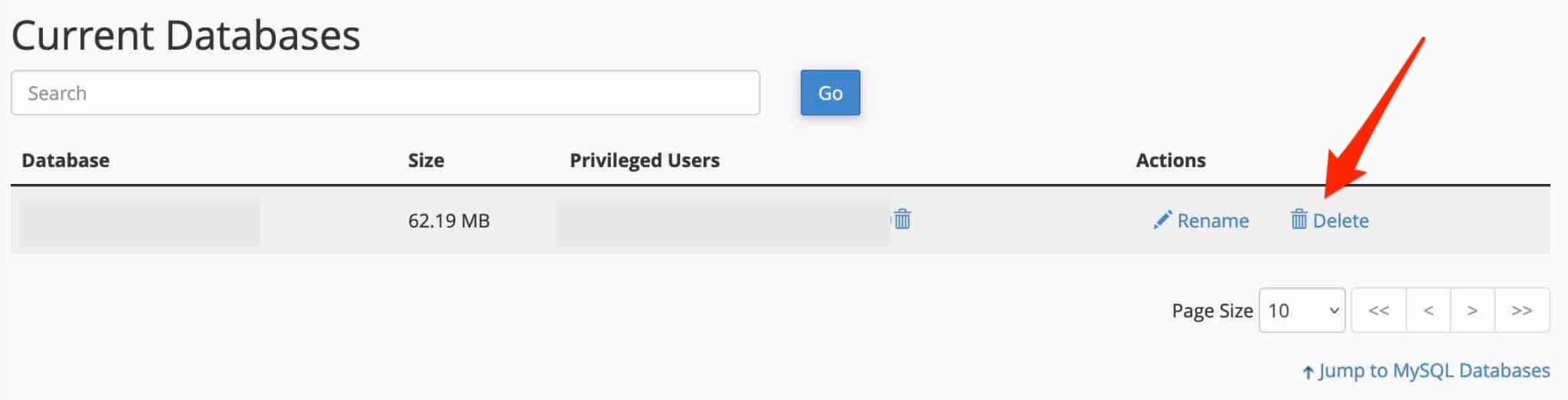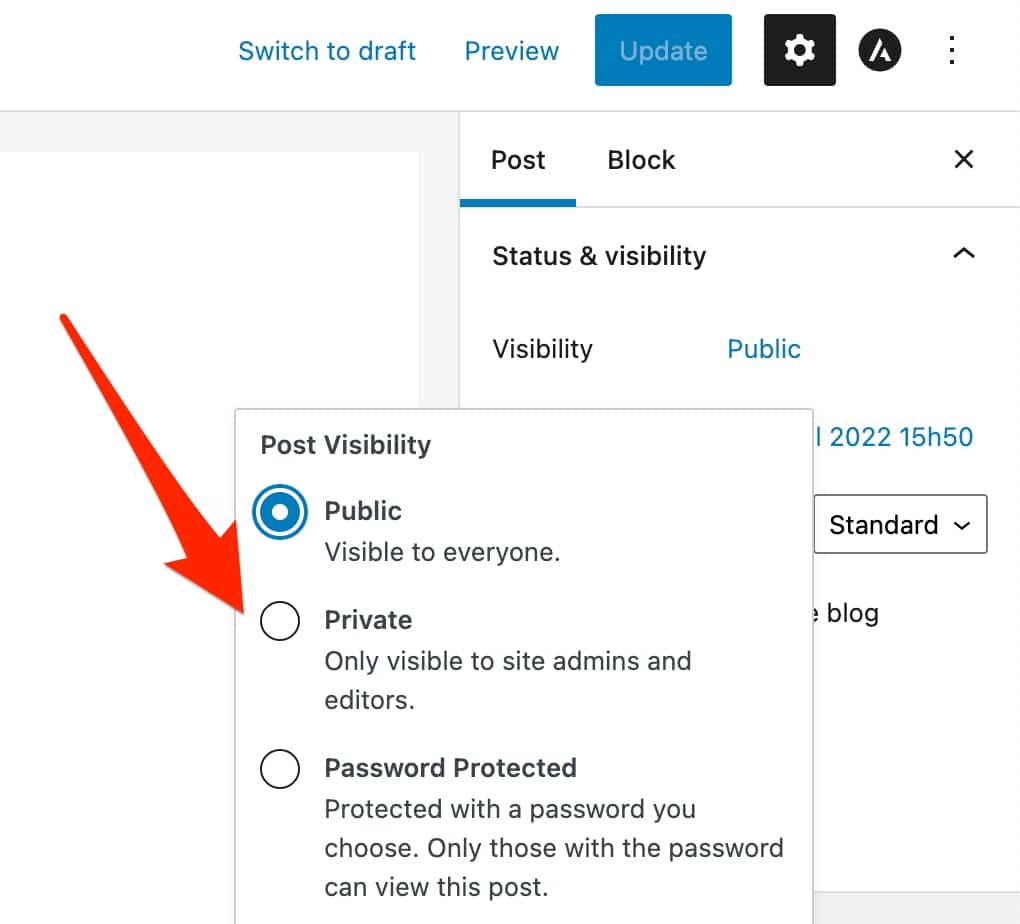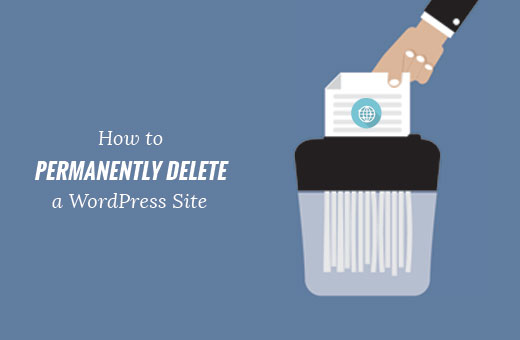Why You Might Need to Start Over
Deleting a WordPress site and starting from scratch can be a daunting task, but sometimes it’s necessary. If your site has been hacked, it may be more efficient to start over than to try to repair the damage. Outdated plugins and themes can also pose a security risk, making it a good idea to delete the site and start fresh. Additionally, if your business has undergone a significant change in direction, it may be time to rebuild your website to better reflect your new goals and target audience.
Other reasons to delete a WordPress site and start over include poor website design, low search engine rankings, and a lack of engagement from visitors. If your website is not meeting your expectations, it may be time to take a step back and reassess your online strategy. By deleting your site and starting from scratch, you can create a new website that is better aligned with your business goals and more effective at attracting and engaging with your target audience.
Before you begin the process of deleting your WordPress site and starting over, it’s essential to take a step back and consider your reasons for doing so. Are you looking to improve your website’s security, or do you want to create a new website that better reflects your business goals? Whatever your reasons, it’s crucial to approach the process with a clear plan and a understanding of what you hope to achieve.
By understanding the reasons why you need to delete your WordPress site and start over, you can create a new website that is more effective, more secure, and better aligned with your business goals. In the next section, we’ll discuss the importance of backing up your site’s content, database, and files before deleting the site.
Before You Begin: Backup and Prepare
Before deleting your WordPress site, it’s essential to backup your site’s content, database, and files. This will ensure that you don’t lose any important data and can easily restore your site if needed. There are several plugins available that can help you create a backup of your site, including UpdraftPlus and VaultPress.
UpdraftPlus is a popular plugin that allows you to create a backup of your site’s files and database. It also provides the option to schedule automatic backups, so you can ensure that your site is always backed up. VaultPress is another plugin that provides a comprehensive backup solution, including real-time backups and automatic updates.
To create a backup of your site using UpdraftPlus, simply install and activate the plugin, then navigate to the UpdraftPlus settings page. From here, you can select the files and database tables you want to backup, and choose a backup schedule. You can also choose to store your backups in a cloud storage service, such as Dropbox or Google Drive.
Once you’ve created a backup of your site, you can proceed with deleting your WordPress site. It’s also a good idea to download a copy of your backup files to your local computer, in case you need to access them later.
By taking the time to backup your site’s content, database, and files, you can ensure that you don’t lose any important data and can easily restore your site if needed. In the next section, we’ll walk through the process of deleting your WordPress site.
Deleting Your WordPress Site: A Step-by-Step Process
Deleting a WordPress site can be a straightforward process, but it’s essential to follow the correct steps to ensure that all files, databases, and email accounts are properly removed. Here’s a step-by-step guide on how to delete a WordPress site:
Step 1: Delete the Site’s Files
To delete the site’s files, you’ll need to access your website’s file manager. You can do this by logging into your website’s control panel or by using an FTP client like FileZilla. Once you’re in the file manager, navigate to the root directory of your website and delete all the files and folders.
Step 2: Delete the Site’s Database
To delete the site’s database, you’ll need to access your website’s database management tool, such as phpMyAdmin. Once you’re in the database management tool, select the database associated with your website and delete it.
Step 3: Delete Associated Email Accounts
If you have email accounts associated with your website, you’ll need to delete them as well. You can do this by accessing your website’s control panel and navigating to the email management section. From there, you can delete each email account individually.
Step 4: Confirm Deletion
Once you’ve completed the above steps, confirm that your website has been deleted by visiting the site’s URL. If the site is no longer accessible, you’ve successfully deleted it.
By following these steps, you can ensure that your WordPress site is properly deleted and that all associated files, databases, and email accounts are removed. In the next section, we’ll discuss how to remove any leftover files and database tables that may still be associated with the deleted site.
Removing Leftover Files and Database Tables
After deleting your WordPress site, it’s essential to remove any leftover files and database tables that may still be associated with the deleted site. This will ensure that your new site is not affected by any residual files or database entries.
To remove leftover files, you can use an FTP client like FileZilla to access your website’s file manager. Once you’re in the file manager, navigate to the root directory of your website and delete any files or folders that are no longer needed.
To remove leftover database tables, you can use a database management tool like phpMyAdmin. Once you’re in phpMyAdmin, select the database associated with your deleted site and delete any tables that are no longer needed.
It’s also a good idea to check for any leftover files or database tables in your website’s control panel. Some control panels, such as cPanel, have a feature that allows you to view and delete leftover files and database tables.
By removing leftover files and database tables, you can ensure that your new site is not affected by any residual files or database entries. This will also help to prevent any potential security issues that may arise from leftover files or database tables.
In the next section, we’ll discuss how to reinstall WordPress and start fresh with a new site.
Reinstalling WordPress: A Fresh Start
Now that you’ve deleted your old WordPress site and removed any leftover files and database tables, it’s time to start fresh with a new installation of WordPress. This will give you a clean slate to build your new site and ensure that you’re starting with the latest version of WordPress.
To reinstall WordPress, you’ll need to download the latest version of the software from the official WordPress website. Once you’ve downloaded the software, you can upload it to your website using an FTP client like FileZilla.
Next, you’ll need to create a new database for your WordPress site. You can do this using a database management tool like phpMyAdmin. Once you’ve created the database, you can configure the database settings in your WordPress installation.
After configuring the database settings, you can run the WordPress installation script to complete the installation process. This will create the necessary tables in your database and configure the basic settings for your site.
Once the installation is complete, you can log in to your WordPress site and start configuring the settings. This includes setting up your site’s title and tagline, configuring the timezone and date format, and setting up your site’s permalinks.
By reinstalling WordPress, you’ll be starting with a clean slate and ensuring that your site is running the latest version of the software. This will help to prevent any potential security issues and ensure that your site is running smoothly.
In the next section, we’ll discuss how to rebuild your WordPress site, including how to choose a new theme, install essential plugins, and create high-quality content.
Rebuilding Your Site: Tips and Best Practices
Now that you’ve reinstalled WordPress, it’s time to start rebuilding your site. This is an exciting opportunity to create a fresh and modern website that accurately reflects your brand and business goals.
One of the first steps in rebuilding your site is to choose a new theme. With thousands of themes available, it can be overwhelming to choose the right one. Look for a theme that is responsive, easy to navigate, and aligns with your brand’s aesthetic.
Next, you’ll want to install essential plugins to enhance the functionality of your site. Some must-have plugins include a security plugin, a backup plugin, and a SEO optimization plugin. Be sure to only install plugins from reputable sources to avoid any potential security risks.
Creating high-quality content is also crucial to rebuilding your site. Develop a content strategy that includes a mix of blog posts, pages, and other types of content that will engage and inform your audience. Use a conversational tone and optimize your content with relevant keywords to improve your site’s search engine ranking.
Another important aspect of rebuilding your site is to ensure that it is mobile-friendly. With more and more people accessing websites from their smartphones and tablets, it’s essential that your site is optimized for mobile devices. Use a responsive theme and test your site on different devices to ensure that it looks and functions well.
Finally, don’t forget to test your site thoroughly before launching it. Check for broken links, optimize images, and test for usability and accessibility. By following these tips and best practices, you can create a modern and effective website that will help you achieve your business goals.
In the next section, we’ll discuss how to secure your new site and avoid common security mistakes.
Securing Your New Site: Lessons Learned
When rebuilding your WordPress site, it’s essential to prioritize security to prevent common mistakes that can put your site at risk. One of the most critical security measures is to use strong passwords for all user accounts, including the administrator account.
Another crucial security measure is to enable two-factor authentication (2FA) for all user accounts. This adds an extra layer of security by requiring users to provide a second form of verification, such as a code sent to their phone or a biometric scan, in addition to their password.
Keeping your site’s software up to date is also vital for security. This includes updating WordPress, themes, and plugins to the latest versions. Outdated software can leave your site vulnerable to security exploits, so it’s essential to stay on top of updates.
Using a reputable security plugin can also help to protect your site from common security threats. Look for a plugin that includes features such as malware scanning, firewall protection, and login security.
Finally, it’s essential to regularly monitor your site’s security and performance. Use tools such as Google Search Console and WordPress’s built-in security features to stay on top of any potential security issues.
By following these security best practices, you can help to protect your new site from common security mistakes and ensure that it remains safe and secure for your users.
In the next section, we’ll discuss the final checks to perform before launching your new site.
Launching Your New Site: Final Checks
Before launching your new WordPress site, it’s essential to perform a final checklist of tasks to ensure that everything is working correctly and that your site is ready for visitors.
First, test your site for broken links. Use a tool like Broken Link Checker to scan your site for any broken links and fix them before launching.
Next, optimize your images. Use a plugin like TinyPNG to compress your images and reduce their file size, which can help improve your site’s page load times.
Submit your site to search engines. Use Google Search Console to submit your site to Google and other search engines, which can help improve your site’s visibility and search engine rankings.
Test your site’s performance. Use a tool like GTmetrix to test your site’s page load times and identify any areas for improvement.
Check for mobile responsiveness. Use a tool like Mobile-Friendly Test to ensure that your site is mobile-friendly and works correctly on different devices.
Finally, review your site’s content and ensure that it is accurate and up-to-date. Check for any spelling or grammar errors and make sure that all of your content is consistent with your brand’s voice and tone.
By performing these final checks, you can ensure that your new WordPress site is ready for launch and that it will provide a great user experience for your visitors.