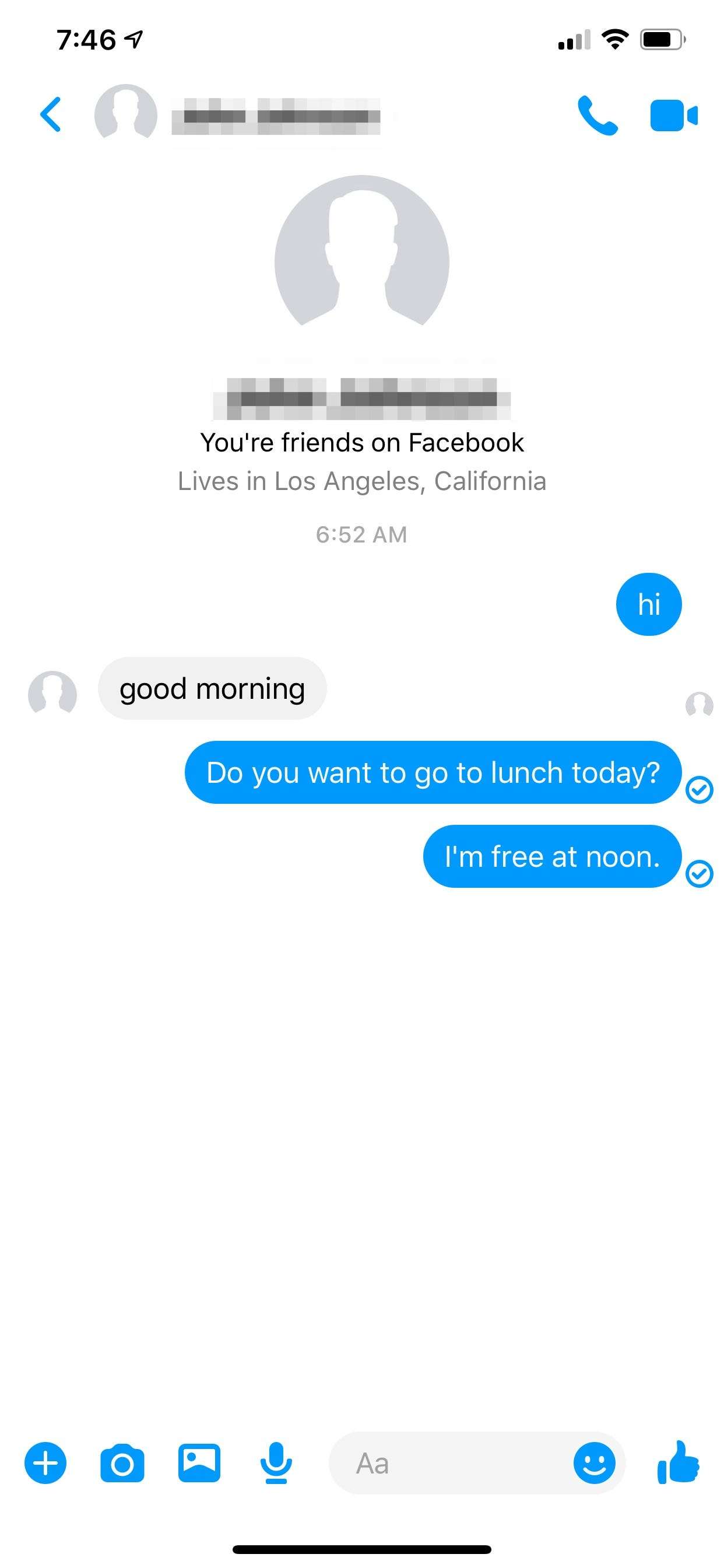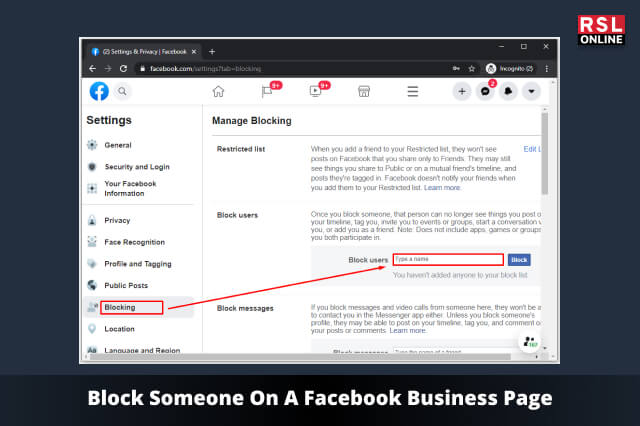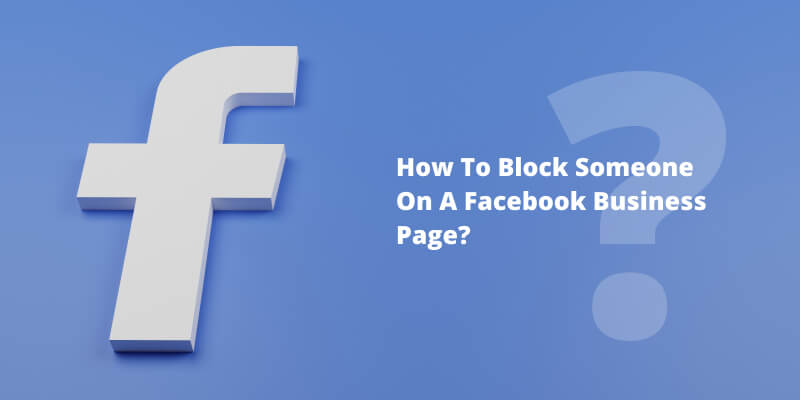Why Blocking Someone on Facebook is Necessary
Maintaining a safe and respectful community on your Facebook business page is crucial for building trust with your audience and protecting your brand’s reputation. Unfortunately, unwanted interactions can occur, and blocking someone on Facebook may be necessary to prevent harassment, spam, and other forms of abusive behavior. By blocking someone, you can prevent them from seeing your page, posting comments, and sending messages, thereby safeguarding your online presence.
Facebook’s community standards outline the types of behavior that are not allowed on the platform, including hate speech, violence, and harassment. However, even with these guidelines in place, unwanted interactions can still occur. Blocking someone on Facebook is a proactive step you can take to protect your page and your audience from these types of interactions.
In addition to preventing harassment and spam, blocking someone on Facebook can also help to reduce the risk of cyberbullying and online abuse. By taking control of who can interact with your page, you can create a safer and more respectful environment for your audience.
Furthermore, blocking someone on Facebook can also help to improve the overall user experience on your page. By removing unwanted interactions, you can reduce the noise and distractions on your page, making it easier for your audience to engage with your content and connect with your brand.
While blocking someone on Facebook may seem like a drastic measure, it is a necessary step in maintaining a safe and respectful community on your page. By understanding how to block someone on Facebook and taking proactive steps to protect your page, you can create a positive and engaging environment for your audience.
Understanding Facebook’s Blocking Feature
Facebook’s blocking feature is a powerful tool that allows you to control who can interact with your business page. When you block someone on Facebook, you are preventing them from seeing your page, posting comments, and sending messages. This feature is useful for managing unwanted interactions, such as harassment, spam, and other forms of abusive behavior.
When someone is blocked on Facebook, they will not be able to see your page in their search results, and they will not receive notifications when you post new content. Additionally, they will not be able to post comments or send messages to your page. However, it’s worth noting that blocking someone on Facebook does not remove any existing comments or messages they may have sent to your page.
Facebook’s blocking feature is also useful for managing interactions with former employees, competitors, or other individuals who may be trying to sabotage your business. By blocking these individuals, you can prevent them from seeing your page and interacting with your audience.
It’s also important to note that blocking someone on Facebook is not the same as reporting them. Reporting someone on Facebook is a separate process that involves notifying Facebook’s moderators of abusive behavior. Blocking someone on Facebook is a more proactive step that allows you to take control of who can interact with your page.
Understanding how Facebook’s blocking feature works is crucial for managing your business page effectively. By knowing how to block someone on Facebook, you can create a safer and more respectful community for your audience.
How to Block Someone from Your Facebook Business Page
Blocking someone from your Facebook business page is a straightforward process that can be completed in a few steps. To block someone, follow these instructions:
Step 1: Access your Facebook business page and click on the “Settings” icon (represented by a small gear) in the top right corner of the page.
Step 2: From the dropdown menu, select “People and Other Pages” and then click on “Blocked People and Pages”.
Step 3: Enter the name or email address of the person you want to block in the search bar and click on the “Block” button.
Step 4: Confirm that you want to block the person by clicking on the “Block [Name]” button.
Alternatively, you can also block someone from your Facebook business page by going to their profile page and clicking on the “More” button (represented by three dots) and selecting “Block”.
It’s also important to note that you can block someone from your Facebook business page even if you’re not friends with them. This can be useful for managing unwanted interactions from people who are not part of your friend list.
By following these steps, you can block someone from your Facebook business page and prevent them from interacting with
How to Block Someone from Your Facebook Business Page
Blocking someone from your Facebook business page is a straightforward process that can be completed in a few steps. To block someone, follow these instructions:
Step 1: Access your Facebook business page and click on the “Settings” icon (represented by a small gear) in the top right corner of the page.
Step 2: From the dropdown menu, select “People and Other Pages” and then click on “Blocked People and Pages”.
Step 3: Enter the name or email address of the person you want to block in the search bar and click on the “Block” button.
Step 4: Confirm that you want to block the person by clicking on the “Block [Name]” button.
Alternatively, you can also block someone from your Facebook business page by going to their profile page and clicking on the “More” button (represented by three dots) and selecting “Block”.
It’s also important to note that you can block someone from your Facebook business page even if you’re not friends with them. This can be useful for managing unwanted interactions from people who are not part of your friend list.
By following these steps, you can block someone from your Facebook business page and prevent them from interacting with your page. This can help to create a safer and more respectful community for your audience.
Remember to regularly review your blocked list to ensure that you’re not blocking anyone who shouldn’t be blocked. You can do this by going to your page settings and clicking on “People and Other Pages” and then “Blocked People and Pages”.
How to Block Someone from Your Facebook Business Page
Blocking someone from your Facebook business page is a straightforward process that can be completed in a few steps. To block someone, follow these instructions:
Step 1: Access your Facebook business page and click on the “Settings” icon (represented by a small gear) in the top right corner of the page.
Step 2: From the dropdown menu, select “People and Other Pages” and then click on “Blocked People and Pages”.
Step 3: Enter the name or email address of the person you want to block in the search bar and click on the “Block” button.
Step 4: Confirm that you want to block the person by clicking on the “Block [Name]” button.
Alternatively, you can also block someone from your Facebook business page by going to their profile page and clicking on the “More” button (represented by three dots) and selecting “Block”.
It’s also important to note that you can block someone from your Facebook business page even if you’re not friends with them. This can be useful for managing unwanted interactions from people who are not part of your friend list.
By following these steps, you can block someone from your Facebook business page and prevent them from interacting with your page. This can help to create a safer and more respectful community for your audience.
Remember to regularly review your blocked list to ensure that you’re not blocking anyone who shouldn’t be blocked. You can do this by going to your page settings and clicking on “People and Other Pages” and then “Blocked People and Pages”.
How to Block Someone from Your Facebook Business Page
Blocking someone from your Facebook business page is a straightforward process that can be completed in a few steps. To block someone, follow these instructions:
Step 1: Access your Facebook business page and click on the “Settings” icon (represented by a small gear) in the top right corner of the page.
Step 2: From the dropdown menu, select “People and Other Pages” and then click on “Blocked People and Pages”.
Step 3: Enter the name or email address of the person you want to block in the search bar and click on the “Block” button.
Step 4: Confirm that you want to block the person by clicking on the “Block [Name]” button.
Alternatively, you can also block someone from your Facebook business page by going to their profile page and clicking on the “More” button (represented by three dots) and selecting “Block”.
It’s also important to note that you can block someone from your Facebook business page even if you’re not friends with them. This can be useful for managing unwanted interactions from people who are not part of your friend list.
By following these steps, you can block someone from your Facebook business page and prevent them from interacting with your page. This can help to create a safer and more respectful community for your audience.
Remember to regularly review your blocked list to ensure that you’re not blocking anyone who shouldn’t be blocked. You can do this by going to your page settings and clicking on “People and Other Pages” and then “Blocked People and Pages”.
How to Block Someone from Your Facebook Business Page
Blocking someone from your Facebook business page is a straightforward process that can be completed in a few steps. To block someone, follow these instructions:
Step 1: Access your Facebook business page and click on the “Settings” icon (represented by a small gear) in the top right corner of the page.
Step 2: From the dropdown menu, select “People and Other Pages” and then click on “Blocked People and Pages”.
Step 3: Enter the name or email address of the person you want to block in the search bar and click on the “Block” button.
Step 4: Confirm that you want to block the person by clicking on the “Block [Name]” button.
Alternatively, you can also block someone from your Facebook business page by going to their profile page and clicking on the “More” button (represented by three dots) and selecting “Block”.
It’s also important to note that you can block someone from your Facebook business page even if you’re not friends with them. This can be useful for managing unwanted interactions from people who are not part of your friend list.
By following these steps, you can block someone from your Facebook business page and prevent them from interacting with your page. This can help to create a safer and more respectful community for your audience.
Remember to regularly review your blocked list to ensure that you’re not blocking anyone who shouldn’t be blocked. You can do this by going to your page settings and clicking on “People and Other Pages” and then “Blocked People and Pages”.
How to Block Someone from Your Facebook Business Page
Blocking someone from your Facebook business page is a straightforward process that can be completed in a few steps. To block someone, follow these instructions:
Step 1: Access your Facebook business page and click on the “Settings” icon (represented by a small gear) in the top right corner of the page.
Step 2: From the dropdown menu, select “People and Other Pages” and then click on “Blocked People and Pages”.
Step 3: Enter the name or email address of the person you want to block in the search bar and click on the “Block” button.
Step 4: Confirm that you want to block the person by clicking on the “Block [Name]” button.
Alternatively, you can also block someone from your Facebook business page by going to their profile page and clicking on the “More” button (represented by three dots) and selecting “Block”.
It’s also important to note that you can block someone from your Facebook business page even if you’re not friends with them. This can be useful for managing unwanted interactions from people who are not part of your friend list.
By following these steps, you can block someone from your Facebook business page and prevent them from interacting with your page. This can help to create a safer and more respectful community for your audience.
Remember to regularly review your blocked list to ensure that you’re not blocking anyone who shouldn’t be blocked. You can do this by going to your page settings and clicking on “People and Other Pages” and then “Blocked People and Pages”.