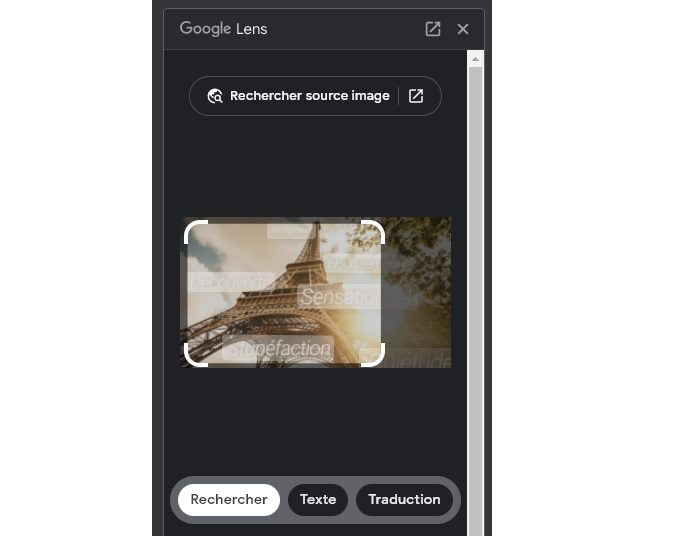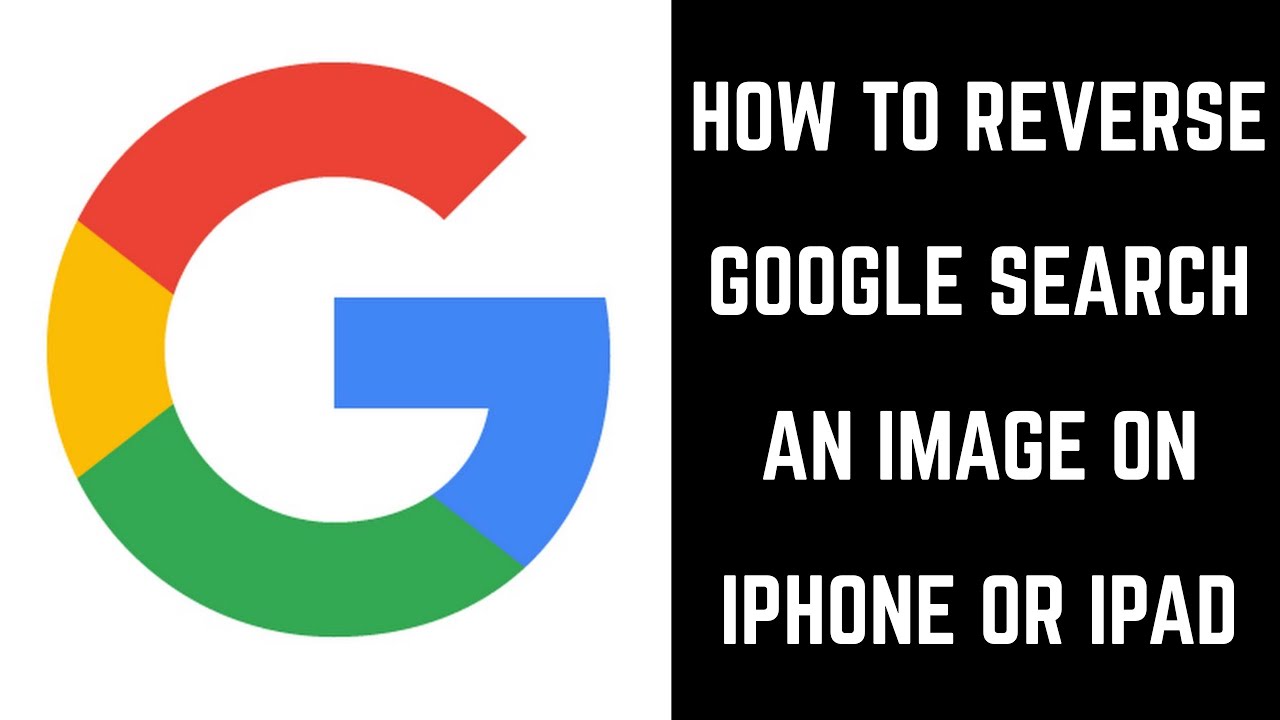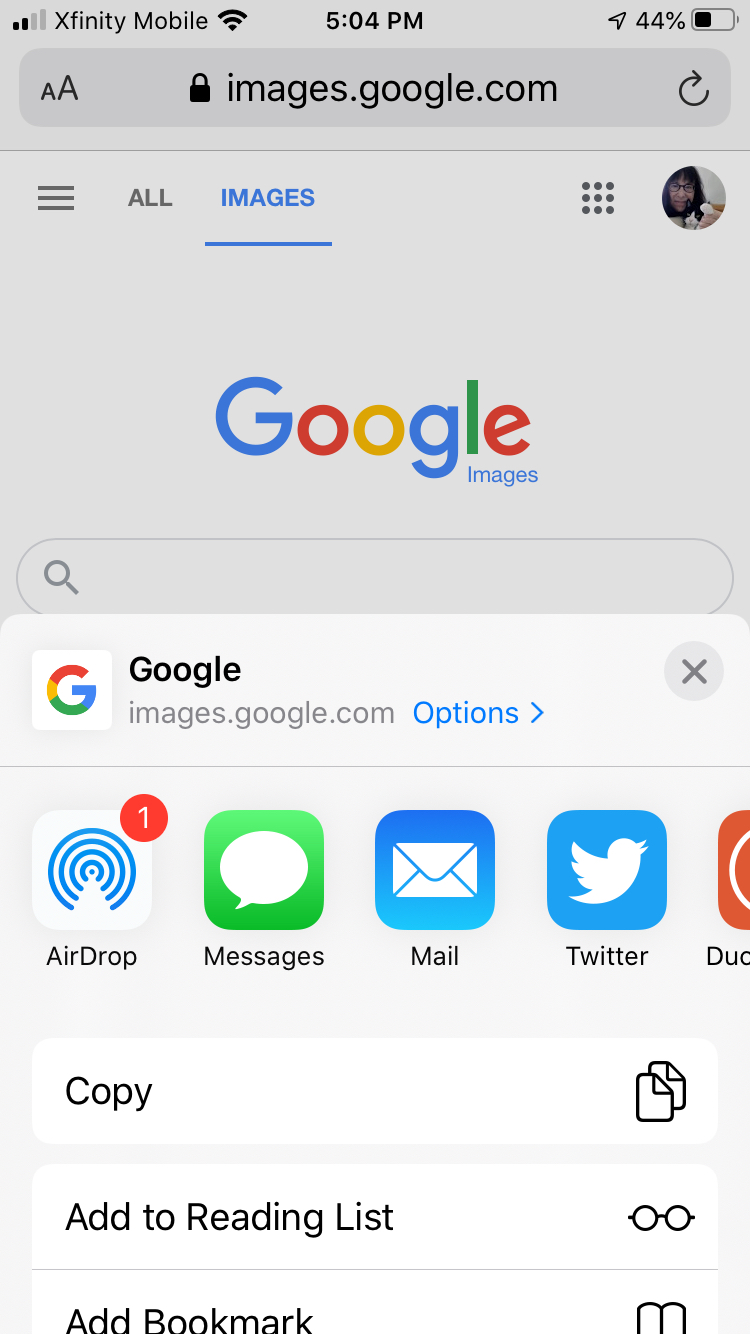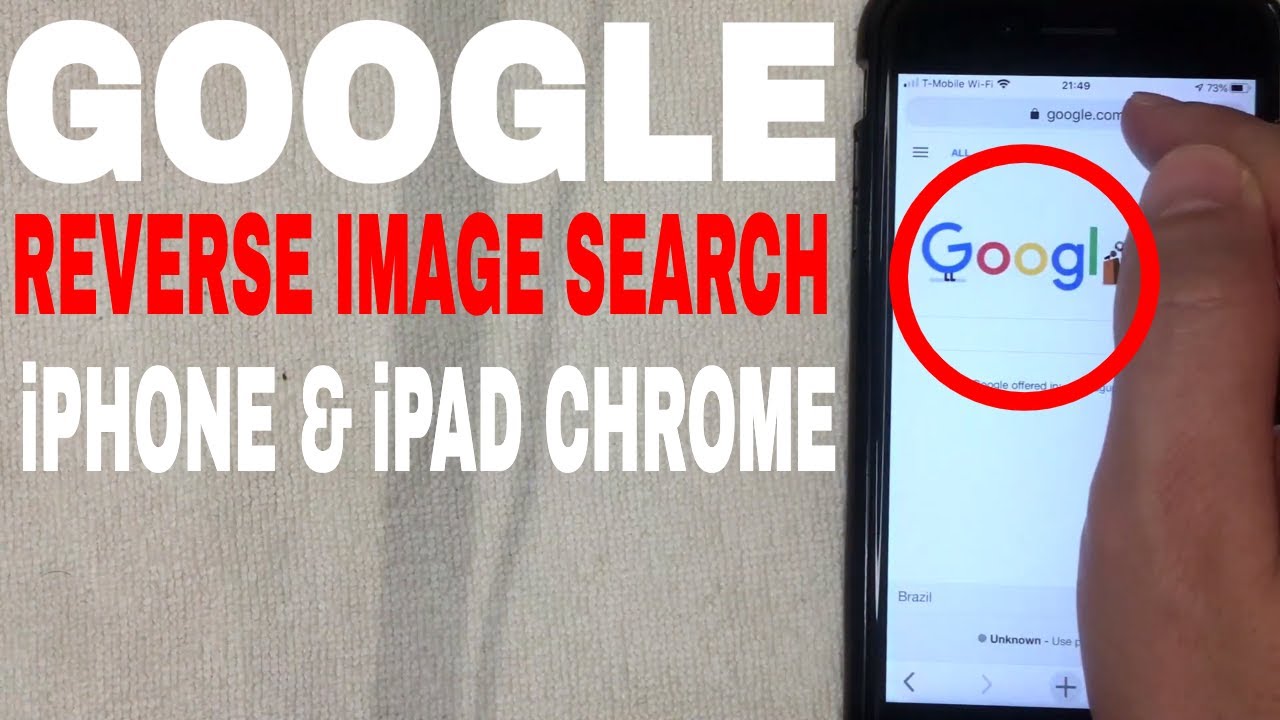What is Reverse Image Search and How Does it Work
Reverse image search is a powerful tool that allows users to search for images by uploading or taking a photo, rather than typing in keywords. This technology uses artificial intelligence to analyze the visual content of an image and match it with similar images online. Google offers a reverse image search feature that can be accessed from an iPhone, making it easy to identify unknown objects, find similar products, or verify the authenticity of images.
When you use Google’s reverse image search feature on your iPhone, you can expect accurate and relevant results. The feature uses a combination of machine learning algorithms and computer vision to analyze the image and match it with similar images in Google’s vast database. This technology is constantly evolving, and Google is continually improving its accuracy and functionality.
One of the key benefits of reverse image search is its ability to help users identify unknown objects or images. For example, if you’re browsing online and come across an image of a product you like, but can’t identify the brand or model, reverse image search can help you find the answer. Simply upload the image to Google’s reverse image search feature, and you’ll be presented with a list of similar images and relevant information.
Reverse image search is also a valuable tool for online shopping. By uploading an image of a product, you can find similar products, read reviews from other customers, and even identify counterfeit goods. This feature can save you time and money, and help you make more informed purchasing decisions.
In addition to its practical applications, reverse image search is also a fascinating technology that showcases the power of artificial intelligence. By analyzing visual content and matching it with similar images, reverse image search demonstrates the ability of machines to learn and understand complex patterns and relationships.
Overall, reverse image search is a powerful tool that can be accessed from an iPhone using Google’s feature. With its ability to identify unknown objects, find similar products, and verify the authenticity of images, reverse image search is a valuable resource for anyone looking to get the most out of their online experience. By using this feature, you can unlock the full potential of Google’s search capabilities and discover new and innovative ways to search for information online.
How to Use Google Lens to Search by Image on iPhone
To use Google Lens to search by image on your iPhone, follow these steps:
Step 1: Open the Google app on your iPhone. You can find the Google app on your home screen or in the App Library.
Step 2: Tap the camera icon in the search bar to access Google Lens.
Step 3: Take a new photo or upload an existing one from your camera roll. You can also use the camera viewfinder to scan a QR code or barcode.
Step 4: Crop the image to focus on the specific object or area you want to search for. This will help Google Lens provide more accurate results.
Step 5: Wait for Google Lens to analyze the image and provide search results. This may take a few seconds, depending on the complexity of the image.
Step 6: Browse through the search results to find what you’re looking for. You can also use the filters and categories to refine your search.
Google Lens is a powerful tool that can help you search by image on your iPhone. By following these steps, you can unlock the full potential of Google’s image recognition technology and find what you’re looking for quickly and easily.
For example, let’s say you’re shopping online and you see a product you like, but you can’t find any information about it. You can use Google Lens to take a photo of the product and search for it online. Google Lens will analyze the image and provide you with search results, including similar products, reviews, and prices.
Google Lens is also useful for identifying unknown objects or images. For instance, if you’re traveling and you see a landmark or a monument you don’t recognize, you can use Google Lens to take a photo of it and search for information about it online.
By using Google Lens to search by image on your iPhone, you can save time and effort, and get the information you need quickly and easily. Whether you’re shopping online, traveling, or just curious about something, Google Lens is a powerful tool that can help you find what you’re looking for.
Alternative Methods for Reverse Image Search on iPhone
While Google Lens is a powerful tool for reverse image search on iPhone, there are other alternative methods available. Third-party apps like TinEye and Reversee offer similar functionality, allowing users to search for images and find similar results.
TinEye is a popular reverse image search app that allows users to upload or take a photo and search for similar images online. The app uses a proprietary algorithm to analyze the image and provide accurate results. TinEye also offers a browser extension for Safari, making it easy to search for images directly from the browser.
Reversee is another reverse image search app that offers a range of features, including image recognition, object detection, and facial recognition. The app allows users to upload or take a photo and search for similar images online, and also provides a browser extension for Safari.
Both TinEye and Reversee offer similar functionality to Google Lens, but with some differences in terms of accuracy and features. TinEye is known for its high accuracy and comprehensive database of images, while Reversee offers more advanced features like object detection and facial recognition.
In comparison to Google Lens, TinEye and Reversee offer more flexibility and customization options. For example, users can adjust the search settings and filters to refine their search results. However, Google Lens has the advantage of being integrated with the Google app, making it easy to access and use.
Ultimately, the choice between Google Lens, TinEye, and Reversee depends on the user’s specific needs and preferences. If you’re looking for a simple and easy-to-use reverse image search tool, Google Lens may be the best option. However, if you’re looking for more advanced features and customization options, TinEye or Reversee may be a better choice.
It’s worth noting that there are also other third-party apps available for reverse image search on iPhone, such as CamFind and Image Search. These apps offer similar functionality to TinEye and Reversee, but with some differences in terms of accuracy and features.
When choosing a reverse image search app, it’s essential to consider factors like accuracy, features, and user interface. By selecting the right app for your needs, you can unlock the full potential of reverse image search on your iPhone and discover new and innovative ways to search for information online.
Common Use Cases for Reverse Image Search on iPhone
Reverse image search on iPhone is a versatile tool that can be used in a variety of situations. Here are some common use cases for reverse image search on iPhone:
Identifying Unknown Objects: Have you ever come across an object or a product that you don’t recognize? Reverse image search can help you identify the object and provide more information about it. Simply take a photo of the object and use a reverse image search app like Google Lens or TinEye to search for similar images online.
Finding Similar Products: When shopping online, it’s often difficult to find similar products or alternatives to the one you’re looking at. Reverse image search can help you find similar products by searching for images of the product online. You can use keywords like “similar to” or “alternative to” to refine your search results.
Verifying the Authenticity of Images: With the rise of fake news and manipulated images, it’s becoming increasingly important to verify the authenticity of images online. Reverse image search can help you do this by searching for similar images online and checking if they have been manipulated or photoshopped.
Travel and Tourism: Reverse image search can be a useful tool for travelers and tourists. By taking a photo of a landmark or a monument, you can use reverse image search to find more information about it, including its history, location, and cultural significance.
Shopping and Fashion: Reverse image search can be a game-changer for online shopping. By taking a photo of a product or a fashion item, you can use reverse image search to find similar products, read reviews, and check prices.
Education and Research: Reverse image search can be a useful tool for students and researchers. By taking a photo of a historical image or a scientific diagram, you can use reverse image search to find more information about it, including its context, significance, and relevance to your research.
These are just a few examples of the many use cases for reverse image search on iPhone. By using a reverse image search app like Google Lens or TinEye, you can unlock the full potential of this powerful tool and discover new and innovative ways to search for information online.
Tips for Getting the Most Out of Reverse Image Search on iPhone
To get the most out of reverse image search on iPhone, here are some tips to keep in mind:
Use High-Quality Images: The quality of the image you use for reverse image search can greatly affect the accuracy of the results. Try to use high-quality images that are clear and well-lit. Avoid using low-quality or blurry images, as they may not produce accurate results.
Crop Images to Focus on Specific Objects: If you’re trying to identify a specific object or product, try cropping the image to focus on that object. This can help the reverse image search algorithm to better understand what you’re looking for and produce more accurate results.
Use Keywords to Refine Search Results: Using keywords can help to refine your search results and produce more accurate matches. Try using keywords like “similar to” or “alternative to” to find similar products or images.
Experiment with Different Search Engines: Different search engines may produce different results for the same image. Try experimenting with different search engines, such as Google, Bing, or TinEye, to see which one produces the most accurate results.
Use Reverse Image Search in Combination with Other Search Tools: Reverse image search can be used in combination with other search tools, such as text search or voice search, to produce more accurate results. Try using reverse image search in combination with other search tools to see what works best for you.
Be Patient and Persistent: Reverse image search may not always produce accurate results, especially if the image is low-quality or the object is not well-known. Be patient and persistent, and try different search engines and techniques to get the best results.
By following these tips, you can get the most out of reverse image search on iPhone and unlock the full potential of this powerful tool. Whether you’re trying to identify a specific object, find similar products, or verify the authenticity of an image, reverse image search can help you achieve your goals.
How to Use Reverse Image Search to Fact-Check Images on iPhone
With the rise of fake news and manipulated images, it’s becoming increasingly important to fact-check images before sharing them. Reverse image search can be a powerful tool for fact-checking images on iPhone, and here’s how to use it:
Step 1: Take a Screenshot or Save the Image: If you come across an image that you want to fact-check, take a screenshot or save the image to your iPhone.
Step 2: Open Google Lens or a Third-Party App: Open Google Lens or a third-party app like TinEye or Reversee, and upload the image or take a new photo.
Step 3: Analyze the Image: The app will analyze the image and provide you with search results, including similar images and information about the image.
Step 4: Verify the Authenticity of the Image: Check the search results to see if the image has been manipulated or if it’s a fake. You can also check the image’s metadata to see if it’s been edited or if it’s a screenshot.
Step 5: Check for Similar Images: Check if there are similar images online that can help you verify the authenticity of the image. If there are multiple images with the same content, it’s likely that the image is real.
Step 6: Read Reviews and Check the Source: Check the source of the image and read reviews from other users to see if they have any information about the image.
By following these steps, you can use reverse image search to fact-check images on iPhone and verify their authenticity. This can help you avoid sharing fake news or manipulated images, and ensure that you’re sharing accurate information.
Reverse image search can also be used to identify fake or manipulated images in news articles or social media posts. By using this tool, you can help to combat the spread of misinformation and ensure that you’re getting accurate information.
In addition to fact-checking images, reverse image search can also be used to verify the authenticity of products or services. By searching for images of a product or service, you can see if it’s a real product or if it’s a scam.
Overall, reverse image search is a powerful tool that can be used to fact-check images on iPhone and verify their authenticity. By using this tool, you can help to combat the spread of misinformation and ensure that you’re getting accurate information.
Reverse Image Search on iPhone: A Game-Changer for Online Shopping
Reverse image search on iPhone is a game-changer for online shopping. With the ability to search for products using images, you can find similar products, identify counterfeit goods, and read reviews from other customers.
One of the most significant benefits of reverse image search for online shopping is the ability to find similar products. By uploading an image of a product, you can find similar products from different retailers, compare prices, and read reviews from other customers.
Another benefit of reverse image search for online shopping is the ability to identify counterfeit goods. By searching for images of a product, you can see if there are any similar images online that may indicate a counterfeit product.
Reverse image search can also help you read reviews from other customers. By searching for images of a product, you can find reviews from other customers who have purchased the product, which can help you make a more informed purchasing decision.
In addition to these benefits, reverse image search can also help you find products that are no longer available. By uploading an image of a product, you can find similar products that are still available for purchase.
Overall, reverse image search on iPhone is a powerful tool for online shopping. With the ability to search for products using images, you can find similar products, identify counterfeit goods, and read reviews from other customers.
To use reverse image search for online shopping, simply open the Google app on your iPhone, tap the camera icon, and upload an image of the product you’re looking for. You can also use third-party apps like TinEye or Reversee to search for images.
By using reverse image search for online shopping, you can save time and money, and make more informed purchasing decisions. So why not give it a try today?
Conclusion: Unlocking the Power of Reverse Image Search on iPhone
Reverse image search on iPhone is a powerful tool that can help you unlock the full potential of your device. With the ability to search for images using Google Lens, TinEye, or Reversee, you can find similar products, identify counterfeit goods, and read reviews from other customers.
By using reverse image search on iPhone, you can save time and money, and make more informed purchasing decisions. You can also use this feature to fact-check images, identify fake or manipulated images, and verify the authenticity of news photos.
In addition to its practical applications, reverse image search on iPhone is also a fun and creative way to explore the world around you. By using this feature, you can discover new products, learn about different cultures, and gain a deeper understanding of the world.
So why not give reverse image search on iPhone a try? With its ease of use, accuracy, and versatility, it’s a feature that’s sure to become an essential part of your iPhone experience.
By unlocking the power of reverse image search on iPhone, you can take your mobile experience to the next level. Whether you’re a busy professional, a curious student, or a savvy shopper, this feature is sure to provide you with a wealth of information and insights that will help you navigate the world with confidence.
So go ahead, give reverse image search on iPhone a try, and discover the power of visual search for yourself.