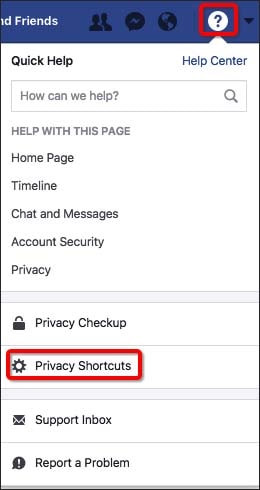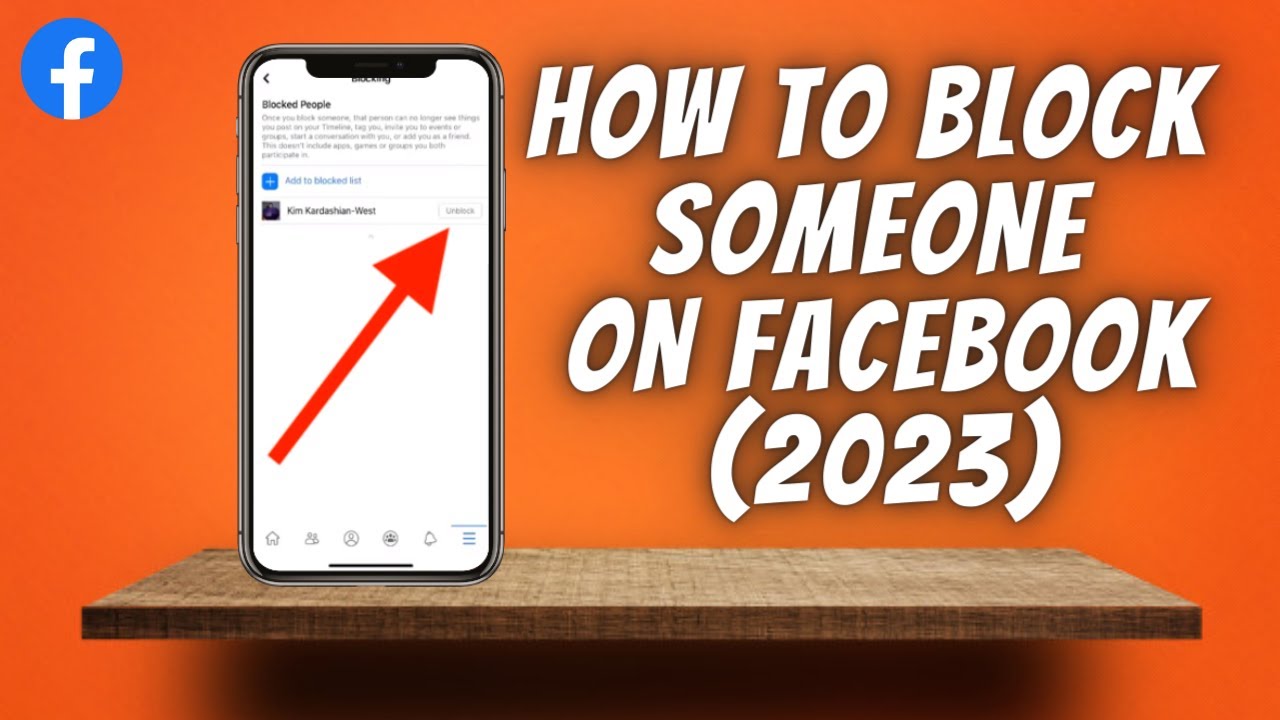The Need for Private Boundaries on Social Media
Maintaining private boundaries on social media platforms like Facebook is crucial in today’s digital age. With the rise of online interactions, it’s essential to limit interactions with certain individuals without alerting them. This can be due to various reasons, such as harassment, stalking, or simply needing a break from someone. Facebook, being one of the most widely used social media platforms, provides features to help users manage their online relationships. However, it’s not always easy to navigate these features, especially when it comes to blocking someone without them knowing.
Blocking someone on Facebook can be a delicate matter, as it can affect not only the blocked user but also the blocker. It’s essential to understand the implications of blocking someone and how it differs from other privacy settings like unfriending or muting. Unfriending someone on Facebook, for instance, simply removes them from your friends list, but they can still see your public posts and interact with you. Muting someone, on the other hand, hides their posts from your newsfeed, but they can still see your posts and interact with you. Blocking someone, however, restricts their ability to see your profile, posts, and messages, and also prevents them from interacting with you.
In some cases, users may want to limit interactions with someone without blocking them entirely. This is where alternative methods like Facebook’s “Take a Break” feature come in handy. This feature allows users to temporarily hide someone’s posts from their newsfeed and limit their interactions with that person. However, it’s essential to note that this feature is not the same as blocking someone, and the person can still see your profile and interact with you.
Understanding the nuances of Facebook’s blocking feature and alternative methods can help users maintain their online privacy and security. By being aware of these features and how to use them, users can take control of their online relationships and limit interactions with individuals who may be causing them distress. In the next section, we’ll delve into the step-by-step process of how to block someone on Facebook without them knowing.
Understanding Facebook’s Blocking Feature
Facebook’s blocking feature is a powerful tool that allows users to restrict someone’s ability to interact with them on the platform. When you block someone on Facebook, they will no longer be able to see your profile, posts, or messages. Additionally, they will not be able to tag you in posts or photos, or invite you to events. The blocked user will also not receive notifications when you post something new.
The blocking feature works by creating a barrier between the blocker and the blocked user. This means that the blocked user will not be able to see any of the blocker’s activity on Facebook, including their profile picture, cover photo, and posts. The blocker, on the other hand, will still be able to see the blocked user’s public posts and profile information, but they will not be able to interact with them in any way.
It’s worth noting that blocking someone on Facebook is different from unfriending or muting them. Unfriending someone simply removes them from your friends list, but they can still see your public posts and interact with you. Muting someone hides their posts from your newsfeed, but they can still see your posts and interact with you. Blocking someone, on the other hand, is a more drastic measure that completely restricts their ability to interact with you on the platform.
Facebook’s blocking feature is designed to be a safe and secure way to manage your online relationships. By blocking someone, you can protect yourself from harassment, stalking, or other forms of online abuse. Additionally, blocking someone can help you to avoid unwanted interactions or drama on the platform.
In the next section, we’ll provide step-by-step instructions on how to block someone on Facebook without them knowing. This will include accessing the blocking feature through the user’s profile page or the Facebook settings menu.
How to Block Someone on Facebook Without Them Knowing
Blocking someone on Facebook can be a delicate matter, especially if you want to do it without them knowing. Fortunately, Facebook provides a feature that allows you to block someone without sending them a notification. Here’s a step-by-step guide on how to block someone on Facebook without them knowing:
Method 1: Blocking Someone Through Their Profile Page
To block someone through their profile page, follow these steps:
1. Log in to your Facebook account and navigate to the profile page of the person you want to block.
2. Click on the three dots at the top right corner of their cover photo.
3. Select “Block” from the dropdown menu.
4. Confirm that you want to block the person by clicking “Block [Name]” in the pop-up window.
Method 2: Blocking Someone Through the Facebook Settings Menu
To block someone through the Facebook settings menu, follow these steps:
1. Log in to your Facebook account and click on the downward arrow at the top right corner of the page.
2. Select “Settings” from the dropdown menu.
3. Click on “Blocking” from the left-hand menu.
4. Enter the name of the person you want to block in the “Block users” field.
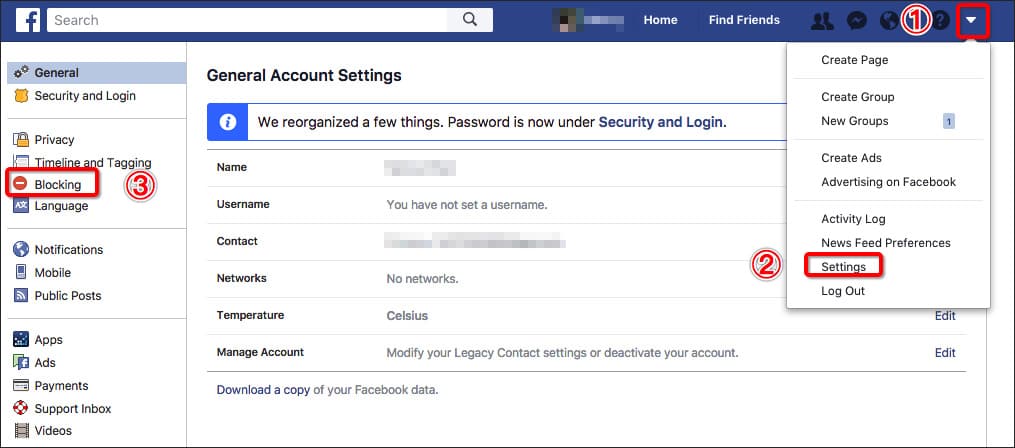
How to Block Someone on Facebook Without Them Knowing
Blocking someone on Facebook can be a delicate matter, especially if you want to do it without them knowing. Fortunately, Facebook provides a feature that allows you to block someone without sending them a notification. Here’s a step-by-step guide on how to block someone on Facebook without them knowing:
Method 1: Blocking Someone Through Their Profile Page
To block someone through their profile page, follow these steps:
1. Log in to your Facebook account and navigate to the profile page of the person you want to block.
2. Click on the three dots at the top right corner of their cover photo.
3. Select “Block” from the dropdown menu.
4. Confirm that you want to block the person by clicking “Block [Name]” in the pop-up window.
Method 2: Blocking Someone Through the Facebook Settings Menu
To block someone through the Facebook settings menu, follow these steps:
1. Log in to your Facebook account and click on the downward arrow at the top right corner of the page.
2. Select “Settings” from the dropdown menu.
3. Click on “Blocking” from the left-hand menu.
4. Enter the name of the person you want to block in the “Block users” field.
5. Click “Block” to confirm.
By following these steps, you can block someone on Facebook without them knowing. Remember that blocking someone on Facebook will restrict their ability to see your profile, posts, and messages, and will also prevent them from interacting with you on the platform.
In the
How to Block Someone on Facebook Without Them Knowing
Blocking someone on Facebook can be a delicate matter, especially if you want to do it without them knowing. Fortunately, Facebook provides a feature that allows you to block someone without sending them a notification. Here’s a step-by-step guide on how to block someone on Facebook without them knowing:
Method 1: Blocking Someone Through Their Profile Page
To block someone through their profile page, follow these steps:
1. Log in to your Facebook account and navigate to the profile page of the person you want to block.
2. Click on the three dots at the top right corner of their cover photo.
3. Select “Block” from the dropdown menu.
4. Confirm that you want to block the person by clicking “Block [Name]” in the pop-up window.
Method 2: Blocking Someone Through the Facebook Settings Menu
To block someone through the Facebook settings menu, follow these steps:
1. Log in to your Facebook account and click on the downward arrow at the top right corner of the page.
2. Select “Settings” from the dropdown menu.
3. Click on “Blocking” from the left-hand menu.
4. Enter the name of the person you want to block in the “Block users” field.
5. Click “Block” to confirm.
By following these steps, you can block someone on Facebook without them knowing. Remember that blocking someone on Facebook will restrict their ability to see your profile, posts, and messages, and will also prevent them from interacting with you on the platform.
In the
How to Block Someone on Facebook Without Them Knowing
Blocking someone on Facebook can be a delicate matter, especially if you want to do it without them knowing. Fortunately, Facebook provides a feature that allows you to block someone without sending them a notification. Here’s a step-by-step guide on how to block someone on Facebook without them knowing:
Method 1: Blocking Someone Through Their Profile Page
To block someone through their profile page, follow these steps:
1. Log in to your Facebook account and navigate to the profile page of the person you want to block.
2. Click on the three dots at the top right corner of their cover photo.
3. Select “Block” from the dropdown menu.
4. Confirm that you want to block the person by clicking “Block [Name]” in the pop-up window.
Method 2: Blocking Someone Through the Facebook Settings Menu
To block someone through the Facebook settings menu, follow these steps:
1. Log in to your Facebook account and click on the downward arrow at the top right corner of the page.
2. Select “Settings” from the dropdown menu.
3. Click on “Blocking” from the left-hand menu.
4. Enter the name of the person you want to block in the “Block users” field.
5. Click “Block” to confirm.
By following these steps, you can block someone on Facebook without them knowing. Remember that blocking someone on Facebook will restrict their ability to see your profile, posts, and messages, and will also prevent them from interacting with you on the platform.
In the
How to Block Someone on Facebook Without Them Knowing
Blocking someone on Facebook can be a delicate matter, especially if you want to do it without them knowing. Fortunately, Facebook provides a feature that allows you to block someone without sending them a notification. Here’s a step-by-step guide on how to block someone on Facebook without them knowing:
Method 1: Blocking Someone Through Their Profile Page
To block someone through their profile page, follow these steps:
1. Log in to your Facebook account and navigate to the profile page of the person you want to block.
2. Click on the three dots at the top right corner of their cover photo.
3. Select “Block” from the dropdown menu.
4. Confirm that you want to block the person by clicking “Block [Name]” in the pop-up window.
Method 2: Blocking Someone Through the Facebook Settings Menu
To block someone through the Facebook settings menu, follow these steps:
1. Log in to your Facebook account and click on the downward arrow at the top right corner of the page.
2. Select “Settings” from the dropdown menu.
3. Click on “Blocking” from the left-hand menu.
4. Enter the name of the person you want to block in the “Block users” field.
5. Click “Block” to confirm.
By following these steps, you can block someone on Facebook without them knowing. Remember that blocking someone on Facebook will restrict their ability to see your profile, posts, and messages, and will also prevent them from interacting with you on the platform.
In the
How to Block Someone on Facebook Without Them Knowing
Blocking someone on Facebook can be a delicate matter, especially if you want to do it without them knowing. Fortunately, Facebook provides a feature that allows you to block someone without sending them a notification. Here’s a step-by-step guide on how to block someone on Facebook without them knowing:
Method 1: Blocking Someone Through Their Profile Page
To block someone through their profile page, follow these steps:
1. Log in to your Facebook account and navigate to the profile page of the person you want to block.
2. Click on the three dots at the top right corner of their cover photo.
3. Select “Block” from the dropdown menu.
4. Confirm that you want to block the person by clicking “Block [Name]” in the pop-up window.
Method 2: Blocking Someone Through the Facebook Settings Menu
To block someone through the Facebook settings menu, follow these steps:
1. Log in to your Facebook account and click on the downward arrow at the top right corner of the page.
2. Select “Settings” from the dropdown menu.
3. Click on “Blocking” from the left-hand menu.
4. Enter the name of the person you want to block in the “Block users” field.
5. Click “Block” to confirm.
By following these steps, you can block someone on Facebook without them knowing. Remember that blocking someone on Facebook will restrict their ability to see your profile, posts, and messages, and will also prevent them from interacting with you on the platform.
In the