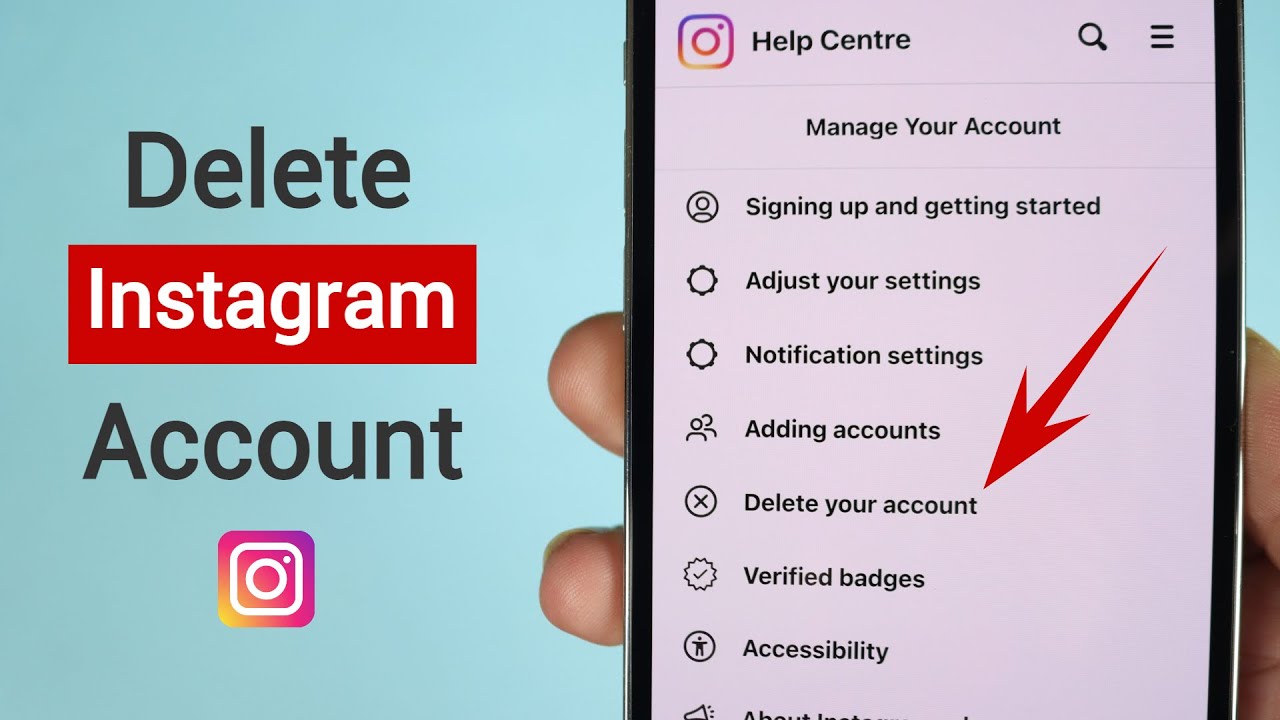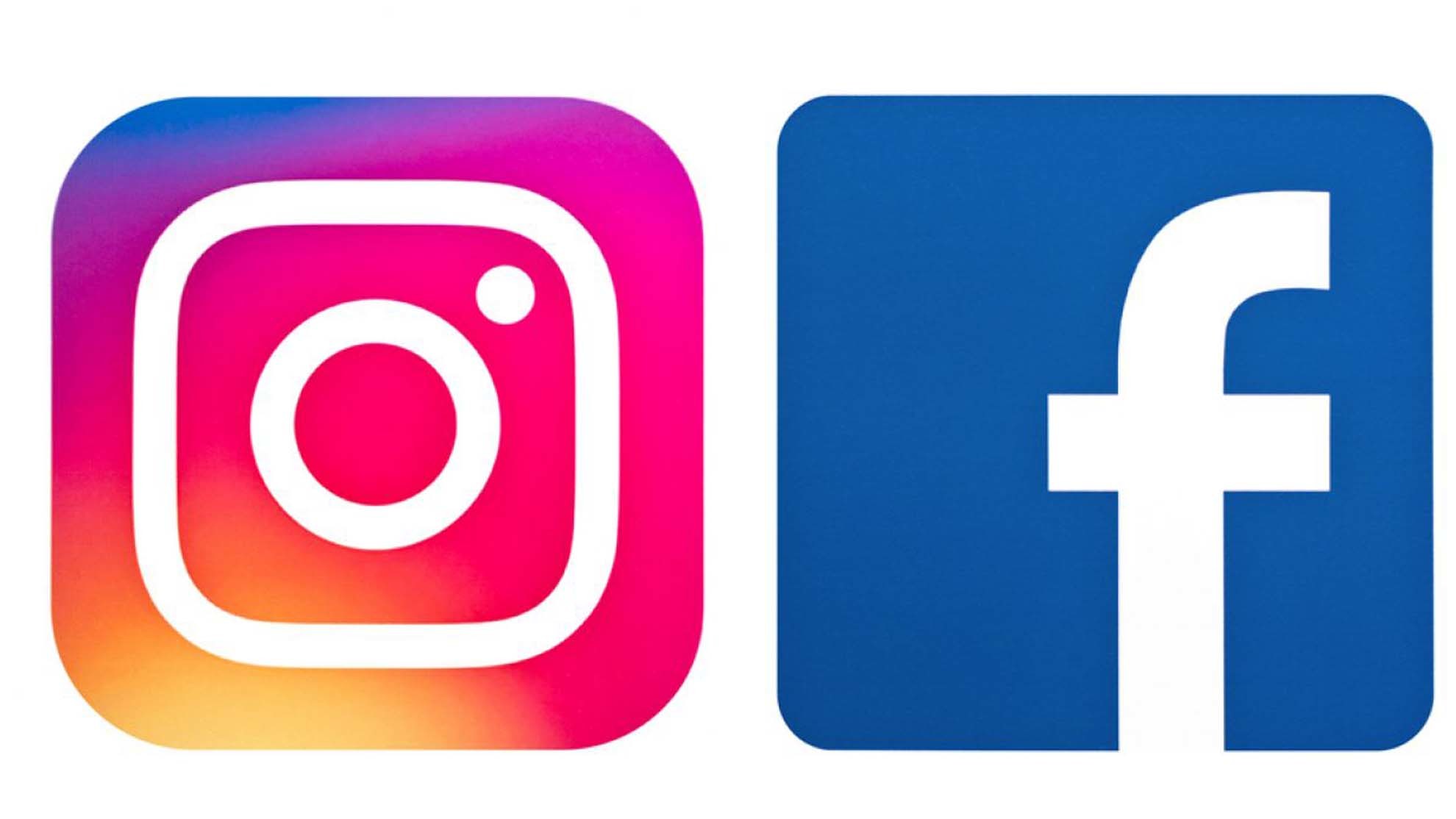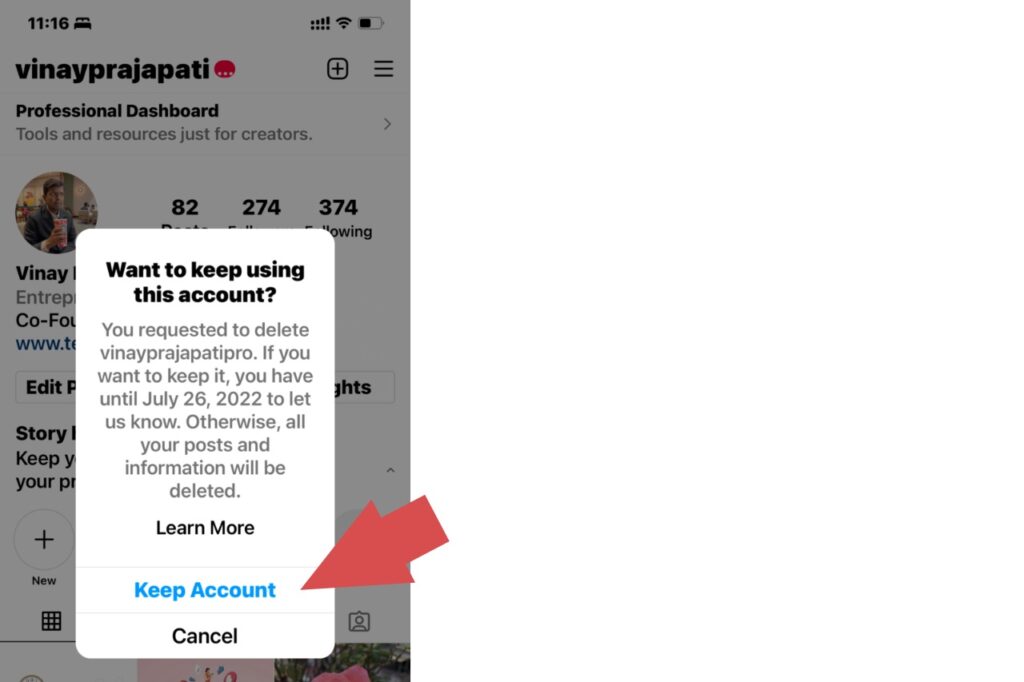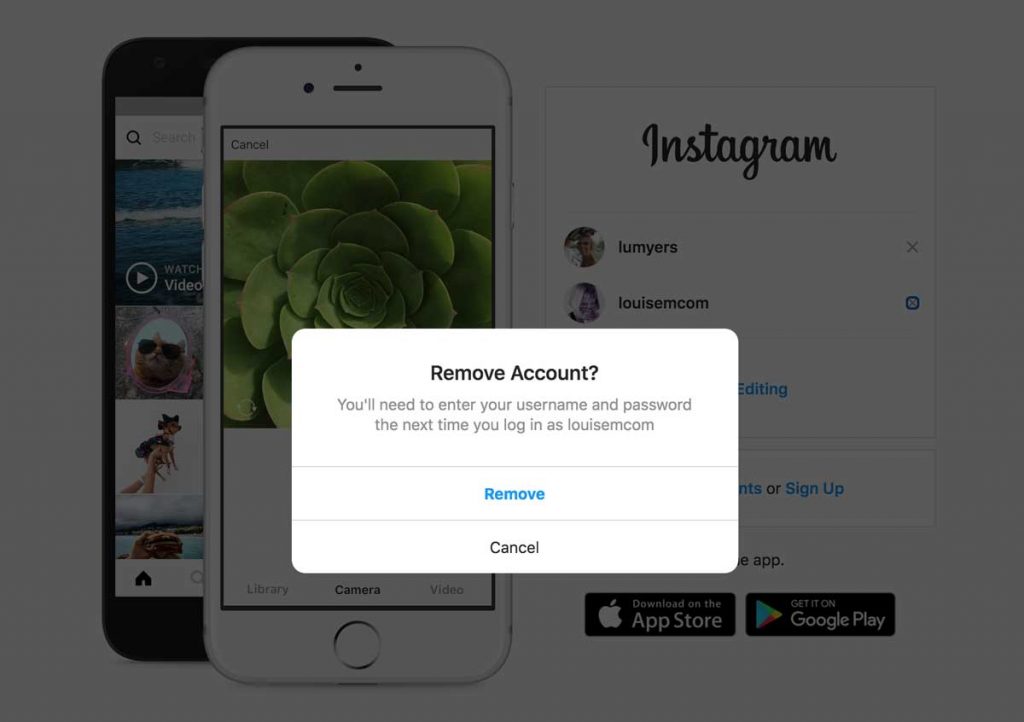Understanding the Connection Between Instagram and Facebook
Instagram and Facebook are two of the most widely used social media platforms in the world. In 2012, Facebook acquired Instagram, and since then, the two platforms have been connected in various ways. One of the key connections between Instagram and Facebook is the ability to share login information and data between the two platforms.
When you connect your Instagram account to Facebook, you are allowing the two platforms to share certain information, such as your login credentials, profile information, and posting history. This connection also enables features like cross-platform notifications, where you can receive notifications from Instagram on your Facebook account, and vice versa.
The connection between Instagram and Facebook is also reflected in the way that the two platforms handle data sharing. When you post something on Instagram, you have the option to share it on Facebook as well. This is because the two platforms are connected, and Instagram can access your Facebook account information to share your posts.
However, some users may not be aware of the extent to which Instagram and Facebook are connected. For example, when you connect your Instagram account to Facebook, you may be allowing Facebook to access your Instagram data, including your posting history, likes, and comments. This can be a concern for users who value their online privacy and want to maintain control over their data.
Understanding the connection between Instagram and Facebook is important for users who want to manage their online presence effectively. By knowing how the two platforms are connected, users can make informed decisions about how to use their accounts and how to manage their data.
How to Disconnect Instagram from Facebook on Desktop
To disconnect Instagram from Facebook on a desktop computer, follow these step-by-step instructions:
Step 1: Log in to your Facebook account on your desktop computer. Make sure you are using the correct login credentials to access your account.
Step 2: Click on the downward arrow at the top right corner of the Facebook page and select “Settings” from the dropdown menu.
Step 3: In the Settings page, click on “Apps and Websites” from the left-hand menu.
Step 4: Scroll down to the “Logged in with Facebook” section and find the Instagram app.
Step 5: Click on the “Remove” button next to the Instagram app.
Step 6: Confirm that you want to remove Instagram from Facebook by clicking on the “Remove” button again.
Once you have completed these steps, your Instagram account will be disconnected from your Facebook account on your desktop computer.
It’s worth noting that disconnecting Instagram from Facebook on desktop will not affect your ability to use Instagram on your mobile device. However, if you want to disconnect Instagram from Facebook on your mobile device as well, you will need to follow the instructions for mobile devices.
How to Disconnect Instagram from Facebook on Mobile
To disconnect Instagram from Facebook on a mobile device, follow these step-by-step instructions:
Step 1: Open the Facebook app on your mobile device and log in to your account.
Step 2: Tap on the three horizontal lines at the top right corner of the Facebook app to access the menu.
Step 3: Scroll down to the “Settings” section and tap on “Account Settings“.
Step 4: Tap on “Apps and Websites” from the Account Settings menu.
Step 5: Find the Instagram app in the list of connected apps and tap on it.
Step 6: Tap on the “Remove” button next to the Instagram app.
Step 7: Confirm that you want to remove Instagram from Facebook by tapping on the “Remove” button again.
Once you have completed these steps, your Instagram account will be disconnected from your Facebook account on your mobile device.
It’s worth noting that disconnecting Instagram from Facebook on mobile will not affect your ability to use Instagram on your desktop computer. However, if you want to disconnect Instagram from Facebook on your desktop computer as well, you will need to follow the instructions for desktop computers.
By following these steps, you can easily disconnect your Instagram account from Facebook on your mobile device and take control of your social media presence.
https://www.youtube.com/watch?v=W1sB346tBvI
What Happens When You Disconnect Instagram from Facebook
When you disconnect Instagram from Facebook, several things happen that can affect your social media experience. Here are some of the key changes you can expect:
Login Information: When you disconnect Instagram from Facebook, you will no longer be able to log in to Instagram using your Facebook credentials. You will need to create a new login method, such as a username and password, to access your Instagram account.
Data Sharing: Disconnecting Instagram from Facebook also stops the sharing of data between the two platforms. This means that Facebook will no longer have access to your Instagram data, and vice versa.
Cross-Platform Notifications: When you disconnect Instagram from Facebook, you will no longer receive notifications from Instagram on your Facebook account. You will only receive notifications from Instagram on your Instagram account.
Shared Content: If you have shared content from Instagram to Facebook in the past, it will still be visible on Facebook. However, you will no longer be able to share new content from Instagram to Facebook.
Account Settings: Disconnecting Instagram from Facebook does not affect your account settings on either platform. Your account settings, such as your profile information and privacy settings, will remain the same.
Overall, disconnecting Instagram from Facebook gives you more control over your social media experience and allows you to manage your accounts separately. If you’re looking for more information on how to delete Instagram account from Facebook, this guide has provided you with the steps to do so.
Troubleshooting Common Issues with Disconnecting Instagram from Facebook
While disconnecting Instagram from Facebook is a relatively straightforward process, some users may encounter issues along the way. Here are some common problems that may arise and how to troubleshoot them:
Error Messages: If you receive an error message when trying to disconnect Instagram from Facebook, try checking your internet connection and ensuring that you are using the correct login credentials. You can also try clearing your browser cache and cookies to resolve the issue.
Difficulties Finding the Connection Settings: If you are having trouble finding the connection settings between Instagram and Facebook, try checking the Facebook settings page or the Instagram app settings. You can also try searching for “Instagram” in the Facebook settings page to find the connection settings.
Account Lockout: If you are locked out of your Instagram account after disconnecting it from Facebook, try resetting your password or contacting Instagram support for assistance.
Data Loss: If you are concerned about losing data when disconnecting Instagram from Facebook, try exporting your Instagram data before disconnecting the accounts. This will ensure that you have a copy of your data in case anything goes wrong.
Other Issues: If you encounter any other issues when disconnecting Instagram from Facebook, try checking the Facebook and Instagram help centers for troubleshooting guides and support. You can also try contacting Facebook or Instagram support for assistance.
By troubleshooting common issues that may arise when disconnecting Instagram from Facebook, you can ensure a smooth and successful process. Remember to always follow the steps carefully and seek assistance if you need it.
Alternative Options for Managing Your Instagram and Facebook Accounts
While disconnecting Instagram from Facebook may be a good option for some users, others may prefer to manage their accounts in a different way. Fortunately, there are several alternative options available for managing your Instagram and Facebook accounts.
Third-Party Apps: One option is to use a third-party app or service to manage multiple social media accounts. These apps can help you schedule posts, track engagement, and monitor your accounts from a single dashboard.
Facebook’s Built-in Features: Facebook also offers several built-in features that can help you manage your Instagram account. For example, you can use Facebook’s “Pages” feature to manage your Instagram account and schedule posts in advance.
Instagram’s Built-in Features: Instagram also offers several built-in features that can help you manage your account. For example, you can use Instagram’s “Insights” feature to track your account’s performance and engagement.
Manual Management: Another option is to manually manage your Instagram and Facebook accounts. This can be time-consuming, but it gives you complete control over your accounts and allows you to customize your management approach to suit your needs.
Regardless of which option you choose, it’s essential to take control of your social media presence and manage your accounts in a way that works for you. By doing so, you can ensure that your online presence is consistent, professional, and effective.
Conclusion: Taking Control of Your Social Media Presence
Disconnecting Instagram from Facebook can be a great way to take control of your social media presence and simplify your online life. By following the steps outlined in this guide, you can easily remove Instagram from Facebook and start managing your accounts separately.
Remember, taking control of your social media presence is important for maintaining your online identity and protecting your personal data. By disconnecting Instagram from Facebook, you can reduce the amount of data that is shared between the two platforms and take a step towards greater online independence.
Whether you’re looking to simplify your online life, reduce data sharing, or just want more control over your social media presence, disconnecting Instagram from Facebook is a great option. By following the steps outlined in this guide, you can take the first step towards taking control of your social media presence and creating a more streamlined online experience.
So, if you’re ready to take control of your social media presence and disconnect Instagram from Facebook, follow the steps outlined in this guide and start managing your accounts separately today.
Conclusion: Taking Control of Your Social Media Presence
In conclusion, disconnecting Instagram from Facebook can be a great way to take control of your social media presence and simplify your online life. By following the steps outlined in this guide, you can easily remove Instagram from Facebook and start managing your accounts separately.
Remember, taking control of your social media presence is important for maintaining your online identity and protecting your personal data. By disconnecting Instagram from Facebook, you can reduce the amount of data that is shared between the two platforms and take a step towards greater online independence.
Whether you’re looking to simplify your online life, reduce data sharing, or just want more control over your social media presence, disconnecting Instagram from Facebook is a great option. By following the steps outlined in this guide, you can take the first step towards taking control of your social media presence and creating a more streamlined online experience.
So, if you’re ready to take control of your social media presence and disconnect Instagram from Facebook, follow the steps outlined in this guide and start managing your accounts separately today.
By doing so, you’ll be able to enjoy a more streamlined online experience, reduce data sharing, and take control of your social media presence. And, if you’re looking for more information on how to delete Instagram account from Facebook, this guide has provided you with the steps to do so.