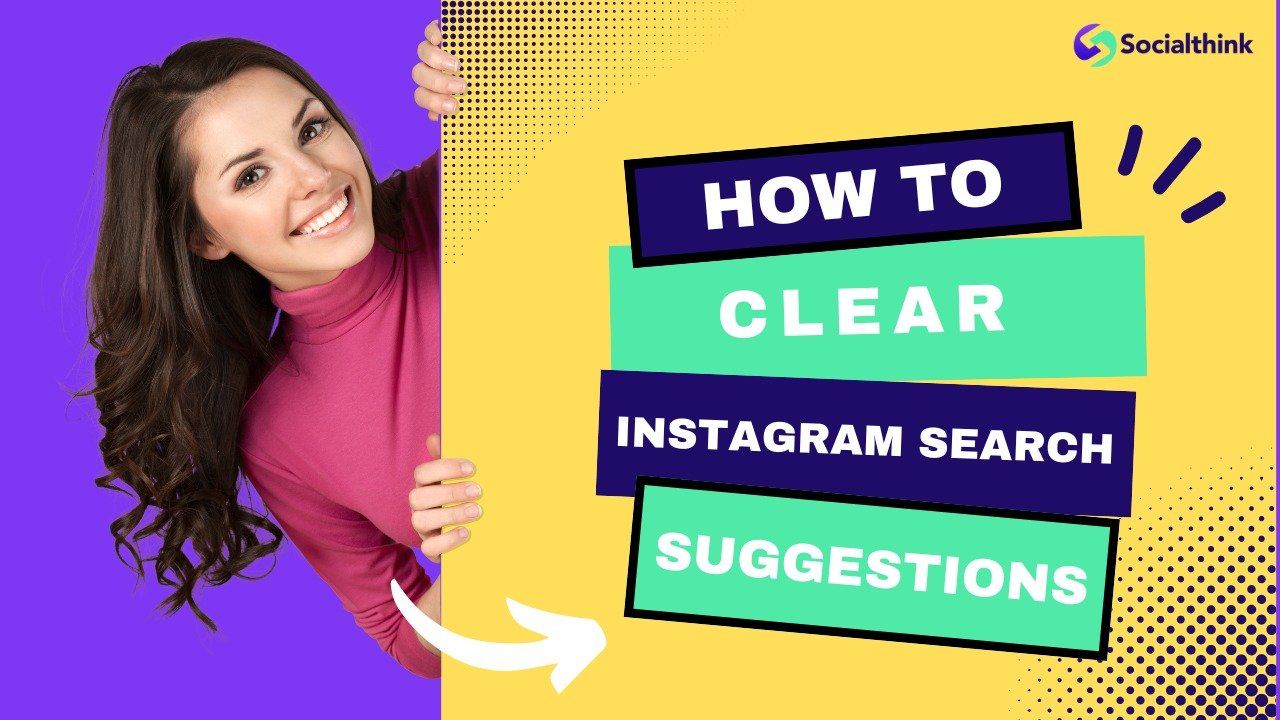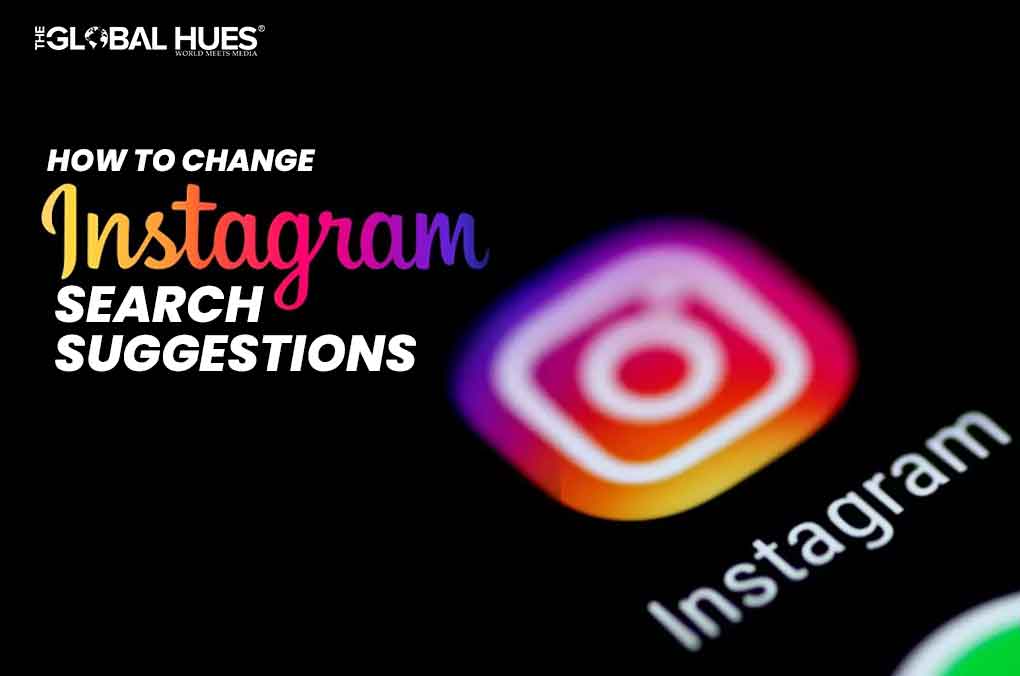Why Clearing Instagram Search Suggestions is Important
Clearing Instagram search suggestions is a crucial step in maintaining a clutter-free and private Instagram experience. When you search for something on Instagram, the app stores your search history and uses it to generate suggestions for future searches. While this feature can be convenient, it can also lead to a cluttered search bar and compromise your online privacy. By clearing your Instagram search suggestions, you can avoid seeing unwanted suggestions, reduce the risk of data breaches, and improve your overall search experience.
Moreover, clearing Instagram search suggestions can also help you avoid awkward situations. For instance, if you’ve searched for someone’s Instagram profile in the past, their name may still appear in your search suggestions, even if you don’t want to see it. By clearing your search history, you can avoid these awkward encounters and maintain a clean and private Instagram experience.
In addition to maintaining privacy, clearing Instagram search suggestions can also improve your search results. When you search for something on Instagram, the app uses your search history to generate suggestions. However, if your search history is cluttered with irrelevant searches, it can affect the accuracy of your search results. By clearing your search history, you can ensure that your search results are more accurate and relevant to your current search query.
Overall, clearing Instagram search suggestions is an essential step in maintaining a private, clutter-free, and efficient Instagram experience. By doing so, you can avoid awkward situations, improve your search results, and reduce the risk of data breaches. In the next section, we’ll explore how Instagram’s algorithm generates search suggestions and how you can clear them on your mobile device.
Understanding How Instagram Search Suggestions Work
Instagram’s algorithm generates search suggestions based on a combination of factors, including user behavior, search history, and account interactions. When you search for something on Instagram, the app stores your search query and uses it to generate suggestions for future searches. This means that if you’ve searched for a particular hashtag or account in the past, Instagram may suggest it to you again in the future.
In addition to search history, Instagram also takes into account your account interactions, such as the accounts you follow, the posts you like and comment on, and the hashtags you use. This information helps Instagram to understand your interests and preferences, and to generate search suggestions that are relevant to you.
Furthermore, Instagram’s algorithm also considers the popularity and relevance of the content you’re searching for. For example, if you search for a popular hashtag, Instagram may suggest other related hashtags or accounts that are popular among users. This helps to ensure that your search results are accurate and relevant to your query.
It’s worth noting that Instagram’s algorithm is constantly evolving, and the company is continually working to improve the accuracy and relevance of its search suggestions. However, by understanding how the algorithm works, you can take steps to clear your search suggestions and maintain a clutter-free and private Instagram experience.
In the next section, we’ll explore how to clear Instagram search suggestions on your mobile device. This is a simple process that can be completed in just a few steps, and it’s an essential part of maintaining a private and efficient Instagram experience.
How to Clear Instagram Search Suggestions on Your Mobile Device
Clearing Instagram search suggestions on your mobile device is a straightforward process that can be completed in just a few steps. Here’s a step-by-step guide to help you get started:
Step 1: Open the Instagram app on your mobile device and navigate to the search page by tapping the magnifying glass icon at the bottom of the screen.
Step 2: Tap the “Search” bar at the top of the screen and select “See All” from the dropdown menu.
Step 3: On the next screen, you’ll see a list of your recent searches. Tap the “Edit” button in the top right corner of the screen.
Step 4: Tap the “Clear Search History” button at the top of the screen. You’ll be prompted to confirm that you want to clear your search history.
Step 5: Tap “Clear Search History” again to confirm. Your search history will be cleared, and your search suggestions will be removed.
Alternatively, you can also clear your Instagram search suggestions by going to your profile page, tapping the three horizontal lines icon, and selecting “Settings” from the dropdown menu. From there, scroll down to the “Account” section and tap “Clear Search History”.
It’s worth noting that clearing your Instagram search suggestions will not affect your ability to search for content on the app. You can still search for hashtags, accounts, and locations, and your search results will not be affected by clearing your search suggestions.
In the next section, we’ll explore how to clear Instagram search suggestions on desktop devices. This process is similar to clearing search suggestions on mobile devices, but there are a few key differences to be aware of.
Clearing Instagram Search Suggestions on Desktop: A Simple Process
Clearing Instagram search suggestions on desktop devices is a straightforward process that can be completed in just a few steps. Here’s a step-by-step guide to help you get started:
Step 1: Open Instagram on your desktop device by navigating to instagram.com and logging in to your account.
Step 2: Click on the search bar at the top of the screen and select “See All” from the dropdown menu.
Step 3: On the next screen, you’ll see a list of your recent searches. Click on the “Edit” button in the top right corner of the screen.
Step 4: Click on the “Clear Search History” button at the top of the screen. You’ll be prompted to confirm that you want to clear your search history.
Step 5: Click “Clear Search History” again to confirm. Your search history will be cleared, and your search suggestions will be removed.
Alternatively, you can also clear your Instagram search suggestions by clicking on your profile picture in the top right corner of the screen, selecting “Settings” from the dropdown menu, and then clicking on “Account” and “Clear Search History”.
It’s worth noting that clearing your Instagram search suggestions on desktop devices will not affect your ability to search for content on the app. You can still search for hashtags, accounts, and locations, and your search results will not be affected by clearing your search suggestions.
In addition to clearing your search suggestions, you can also use Instagram’s built-in features to control your search data and maintain a clutter-free search experience. In the next section, we’ll explore some tips and best practices for preventing Instagram search suggestions from building up again.
Tips to Prevent Instagram Search Suggestions from Building Up Again
Now that you’ve cleared your Instagram search suggestions, it’s essential to take steps to prevent them from building up again. Here are some tips and best practices to help you maintain a clutter-free and private Instagram search experience:
Regular Clearing: Make it a habit to regularly clear your Instagram search suggestions. You can do this by following the steps outlined in the previous sections. Regular clearing will help prevent your search suggestions from building up again.
Private Browsing: Use private browsing mode when searching for sensitive or personal content on Instagram. This will prevent your search history from being stored and reduce the likelihood of unwanted search suggestions.
Mindful Search Queries: Be mindful of your search queries and avoid using sensitive or personal keywords. This will help prevent unwanted search suggestions from appearing in your search bar.
Use Specific Keywords: When searching for content on Instagram, use specific keywords to get more accurate results. This will help reduce the likelihood of unwanted search suggestions and improve your overall search experience.
Avoid Using Autocomplete: Autocomplete can be a convenient feature, but it can also lead to unwanted search suggestions. Avoid using autocomplete and instead type out your search queries manually.
Clear Your Browser Cache: Clearing your browser cache can help remove any stored search history and reduce the likelihood of unwanted search suggestions. Make sure to clear your browser cache regularly to maintain a clutter-free and private Instagram search experience.
By following these tips and best practices, you can prevent Instagram search suggestions from building up again and maintain a clutter-free and private Instagram search experience. In the next section, we’ll address common issues users may encounter when trying to clear Instagram search suggestions and provide troubleshooting steps and potential solutions.
Common Issues and Troubleshooting: Clearing Instagram Search Suggestions
While clearing Instagram search suggestions is a relatively straightforward process, some users may encounter issues or difficulties along the way. Here are some common issues and troubleshooting steps to help you overcome any obstacles:
Issue 1: Unable to Clear Search Suggestions
If you’re having trouble clearing your Instagram search suggestions, try restarting the app or logging out and logging back in. This can help resolve any technical issues that may be preventing you from clearing your search suggestions.
Issue 2: Search Suggestions Reappear After Clearing
If you’ve cleared your Instagram search suggestions but they reappear after a short time, it may be due to a caching issue. Try clearing your browser cache or using a different browser to see if the issue persists.
Issue 3: Unable to Access Search Suggestions Settings
If you’re having trouble accessing the search suggestions settings on your Instagram account, try checking your account settings to ensure that you have the necessary permissions. You can also try contacting Instagram support for assistance.
Issue 4: Search Suggestions Not Clearing on Desktop
If you’re having trouble clearing your Instagram search suggestions on desktop, try using a different browser or checking your browser settings to ensure that you’re using the latest version.
Troubleshooting Steps:
1. Restart the app or log out and log back in.
2. Clear your browser cache or use a different browser.
3. Check your account settings to ensure that you have the necessary permissions.
4. Contact Instagram support for assistance.
By following these troubleshooting steps, you should be able to resolve any issues you’re experiencing with clearing your Instagram search suggestions. In the next section, we’ll discuss Instagram’s privacy settings and how you can control your search data.
Instagram’s Privacy Settings: How to Control Your Search Data
Instagram provides users with various privacy settings to control their search data and limit data collection. Here are some ways to control your search data on Instagram:
1. Limit Data Collection: Instagram allows users to limit data collection by opting out of certain features, such as location services and ad targeting. To do this, go to your Instagram settings, select “Account,” and then “Data Download.” From there, you can choose to opt out of data collection.
2. Ad Preferences: Instagram also allows users to control their ad preferences by selecting “Ad Preferences” in the settings menu. From there, you can choose to opt out of ad targeting and limit the types of ads you see.
3. Search History: Instagram also allows users to control their search history by selecting “Search History” in the settings menu. From there, you can choose to clear your search history or limit the types of searches that are stored.
4. Account Settings: Instagram also provides users with various account settings to control their search data, such as the ability to limit who can see their search history and who can search for them.
By controlling your search data on Instagram, you can maintain a clutter-free and private search experience. In the next section, we’ll summarize the importance of clearing Instagram search suggestions and provide final tips on how to maintain a clutter-free and private Instagram search experience.
Conclusion: Taking Control of Your Instagram Search Experience
In conclusion, clearing Instagram search suggestions is an essential step in maintaining a clutter-free and private Instagram search experience. By following the steps outlined in this article, you can easily clear your search suggestions on both mobile and desktop devices.
Additionally, by understanding how Instagram’s algorithm generates search suggestions and taking steps to control your search data, you can maintain a private and efficient Instagram search experience.
Remember to regularly clear your search suggestions, use private browsing, and be mindful of your search queries to prevent unwanted suggestions from building up again.
By taking control of your Instagram search experience, you can improve your overall Instagram experience and maintain a clutter-free and private online presence.
Thanks for reading We hope this article has been helpful in guiding you through the process of clearing Instagram search suggestions and taking control of your Instagram search experience.