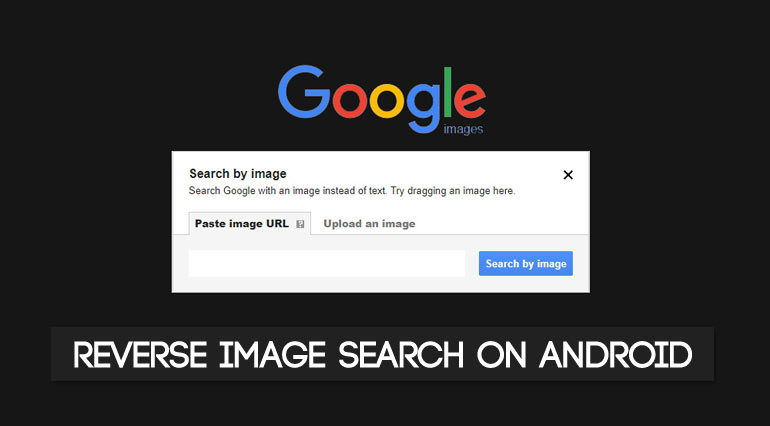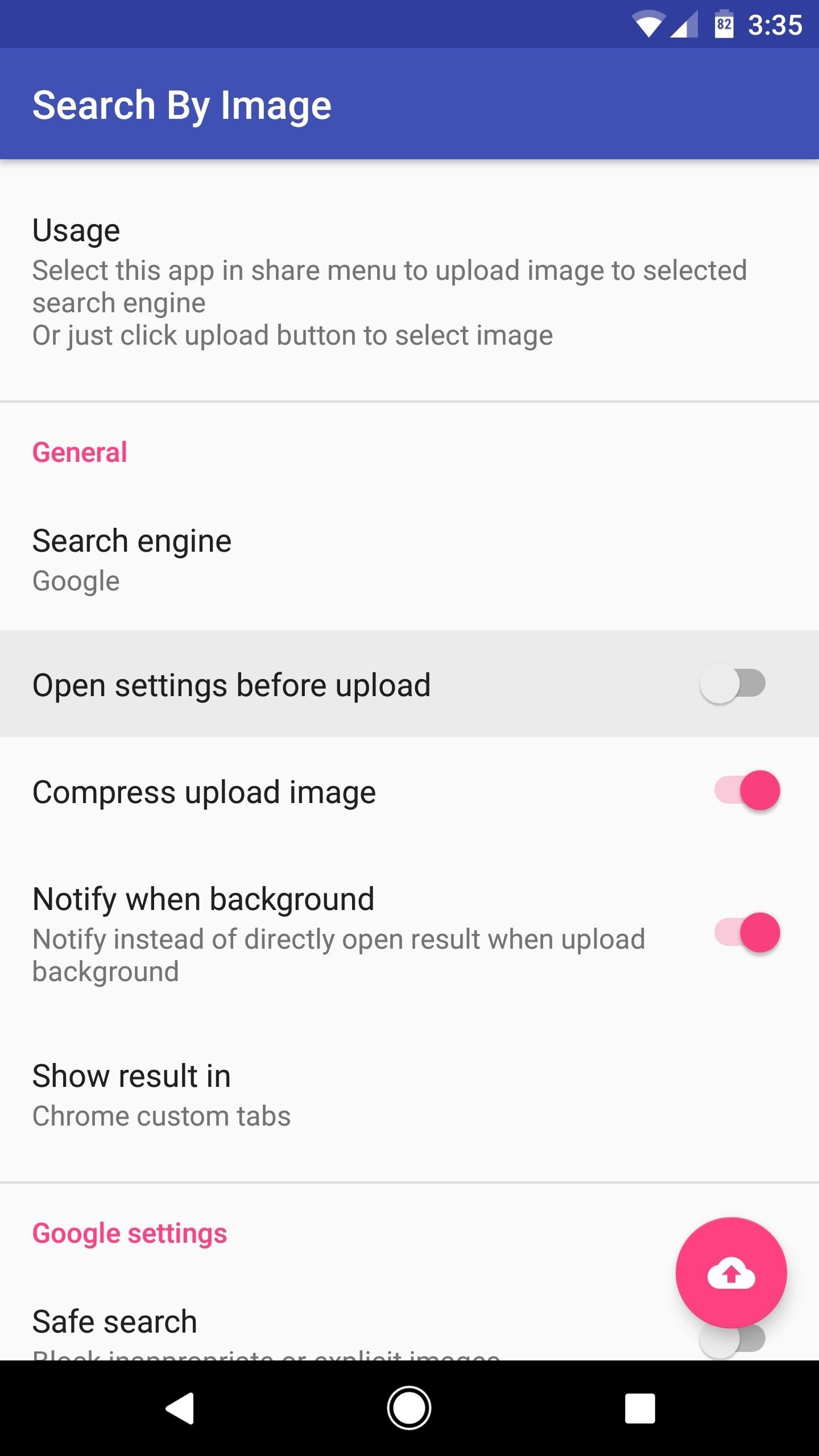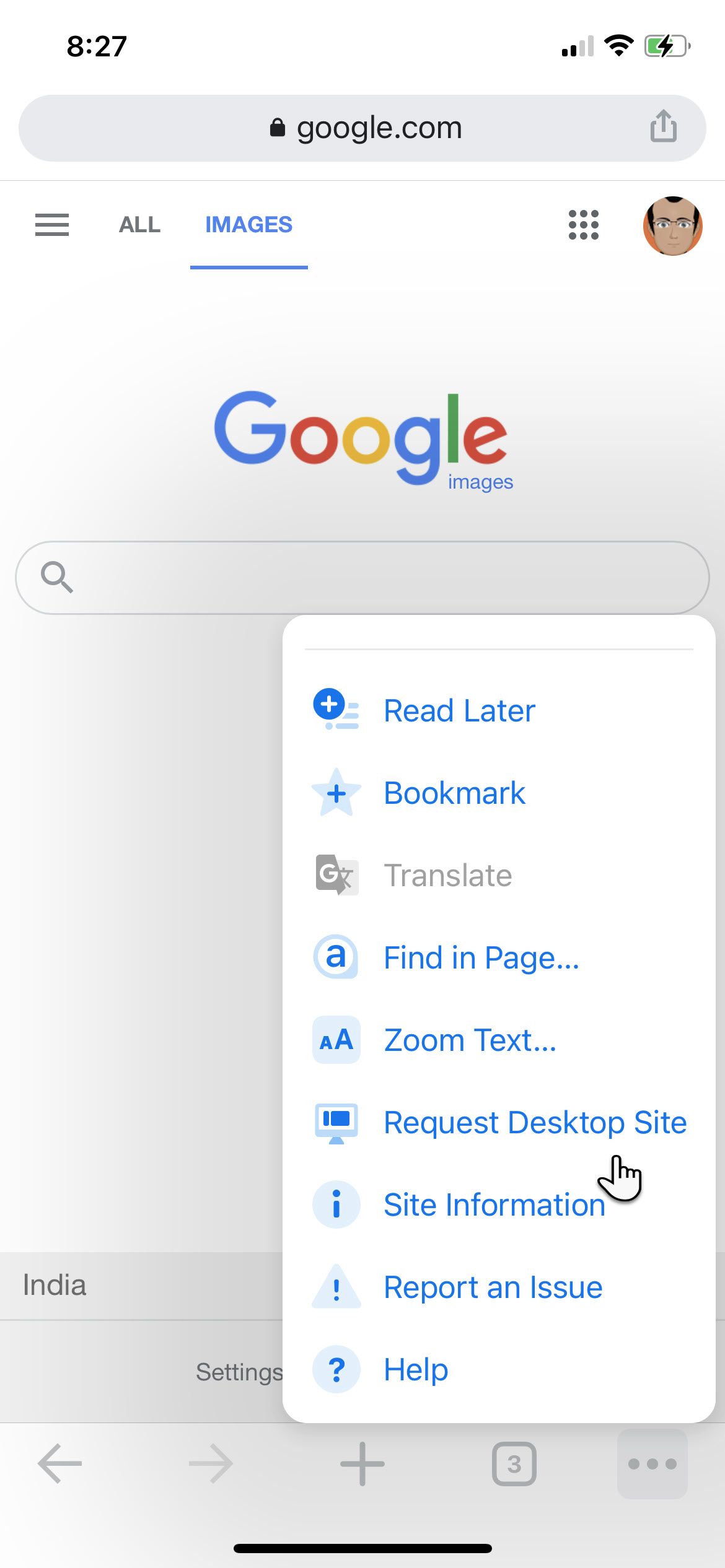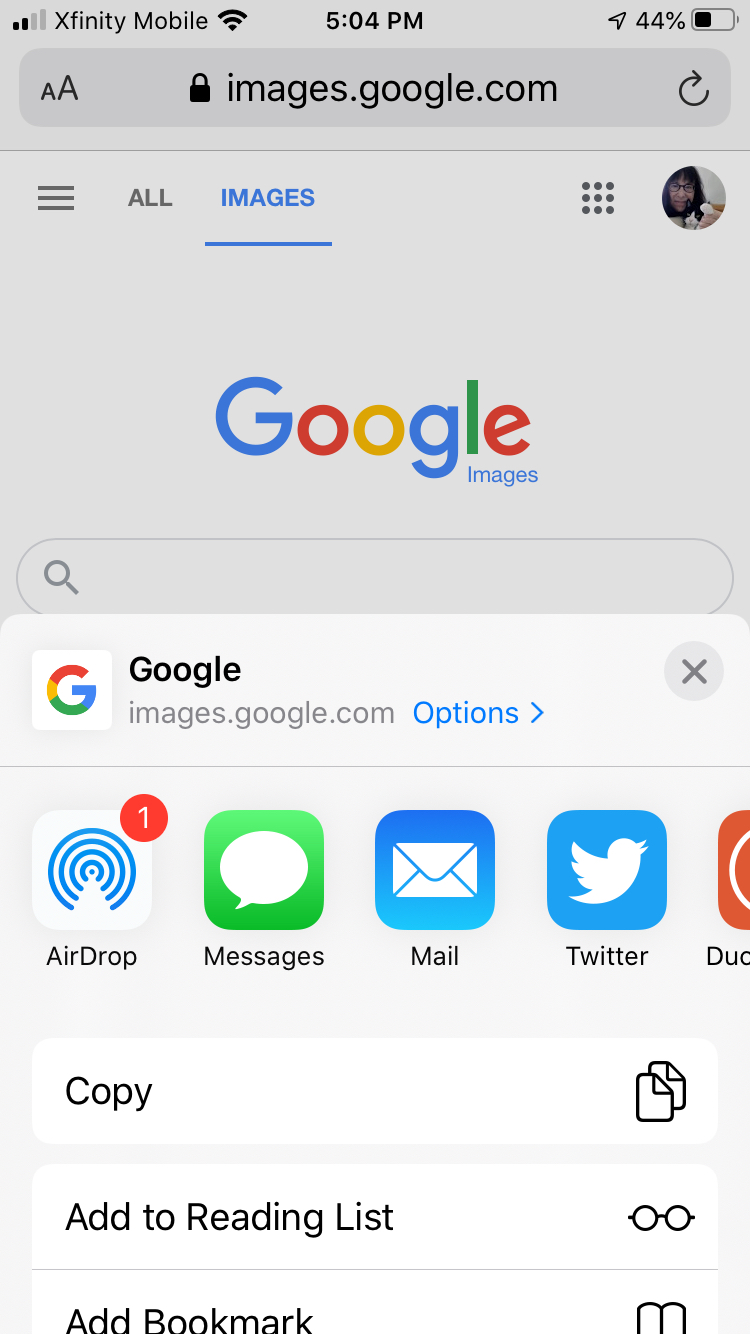What is Reverse Image Search and Why Do You Need It
Reverse image search is a powerful tool that allows users to search for images based on a reference image, rather than a text-based query. This technology uses artificial intelligence to analyze the visual content of an image and match it with similar images on the internet. Android users can benefit from reverse image search in various ways, such as identifying unknown objects, finding similar images, or verifying the authenticity of an image.
For instance, imagine you’re browsing through a social media platform and come across an image of a beautiful painting, but you don’t know the artist or the title of the piece. With reverse image search, you can upload the image or take a screenshot, and the algorithm will search for similar images on the internet, providing you with information about the painting, including the artist, title, and even where to buy a print.
Another scenario where reverse image search can be helpful is when you’re shopping online and want to find similar products. You can take a picture of the product or upload an image from the website, and the algorithm will search for similar products, providing you with a list of options to choose from.
Reverse image search can also be useful for researchers, designers, and artists who need to find inspiration or reference images for their work. By uploading an image or taking a picture, they can find similar images, patterns, or textures that can help them with their project.
Overall, reverse image search is a powerful tool that can help Android users find information, identify unknown objects, and discover new things. With the rise of visual search, it’s becoming increasingly important to know how to do a reverse image search on Android, and we’ll explore the different ways to do so in the following sections.
Using Google Lens for Reverse Image Search on Android
Google Lens is a powerful visual search tool that comes pre-installed on many Android devices. It allows users to search for images, identify objects, and even translate text using their camera. To use Google Lens for reverse image search on Android, follow these steps:
1. Open the Google Assistant app on your Android device. You can do this by long-pressing the home button or saying “Ok Google” if your device supports it.
2. Tap the Google Lens icon, which looks like a camera, at the bottom right corner of the screen.
3. Grant Google Lens permission to access your camera and location.
4. Point your camera at the image you want to search for. You can take a picture of the image or upload one from your gallery.
5. Tap the “Search” button to start the reverse image search process.
Google Lens will then analyze the image and provide you with search results, including similar images, information about the object or scene, and even shopping results if the image is a product.
One of the benefits of using Google Lens for reverse image search is that it can identify objects and scenes in real-time, making it a great tool for shopping, research, or simply identifying unknown objects.
Additionally, Google Lens can also be used to scan QR codes, translate text, and even solve math problems, making it a versatile tool that can be used in a variety of situations.
Overall, Google Lens is a powerful tool for reverse image search on Android, and its ease of use and versatility make it a great option for anyone looking to unlock the power of visual search on their device.
Alternative Reverse Image Search Apps for Android
While Google Lens is a powerful tool for reverse image search on Android, there are other apps available that can provide similar functionality. Two popular alternatives are CamFind and Reverse Image Search.
CamFind is a visual search engine that allows users to search for images using their camera or gallery. It can identify objects, scenes, and even text within images, and provide relevant search results. CamFind also has a feature called “Visual Search” that allows users to search for images based on a specific object or scene.
Reverse Image Search is another app that allows users to search for images using their camera or gallery. It uses a combination of artificial intelligence and machine learning algorithms to identify images and provide relevant search results. Reverse Image Search also has a feature called “Image Recognition” that allows users to identify objects and scenes within images.
Both CamFind and Reverse Image Search have their own strengths and weaknesses compared to Google Lens. For example, CamFind has a more user-friendly interface and is easier to use, while Reverse Image Search has more advanced features such as image recognition and object detection.
In terms of features and functionalities, all three apps are similar, but they differ in their approach to reverse image search. Google Lens is more focused on providing information about the image, while CamFind and Reverse Image Search are more focused on providing search results.
When choosing an alternative app for reverse image search on Android, consider the following factors:
– Ease of use: How easy is the app to use and navigate?
– Features: What features does the app offer, and are they relevant to your needs?
– Accuracy: How accurate are the search results, and does the app provide relevant information?
– User interface: Is the app’s interface user-friendly and visually appealing?
Ultimately, the choice of app will depend on your specific needs and preferences. If you’re looking for a more user-friendly interface and ease of use, CamFind may be the better choice. If you’re looking for more advanced features and image recognition capabilities, Reverse Image Search may be the better choice.
How to Use the Google Chrome Browser for Reverse Image Search
Google Chrome is a popular web browser that can be used for reverse image search on Android devices. While it doesn’t have a built-in reverse image search feature like Google Lens, it can still be used to search for images using the Google Images website.
To use the Google Chrome browser for reverse image search on Android, follow these steps:
1. Open the Google Chrome browser on your Android device.
2. Go to the Google Images website by typing “images.google.com” in the address bar.
3. Tap the camera icon in the search bar to upload an image or take a new photo.
4. Select the image you want to search for from your gallery or take a new photo using your camera.
5. Google Images will then analyze the image and provide you with search results, including similar images and information about the image.
Alternatively, you can also use the “Search by image” feature on the Google Images website. To do this, follow these steps:
1. Open the Google Chrome browser on your Android device.
2. Go to the Google Images website by typing “images.google.com” in the address bar.
3. Tap the three vertical dots in the top right corner of the screen to open the menu.
4. Select “Search by image” from the menu.
5. Upload an image or enter the URL of an image to search for.
Google Images will then analyze the image and provide you with search results, including similar images and information about the image.
Using the Google Chrome browser for reverse image search on Android is a great alternative to Google Lens, and can be especially useful if you don’t have access to Google Lens or prefer to use a web-based interface.
Tips for Getting the Most Out of Reverse Image Search on Android
To get the most out of reverse image search on Android, there are several tips and tricks you can use to improve the accuracy of your search results.
1. Use high-quality images: The quality of the image you use for reverse image search can greatly affect the accuracy of the results. Try to use high-resolution images with good lighting and clear details.
2. Specify search parameters: Many reverse image search apps and websites allow you to specify search parameters such as image size, color, and shape. Using these parameters can help narrow down the search results and improve accuracy.
3. Use relevant keywords: Adding relevant keywords to your reverse image search can help improve the accuracy of the results. For example, if you’re searching for an image of a specific landmark, adding the name of the landmark as a keyword can help the search engine understand what you’re looking for.
4. Use the correct image format: Make sure the image you’re using is in a format that’s compatible with the reverse image search app or website you’re using. JPEG and PNG are common formats that are widely supported.
5. Avoid using images with text or logos: Images with text or logos can be difficult for reverse image search algorithms to analyze. Try to use images with simple, clear backgrounds and minimal text or logos.
6. Use the camera to capture images: If you’re using a reverse image search app on your Android device, try using the camera to capture images instead of uploading them from your gallery. This can help improve the accuracy of the search results.
7. Check the image’s metadata: Some reverse image search apps and websites allow you to view the metadata associated with an image. Checking the metadata can provide additional information about the image, such as the camera settings used to capture it.
By following these tips and tricks, you can improve the accuracy of your reverse image search results and get the most out of this powerful tool on your Android device.
Common Issues and Troubleshooting for Reverse Image Search on Android
While reverse image search on Android can be a powerful tool, there are some common issues that may arise when using it. Here are some troubleshooting steps to help resolve these issues:
Poor Internet Connectivity
If you’re experiencing poor internet connectivity, it may affect the performance of reverse image search on your Android device. Try the following:
– Check your internet connection and ensure it’s stable.
– Restart your device and try again.
– Use a different internet connection, such as Wi-Fi or mobile data.
Incompatible Image Formats
If you’re trying to upload an image that’s not in a compatible format, you may encounter issues. Try the following:
– Check the image format and ensure it’s compatible with the reverse image search app or website you’re using.
– Convert the image to a compatible format, such as JPEG or PNG.
Image Size Limitations
Some reverse image search apps or websites may have image size limitations. Try the following:
– Check the image size and ensure it’s within the allowed limit.
– Resize the image to a smaller size.
Camera Issues
If you’re experiencing issues with the camera, such as blurry images or poor lighting, it may affect the performance of reverse image search. Try the following:
– Check the camera settings and ensure they’re set to the highest quality.
– Use good lighting and ensure the image is clear and in focus.
App or Website Issues
If you’re experiencing issues with the reverse image search app or website, such as errors or crashes, try the following:
– Restart the app or website and try again.
– Check for updates and ensure the app or website is running the latest version.
By following these troubleshooting steps, you can resolve common issues that may arise when using reverse image search on your Android device.
Using Reverse Image Search for Creative Projects and Research
Reverse image search on Android can be a powerful tool for creative projects and research. Here are some examples of how you can use reverse image search to find inspiration or gather information:
Art and Design
Reverse image search can be a great way to find inspiration for art and design projects. For example, you can use reverse image search to find similar images of a particular style or theme, or to find images that match a specific color palette.
Research
Reverse image search can also be a useful tool for research projects. For example, you can use reverse image search to find images of a particular historical event or figure, or to find images that illustrate a specific concept or idea.
Photography
Reverse image search can be a great way to find inspiration for photography projects. For example, you can use reverse image search to find similar images of a particular location or subject, or to find images that match a specific style or theme.
Education
Reverse image search can also be a useful tool for educational projects. For example, you can use reverse image search to find images that illustrate a specific concept or idea, or to find images that match a specific historical event or figure.
By using reverse image search on Android, you can unlock a world of creative possibilities and find inspiration for your projects. Whether you’re an artist, designer, researcher, or photographer, reverse image search can be a powerful tool to help you achieve your goals.
Some popular apps for reverse image search on Android include Google Lens, CamFind, and Reverse Image Search. These apps can be downloaded from the Google Play Store and can be used to search for images using your Android device’s camera or gallery.
In addition to these apps, you can also use the Google Chrome browser on Android to perform reverse image searches. Simply go to the Google Images website, upload an image or use the camera to capture an image, and search for similar images.
By using reverse image search on Android, you can unlock a world of creative possibilities and find inspiration for your projects. Whether you’re an artist, designer, researcher, or photographer, reverse image search can be a powerful tool to help you achieve your goals.
Conclusion: Unlocking the Full Potential of Reverse Image Search on Android
Reverse image search on Android is a powerful tool that can be used in a variety of ways, from identifying unknown objects to finding inspiration for creative projects. By using Google Lens, alternative apps, or the Google Chrome browser, Android users can unlock the full potential of reverse image search and discover new ways to use this technology.
In this article, we’ve explored the concept of reverse image search, its benefits, and how it can be useful for Android users. We’ve also provided step-by-step instructions on how to use Google Lens and alternative apps, as well as tips and tricks for improving the accuracy of reverse image search results.
Whether you’re an artist, designer, researcher, or simply someone who wants to learn more about the world around you, reverse image search on Android can be a valuable tool. By experimenting with different apps and techniques, you can unlock the full potential of this technology and discover new ways to use it in your daily life.
So why not give reverse image search on Android a try? With its powerful technology and versatility, it’s an tool that can help you achieve your goals and unlock new possibilities. Whether you’re looking for inspiration, information, or simply want to learn more about the world around you, reverse image search on Android is a powerful tool that can help you get there.
Remember, the key to getting the most out of reverse image search on Android is to experiment and have fun. Try out different apps and techniques, and see what works best for you. With a little practice and patience, you can unlock the full potential of this powerful tool and discover new ways to use it in your daily life.