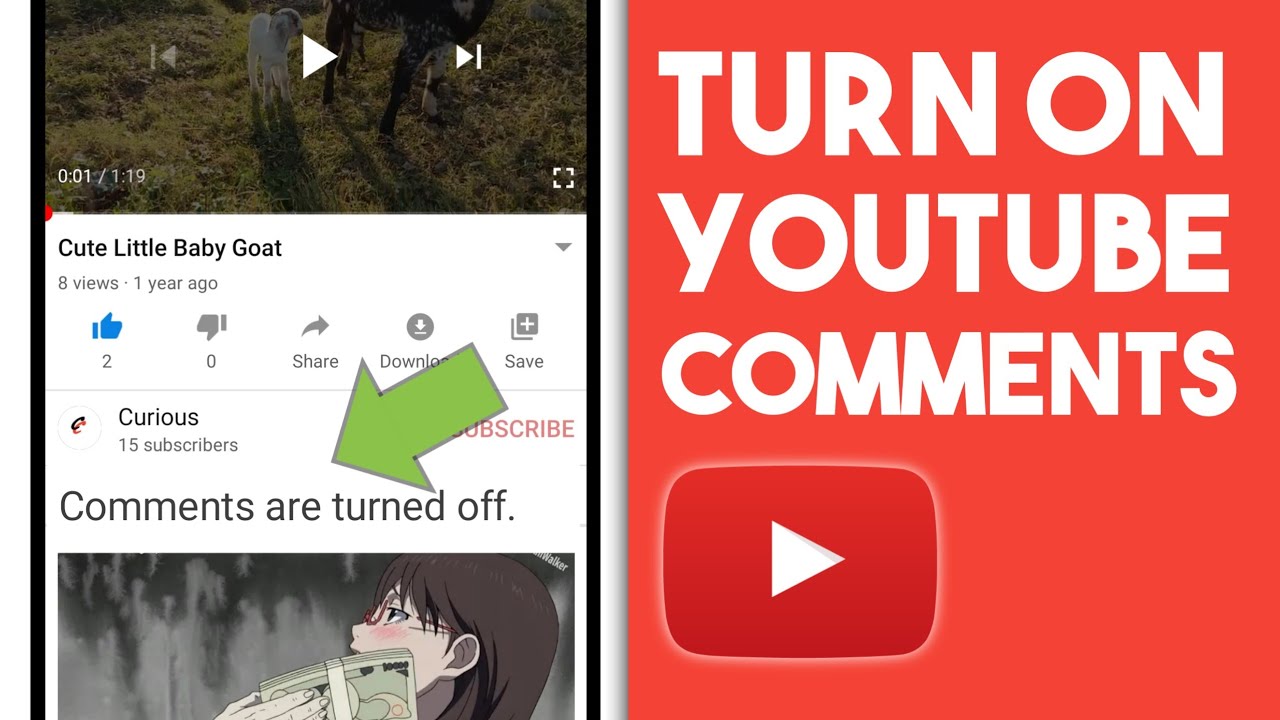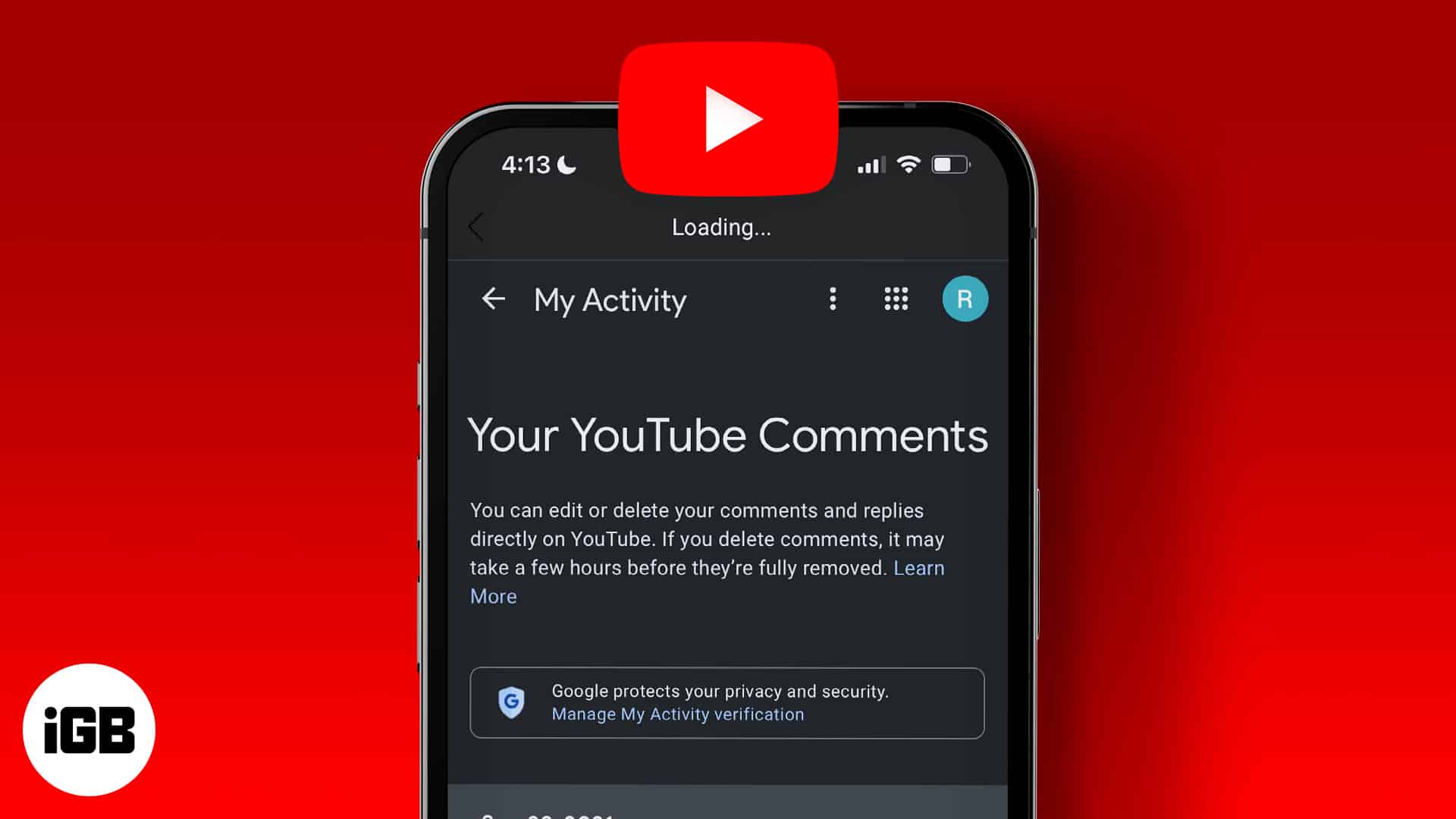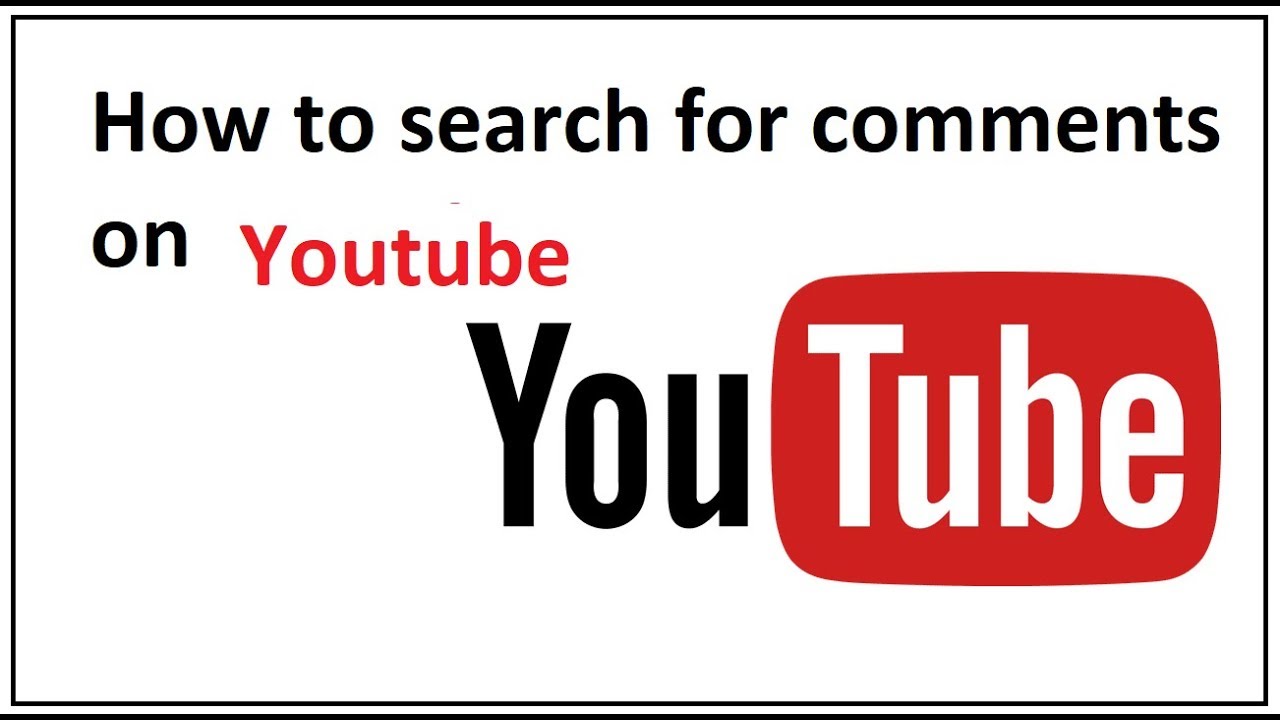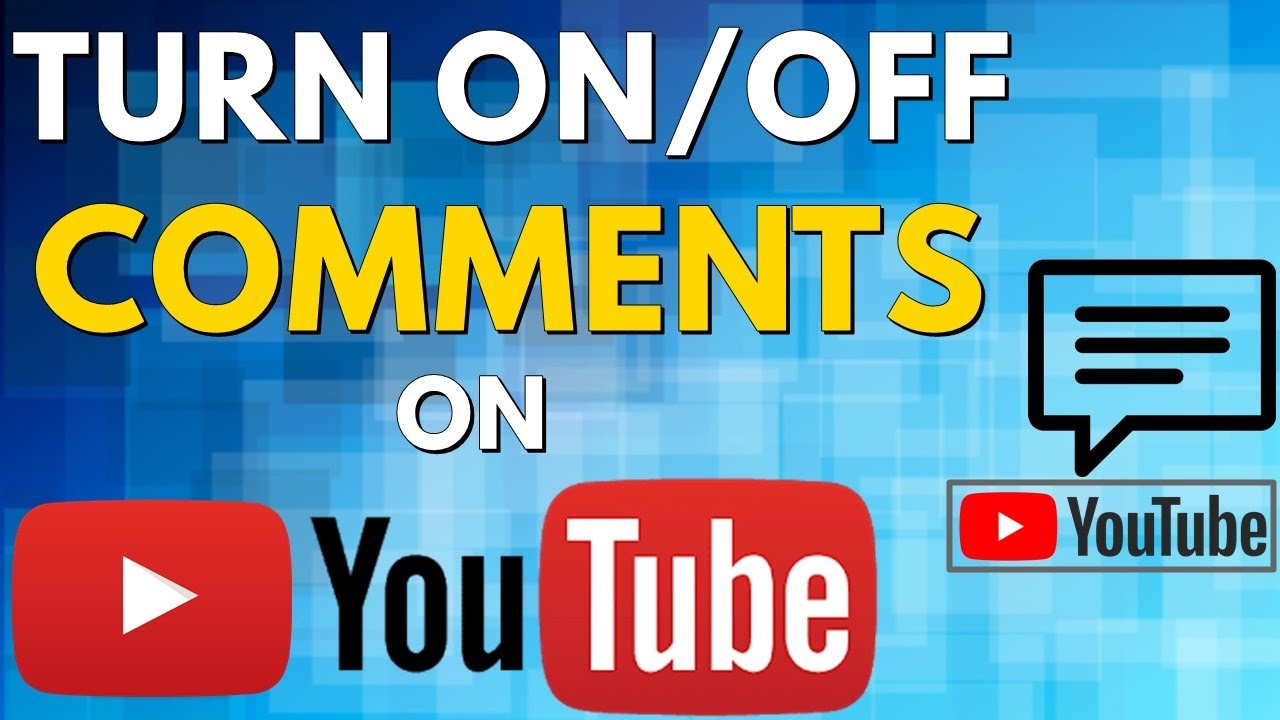Why Finding Specific Comments on YouTube Matters
Engaging with audience feedback is a crucial aspect of building a strong online presence, and YouTube comments play a significant role in this process. Finding specific comments on YouTube can help content creators, marketers, and businesses track conversations, monitor brand mentions, and respond to customer inquiries in a timely manner. By doing so, they can foster a positive community, build trust with their audience, and ultimately drive engagement and conversions.
In today’s digital landscape, social media platforms like YouTube have become an essential channel for customer feedback and support. With millions of comments being posted every day, it can be challenging to find specific comments that require attention. However, by using the right strategies and tools, individuals can efficiently search for comments on YouTube and unlock the full potential of this feature.
For instance, finding specific comments on YouTube can help content creators identify areas of improvement, gain valuable insights from their audience, and create more targeted content. Marketers can use comment search to track brand mentions, monitor competitor activity, and stay on top of industry trends. By leveraging the power of YouTube comment search, businesses can enhance their customer service, improve their online reputation, and drive long-term growth.
Moreover, finding specific comments on YouTube can also help individuals build relationships with their audience, establish thought leadership, and increase their online visibility. By responding to comments, engaging with their audience, and providing value through their content, individuals can create a loyal community that will support them in the long run.
In the next section, we will delve into the features and limitations of YouTube’s comment section, providing readers with a deeper understanding of how to navigate this complex ecosystem.
Understanding YouTube’s Comment Section: A Brief Overview
YouTube’s comment section is a complex ecosystem that allows users to engage with each other and with content creators. The comment section is divided into several sections, including the top comments, new comments, and live streaming comments. Each section has its own set of features and limitations that users need to understand in order to effectively search for comments.
The top comments section displays the most relevant and engaging comments, as determined by YouTube’s algorithm. This section is useful for finding comments that have received a lot of engagement, such as likes and replies. However, it may not be the best place to find specific comments, as the algorithm may prioritize comments that are not relevant to the user’s search query.
The new comments section displays the most recent comments, in chronological order. This section is useful for finding comments that have been posted recently, but it may not be the best place to find specific comments, as the volume of comments can be overwhelming.
The live streaming comments section displays comments that are posted during live streams. This section is useful for finding comments that are relevant to a specific live stream, but it may not be the best place to find specific comments, as the volume of comments can be overwhelming.
In addition to these sections, YouTube also provides a number of features that can help users search for comments, including the ability to search by keyword, filter by date, and sort by relevance. However, these features have limitations, and users may need to use third-party tools or browser extensions to enhance their search capabilities.
Understanding the features and limitations of YouTube’s comment section is essential for effectively searching for comments. By knowing how to navigate the different sections and use the available features, users can increase their chances of finding the comments they need.
In the next section, we will discuss how to use YouTube’s built-in comment search feature, including how to access it, what keywords to use, and how to filter results.
Using YouTube’s Built-in Comment Search Feature
YouTube provides a built-in comment search feature that allows users to search for comments on specific videos or channels. To access this feature, users can follow these steps:
1. Open YouTube and navigate to the video or channel you want to search for comments on.
2. Click on the “Comments” tab below the video or channel description.
3. Type your search query in the search bar at the top of the comments section.
4. Press Enter to execute the search.
The search results will display a list of comments that match your search query. Users can filter the results by date, relevance, or rating. Additionally, users can use keywords such as “author:”, “contains:”, or “is:” to refine their search query.
For example, if you want to find comments from a specific author, you can use the “author:” keyword followed by the author’s name. If you want to find comments that contain a specific phrase, you can use the “contains:” keyword followed by the phrase.
YouTube’s built-in comment search feature is a powerful tool for finding specific comments on YouTube. However, it has some limitations. For example, the search results may not include comments that are older than a certain date or comments that are not publicly visible.
Additionally, the search results may not be accurate if the search query is too broad or too narrow. To overcome these limitations, users can use third-party tools or browser extensions that can enhance YouTube comment search.
In the next section, we will discuss advanced comment search techniques using third-party tools and browser extensions.
Advanced Comment Search Techniques: Using Third-Party Tools
While YouTube’s built-in comment search feature is a powerful tool, it has some limitations. To overcome these limitations, users can use third-party tools and browser extensions that can enhance YouTube comment search. These tools can provide more advanced search features, such as searching for comments on specific videos or channels, filtering comments by date or keyword, and even analyzing comment sentiment.
One popular third-party tool for YouTube comment search is Comment Finder. This tool allows users to search for comments on specific videos or channels, and even provides a sentiment analysis feature to help users understand the tone of the comments. Another popular tool is Video Comment Search, which provides advanced search features such as searching for comments by keyword, date, or author.
Browser extensions such as YouTube Comment Search and Comment Search for YouTube can also be used to enhance YouTube comment search. These extensions provide advanced search features and can even allow users to search for comments on multiple videos or channels at once.
To use these third-party tools and browser extensions effectively, users should follow these steps:
1. Choose a tool or extension that meets your needs. Consider the features you need, such as advanced search filters or sentiment analysis.
2. Install the tool or extension. Follow the installation instructions provided by the tool or extension developer.
3. Configure the tool or extension. Set up the tool or extension to meet your needs, such as setting up search filters or sentiment analysis.
4. Use the tool or extension to search for comments. Enter your search query and use the tool or extension to find the comments you need.
By using third-party tools and browser extensions, users can enhance their YouTube comment search experience and find the comments they need more efficiently.
In the next section, we will discuss how to search for comments on specific videos or channels.
Searching for Comments on Specific Videos or Channels
Searching for comments on specific videos or channels can be a useful way to find relevant comments and engage with your audience. To search for comments on a specific video, follow these steps:
1. Open YouTube and navigate to the video you want to search for comments on.
2. Click on the “Comments” tab below the video.
3. Type your search query in the search bar at the top of the comments section.
4. Press Enter to execute the search.
The search results will display a list of comments that match your search query. You can filter the results by date, relevance, or rating.
To search for comments on a specific channel, follow these steps:
1. Open YouTube and navigate to the channel you want to search for comments on.
2. Click on the “Comments” tab below the channel description.
3. Type your search query in the search bar at the top of the comments section.
4. Press Enter to execute the search.
The search results will display a list of comments that match your search query. You can filter the results by date, relevance, or rating.
You can also use video IDs, channel names, and keywords to search for comments on specific videos or channels. For example, you can use the video ID to search for comments on a specific video, or use the channel name to search for comments on a specific channel.
Using these techniques, you can effectively search for comments on specific videos or channels and engage with your audience.
In the next section, we will discuss how to manage and save comment searches for future reference.
Managing and Saving Comment Searches for Future Reference
Once you have conducted a comment search on YouTube, it’s essential to manage and save the results for future reference. This can help you keep track of your searches, revisit previous conversations, and even analyze comment trends over time.
One way to manage and save comment searches is to use bookmarks. You can bookmark specific comment threads or searches, making it easy to return to them later. To bookmark a comment thread, simply click on the “Bookmark” button at the top of the comments section.
Another way to manage and save comment searches is to use notes or spreadsheets. You can copy and paste comment text into a note-taking app or spreadsheet, making it easy to organize and analyze the data. This can be particularly useful for tracking comment trends or analyzing sentiment over time.
Additionally, you can use third-party tools or browser extensions to manage and save comment searches. For example, some tools allow you to save comment searches as PDFs or export them to CSV files. This can make it easy to share comment data with others or analyze it in more detail.
When managing and saving comment searches, it’s essential to consider the following best practices:
1. Organize your searches: Use clear and descriptive labels for your bookmarks or notes, making it easy to find specific searches later.
2. Keep your searches up-to-date: Regularly update your bookmarks or notes to reflect new comments or changes to the conversation.
3. Analyze your searches: Use tools or spreadsheets to analyze comment trends or sentiment over time, helping you gain insights into your audience’s needs and preferences.
By managing and saving comment searches effectively, you can get the most out of your YouTube comment search experience and build a stronger connection with your audience.
In the next section, we will discuss how to troubleshoot common issues with YouTube comment search.
Troubleshooting Common Issues with YouTube Comment Search
When searching for comments on YouTube, you may encounter some common issues that can affect the accuracy and relevance of your search results. In this section, we will address some of the most common issues and provide troubleshooting tips to help you overcome them.
Comment Filtering: One common issue with YouTube comment search is comment filtering. YouTube’s algorithm may filter out comments that are deemed spammy or irrelevant, which can affect the accuracy of your search results. To overcome this issue, try using more specific keywords or phrases in your search query, and make sure to check the “Show all comments” option to include filtered comments in your search results.
Keyword Limitations: Another common issue with YouTube comment search is keyword limitations. YouTube’s search algorithm may not be able to handle complex keywords or phrases, which can limit the accuracy of your search results. To overcome this issue, try breaking down your search query into simpler keywords or phrases, and use the “OR” operator to include multiple keywords in your search query.
Search Result Inconsistencies: Finally, you may encounter search result inconsistencies when searching for comments on YouTube. This can occur when YouTube’s algorithm returns different search results for the same search query. To overcome this issue, try refreshing your search results or using a different browser or device to search for comments.
Other common issues with YouTube comment search include:
Comment sorting: YouTube’s comment sorting algorithm may not always return the most relevant comments first. To overcome this issue, try sorting your search results by relevance or date.
Comment pagination: YouTube’s comment pagination algorithm may not always return all comments on a single page. To overcome this issue, try using the “Load more comments” button to load additional comments.
By following these troubleshooting tips, you can overcome common issues with YouTube comment search and get the most out of your search experience.
In the next section, we will discuss best practices for engaging with comments on YouTube.
Best Practices for Engaging with Comments on YouTube
Engaging with comments on YouTube is an essential part of building a strong online presence and fostering a positive community. By responding to comments, using comment moderation, and encouraging conversation, you can create a loyal following and increase engagement on your channel.
Responding to Comments: Responding to comments is a crucial part of engaging with your audience on YouTube. When responding to comments, make sure to:
1. Be timely: Respond to comments in a timely manner to show that you value your audience’s feedback and care about their concerns.
2. Be personal: Address commenters by name and make sure to personalize your responses to show that you’re taking the time to read and respond to each comment individually.
3. Be helpful: Provide helpful and informative responses to comments, and make sure to answer any questions or concerns that commenters may have.
Using Comment Moderation: Comment moderation is an essential tool for managing comments on YouTube. By using comment moderation, you can:
1. Filter out spam: Use comment moderation to filter out spam comments and keep your comment section clean and relevant.
2. Encourage conversation: Use comment moderation to encourage conversation and engagement on your channel by allowing commenters to respond to each other’s comments.
3. Foster a positive community: Use comment moderation to foster a positive community on your channel by promoting respectful and constructive conversation.
Encouraging Conversation: Encouraging conversation is an essential part of building a strong online presence on YouTube. By encouraging conversation, you can:
1. Increase engagement: Encourage conversation to increase engagement on your channel and build a loyal following.
2. Build a community: Encourage conversation to build a community on your channel and foster a positive and supportive environment.
3. Improve content: Encourage conversation to improve your content and make it more relevant and engaging for your audience.
By following these best practices for engaging with comments on YouTube, you can build a strong online presence, foster a positive community, and increase engagement on your channel.