Understanding the Importance of Page Security
Maintaining a secure Facebook page is crucial for protecting your online presence and ensuring a safe experience for your followers. With the rise of online harassment, spam, and unauthorized access, it’s essential to take proactive measures to safeguard your page. One effective way to do this is by blocking unwanted individuals who may be compromising your page’s security. By blocking these users, you can prevent them from interacting with your page, posting spam comments, or accessing sensitive information.
Facebook page security is not just about protecting your page from malicious users; it’s also about maintaining a positive and respectful community. When you block someone on Facebook, you’re not only preventing them from interacting with your page, but also sending a clear message that their behavior is not tolerated. This helps to create a safe and welcoming environment for your followers, which is essential for building trust and loyalty.
In addition to blocking individual users, it’s also important to regularly review your page’s security settings to ensure that they are up-to-date and effective. This includes monitoring your page’s permissions, adjusting your page’s visibility settings, and using Facebook’s built-in security features, such as two-factor authentication.
By taking these steps, you can help protect your Facebook page from unwanted access and ensure a safe and secure experience for your followers. Whether you’re a business owner, artist, or individual, maintaining a secure Facebook page is essential for building trust and credibility online. By learning how to block a person from your FB page, you can take the first step towards creating a safe and respectful community that reflects your values and mission.
Identifying the Types of Users You Can Block on Facebook
When it comes to blocking users on Facebook, it’s essential to understand the different types of users that can be blocked. This includes friends, followers, and strangers. While the process of blocking these users may seem straightforward, there are some key differences between blocking and unfollowing/unfriending that are important to understand.
Friends are users who have a mutual connection with you on Facebook. If you block a friend, they will no longer be able to see your posts, send you messages, or interact with your page in any way. However, if you simply unfriend someone, they will still be able to see your public posts and interact with your page, but they will no longer receive updates about your activity.
Followers, on the other hand, are users who have chosen to follow your page without being friends with you. If you block a follower, they will no longer be able to see your posts or interact with your page. However, if you simply remove a follower, they will no longer receive updates about your activity, but they will still be able to see your public posts.
Strangers are users who are not friends or followers of your page. If you block a stranger, they will not be able to see your posts or interact with your page in any way. However, if you simply report a stranger for harassment or spam, Facebook may take action to restrict their ability to interact with your page, but they may still be able to see your public posts.
Understanding the differences between blocking and unfollowing/unfriending is crucial for maintaining a secure and respectful community on your Facebook page. By knowing how to block a person from your FB page, you can take control of who interacts with your page and ensure that your followers have a positive experience.
Step-by-Step Guide to Blocking Someone on Your Facebook Page
Blocking someone on your Facebook page is a straightforward process that can be completed in a few steps. Here’s a step-by-step guide on how to block a person from your FB page:
Step 1: Log in to your Facebook account and navigate to your page. Click on the “Settings” icon (represented by a small gear) and select “People and Other Pages” from the dropdown menu.
Step 2: Click on the “People Who Like This Page” tab and find the person you want to block. You can search for their name in the search bar or scroll through the list of people who like your page.
Step 3: Once you’ve found the person you want to block, click on the “More” button next to their name and select “Block” from the dropdown menu.
Step 4: Confirm that you want to block the person by clicking on the “Block” button. This will prevent them from interacting with your page and seeing your content.
Alternatively, you can also block someone from your page’s “About” section. To do this, follow these steps:
Step 1: Navigate to your page’s “About” section and click on the “People” tab.
Step 2: Find the person you want to block and click on the “More” button next to their name.
Step 3: Select “Block” from the dropdown menu and confirm that you want to block the person.
By following these steps, you can easily block someone from your Facebook page and prevent them from interacting with your content. Remember to only block people who are harassing or spamming your page, as blocking someone unnecessarily can damage your reputation and relationships with your followers.
Blocking vs. Banning: What’s the Difference?
When it comes to restricting access to your Facebook page, you may have come across two terms: blocking and banning. While both terms are often used interchangeably, they have distinct meanings and consequences. Understanding the difference between blocking and banning is crucial for maintaining a secure and respectful community on your Facebook page.
Blocking someone on Facebook means that you are preventing them from interacting with your page, including posting comments, sending messages, and seeing your content. When you block someone, they will not be notified that they have been blocked, and they will not be able to see your page or interact with it in any way.
Banning someone on Facebook, on the other hand, is a more severe action that prevents them from accessing your page altogether. When you ban someone, they will be notified that they have been banned, and they will not be able to see your page or interact with it in any way. Banning someone also prevents them from creating a new account to access your page.
The key difference between blocking and banning is the level of restriction. Blocking is a more temporary solution that can be used to prevent someone from interacting with your page, while banning is a more permanent solution that prevents someone from accessing your page altogether.
When deciding whether to block or ban someone, consider the severity of the situation. If someone is harassing or spamming your page, banning may be the best option. However, if someone is simply being annoying or posting unwanted comments, blocking may be a more suitable solution.
It’s also worth noting that Facebook has its own set of rules and guidelines for blocking and banning. If you’re unsure about how to handle a situation, it’s always best to consult Facebook’s help center or seek advice from a social media expert.
How to Block Someone Who Is Not a Friend or Follower
Blocking someone who is not a friend or follower on your Facebook page can be a bit more challenging than blocking someone who is already connected to you. However, it’s still a relatively straightforward process that can be completed in a few steps.
To block someone who is not a friend or follower, you’ll need to access their profile page. You can do this by searching for their name in the Facebook search bar or by clicking on their name if you see it in a comment or post.
Once you’re on their profile page, click on the three dots at the top right corner of the page and select “Block” from the dropdown menu. This will bring up a confirmation window that asks if you’re sure you want to block the person.
Click “Confirm” to block the person. This will prevent them from interacting with your page, including posting comments, sending messages, and seeing your content.
It’s worth noting that blocking someone who is not a friend or follower will not prevent them from seeing your public posts or interacting with your page in other ways. If you want to prevent someone from seeing your public posts, you’ll need to adjust your page’s visibility settings.
To do this, go to your page’s settings and click on “Page Visibility” under the “General” tab. From here, you can adjust the settings to control who can see your page and its content.
By blocking someone who is not a friend or follower, you can help protect your page and its followers from unwanted interactions and harassment. Remember to always use caution when interacting with strangers online and to report any suspicious activity to Facebook’s moderators.
Blocking Multiple People at Once: Is It Possible?
Blocking multiple people at once on Facebook can be a convenient way to restrict access to your page, especially if you’re dealing with a large number of unwanted users. However, Facebook’s current features do not allow you to block multiple people at once directly.
There are a few workarounds you can use to block multiple people at once, though. One option is to use Facebook’s “Block List” feature, which allows you to add multiple users to a list and block them all at once. To access the Block List feature, follow these steps:
Step 1: Go to your Facebook page’s settings and click on “Blocking” under the “General” tab.
Step 2: Click on “Block List” and enter the names or email addresses of the people you want to block.
Step 3: Click “Block” to add the users to your Block List.
Another option is to use a third-party browser extension or software that allows you to block multiple people at once on Facebook. These tools can be useful if you need to block a large number of users quickly, but be sure to research and choose a reputable extension or software to avoid any potential security risks.
It’s also worth noting that while blocking multiple people at once can be convenient, it’s still important to review each user’s profile and activity before blocking them to ensure that you’re not accidentally blocking someone who is a legitimate user of your page.
By using these workarounds, you can block multiple people at once on Facebook and help protect your page and its followers from unwanted interactions and harassment.
What Happens When You Block Someone on Facebook?
When you block someone on Facebook, it restricts their ability to interact with your page and see your content. Here’s what happens when you block someone on Facebook:
1. They will no longer be able to see your posts or updates on their newsfeed.
2. They will not be able to comment, like, or share your posts.
3. They will not be able to send you messages or friend requests.
4. They will not be able to see your profile picture, cover photo, or any other information on your profile.
5. They will not be able to tag you in posts or photos.
6. They will not be able to invite you to events or groups.
Blocking someone on Facebook also prevents them from seeing your content, even if it’s public. This means that even if you post something publicly, the person you blocked will not be able to see it.
It’s worth noting that blocking someone on Facebook does not delete any previous interactions you may have had with them. For example, if you had a conversation with someone on Facebook Messenger before blocking them, the conversation will still be visible to both parties.
Additionally, blocking someone on Facebook does not prevent them from seeing your content if it’s shared by someone else. For example, if someone shares one of your posts, the person you blocked may still be able to see it if they are friends with the person who shared it.
Overall, blocking someone on Facebook is a effective way to restrict their access to your page and content, but it’s not a foolproof solution. If you’re experiencing harassment or other issues with someone on Facebook, it’s best to report them to Facebook’s moderators for assistance.
Common Issues and Troubleshooting: Blocking on Facebook
While blocking someone on Facebook can be an effective way to restrict unwanted access to your page, there may be instances where issues arise. In this section, we will address common problems and provide troubleshooting tips to help you resolve them.
Issue 1: Someone is still able to see my content after being blocked.
This issue may occur if the person has already liked or commented on your post before being blocked. To resolve this, try removing their likes and comments from your post. You can do this by clicking on the three dots on the top right corner of the post and selecting “Edit Post.” Then, click on the “Likes” or “Comments” tab and remove the person’s interaction.
Issue 2: I’m unable to block someone because they’re not showing up in my block list.
This issue may occur if the person has deactivated their account or is not visible to you. Try searching for the person’s name in the Facebook search bar and see if their profile appears. If it does, you can try blocking them from their profile page. If not, you can try reporting them to Facebook for harassment or spam.
Issue 3: I’ve blocked someone, but they’re still able to message me.
This issue may occur if the person has already messaged you before being blocked. To resolve this, try blocking their messages by going to your message inbox and clicking on the three dots next to their name. Select “Block Messages” to prevent them from sending you further messages.
Issue 4: I’m unsure if I’ve successfully blocked someone.
To confirm if you’ve successfully blocked someone, try searching for their name in the Facebook search bar. If their profile doesn’t appear, it’s likely that you’ve blocked them correctly. You can also try checking your block list by going to your Facebook settings and clicking on “Blocking.” If the person’s name appears on the list, you’ve successfully blocked them.
Issue 5: I want to block multiple people at once, but Facebook doesn’t allow it.
While Facebook doesn’t allow blocking multiple people at once, you can try using the “Block List” feature to block multiple people in bulk. To do this, go to your Facebook settings and click on “Blocking.” Then, click on “Block List” and enter the names of the people you want to block, separated by commas.
By following these troubleshooting tips, you should be able to resolve common issues related to blocking on Facebook. Remember to always prioritize your page’s security and take steps to prevent harassment, spam, and unauthorized access. If you’re still experiencing issues, consider reporting the problem to Facebook for further assistance.


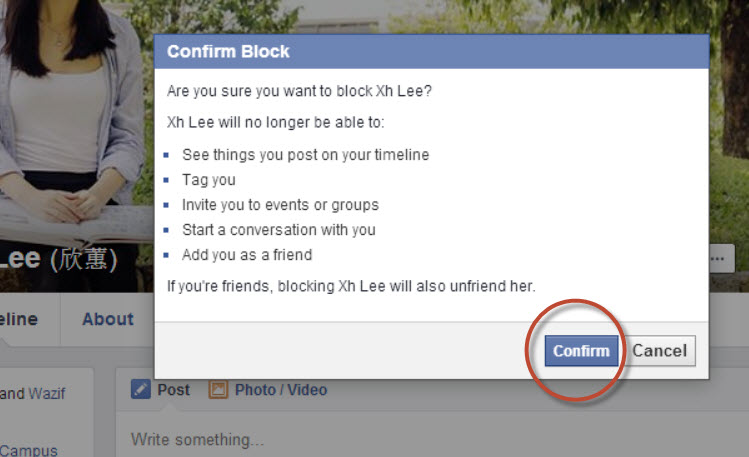
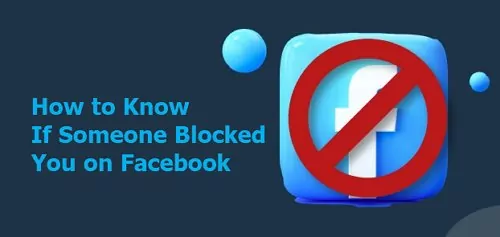
:max_bytes(150000):strip_icc()/Block_FB_04-7257c04e3906494c9e526ee7f9d6fb49.jpg)

