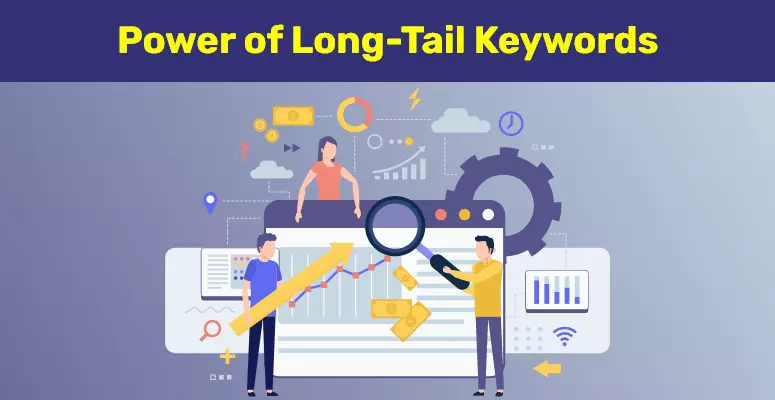Mastering Visual Search on Google
What You Need to Know About Google Image Search
When it comes to searching for images online, Google Image Search is an indispensable tool for millions of users. Whether you’re a researcher, designer, or simply looking for inspiration for a personal project, mastering Google Image Search can be a game-changer. By understanding how to search images on Google effectively, you can unlock a vast repository of visual content, streamline your workflow, and achieve your goals more efficiently. In this article, we’ll delve into the world of Google Image Search, exploring its capabilities, and providing tips and tricks to help you get the most out of this powerful tool.
Understanding How Google Images Works
Google Images is a powerful tool that allows users to search for specific images across the web. But have you ever wondered how it works? Understanding the inner workings of Google Images can help you refine your search skills and get more accurate results. When you enter a query, Google’s algorithm searches through a massive index of images to provide relevant results. This index is constantly updated by crawling and indexing new web pages, ensuring that users have access to the most comprehensive and up-to-date image repository. Google’s image recognition technology, powered by machine learning and artificial intelligence, plays a crucial role in understanding image content. This technology enables Google to analyze images and identify keywords, objects, and concepts, making it possible to retrieve relevant results.
When you search for images on Google, the algorithm considers various factors, including the image’s metadata, such as keywords, descriptions, and captions, as well as the image’s content itself. This allows Google to return results that not only match your search query but also provide a visual representation of the concept or object you’re looking for. Additionally, Google’s algorithm takes into account user behavior, such as search history and location, to personalize search results and provide a more tailored experience. By understanding how Google Images works, you can optimize your search queries and get more accurate results, making it easier to find the images you need.
Tips and Tricks for Effective Image Search
Mastering the art of image search on Google requires a combination of effective techniques and strategic keyword usage. When searching for images, it’s essential to refine your search query to get the most relevant results. One way to do this is by using specific keywords, quotes, and operators in your search query. For instance, using quotes (“”) around your keyword phrase will yield exact matches, while the minus sign (-) can be used to exclude specific terms from your search results. Additionally, the site operator (site:) can be employed to search for images within a particular website. By incorporating these operators into your search query, you can significantly improve the accuracy of your search results. When wondering how do I search images on Google, consider the use of advanced search filters to further narrow down your results.
Google’s advanced search filters offer a range of options for refining your image search, including size, color, usage rights, and more. By selecting the “Tools” button under the search bar, you can access these filters and customize your search query to meet your specific needs. For example, if you’re looking for high-resolution images, you can select the “Large” or “Extra large” option under the “Size” filter. Similarly, if you need images with specific color schemes, you can use the “Color” filter to select from a range of options. By leveraging these advanced search filters, you can quickly and efficiently find the images you need.
Another effective technique for refining your image search is to use specific file types. By adding the file type to your search query, you can specify the type of image you’re looking for. For example, searching for “jpg” or “png” will yield results that include only those file types. This can be particularly useful when searching for specific types of images, such as icon or logo files. By incorporating file types into your search query, you can further refine your results and get closer to finding the images you need.
When searching for images, it’s also essential to consider the relevance and accuracy of the results. One way to do this is by using the “Related searches” feature, which provides suggestions for related search queries based on your original search term. By exploring these related search queries, you can often find new and relevant results that you may have missed in your initial search. By combining these techniques with creative and strategic keyword usage, you can master the art of image search on Google and find the images you need in no time.
The Power of Long-Tail Keywords in Image Search
When it comes to searching images on Google, using specific and descriptive keywords can significantly improve the effectiveness of your search. Long-tail keywords, in particular, can help you find more targeted results. To increase your chances of finding the exact image you’re looking for, try using phrases, synonyms, and related terms. For example, instead of searching for “flowers,” try searching for “spring bouquet with lilies and roses.” This approach not only narrows down the results but also increases the likelihood of finding a relevant image.
Another benefit of using long-tail keywords is that they often have lower competition and higher conversion rates. When searching for images, this means that you’ll have fewer results to sift through, making it easier to find what you’re looking for. To find the right keywords, try brainstorming related terms, using online tools like Google Keyword Planner or SEMrush, or analyzing your competitors’ websites.
When using long-tail keywords, it’s also essential to consider the context and nuance of your search query. For instance, if you’re searching for images of a specific product, try including the product name, brand, and model. This level of specificity will help Google understand your search intent and provide more accurate results.
Additionally, using long-tail keywords can also help you find images with specific attributes, such as color, shape, or size. By incorporating these details into your search query, you can refine your search results and find images that meet your exact requirements. For example, if you’re searching for images of blue summer dresses, you can try adding keywords like “ankle-length” or “strapless” to narrow down the results.
By incorporating long-tail keywords into your image search queries, you can significantly improve the effectiveness of your search and find more relevant results. Remember to use specific and descriptive keywords, phrases, and synonyms to refine your search and increase your chances of finding the exact image you’re looking for on Google.
Whether you’re a designer, researcher, or simply looking for a specific image, mastering the art of long-tail keyword search can save you time and effort. By using the right keywords and syntax, you can harness the full potential of Google Image Search and find the perfect image for your needs.
Using Google’s Advanced Image Search Features
Google’s advanced image search features offer a range of options for users to refine their searches and find the most relevant and accurate results. When using these features, users can further tailor their search results to meet their specific needs, ensuring that they find the best images for their projects. One of the key features of Google’s advanced image search is the ability to search by image size. Users can choose to search for large, medium, or small images, as well as exact image dimensions. This feature is particularly useful for those searching for specific images that meet precise resolution or size requirements.
Another valuable feature is the ability to search by color. Users can select a color from a palette or enter the hex code of the color they are searching for, allowing them to find images that match their desired aesthetic or branding. Furthermore, users can also search by usage rights, allowing them to filter their search results to include only images that are free to use or license. This feature is particularly useful for those who need to use images in a professional or commercial setting.
To access Google’s advanced image search features, users can click on the “Advanced Search” link on the Google Images homepage, located below the search bar. From there, users can enter their search query and select the desired search parameters, including image size, color, and usage rights. By using these advanced features, users can find highly specific and relevant images that meet their unique needs, making it easier to find the best images for their projects.
Image Search Shortcuts and Hacks
When searching for images on Google, using shortcuts and hacks can save time and effort. One way to quickly search for images is by using the Google Search bar. Simply type in the search query, and then click on the “Images” tab. This will filter the search results to display only images. For example, when searching for how to search images on Google, typing “mountain landscapes” in the search bar and then clicking on the “Images” tab will yield a page full of relevant images. Additionally, using specific keywords such as “high-resolution mountain landscapes” can help to narrow down the search results.
Browse extensions can also streamline the image search process. For instance, the “Google Images” browser extension allows users to search for images directly from the browser toolbar. This extension can save time and effort by eliminating the need to navigate to the Google Images website. When using the extension, users can type in their search query, and then click on the “Images” button to view the results.
Keyboard shortcuts can also be useful when searching for images on Google. For example, pressing “Ctrl + K” on a PC or “Command + K” on a Mac will automatically place the cursor in the search bar, allowing users to quickly type in their search query. Furthermore, using the “Tab” key to navigate through the search results can help to identify relevant images more quickly.
Utilizing the “drag and drop” feature on Google Images is another shortcut that can save time. When searching for an image, users can drag and drop the image into the search bar to initiate a reverse image search. This feature is particularly useful for identifying the source of an image or finding similar images. To use this feature, users can simply click and drag the image into the search bar, and then release the mouse button. Google will automatically initiate a reverse image search, displaying the results in the search results page.
Common Image Search Mistakes and How to Avoid Them
When using Google Image Search, users can often make common mistakes that hinder their ability to find the desired images efficiently. These mistakes can range from using generic keywords to neglecting advanced search features. To optimize the image search experience, it is essential to identify and avoid these mistakes. Here are some common errors and their solutions to help users improve their image search results on Google. By learning how to search images on Google effectively, users can refine their search skills and achieve better outcomes.
One common mistake is using generic keywords that do not accurately describe the image being searched for. For instance, searching for “how do I search images on Google for a blue beach scene” would be more effective if the search query included more specific keywords such as “blue tropical beach” or “beach scene with palm trees.” Using specific keywords helps Google’s algorithms to narrow down the search results and display more relevant images. Another mistake is neglecting to use the advanced search features provided by Google. For example, users can use the “Tools” option to filter images by size, color, and usage rights, which can greatly improve the accuracy of the search results.
Another common mistake is downloading and using copyrighted images without permission. Users should always verify the usage rights of an image before downloading or using it, especially if it is intended for commercial purposes. Google provides a feature to filter images by usage rights, making it easier for users to find images that are free to use or share. By being aware of these common mistakes and taking steps to avoid them, users can significantly improve their image search experience and find the desired images more efficiently. This, in turn, enhances the overall effectiveness of using Google Image Search to find specific images and achieve better results.
Optimizing Your Search Results for Better Images
When searching for images on Google, the quality of the results can greatly impact the outcome of the project or task at hand. A common issue many users face is finding images that are low-resolution, poorly lit, or incorrectly sized. To overcome this challenge, it’s essential to learn how to optimize search results for better images. One effective way to do this is by refining search queries using specific keywords and phrases related to the desired image quality. For example, when searching for a high-resolution image, include keywords like “high-resolution,” “HD,” or “large size” in the query. This tells Google to prioritize images that meet these specifications.
Another way to optimize search results is by using image editing software and online tools to refine searches. For instance, if a user is searching for images with a specific color palette, they can use online tools like Adobe Color or Color Hunt to find images with matching colors. Additionally, using image recognition software like Google’s “Reverse Image Search” can help users find similar images or identify the origin of an image. By leveraging these tools and techniques, users can significantly improve the quality of their search results and find the perfect image for their needs.
Understanding how to navigate and refine search results is also crucial for optimizing image search. Google’s Advanced Image Search feature allows users to filter results by various parameters, including image size, color, and usage rights. By selecting the “Large” or “Extra Large” image size option, users can find high-resolution images that are suitable for various applications. Furthermore, using the “Usage Rights” filter can help users find images that are licensed for commercial or personal use, reducing the risk of copyright infringement.
When searching for images on Google, it’s also essential to consider the file format and image type. For example, if a user is searching for images with transparent backgrounds, they can use the “File Type” filter to select “PNG” or “GIF” formats. Similarly, using keywords like “illustration” or “vector” can help users find images that meet their specific requirements. By combining these techniques and learning how to optimize search results, users can significantly improve their image search skills and find the perfect images for their projects.
By following these tips and techniques, users can optimize their search results to find high-quality images that meet their specific needs. Whether it’s for personal or professional use, learning how to search images on Google effectively can save time and improve productivity. With practice and experience, users can master the art of image search and find the perfect images to enhance their projects and creative endeavors.