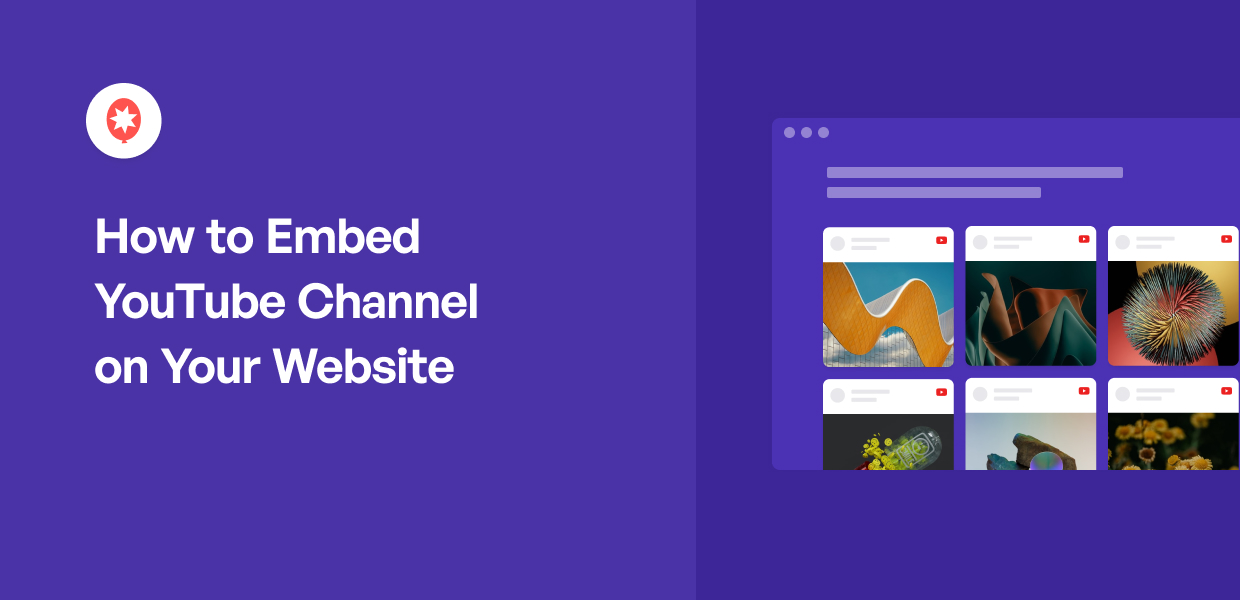Why Adding YouTube Videos to WordPress Matters
Embedding YouTube videos into WordPress sites has become an essential strategy for enhancing user engagement, improving the overall user experience, and boosting search engine optimization (SEO). By incorporating relevant and high-quality video content, website owners can increase the time visitors spend on their site, reduce bounce rates, and ultimately drive more conversions. Moreover, YouTube videos can help to break up large blocks of text, making content more scannable and easier to digest.
When it comes to SEO, embedding YouTube videos can have a significant impact on a website’s visibility in search engine results pages (SERPs). By including relevant keywords in the video title, description, and tags, website owners can improve the video’s chances of ranking in YouTube search results and drive more organic traffic to their site. Additionally, YouTube videos can help to increase the overall authority and credibility of a website, making it more attractive to both users and search engines.
Furthermore, embedding YouTube videos can also help to improve the accessibility of a website. By providing alternative content formats, such as video, website owners can cater to different learning styles and preferences, making their content more inclusive and engaging for a wider audience. With the rise of mobile devices and faster internet speeds, video content has become an essential component of any successful online strategy.
By inserting YouTube videos into WordPress, website owners can take advantage of these benefits and create a more engaging, interactive, and immersive user experience. Whether it’s to showcase products, provide tutorials, or simply entertain, YouTube videos can help to elevate a website and set it apart from the competition.
A Step-by-Step Guide to Embedding YouTube Videos in WordPress
Inserting YouTube videos into WordPress is a straightforward process that can be completed in a few simple steps. To get started, navigate to the YouTube video you want to embed and click the “Share” button located below the video player.
In the Share menu, click the “Embed” option. This will open a new window with the video’s embed code. You can customize the embed code by selecting the desired video size, player controls, and other options.
Once you have customized the embed code, copy it by clicking the “Copy” button. Then, navigate to your WordPress site and open the page or post where you want to insert the YouTube video.
In the WordPress editor, click the “Text” tab and paste the embed code into the editor. Make sure to paste the code in the correct location, such as within a paragraph or in a custom HTML block.
After pasting the embed code, click the “Publish” or “Update” button to save your changes. The YouTube video should now be embedded in your WordPress site and visible to visitors.
Alternatively, you can also use the WordPress “Add Media” feature to insert YouTube videos into your site. To do this, click the “Add Media” button in the WordPress editor and select “Insert from URL.” Enter the YouTube video URL and click “Insert into post.” The video will be embedded in your site and displayed in the editor.
Regardless of the method you choose, inserting YouTube videos into WordPress is a simple and effective way to enhance your site’s content and engage your visitors.
Understanding YouTube Video Embed Options
When it comes to embedding YouTube videos into WordPress, there are several options available. Understanding the different embed options can help you choose the best method for your website and ensure a seamless user experience.
The standard embed code is the most common method of embedding YouTube videos. This code is provided by YouTube and can be copied and pasted into your WordPress site. The standard embed code offers a range of customization options, including video size, player controls, and autoplay.
Another option is the iframe embed, which uses HTML iframe tags to embed the YouTube video. This method is useful for websites that require a high level of customization, as it allows for more control over the video player and its appearance.
Shortcode embed is another popular option for embedding YouTube videos in WordPress. This method uses a shortcode to embed the video, which can be easily inserted into your website using a plugin or custom code. Shortcode embed offers a range of benefits, including ease of use and flexibility.
Each of these embed options has its pros and cons. The standard embed code is easy to use and offers a range of customization options, but it can be limited in terms of flexibility. The iframe embed offers more control over the video player, but it can be more complex to use. Shortcode embed is easy to use and flexible, but it may require additional plugins or custom code.
When choosing an embed option, consider your website’s specific needs and requirements. If you need a high level of customization, the iframe embed may be the best option. If you want a simple and easy-to-use method, the standard embed code or shortcode embed may be a better choice.
Regardless of the embed option you choose, inserting YouTube videos into WordPress can enhance your website’s content and engage your visitors. By understanding the different embed options and choosing the best method for your website, you can ensure a seamless user experience and maximize the benefits of video content.
Customizing YouTube Video Embeds in WordPress
Once you have inserted a YouTube video into your WordPress site, you can customize the embed to enhance the user experience and match your website’s design. One way to customize the embed is to adjust the video size. You can do this by modifying the width and height attributes in the embed code.
For example, to set the video width to 800 pixels and the height to 600 pixels, you can add the following code to the embed: `width=”800″ height=”600″`. This will resize the video to fit your desired dimensions.
Another way to customize the embed is to add captions to the video. Captions can be added using the `caption` attribute in the embed code. For example: `caption=”true”`. This will display captions below the video player.
You can also modify the player controls to customize the embed. For example, you can add the `controls` attribute to the embed code to display or hide the video controls. For example: `controls=”0″` will hide the controls, while `controls=”1″` will display them.
In addition to these customization options, you can also use WordPress plugins to enhance the YouTube video embed. For example, you can use a plugin like YouTube Embed to add additional features such as video thumbnails, playlists, and more.
By customizing the YouTube video embed, you can create a more engaging and interactive user experience on your WordPress site. Whether you want to adjust the video size, add captions, or modify the player controls, there are many ways to customize the embed to fit your needs.
Remember to always test your customizations to ensure they are working as expected. You can do this by previewing the video embed on your WordPress site and making any necessary adjustments.
Common Issues with Embedding YouTube Videos in WordPress
While embedding YouTube videos in WordPress is a relatively straightforward process, there are some common issues that may arise. One of the most common issues is the video not displaying properly. This can be due to a variety of reasons, including incorrect embed code, incompatible video formats, or issues with the WordPress theme or plugins.
To troubleshoot this issue, first check the embed code to ensure it is correct and properly formatted. Next, try checking the video format to ensure it is compatible with WordPress. If the issue persists, try disabling any recently installed plugins or switching to a different WordPress theme to see if the issue resolves.
Another common issue is incorrect video sizing. This can occur when the video is not properly resized to fit the WordPress page or post. To fix this issue, try adjusting the video size using the embed code or by using a plugin that allows for easy video resizing.
Autoplay issues are also common when embedding YouTube videos in WordPress. This can occur when the video is set to autoplay, but it does not start playing automatically. To fix this issue, try checking the autoplay settings in the embed code or by using a plugin that allows for easy autoplay configuration.
Other common issues that may arise when embedding YouTube videos in WordPress include video loading issues, audio issues, and compatibility issues with certain browsers or devices. To troubleshoot these issues, try checking the WordPress theme and plugins for compatibility, ensuring that the video is properly optimized for web use, and testing the video on different browsers and devices.
By being aware of these common issues and knowing how to troubleshoot them, you can ensure a smooth and seamless video embedding experience on your WordPress site.
Best Practices for Optimizing YouTube Video Embeds for SEO
When embedding YouTube videos in WordPress, it’s essential to optimize them for search engine optimization (SEO) to increase their visibility and reach a wider audience. Here are some best practices to optimize your YouTube video embeds for SEO:
Use descriptive titles: When embedding a YouTube video, make sure to use a descriptive title that accurately reflects the content of the video. This will help search engines understand the context of the video and improve its visibility in search results.
Add relevant keywords: Include relevant keywords in the video title, description, and tags to help search engines understand the content of the video and improve its visibility in search results.
Optimize video thumbnails: Video thumbnails are a crucial aspect of video optimization. Make sure to create eye-catching and descriptive thumbnails that accurately reflect the content of the video.
Use schema markup: Schema markup is a type of microdata that helps search engines understand the content of a web page. When embedding a YouTube video, use schema markup to provide additional context about the video, such as its title, description, and duration.
Transcribe your videos: Transcribing your videos can help improve their accessibility and provide additional context for search engines. You can use a transcription service or do it manually.
Use closed captions: Closed captions can help improve the accessibility of your videos and provide additional context for search engines. You can add closed captions to your videos using YouTube’s built-in captioning feature.
By following these best practices, you can optimize your YouTube video embeds for SEO and improve their visibility in search results.
Using WordPress Plugins to Simplify YouTube Video Embeds
While embedding YouTube videos in WordPress can be a straightforward process, using WordPress plugins can simplify the process and provide additional features and functionality. Here are some popular WordPress plugins that can help you insert YouTube videos into your WordPress site:
YouTube Embed: This plugin allows you to easily embed YouTube videos into your WordPress site using a simple shortcode. It also provides additional features such as video resizing, autoplay, and loop.
Video Embed & Thumbnail Generator: This plugin allows you to embed YouTube videos and generate thumbnails for your videos. It also provides additional features such as video resizing, autoplay, and loop.
WP YouTube Lyte: This plugin allows you to embed YouTube videos into your WordPress site using a simple shortcode. It also provides additional features such as video resizing, autoplay, and loop.
These plugins can help you simplify the process of embedding YouTube videos into your WordPress site and provide additional features and functionality. By using these plugins, you can easily insert YouTube videos into your WordPress site and enhance your site’s content and user experience.
In addition to these plugins, there are many other WordPress plugins available that can help you embed YouTube videos into your WordPress site. When choosing a plugin, consider the features and functionality you need and choose a plugin that meets your requirements.
By using WordPress plugins to simplify the process of embedding YouTube videos, you can save time and effort and focus on creating high-quality content for your site.
Conclusion: Elevate Your WordPress Site with YouTube Videos
Embedding YouTube videos into WordPress sites is a simple yet effective way to enhance user engagement, improve the overall user experience, and boost search engine optimization (SEO). By following the step-by-step guide outlined in this article, website owners can easily insert YouTube videos into their WordPress site and start reaping the benefits. Whether you’re looking to increase website traffic, build brand awareness, or simply provide more value to your audience, embedding YouTube videos is a great way to achieve your goals.
With the various YouTube video embed options available, including the standard embed code, iframe embed, and shortcode embed, website owners have the flexibility to customize their video embeds to suit their needs. Additionally, by using WordPress plugins such as YouTube Embed, Video Embed & Thumbnail Generator, and WP YouTube Lyte, the process of embedding YouTube videos can be simplified even further.
By optimizing YouTube video embeds for SEO, website owners can also improve their website’s visibility in search engine results pages (SERPs). This can be achieved by using descriptive titles, adding relevant keywords, and optimizing video thumbnails. By following best practices for SEO optimization, website owners can increase their chances of ranking higher in search engine results and driving more traffic to their site.
In conclusion, embedding YouTube videos into WordPress sites is a great way to elevate your website and provide more value to your audience. With the right tools and techniques, website owners can easily insert YouTube videos into their WordPress site and start enjoying the benefits of increased engagement, improved user experience, and enhanced SEO. So why not start today and take your WordPress site to the next level with YouTube videos?