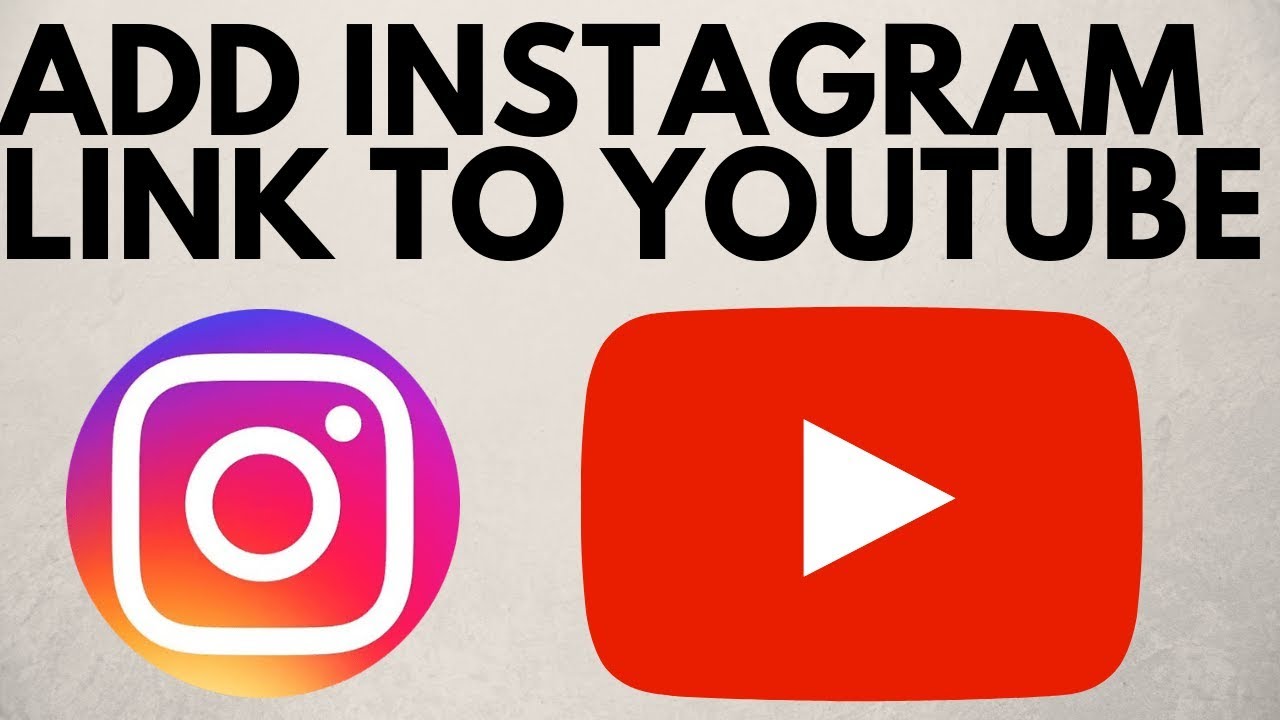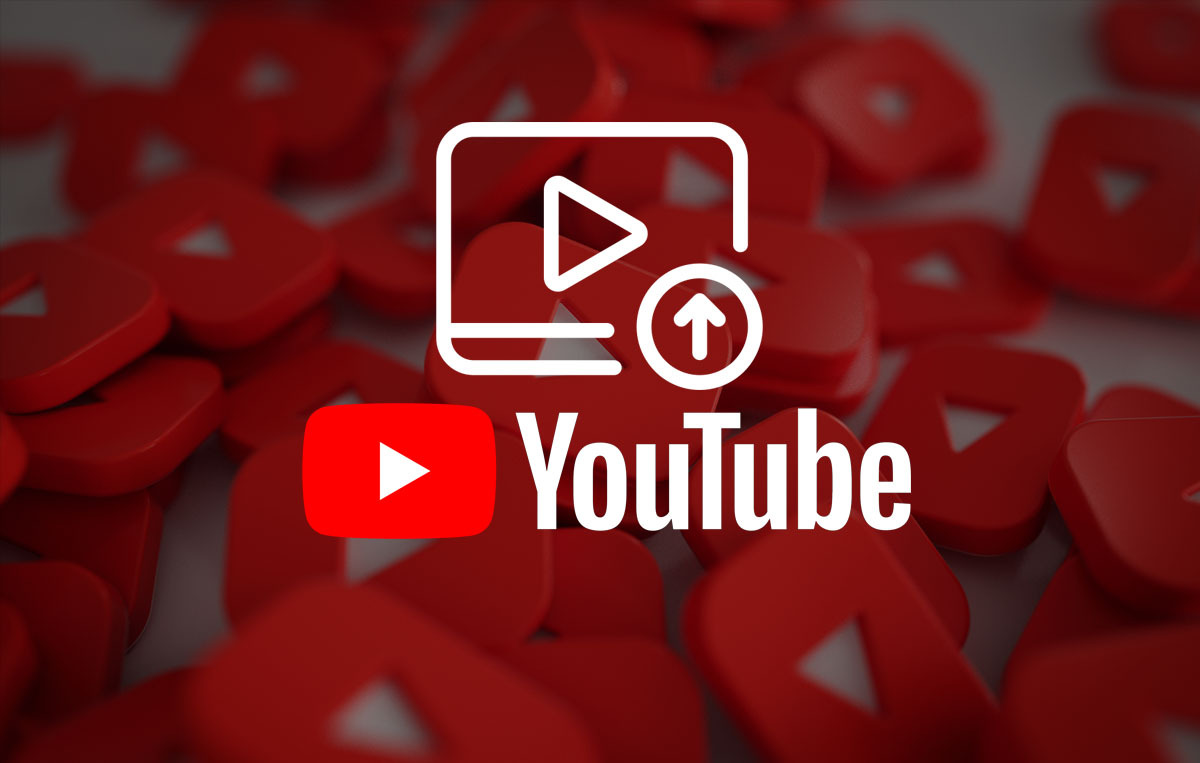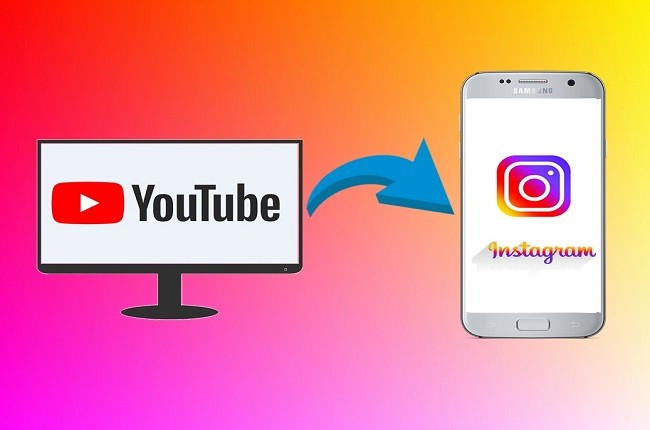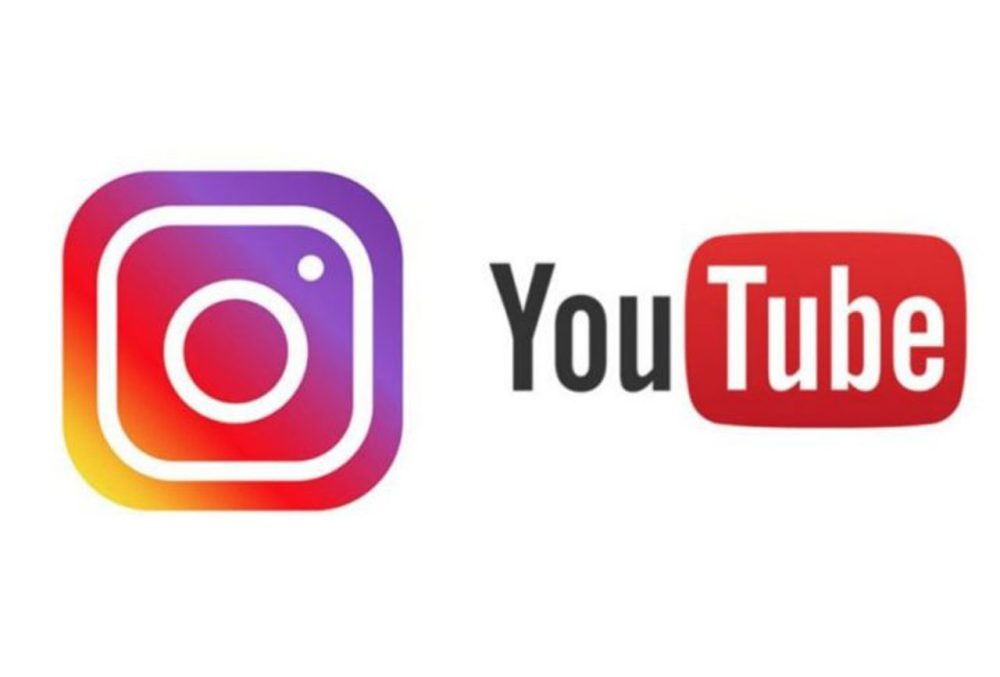Why Share Your YouTube Videos on Instagram?
With over 1 billion active users, Instagram has become a crucial platform for businesses and individuals to showcase their brand and connect with their audience. Sharing YouTube videos on Instagram can help increase reach, engagement, and brand awareness. By leveraging Instagram’s vast user base and visual-centric platform, you can amplify your YouTube content and tap into a new audience. This can be particularly beneficial for creators who want to expand their online presence and drive traffic to their YouTube channel.
Instagram’s algorithm favors content that is visually appealing and engaging, making it an ideal platform for sharing videos. By sharing your YouTube videos on Instagram, you can increase the chances of your content being seen by a larger audience. Additionally, Instagram’s features such as hashtags, geotags, and tagging other users can help increase the discoverability of your content.
Moreover, sharing YouTube videos on Instagram can help you reach a different demographic. Instagram’s user base is predominantly younger, with 71% of online adults aged 18-29 using the platform. By sharing your YouTube videos on Instagram, you can tap into this younger demographic and increase your brand’s visibility.
Furthermore, Instagram’s features such as IGTV and Instagram Live can help you share longer-form content and connect with your audience in real-time. By sharing your YouTube videos on Instagram, you can create a more comprehensive content strategy that leverages the strengths of both platforms.
Overall, sharing YouTube videos on Instagram can help you increase your online presence, drive traffic to your YouTube channel, and tap into a new audience. By leveraging Instagram’s vast user base and visual-centric platform, you can amplify your YouTube content and achieve your marketing goals.
Preparing Your YouTube Video for Instagram
Before uploading your YouTube video to Instagram, it’s essential to optimize it for the platform. Instagram has specific requirements for video uploads, including time limits, file size, and format. To ensure a smooth upload process, follow these tips to prepare your YouTube video for Instagram:
Trim the video to fit Instagram’s time limits: Instagram allows videos up to 60 seconds in length. If your YouTube video is longer, trim it to fit within the time limit. You can use video editing software like Adobe Premiere or Final Cut Pro to trim your video.
Add captions and subtitles: Instagram allows users to add captions and subtitles to their videos. This feature is particularly useful for users who prefer to watch videos with captions or for those who are deaf or hard of hearing. You can add captions and subtitles to your YouTube video using tools like Rev.com or GoTranscript.
Use eye-catching thumbnails: Instagram users are more likely to engage with videos that have eye-catching thumbnails. Create a thumbnail that accurately represents your video content and grabs the user’s attention. You can use graphic design software like Canva or Adobe Creative Cloud to create a thumbnail.
Convert the video to an Instagram-compatible format: Instagram supports MP4 and MOV file formats. If your YouTube video is in a different format, convert it to MP4 or MOV using video conversion software like HandBrake or FFmpeg.
Reduce the file size: Instagram has a file size limit of 100MB for video uploads. If your YouTube video is larger than 100MB, reduce the file size using video compression software like HandBrake or FFmpeg.
By following these tips, you can optimize your YouTube video for Instagram and ensure a smooth upload process. Remember to always check Instagram’s video upload requirements before uploading your video.
How to Upload a YouTube Video to Instagram: A Step-by-Step Process
Uploading a YouTube video to Instagram is a straightforward process that requires a few simple steps. Here’s a step-by-step guide on how to upload a YouTube video to Instagram:
Step 1: Download the YouTube video
To upload a YouTube video to Instagram, you need to download the video from YouTube first. You can use a video downloader software or a browser extension to download the video. Make sure to download the video in a format that is compatible with Instagram, such as MP4.
Step 2: Convert the video to an Instagram-compatible format
If the downloaded video is not in an Instagram-compatible format, you need to convert it using a video conversion software. You can use software like HandBrake or FFmpeg to convert the video to MP4 or MOV format.
Step 3: Trim the video to fit Instagram’s time limits
Instagram has a time limit of 60 seconds for video uploads. If your YouTube video is longer than 60 seconds, you need to trim it to fit within the time limit. You can use video editing software like Adobe Premiere or Final Cut Pro to trim the video.
Step 4: Upload the video to Instagram
Once you have prepared the video, you can upload it to Instagram. Open the Instagram app and tap the + icon to start a new post. Select the video you want to upload and tap Next. Add a caption, hashtags, and tags as desired, and tap Share to upload the video.
Step 5: Add a caption and hashtags
After uploading the video, add a caption and hashtags to make it more discoverable. Use relevant keywords and hashtags to reach a wider audience.
By following these steps, you can easily upload a YouTube video to Instagram and share it with your followers. Remember to always check Instagram’s video upload requirements before uploading your video.
Additionally, if you’re wondering how do I upload a YouTube video to Instagram, you can also use Instagram’s built-in feature to upload videos directly from YouTube. To do this, open the Instagram app and tap the + icon to start a new post. Select the YouTube video you want to upload and tap Next. Instagram will automatically convert the video to an Instagram-compatible format and upload it to your account.
Using Instagram’s Built-in Features to Enhance Your Video
Once you’ve uploaded your YouTube video to Instagram, you can use the platform’s built-in features to enhance it and make it more engaging for your audience. Here are some ways to use Instagram’s features to take your video to the next level:
Filters: Instagram offers a range of filters that can help enhance the visual appeal of your video. From subtle adjustments to bold, eye-catching effects, you can use filters to add a touch of personality to your video.
Music: Music can play a huge role in setting the tone and mood of your video. Instagram allows you to add music to your videos, and you can choose from a vast library of tracks or use your own music.
Text Overlays: Text overlays can help add context and clarity to your video. You can use them to highlight key points, provide additional information, or even add a call-to-action.
Stickers and GIFs: Instagram’s stickers and GIFs can add a fun and playful touch to your video. You can use them to highlight key moments, add humor, or even create a sense of urgency.
IGTV: If you want to share longer-form content, you can use Instagram’s IGTV feature. IGTV allows you to upload videos up to 60 minutes, giving you more flexibility to share in-depth content.
Instagram Stories: Instagram Stories can help you share behind-the-scenes content, sneak peeks, or exclusive deals. You can use the “swipe-up” feature to drive traffic to your website or other social media channels.
By using these features, you can enhance your YouTube video and make it more engaging for your Instagram audience. Remember to always keep your target audience in mind and use the features that best fit your content and brand.
When it comes to how do I upload a YouTube video to Instagram, using these features can help you create a more engaging and interactive experience for your audience. By leveraging Instagram’s built-in features, you can take your video content to the next level and drive more engagement and conversions.
Best Practices for Sharing YouTube Videos on Instagram
Sharing YouTube videos on Instagram can be an effective way to increase engagement and reach a wider audience. However, to get the most out of this strategy, it’s essential to follow best practices for sharing YouTube videos on Instagram. Here are some tips to help you get started:
Write compelling captions: Your caption should be attention-grabbing and informative, providing context for the video and encouraging viewers to watch. Keep your caption concise and focused on the main topic of the video.
Use relevant hashtags: Hashtags can help your video reach a wider audience and attract new followers. Use relevant and specific hashtags that are related to the content of your video.
Time your posts for maximum engagement: Posting at the right time can help increase engagement and reach. Experiment with different posting schedules to find what works best for your audience.
Tag relevant accounts: Tagging relevant accounts can help increase engagement and reach. Tag accounts that are related to the content of your video or that have a large following in your niche.
Use Instagram Stories and IGTV: Instagram Stories and IGTV can help you share behind-the-scenes content, sneak peeks, or exclusive deals. Use these features to provide additional value to your audience and increase engagement.
Monitor and respond to comments: Responding to comments can help increase engagement and build a community around your content. Monitor comments and respond promptly to any questions or concerns.
By following these best practices, you can increase the effectiveness of your YouTube video sharing strategy on Instagram. Remember to always keep your target audience in mind and adjust your strategy accordingly.
When it comes to how do I upload a YouTube video to Instagram, following these best practices can help you get the most out of your video sharing strategy. By providing value and relevance to your audience, you can increase engagement and reach a wider audience.
Common Issues and Troubleshooting Tips
When uploading a YouTube video to Instagram, users may encounter several issues that can prevent the video from uploading correctly. Here are some common problems and troubleshooting tips to help resolve them.
Video Formatting Errors
If the video is not in a compatible format, Instagram may not allow it to upload. To resolve this issue, try converting the video to a compatible format such as MP4 or MOV. Users can use video editing software or online conversion tools to convert the video. Additionally, ensure that the video is under 60 seconds, as Instagram has a time limit for uploaded videos.
Copyright Claims
If the video contains copyrighted material, Instagram may flag it for copyright infringement. To avoid this issue, ensure that the video only contains original content or material that is licensed for use. If the video is flagged, users can appeal the decision by providing proof of ownership or licensing.
Upload Errors
If the video fails to upload, try checking the internet connection and ensuring that the video is not too large. Instagram has a file size limit of 100MB for uploaded videos. If the video is too large, try compressing it or splitting it into smaller segments.
Audio Issues
If the video has audio issues, such as no sound or distorted sound, try checking the audio settings on the video editing software or Instagram app. Ensure that the audio is not muted or set to a low volume. Additionally, try re-uploading the video or seeking assistance from Instagram support.
Tips for Avoiding Issues
To avoid common issues when uploading a YouTube video to Instagram, follow these tips:
- Ensure the video is in a compatible format and under 60 seconds.
- Use original content or licensed material to avoid copyright claims.
- Check the internet connection and file size before uploading.
- Test the video for audio issues before uploading.
- Use Instagram’s built-in features to enhance the video and make it more engaging.
By following these tips and troubleshooting common issues, users can successfully upload their YouTube videos to Instagram and reach a wider audience.
Measuring the Success of Your Instagram Video Posts
To maximize the impact of sharing YouTube videos on Instagram, it’s essential to track the performance of your video posts. Instagram Insights provides a comprehensive analytics tool to help you monitor engagement, reach, and other metrics. Here’s how to use Instagram Insights to measure the success of your Instagram video posts.
Accessing Instagram Insights
To access Instagram Insights, navigate to your Instagram profile and tap the three horizontal lines (≡) on the top-right corner. Then, tap “Insights” and select the video post you want to analyze.
Key Metrics to Track
Instagram Insights provides a range of metrics to help you evaluate the performance of your video posts. Key metrics to track include:
- Reach**: The number of unique users who viewed your video post.
- Impressions**: The total number of times your video post was viewed.
- Engagement**: The number of likes, comments, and saves on your video post.
- Drop-off points**: The points in the video where viewers tend to drop off.
- Audience retention**: The percentage of viewers who watched the video until the end.
Using Instagram Insights to Optimize Your Video Posts
By analyzing the metrics provided by Instagram Insights, you can gain valuable insights into what works and what doesn’t for your video posts. Use this data to optimize your video content, such as:
- Identifying the most engaging parts of your video and using them to create shorter, more engaging clips.
- Experimenting with different video formats, such as IGTV or Reels, to see what works best for your audience.
- Adjusting the timing of your video posts to reach a larger audience.
- Using relevant hashtags and captions to increase discoverability.
By leveraging Instagram Insights, you can refine your video content strategy and maximize the impact of sharing your YouTube videos on Instagram.
Conclusion: Maximizing Your Online Presence with YouTube and Instagram
Sharing YouTube videos on Instagram can be a powerful way to amplify your online presence and reach a wider audience. By following the steps outlined in this guide, you can successfully upload your YouTube videos to Instagram and leverage the platform’s vast user base and visual-centric features to drive engagement and brand awareness.
Key Takeaways
To maximize your online presence with YouTube and Instagram, keep the following key takeaways in mind:
- Optimize your YouTube videos for Instagram by trimming them to fit the platform’s time limits, adding captions and subtitles, and using eye-catching thumbnails.
- Use Instagram’s built-in features, such as filters, music, and text overlays, to enhance your uploaded YouTube videos and make them more engaging for Instagram users.
- Write compelling captions, use relevant hashtags, and time your posts for maximum engagement.
- Monitor the performance of your Instagram video posts using Instagram Insights and adjust your strategy accordingly.
Maximizing Your Online Presence
By sharing your YouTube videos on Instagram, you can:
- Reach a wider audience and increase your online presence.
- Drive engagement and brand awareness through Instagram’s visual-centric platform.
- Enhance your YouTube content with Instagram’s built-in features and creative tools.
- Monitor and adjust your strategy using Instagram Insights.
By leveraging both YouTube and Instagram, you can create a powerful online presence that drives engagement, brand awareness, and ultimately, business success.