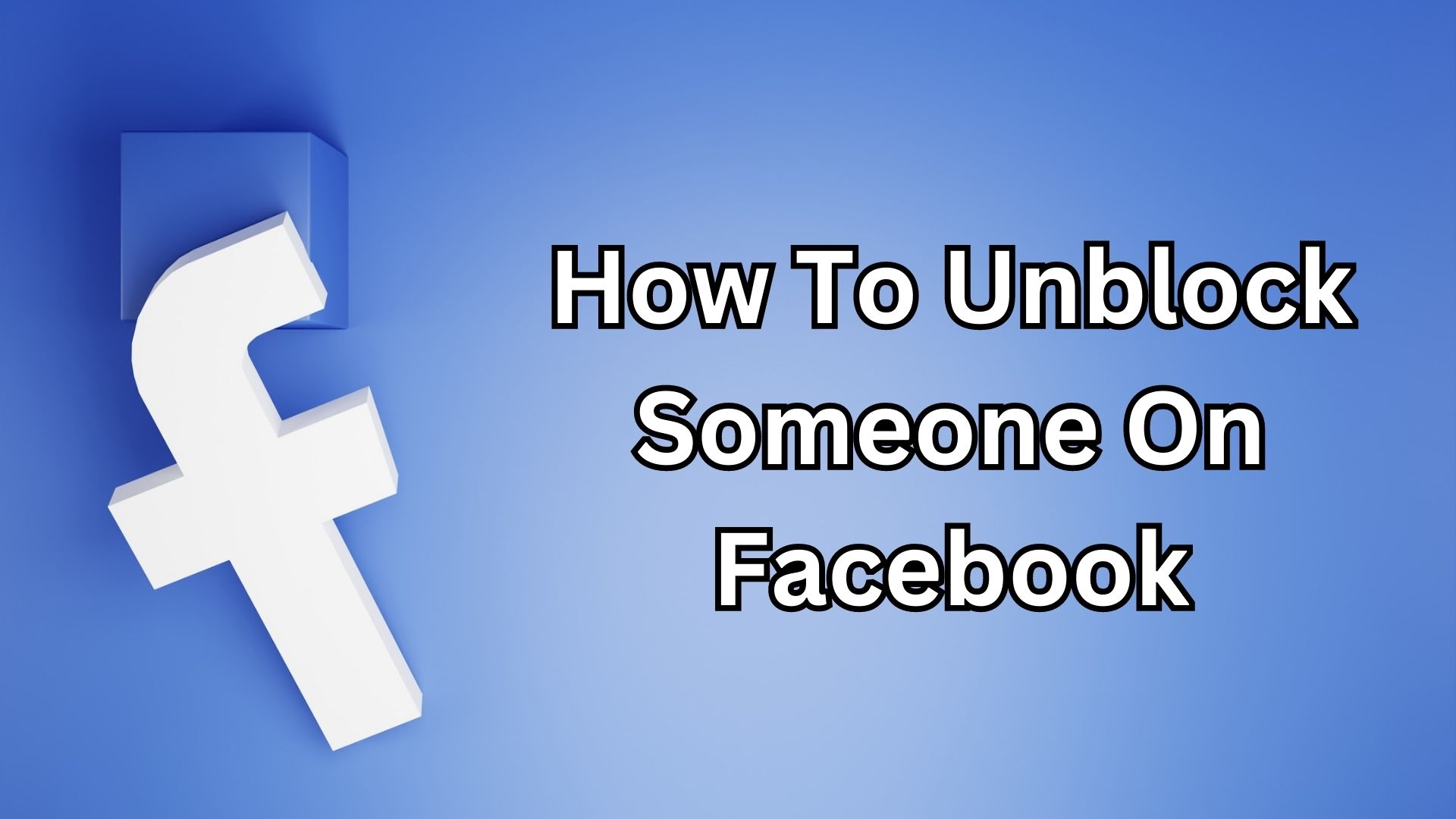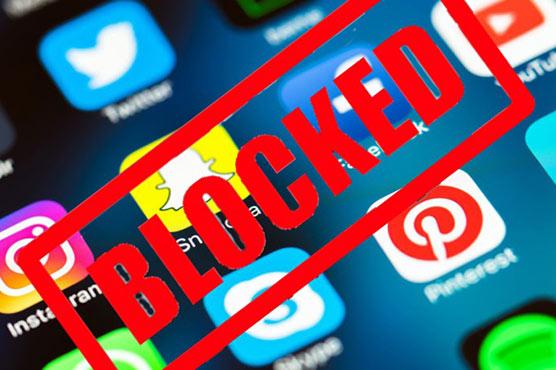Why You Might Want to Block Someone on Facebook
There are several reasons why someone might want to block another user on Facebook. One of the most common reasons is to prevent harassment or unwanted contact. If someone is sending you unwanted messages, comments, or friend requests, blocking them can be an effective way to stop the behavior. Additionally, blocking someone can also help to prevent spam or phishing attempts, which can compromise your online security.
Another reason to block someone on Facebook is to maintain your online privacy. If you have a public profile, you may not want certain individuals to be able to see your updates or interact with you. Blocking someone can help to control who can see your content and prevent unwanted interactions. Furthermore, blocking someone can also help to reduce stress and anxiety caused by online interactions.
It’s also worth noting that blocking someone on Facebook is not the same as reporting them. Reporting someone is a more serious action that can result in the person’s account being suspended or terminated. Blocking someone, on the other hand, is a more personal decision that allows you to control who can interact with you on the platform.
In the next section, we’ll provide a step-by-step guide on how to block someone on Facebook, including how to access the blocking feature and what to expect after blocking someone.
How to Block Someone on Facebook: A Step-by-Step Guide
Blocking someone on Facebook is a straightforward process that can help you maintain your online privacy and prevent unwanted interactions. To block someone on Facebook, follow these steps:
Step 1: Log in to your Facebook account and navigate to the person’s profile page that you want to block.
Step 2: Click on the three dots at the top right corner of the person’s profile page and select “Block” from the dropdown menu.
Step 3: Confirm that you want to block the person by clicking on the “Block” button. You will be asked to confirm that you want to block the person and prevent them from seeing your updates and interacting with you.
Step 4: Once you have blocked the person, they will no longer be able to see your updates or interact with you on Facebook.
It’s worth noting that blocking someone on Facebook is a permanent action, and you will need to unblock them if you want to interact with them again in the future. Additionally, blocking someone on Facebook does not delete any previous interactions or messages that you may have had with them.
By following these steps, you can easily block someone on Facebook and maintain your online privacy. In the next section, we’ll discuss the difference between blocking and unfollowing someone on Facebook.
Blocking vs. Unfollowing: What’s the Difference?
When it comes to managing your online interactions on Facebook, it’s essential to understand the difference between blocking and unfollowing someone. While both actions can help you control who can see your updates and interact with you, they have distinct implications for your online privacy and interactions.
Unfollowing someone on Facebook means that you will no longer see their updates in your News Feed. However, it does not prevent them from seeing your updates or interacting with you. Unfollowing someone is a more subtle way to manage your online interactions, as it does not notify the person that you have unfollowed them.
Blocking someone on Facebook, on the other hand, is a more drastic measure that prevents the person from seeing your updates and interacting with you altogether. When you block someone, they will not be able to see your profile, send you messages, or interact with you in any way. Blocking someone is a more permanent solution to managing unwanted online interactions.
It’s worth noting that blocking someone on Facebook is not the same as reporting them. Reporting someone is a more serious action that can result in the person’s account being suspended or terminated. Blocking someone, on the other hand, is a personal decision that allows you to control who can interact with you on the platform.
In the next section, we’ll provide specific instructions on how to block someone who is already following you on Facebook, including how to access their follower list and block them.
How to Block Someone Who is Already Following You
If someone is already following you on Facebook, blocking them is a bit more complicated than blocking someone who is not following you. However, it’s still a relatively straightforward process. To block someone who is already following you, follow these steps:
Step 1: Go to the person’s profile page by clicking on their name in your News Feed or by searching for them in the search bar.
Step 2: Click on the “Friends” button at the top of their profile page.
Step 3: Select “Block” from the dropdown menu.
Step 4: Confirm that you want to block the person by clicking on the “Block” button.
Once you’ve blocked someone who is already following you, they will no longer be able to see your updates or interact with you on Facebook. They will also be removed from your follower list.
It’s worth noting that blocking someone who is already following you will not delete any previous interactions or messages that you may have had with them. However, it will prevent them from seeing any future updates or interacting with you in any way.
In the next section, we’ll explain what happens when you block someone on Facebook, including how it affects their ability to interact with you and see your updates.
What Happens When You Block Someone on Facebook
When you block someone on Facebook, it prevents them from seeing your updates, interacting with you, and accessing your profile. Blocking someone also removes them from your friend list and prevents them from sending you messages or comments.
Additionally, blocking someone on Facebook also affects their ability to see your past updates and interactions. They will no longer be able to see any posts, comments, or messages that you have shared with them in the past.
It’s worth noting that blocking someone on Facebook is a one-way action. This means that the person you block will not be notified that they have been blocked, and they will not be able to see any indication that they have been blocked.
However, if the person you block tries to access your profile or interact with you in any way, they will see a message indicating that they have been blocked. This message will not reveal any information about why they were blocked or who blocked them.
In the next section, we’ll provide tips for maintaining your Facebook privacy, including how to adjust your privacy settings and use Facebook’s built-in features to control who can see your updates.
Tips for Maintaining Your Facebook Privacy
Maintaining your Facebook privacy requires a combination of understanding how the platform works and using its built-in features to control who can see your updates. Here are some tips to help you maintain your Facebook privacy:
1. Adjust your privacy settings: Facebook allows you to control who can see your updates, including friends, friends of friends, and the public. You can adjust your privacy settings by clicking on the “Settings” icon at the top right corner of your Facebook page and selecting “Privacy Settings.”
2. Use Facebook’s built-in features: Facebook has several built-in features that can help you maintain your privacy, including the ability to control who can see your updates and the ability to block specific users.
3. Be mindful of what you share: Before sharing any updates or information on Facebook, consider who can see it and whether it’s something you want to share with the world.
4. Use strong passwords: Using strong passwords can help protect your Facebook account from unauthorized access and maintain your privacy.
5. Monitor your account activity: Regularly monitoring your account activity can help you detect any suspicious activity and maintain your privacy.
By following these tips, you can maintain your Facebook privacy and control who can see your updates. In the next section, we’ll address common questions and concerns about blocking on Facebook.
Tips for Maintaining Your Facebook Privacy
Maintaining your Facebook privacy requires a combination of understanding the platform’s features and taking proactive steps to control who can see your updates. Here are some tips to help you keep your Facebook account private and secure.
Firstly, it’s essential to review your Facebook privacy settings regularly. Go to Settings > Account Settings > Privacy to adjust who can see your posts, profile information, and online status. You can choose to share your updates with friends, friends of friends, or only specific individuals.
Another crucial step is to manage your friend list. Regularly review your friends list and remove anyone you no longer want to be connected with. You can also use Facebook’s built-in feature to categorize friends into different lists, such as close friends, acquaintances, or restricted.
Additionally, be mindful of the information you share on Facebook. Avoid posting sensitive or personal information, such as your address, phone number, or financial details. Be cautious when sharing photos or videos, as they can be easily shared or downloaded by others.
Facebook’s built-in features can also help you maintain your privacy. Use the “View As” feature to see how your profile appears to others, and adjust your settings accordingly. You can also use Facebook’s “Take a Break” feature to temporarily hide someone’s posts without unfriending or blocking them.
Furthermore, it’s essential to be aware of third-party apps connected to your Facebook account. Review the apps you’ve authorized to access your account and remove any that you no longer use or trust. You can do this by going to Settings > Apps and Websites.
Finally, consider using Facebook’s two-factor authentication (2FA) feature to add an extra layer of security to your account. This will require you to enter a verification code sent to your phone or email in addition to your password when logging in.
By following these tips, you can maintain your Facebook privacy and ensure that your online interactions remain safe and secure. Remember to regularly review your settings and adjust them as needed to stay in control of your online presence.
Common Questions About Blocking on Facebook
Blocking someone on Facebook can be a straightforward process, but it’s natural to have questions and concerns about what happens next. Here are some common questions and answers about blocking on Facebook.
Q: How do I unblock someone on Facebook?
A: To unblock someone on Facebook, go to Settings > Blocking and click on the “Unblock” button next to the person’s name. Keep in mind that unblocking someone will not automatically add them as a friend or allow them to see your updates.
Q: What happens if someone is harassing me on Facebook?
A: If someone is harassing you on Facebook, you can report them to Facebook’s moderators by clicking on the three dots next to their post or comment and selecting “Report.” You can also block the person to prevent them from contacting you further.
Q: Can I block someone who is already following me on Facebook?
A: Yes, you can block someone who is already following you on Facebook. To do this, go to their profile page, click on the three dots next to their name, and select “Block.” This will prevent them from seeing your updates and interacting with you on the platform.
Q: Will someone know if I block them on Facebook?
A: No, Facebook will not notify someone if you block them. They will not be able to see your updates or interact with you on the platform, but they will not receive a notification that they have been blocked.
Q: Can I block someone on Facebook Messenger?
A: Yes, you can block someone on Facebook Messenger by going to the conversation, clicking on the “i” icon, and selecting “Block.” This will prevent them from sending you messages and calling you on Messenger.
Q: How do I block someone who is using a fake account on Facebook?
A: If someone is using a fake account on Facebook, you can report them to Facebook’s moderators by clicking on the three dots next to their post or comment and selecting “Report.” You can also block the account to prevent them from contacting you further.
By understanding how blocking works on Facebook and addressing common questions and concerns, you can take control of your online interactions and maintain your privacy on the platform.