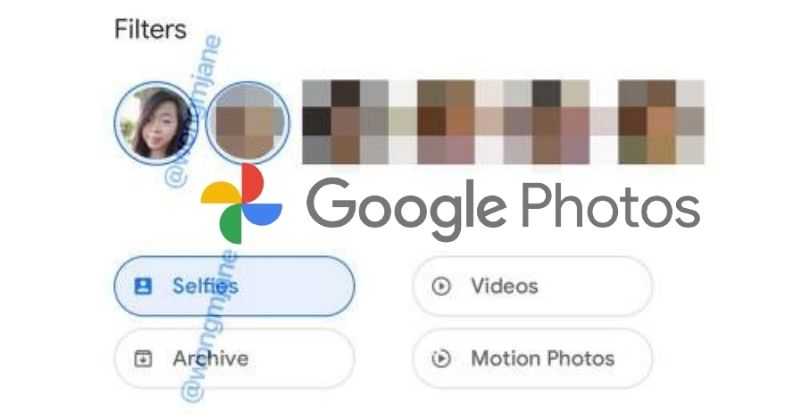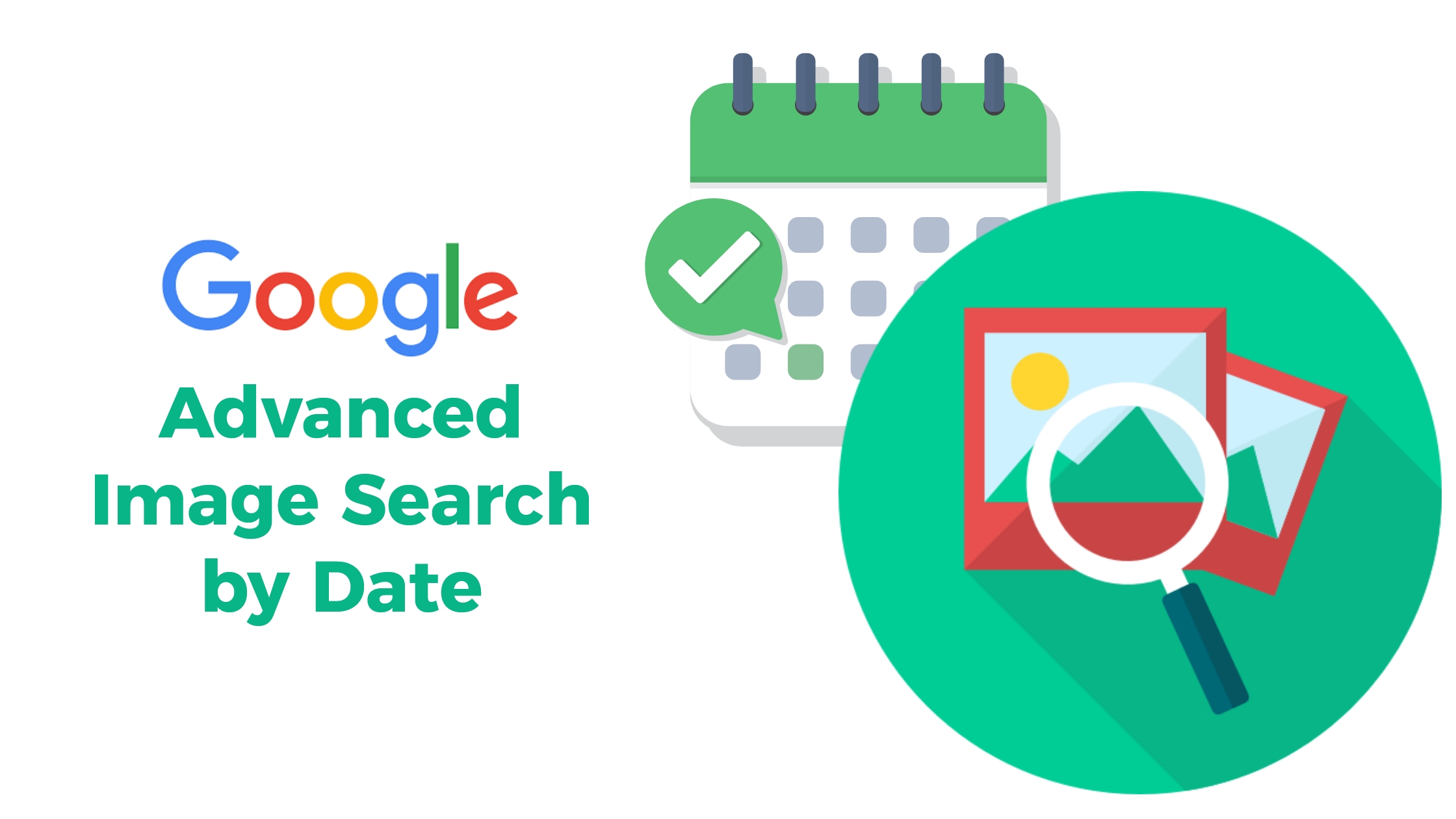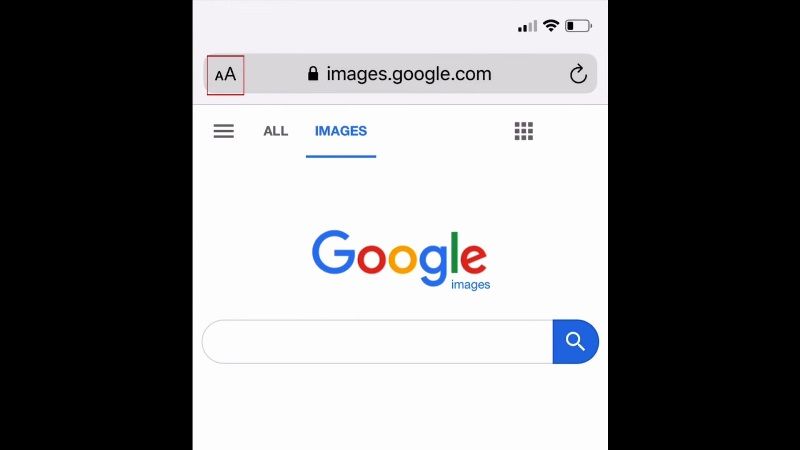Unlocking the Power of Visual Search on Your iPhone
The rise of visual search has revolutionized the way we interact with digital information. With the proliferation of smartphones and high-speed internet, searching for images has become an essential part of our online experience. Google Images, in particular, has become an indispensable tool for finding specific images, and iPhone users can leverage this feature to enhance their search experience. Searching Google Images on iPhone has become an integral part of our daily lives, whether it’s for research, entertainment, or education.
Visual search has numerous benefits, including the ability to find specific images quickly and efficiently. With Google Images, users can search for images using keywords, phrases, or even images themselves. This feature has made it easier for people to find what they’re looking for, whether it’s a specific product, a famous landmark, or a work of art. Moreover, visual search has also enabled businesses to showcase their products and services in a more engaging and interactive way.
As the use of visual search continues to grow, it’s essential for iPhone users to understand how to harness its power. By mastering the art of searching Google Images on iPhone, users can unlock a world of possibilities, from finding inspiration for creative projects to staying up-to-date with the latest news and trends. In this article, we’ll explore the ins and outs of searching Google Images on iPhone, including tips, tricks, and best practices to help you get the most out of this powerful feature.
Accessing Google Images on Your iPhone: A Step-by-Step Guide
To start searching Google Images on your iPhone, you’ll need to access the Google app or a web browser. The Google app is the most convenient way to search Google Images, and it’s available for free on the App Store. Make sure to update the Google app to the latest version to ensure you have the latest features and improvements.
To access Google Images using the Google app, follow these steps:
1. Open the Google app on your iPhone. You can find it on your home screen or in a folder.
2. Tap the “Images” tab at the bottom of the screen.
3. Type your search query in the search bar at the top of the screen.
4. Tap the “Search” button or press the “Enter” key on your keyboard.
Alternatively, you can access Google Images using a web browser like Safari, Chrome, or Firefox. Simply open the browser, navigate to the Google homepage, and click on the “Images” tab.
Regardless of which method you choose, make sure you have a stable internet connection to ensure fast and accurate search results. Searching Google Images on iPhone is a straightforward process, and with these steps, you’ll be able to find what you’re looking for in no time.
Mastering the Google App for Image Search on iPhone
Once you’ve accessed the Google app on your iPhone, you can start searching for images using the search bar at the top of the screen. Simply type in your search query, and the app will display a list of relevant images. You can also use the voice search feature by tapping the microphone icon next to the search bar. This feature allows you to search for images using voice commands, making it easier to find what you’re looking for.
In addition to the search bar, the Google app also offers several filter options to help you refine your search results. You can filter images by size, color, and usage rights, among other options. To access these filters, tap the “Filters” button at the top of the screen, and then select the options that best fit your needs.
Another powerful feature of the Google app is the camera search feature. This feature allows you to search for images using your iPhone’s camera. Simply tap the camera icon next to the search bar, and then take a photo of the image you’re looking for. The app will then display a list of relevant images, along with information about the image, such as its source and usage rights.
When searching Google Images on iPhone, it’s essential to use specific keywords and phrases to find exact matches. For example, if you’re looking for images of a specific product, try using the product name along with keywords like “review” or “comparison.” This will help you find images that are relevant to your search query.
By mastering the Google app for image search on iPhone, you can unlock a world of possibilities for finding and discovering new images. Whether you’re a student, a professional, or simply a curious individual, the Google app is an essential tool for anyone looking to search Google Images on iPhone.
Searching Google Images within Other Apps on Your iPhone
In addition to using the Google app, you can also search Google Images within other apps on your iPhone. This feature is particularly useful when you’re browsing the web or using a specific app and need to find an image quickly. To search Google Images within other apps, you can use the “Open in Google” feature.
The “Open in Google” feature allows you to access Google Images from other apps, such as Safari, Chrome, or Firefox. To use this feature, simply tap the “Share” icon (represented by a box with an arrow coming out of it) and select “Open in Google.” This will open the Google app and allow you to search for images using the search bar or other features.
Searching Google Images within other apps can be a convenient way to find images without having to leave the app you’re currently using. For example, if you’re browsing a website in Safari and need to find an image related to the content you’re reading, you can use the “Open in Google” feature to search for images without having to leave the website.
Other apps, such as Chrome and Firefox, also offer similar features that allow you to search Google Images within the app. These features can be accessed by tapping the “Share” icon or using a specific keyboard shortcut.
By using the “Open in Google” feature or other similar features, you can easily search Google Images on your iPhone without having to leave the app you’re currently using. This can save you time and make it easier to find the images you need.
Unlocking the Power of Image Search Filters and Features
Google Images offers a range of filters and features that can help you narrow down your search results and find the exact image you’re looking for. One of the most useful features is the ability to filter images by size, color, and usage rights. To access these filters, simply tap the “Filters” button at the top of the Google Images search results page.
The size filter allows you to search for images of a specific size, such as large, medium, or small. This can be useful if you’re looking for an image to use as a wallpaper or to insert into a document. The color filter allows you to search for images of a specific color or color palette. This can be useful if you’re looking for an image to match a specific brand or style.
The usage rights filter allows you to search for images that are licensed for commercial use or for personal use. This can be useful if you’re looking for an image to use for a business or educational project. By using these filters, you can quickly and easily find the exact image you’re looking for.
In addition to these filters, Google Images also offers a range of other features that can help you refine your search results. For example, you can use the “Tools” menu to search for images by file type, such as JPEG or PNG. You can also use the “Advanced search” feature to search for images by specific keywords or phrases.
By mastering the use of image search filters and features, you can take your search game to the next level and find the exact images you need to enhance your iPhone experience.
Advanced Image Search Techniques for iPhone Users
When searching Google Images on an iPhone, it’s essential to use specific keywords and phrases to find exact matches. One advanced technique is to use quotes to search for exact phrases. For example, if you’re looking for an image of a specific product, try searching for the product name in quotes, such as “iPhone 13 Pro.” This will help you find images that contain the exact phrase.
Another advanced technique is to use file types to search for specific types of images. For example, if you’re looking for a JPEG image, try searching for “JPEG” along with your keywords. This will help you find images that are in the JPEG format.
Site search is another advanced technique that can help you find images from specific websites. For example, if you’re looking for images from a specific website, try searching for “site:website.com” along with your keywords. This will help you find images that are hosted on that specific website.
Using these advanced techniques can help you refine your search results and find the exact images you’re looking for. By mastering these techniques, you can take your image search skills to the next level and find the images you need to enhance your iPhone experience.
Additionally, you can also use the “Advanced search” feature on Google Images to refine your search results. This feature allows you to search for images by specific criteria, such as size, color, and usage rights. By using these advanced features, you can find the exact images you’re looking for and enhance your iPhone experience.
Troubleshooting Common Issues with Google Images on iPhone
While searching Google Images on an iPhone is generally a smooth experience, some issues may arise. One common issue is slow loading times. If you’re experiencing slow loading times, try closing other apps or restarting your iPhone to free up memory. You can also try clearing the cache and cookies in the Google app or Safari browser.
Another common issue is incorrect results. If you’re not getting the results you’re looking for, try refining your search query or using specific keywords and phrases. You can also try using the “Advanced search” feature to narrow down your search results.
App crashes are another common issue that may arise when searching Google Images on an iPhone. If the Google app or Safari browser crashes, try restarting your iPhone or closing other apps to free up memory. You can also try updating the Google app or Safari browser to the latest version.
Finally, if you’re experiencing issues with image quality or resolution, try checking the image settings in the Google app or Safari browser. You can also try using a different browser or app to see if the issue persists.
By troubleshooting common issues and using the tips and techniques outlined in this article, you can enhance your Google Images search experience on your iPhone and find the images you need quickly and easily.
Conclusion: Enhancing Your iPhone Search Experience with Google Images
In conclusion, mastering visual search on an iPhone is a valuable skill that can enhance your overall search experience. By using the Google app, Safari browser, or other third-party browsers, you can access Google Images and find specific images quickly and easily. By using the various filters and features available on Google Images, such as size, color, and usage rights, you can narrow down your search results and find the exact images you need.
Additionally, by using advanced image search techniques, such as using quotes, file types, and site search, you can refine your search results and find exact matches. By troubleshooting common issues, such as slow loading times, incorrect results, or app crashes, you can resolve these issues and continue searching for images without interruption.
By mastering the techniques outlined in this article, you can take your Google Images search experience to the next level and find the images you need quickly and easily. Whether you’re a student, a professional, or simply a curious individual, mastering visual search on an iPhone can enhance your overall search experience and provide you with the information you need to succeed.
So, the next time you need to search for images on your iPhone, remember to use the Google app, Safari browser, or other third-party browsers to access Google Images. Use the various filters and features available on Google Images to narrow down your search results and find the exact images you need. And, by using advanced image search techniques and troubleshooting common issues, you can refine your search results and resolve any issues that may arise.