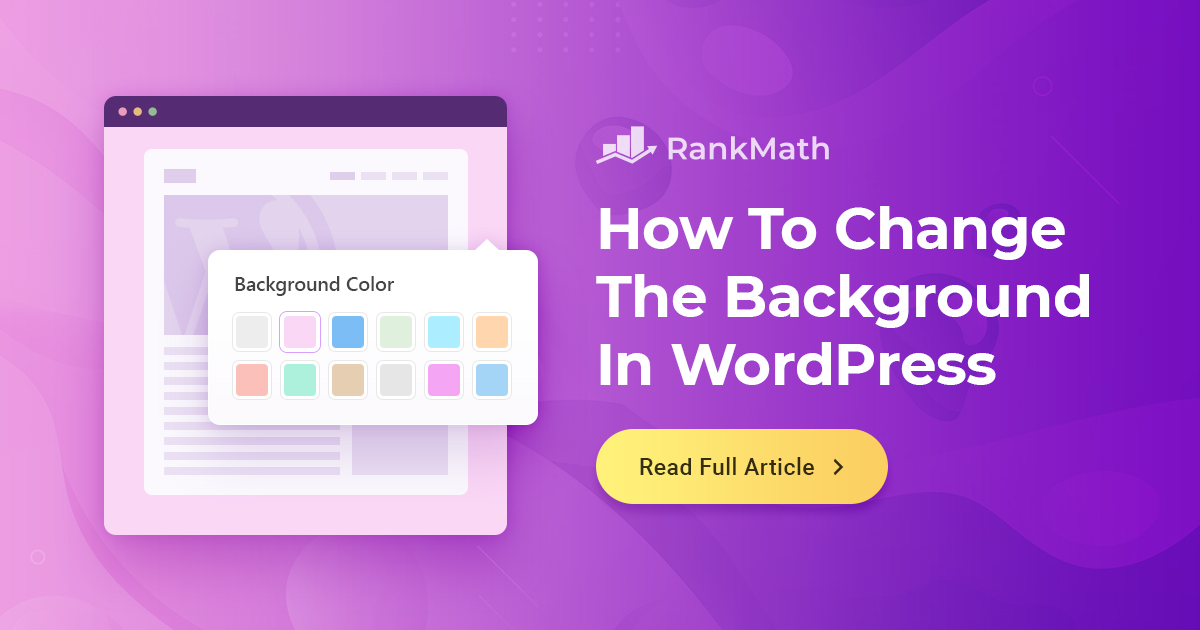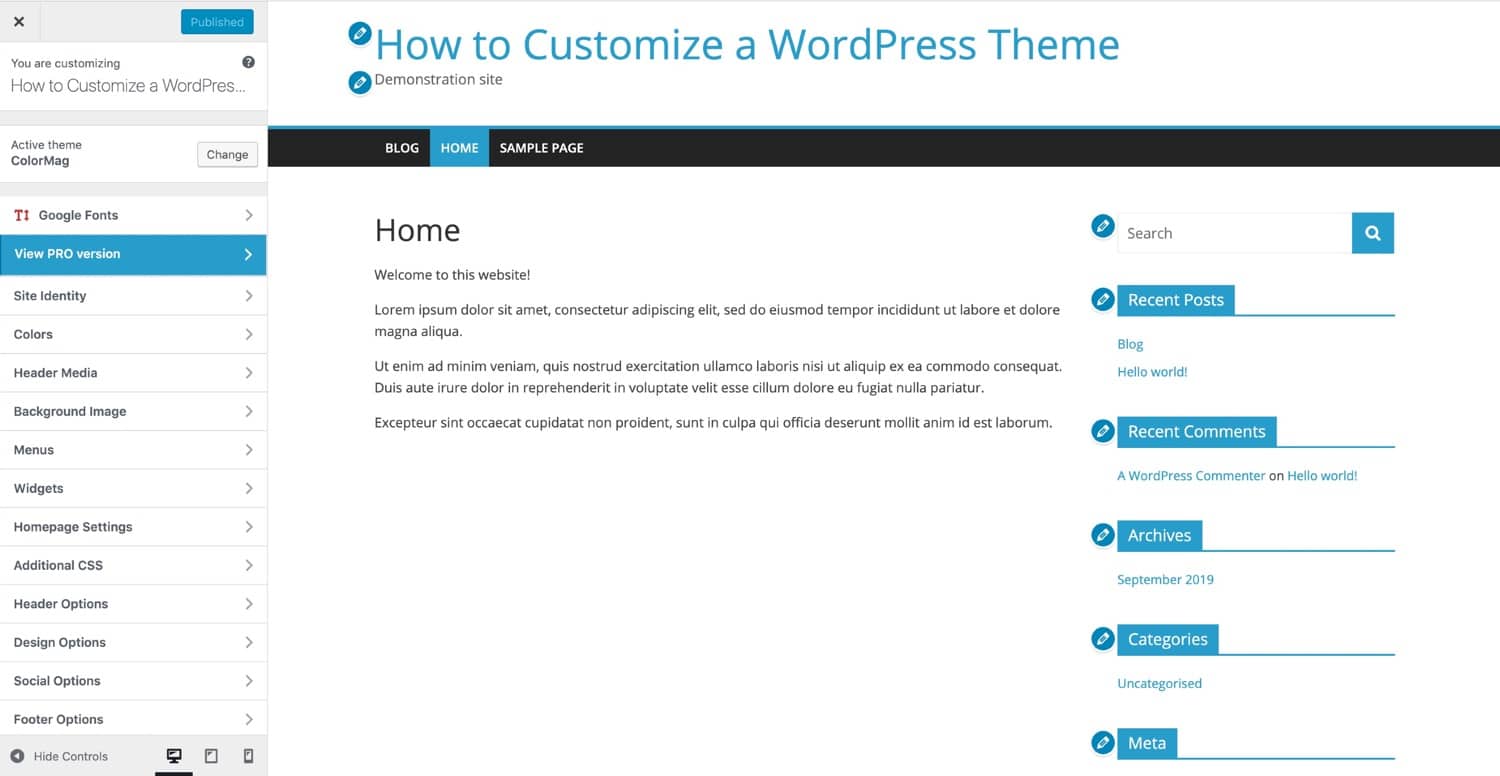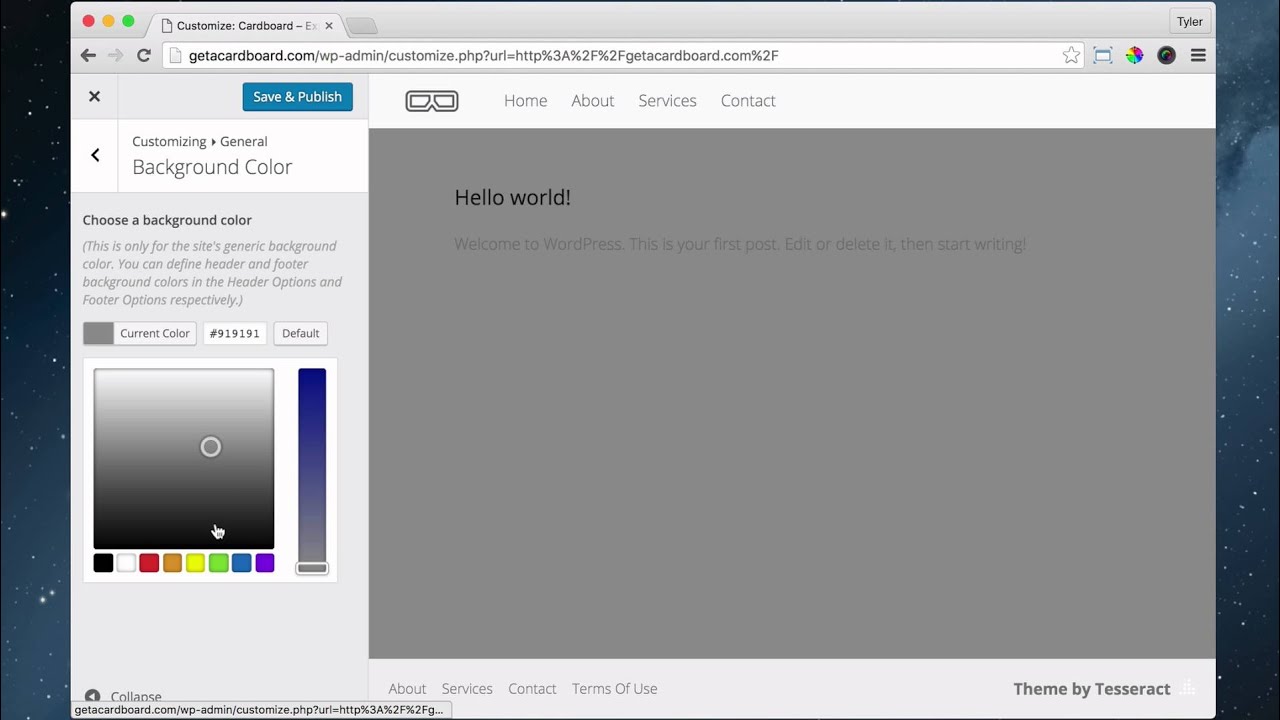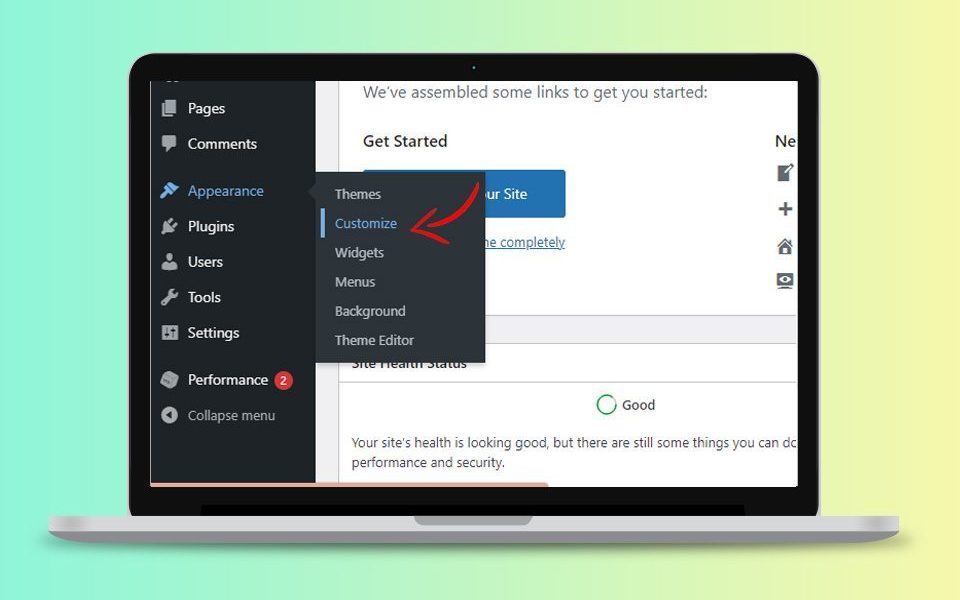Why Change the Background Color of Your WordPress Site?
Customizing the background color of a WordPress site is a simple yet effective way to enhance its overall design and user experience. A well-chosen background color can have a significant impact on the site’s visual appeal, branding, and engagement. By changing the background color, site owners can create a unique and personalized look that sets their site apart from others.
Moreover, a custom background color can also improve the site’s readability and accessibility. For instance, a dark background color can make text more readable, while a light background color can make images and other visual elements stand out. Additionally, a custom background color can also help to establish a strong brand identity, which is essential for building trust and credibility with site visitors.
When it comes to changing the background color of a WordPress site, there are several options available. Site owners can use the WordPress Customizer, which provides a range of pre-designed color schemes and options for customizing the background color. Alternatively, they can use CSS to change the background color, which provides more flexibility and control over the design.
However, changing the background color of a WordPress site can also have its challenges. For instance, site owners may need to consider the impact of the new background color on other design elements, such as text and images. They may also need to troubleshoot issues related to conflicts with other plugins or themes.
Despite these challenges, changing the background color of a WordPress site is a relatively simple process that can have a significant impact on the site’s overall design and user experience. By following the steps outlined in this article, site owners can learn how to change the background color of their WordPress site and take their design to the next level.
Whether you’re looking to improve the readability of your site, establish a strong brand identity, or simply give your site a fresh new look, changing the background color is a great place to start. With the right tools and techniques, site owners can create a custom background color that enhances the overall design and user experience of their WordPress site.
Understanding WordPress Themes and Templates
WordPress themes and templates play a crucial role in controlling the layout and design of a website. A theme is a pre-designed template that determines the overall look and feel of a site, including the background color, typography, and layout. WordPress offers a vast array of free and premium themes, each with its unique features and customization options.
Free themes are available in the WordPress theme directory and can be easily installed and activated on a site. However, they often have limited customization options and may not provide the desired level of flexibility. Premium themes, on the other hand, offer more advanced features and customization options, making it easier to change the background color and other design elements.
When choosing a theme, it’s essential to consider the level of customization required. Some themes offer a high degree of flexibility, allowing users to change the background color, font styles, and layout with ease. Others may have more limited options, requiring users to use CSS or other coding languages to make changes.
To change the background color in WordPress, it’s recommended to choose a theme that offers easy customization options. Look for themes that include a built-in customizer or a drag-and-drop page builder, making it easy to modify the design elements without requiring extensive coding knowledge.
Some popular WordPress themes that offer easy customization options include Astra, OceanWP, and GeneratePress. These themes provide a range of customization options, including the ability to change the background color, font styles, and layout.
By understanding how WordPress themes and templates work, users can make informed decisions when choosing a theme for their site. This knowledge will also help users to navigate the customization options and make changes to the design elements, including the background color, with ease.
How to Change the Background Color in WordPress Using the Customizer
Changing the background color of a WordPress site is a straightforward process that can be accomplished using the WordPress Customizer. The Customizer is a powerful tool that allows users to make changes to their site’s design and layout in real-time, without requiring any coding knowledge.
To access the Customizer, log in to your WordPress dashboard and navigate to Appearance > Customize. This will open the Customizer interface, where you can make changes to your site’s design and layout.
To change the background color, click on the “Colors” option in the Customizer menu. This will open a new panel with options for changing the background color, as well as other color schemes.
In the “Background Color” section, you can choose from a range of pre-defined colors or enter a custom color code. You can also upload a background image or pattern if desired.
Once you have selected your desired background color, click the “Publish” button to save your changes. The new background color will be applied to your site immediately.
The Customizer also allows you to preview your changes in real-time, so you can see how the new background color will look on your site before saving the changes.
In addition to changing the background color, the Customizer also allows you to make other changes to your site’s design and layout, such as changing the font styles, layout, and adding widgets.
By using the WordPress Customizer, users can easily change the background color of their site and make other design changes without requiring any coding knowledge. This makes it an ideal solution for users who want to customize their site’s design without hiring a developer.
For example, if you want to change the background color of your site to a specific shade of blue, you can simply enter the hex code for that color (#4567b7) in the Customizer and click “Publish” to save the changes.
Overall, the WordPress Customizer is a powerful tool that makes it easy to change the background color and make other design changes to a WordPress site. By following these steps, users can easily customize their site’s design and enhance the overall user experience.
Using CSS to Change the Background Color in WordPress
CSS (Cascading Style Sheets) is a powerful tool for customizing the design and layout of a WordPress site. By using CSS, users can change the background color of their site, as well as other design elements, without requiring any coding knowledge.
To change the background color using CSS, users can add custom CSS code to their site using the WordPress Customizer or a plugin. The Customizer provides a simple and intuitive way to add custom CSS code, while plugins such as Jetpack and WP Rocket offer more advanced features and options.
For example, to change the background color of a WordPress site to a specific shade of blue, users can add the following CSS code to their site:
body { background-color: #4567b7; }
This code targets the body element of the site and sets the background color to #4567b7. Users can adjust the color code to suit their desired background color.
In addition to changing the background color, CSS can also be used to customize other design elements, such as font styles, layout, and spacing. By using CSS, users can create a unique and customized design for their WordPress site.
When using CSS to change the background color, it’s essential to consider the impact on other design elements and plugins. For example, some plugins may override the custom CSS code, or the new background color may conflict with other design elements.
To avoid these issues, users can use CSS selectors to target specific elements on their site. For example, to change the background color of the header element, users can use the following CSS code:
header { background-color: #4567b7; }
This code targets the header element and sets the background color to #4567b7. By using CSS selectors, users can customize specific design elements without affecting other parts of their site.
Overall, using CSS to change the background color in WordPress is a powerful and flexible way to customize the design and layout of a site. By following these steps and using CSS selectors, users can create a unique and customized design for their WordPress site.
Changing the Background Color of Specific Elements in WordPress
While changing the background color of an entire WordPress site can be a great way to customize its design, there may be times when you want to change the background color of specific elements, such as the header, footer, or sidebar. This can be achieved using CSS selectors, which allow you to target specific elements on your site and apply custom styles to them.
For example, to change the background color of the header element, you can use the following CSS code:
header { background-color: #4567b7; }
This code targets the header element and sets its background color to #4567b7. You can adjust the color code to suit your desired background color.
To change the background color of the footer element, you can use the following CSS code:
footer { background-color: #7890ab; }
This code targets the footer element and sets its background color to #7890ab. Again, you can adjust the color code to suit your desired background color.
Changing the background color of the sidebar element is a bit more complex, as it requires targeting the specific sidebar element on your site. For example, if you’re using a theme that has a sidebar with the class “sidebar”, you can use the following CSS code:
.sidebar { background-color: #abcdef; }
This code targets the sidebar element with the class “sidebar” and sets its background color to #abcdef. You can adjust the color code to suit your desired background color.
When changing the background color of specific elements, it’s essential to consider the impact on other design elements and plugins. For example, some plugins may override the custom CSS code, or the new background color may conflict with other design elements.
To avoid these issues, it’s essential to use CSS selectors carefully and test your changes thoroughly. You can also use the WordPress Customizer to preview your changes in real-time and make adjustments as needed.
By changing the background color of specific elements, you can create a unique and customized design for your WordPress site. Whether you’re looking to enhance the visual appeal of your site or improve its usability, changing the background color of specific elements can be a great way to achieve your goals.
Common Issues and Troubleshooting Tips
When changing the background color of a WordPress site, there are several common issues that may arise. These issues can range from conflicts with other design elements or plugins to difficulties with CSS code. In this section, we will address some of the most common issues and provide troubleshooting tips and solutions to help users resolve these issues.
One of the most common issues that may arise when changing the background color of a WordPress site is conflicts with other design elements or plugins. For example, if you have a plugin that adds a background image to your site, changing the background color may cause the image to become distorted or invisible. To resolve this issue, you can try disabling the plugin or adjusting the CSS code to ensure that the background color and image are compatible.
Another common issue that may arise is difficulties with CSS code. If you are not familiar with CSS, it can be challenging to write code that targets the correct elements on your site. To resolve this issue, you can try using a CSS selector tool to help you identify the correct elements and write the necessary code. You can also try using a plugin such as CSS Hero or Yellow Pencil to help you write and edit CSS code.
Additionally, some users may experience issues with the background color not applying to the entire site. This can be due to a variety of factors, including the use of a child theme or a plugin that overrides the background color. To resolve this issue, you can try checking the theme’s documentation to see if there are any specific instructions for changing the background color. You can also try using a plugin such as Theme Customizer to help you customize the background color and other design elements.
Finally, some users may experience issues with the background color not being responsive. This can be due to a variety of factors, including the use of a fixed-width theme or a plugin that overrides the background color. To resolve this issue, you can try using a responsive theme or a plugin such as Responsive Backgrounds to help you create a responsive background color.
By following these troubleshooting tips and solutions, users can resolve common issues that may arise when changing the background color of a WordPress site. Whether you are experiencing conflicts with other design elements or plugins, difficulties with CSS code, or issues with the background color not applying to the entire site, there are solutions available to help you resolve these issues and achieve the desired design for your site.
Best Practices for Choosing a Background Color
Choosing a background color for your WordPress site can be a daunting task, especially with the numerous options available. However, by following some best practices, you can select a background color that complements your site’s design and content, and enhances the overall user experience.
One of the most important factors to consider when choosing a background color is readability. The background color should provide sufficient contrast with the text color to ensure that the content is easily readable. A good rule of thumb is to choose a background color that is at least 40% lighter or darker than the text color.
Another important factor to consider is accessibility. The background color should be accessible to users with visual impairments, such as color blindness. To ensure accessibility, choose a background color that has a high contrast ratio with the text color, and avoid using colors that are too similar to each other.
Brand identity is also an important consideration when choosing a background color. The background color should reflect the brand’s personality and values, and be consistent with the overall brand identity. For example, if your brand is fun and playful, you may choose a bright and bold background color. If your brand is professional and serious, you may choose a more subdued and neutral background color.
In addition to these factors, it’s also important to consider the overall aesthetic of your site. The background color should complement the other design elements, such as the header, footer, and sidebar. You can use online tools, such as color picker tools, to help you choose a background color that complements your site’s design.
Finally, it’s also important to test your background color with different devices and browsers to ensure that it looks good and is accessible on all platforms. You can use online tools, such as browser testing tools, to help you test your background color.
By following these best practices, you can choose a background color that enhances the overall design and user experience of your WordPress site. Remember to consider factors such as readability, accessibility, brand identity, and overall aesthetic, and test your background color with different devices and browsers.
Conclusion: Enhance Your WordPress Site’s Design with a Custom Background Color
In conclusion, customizing the background color of a WordPress site is a simple yet effective way to enhance its design and user experience. By following the steps outlined in this article, users can easily change the background color of their site using the WordPress Customizer or CSS code.
Whether you’re looking to improve the readability of your site, enhance its visual appeal, or simply make it more engaging, a well-chosen background color can make all the difference. By considering factors such as readability, accessibility, and brand identity, users can choose a background color that complements their site’s design and content.
Remember, customizing the background color of a WordPress site is just the beginning. With the many customization options available in WordPress, users can take their site’s design to the next level and create a truly unique and engaging user experience.
So why not give it a try? Use the methods outlined in this article to change the background color