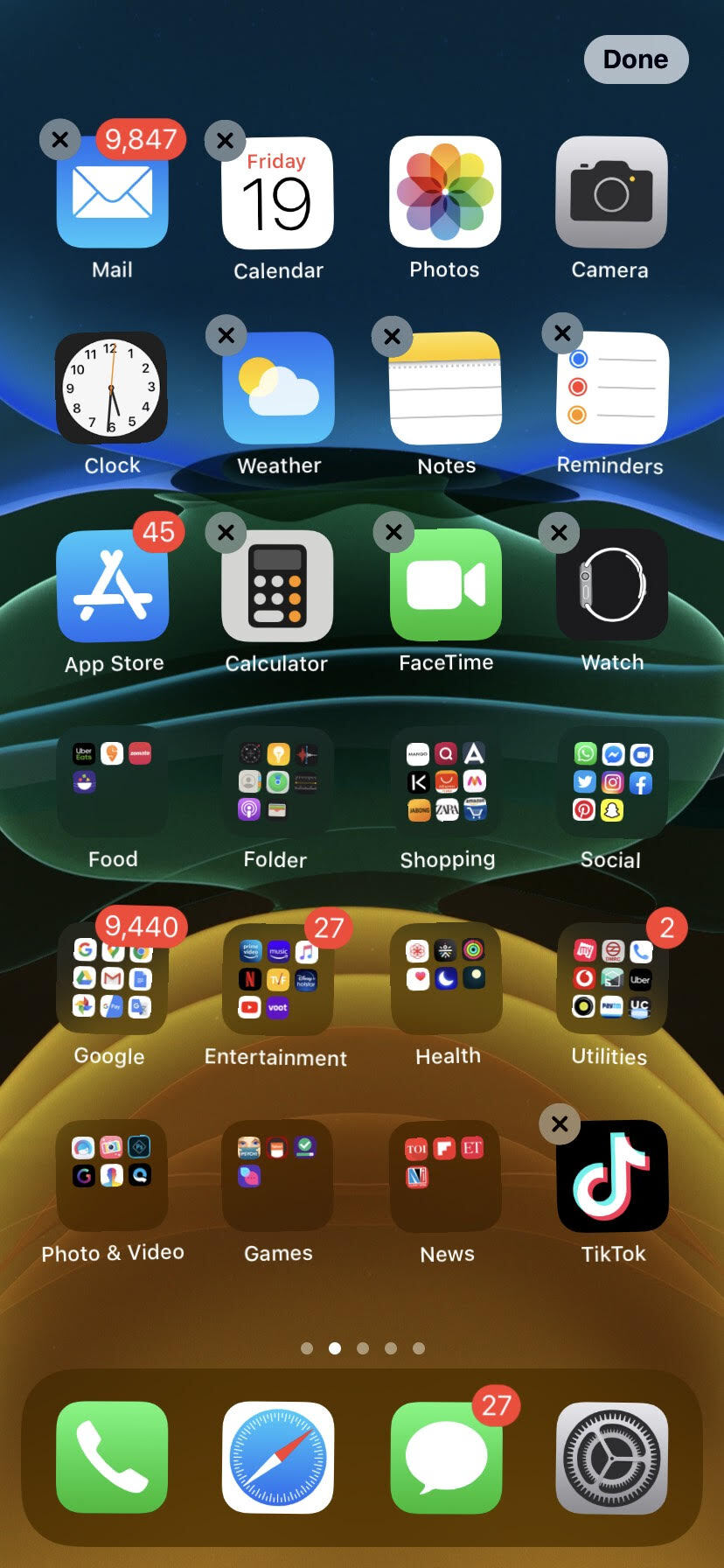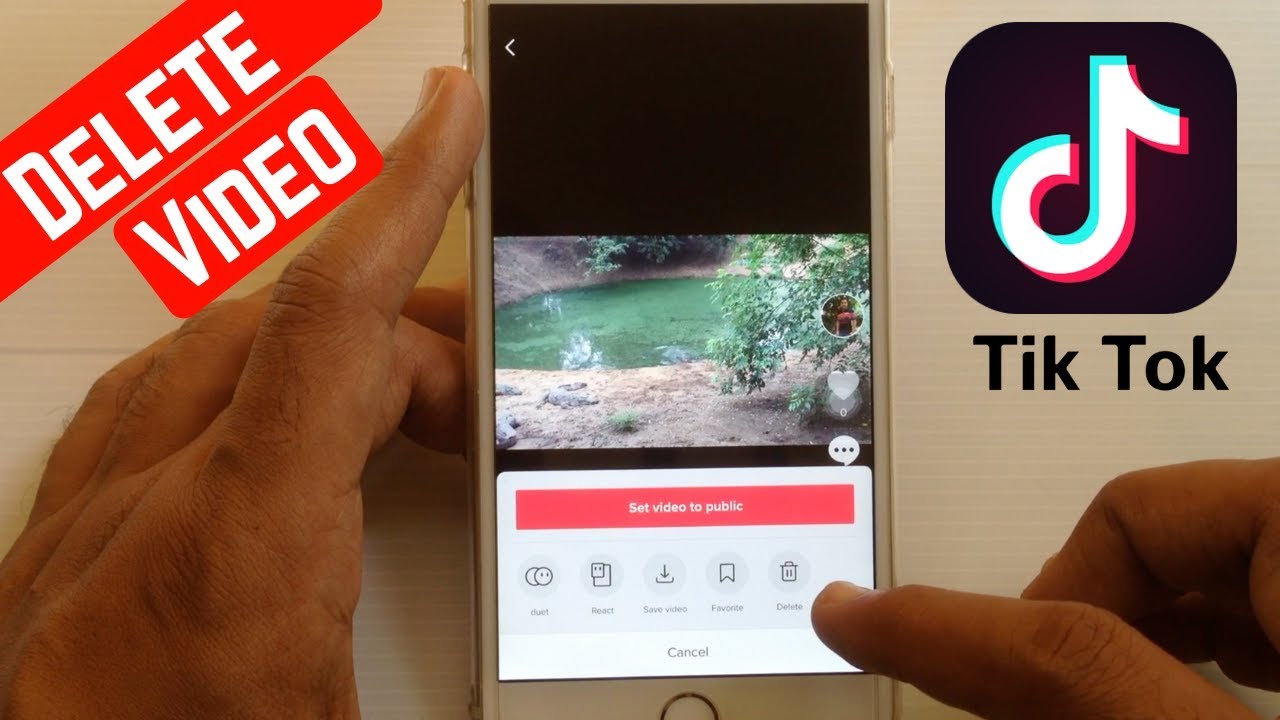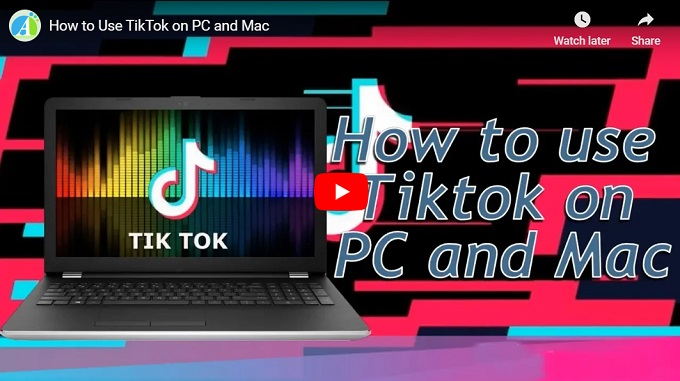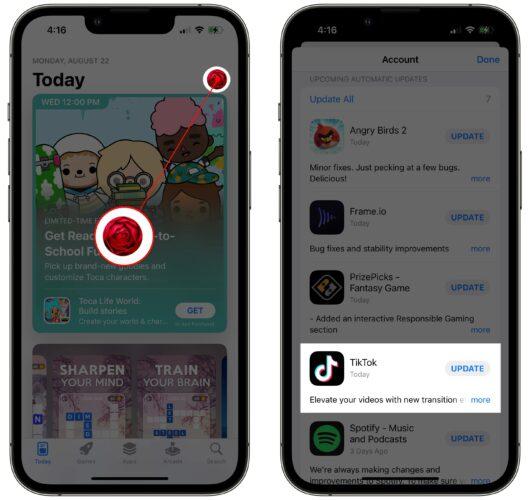Why You Might Want to Uninstall TikTok
With the rise of social media, many users are reevaluating their online presence and considering how to uninstall TikTok from their devices. There are several reasons why someone might want to remove TikTok, including concerns over data privacy, excessive screen time, or a lack of interest in the app. As users become more aware of the potential risks associated with social media, they are taking steps to protect their personal data and maintain a healthy balance between their online and offline lives.
One of the primary concerns surrounding TikTok is data privacy. The app has faced scrutiny over its handling of user data, including allegations of collecting and storing sensitive information without consent. For users who value their online security, uninstalling TikTok may be a necessary step to protect their personal data. Additionally, excessive screen time has become a growing concern, with many users recognizing the negative impact it can have on their mental and physical health. By removing TikTok, users can reduce their screen time and focus on more productive activities.
Another reason users might want to uninstall TikTok is a lack of interest in the app. With so many social media platforms available, users may find that they no longer use or enjoy TikTok, making it unnecessary to keep on their device. By removing unused apps, users can declutter their devices and improve their overall user experience. Whether it’s due to concerns over data privacy, excessive screen time, or a lack of interest, uninstalling TikTok can be a simple and effective way to take control of your online presence.
Before uninstalling TikTok, it’s essential to consider the potential consequences. Users should be aware that uninstalling the app will result in the loss of any data or content associated with their account. However, for many users, the benefits of uninstalling TikTok far outweigh the drawbacks. By taking the time to evaluate their online presence and consider how to uninstall TikTok, users can make informed decisions about their social media use and take steps to protect their personal data and maintain a healthy balance between their online and offline lives.
Pre-Uninstallation Checklist: What to Do Before Removing TikTok
Before uninstalling TikTok, it’s essential to take a few steps to ensure a smooth process and prevent any potential issues. One of the most critical tasks is to back up any important data associated with your TikTok account. This includes videos, account information, and any other relevant data that you don’t want to lose.
To back up your TikTok data, follow these steps:
1. Open the TikTok app and go to your profile page.
2. Tap the three dots on the top-right corner of the screen and select “Settings.”
3. Scroll down to the “Account” section and tap “Backup data.”
4. Choose the type of data you want to back up, such as videos or account information.
5. Select the backup method, such as Google Drive or iCloud.
6. Wait for the backup process to complete.
By backing up your TikTok data, you can ensure that you don’t lose any important information when you uninstall the app. Additionally, you can also use this opportunity to review your account settings and adjust them as needed.
Another important step to take before uninstalling TikTok is to review your phone’s storage settings. If you have a large amount of data stored on your device, you may want to consider deleting some of it to free up space. This can help improve your phone’s performance and prevent any potential issues during the uninstallation process.
Finally, make sure you have the latest version of your operating system installed on your device. This can help ensure that the uninstallation process goes smoothly and that you don’t encounter any compatibility issues.
By following these steps, you can ensure a successful uninstallation of TikTok and prevent any potential issues. Remember to always back up your data and review your phone’s settings before uninstalling any app.
Uninstalling TikTok on Android Devices
Uninstalling TikTok on an Android device is a straightforward process that can be completed in a few steps. To begin, go to your device’s home screen and locate the TikTok app icon. Long press on the icon until a menu appears, then select “Uninstall” or “Remove” from the options.
Alternatively, you can uninstall TikTok through the Google Play Store. To do this, follow these steps:
1. Open the Google Play Store app on your Android device.
2. Tap the menu icon (three horizontal lines) on the top-left corner of the screen.
3. Select “My apps & games” from the menu.
4. Locate TikTok in the list of installed apps and tap on it.
5. Tap the “Uninstall” button to begin the uninstallation process.
6. Confirm that you want to uninstall TikTok by tapping “OK” or “Uninstall” in the pop-up window.
Once you’ve uninstalled TikTok, you may be prompted to restart your device. This is a normal part of the uninstallation process and will help ensure that all remaining files and data are removed.
After uninstalling TikTok, you may want to consider deleting any remaining data or cache files associated with the app. To do this, follow these steps:
1. Go to your device’s Settings app.
2. Select “Storage” or “Internal Storage” from the menu.
3. Locate the TikTok app folder and tap on it.
4. Tap the “Delete” or “Clear data” button to remove any remaining files and data.
By following these steps, you can successfully uninstall TikTok from your Android device and remove any remaining data or cache files.
Uninstalling TikTok on iOS Devices
Uninstalling TikTok on an iOS device is a relatively simple process that can be completed in a few steps. To begin, locate the TikTok app icon on your home screen. Tap and hold on the icon until it starts to jiggle, then tap the “X” in the top-right corner of the icon.
Alternatively, you can uninstall TikTok through the Settings app. To do this, follow these steps:
1. Open the Settings app on your iOS device.
2. Tap on “General” and then select “iPhone Storage” or “iPad Storage”.
3. Locate TikTok in the list of installed apps and tap on it.
4. Tap the “Delete App” button to begin the uninstallation process.
5. Confirm that you want to uninstall TikTok by tapping “Delete” in the pop-up window.
Once you’ve uninstalled TikTok, you may be prompted to restart your device. This is a normal part of the uninstallation process and will help ensure that all remaining files and data are removed.
After uninstalling TikTok, you may want to consider deleting any remaining data or cache files associated with the app. To do this, follow these steps:
1. Open the Settings app on your iOS device.
2. Tap on “Safari” and then select “Clear History and Website Data”.
3. Tap the “Clear Now” button to remove any remaining data and cache files.
By following these steps, you can successfully uninstall TikTok from your iOS device and remove any remaining data or cache files.
It’s also worth noting that if you’re using an iPhone or iPad with iOS 14 or later, you can also use the “App Library” feature to uninstall TikTok. To do this, follow these steps:
1. Open the App Library on your iOS device.
2. Locate TikTok in the list of installed apps and tap on it.
3. Tap the “Delete App” button to begin the uninstallation process.
4. Confirm that you want to uninstall TikTok by tapping “Delete” in the pop-up window.
Removing TikTok from Your Computer or Laptop
Removing TikTok from your computer or laptop is a relatively straightforward process that can be completed in a few steps. To begin, you will need to access the app settings on your device. If you are using a Windows computer, follow these steps:
1. Click on the Start menu and select “Settings”.
2. Click on “Apps” and then select “Apps & features”.
3. Locate TikTok in the list of installed apps and click on it.
4. Click the “Uninstall” button to begin the uninstallation process.
5. Confirm that you want to uninstall TikTok by clicking “Uninstall” in the pop-up window.
If you are using a Mac computer, follow these steps:
1. Click on the Apple menu and select “System Preferences”.
2. Click on “Applications” and then select “Utilities”.
3. Locate TikTok in the list of installed apps and click on it.
4. Click the “Uninstall” button to begin the uninstallation process.
5. Confirm that you want to uninstall TikTok by clicking “Uninstall” in the pop-up window.
Once you have uninstalled TikTok from your computer or laptop, you may want to consider deleting any remaining data or cache files associated with the app. To do this, follow these steps:
1. Open the File Explorer on your Windows computer or the Finder on your Mac.
2. Locate the TikTok app folder and click on it.
3. Delete any remaining files or data associated with the app.
By following these steps, you can successfully remove TikTok from your computer or laptop and delete any remaining data or cache files.
It’s also worth noting that if you are using a browser extension or plugin to access TikTok, you may need to remove it separately. To do this, follow these steps:
1. Open your web browser and click on the menu icon (three horizontal lines or three vertical dots).
2. Select “More tools” or “Extensions” from the menu.
3. Locate the TikTok browser extension or plugin and click on it.
4. Click the “Remove” or “Delete” button to remove the extension or plugin.
What to Do After Uninstalling TikTok
After uninstalling TikTok, there are several steps you can take to ensure that your device is completely free of the app and its associated data. One of the most important things to do is to delete any remaining data or cache files associated with the app.
To delete remaining data or cache files on an Android device, follow these steps:
1. Go to your device’s Settings app.
2. Select “Storage” or “Internal Storage”.
3. Locate the TikTok app folder and tap on it.
4. Tap the “Delete” or “Clear data” button to remove any remaining files and data.
To delete remaining data or cache files on an iOS device, follow these steps:
1. Go to your device’s Settings app.
2. Select “Safari” and then select “Clear History and Website Data”.
3. Tap the “Clear Now” button to remove any remaining data and cache files.
In addition to deleting remaining data or cache files, you may also want to consider adjusting your phone settings to prevent any future installations of TikTok. To do this, follow these steps:
1. Go to your device’s Settings app.
2. Select “Apps” or “Application manager”.
3. Locate the TikTok app and tap on it.
4. Tap the “Disable” or “Uninstall” button to prevent any future installations of the app.
By following these steps, you can ensure that your device is completely free of TikTok and its associated data. Additionally, you can also take steps to prevent any future installations of the app.
It’s also worth noting that uninstalling TikTok may also affect other apps or services that you use on your device. For example, if you use TikTok to log in to other apps or services, you may need to update your login credentials or find alternative login methods.
Overall, uninstalling TikTok can be a straightforward process, but it’s essential to take the necessary steps to ensure that your device is completely free of the app and its associated data.
Troubleshooting Common Issues with Uninstalling TikTok
While uninstalling TikTok is a relatively straightforward process, some users may encounter issues that prevent them from successfully removing the app. In this section, we will discuss some common issues that may arise when trying to uninstall TikTok and provide solutions to help resolve them.
Issue 1: Error Messages When Uninstalling TikTok
If you encounter an error message when trying to uninstall TikTok, it may be due to a corrupted installation or a conflict with another app. To resolve this issue, try the following:
1. Restart your device and try uninstalling TikTok again.
2. Check for any updates to the TikTok app and install the latest version.
3. Try uninstalling TikTok using a different method, such as through the Settings app or the Google Play Store.
Issue 2: Difficulty Accessing App Settings
If you are having trouble accessing the app settings to uninstall TikTok, it may be due to a permissions issue or a corrupted installation. To resolve this issue, try the following:
1. Check your device’s permissions settings to ensure that you have the necessary permissions to access the app settings.
2. Try accessing the app settings through a different method, such as through the Settings app or the Google Play Store.
3. Restart your device and try accessing the app settings again.
Issue 3: Uninstalling TikTok Does Not Remove All Data
If you uninstall TikTok but find that some data remains on your device, it may be due to a caching issue or a corrupted installation. To resolve this issue, try the following:
1. Clear the cache and data for the TikTok app through the Settings app or the Google Play Store.
2. Try uninstalling TikTok again and see if the issue persists.
3. Consider using a third-party cleaning app to remove any remaining data or cache files.
By following these troubleshooting steps, you should be able to resolve any common issues that may arise when trying to uninstall TikTok.
Alternatives to TikTok: Exploring Other Social Media Options
If you’re looking for alternative social media options to TikTok, there are several other video-sharing apps and platforms that you can consider. Here are a few options:
1. Instagram Reels: Instagram Reels is a feature within the Instagram app that allows users to create and share short videos. It’s similar to TikTok in that it allows users to create and share short-form videos, but it also offers more advanced features such as editing and filtering options.
2. YouTube: YouTube is a video-sharing platform that allows users to create and share longer-form videos. It’s a great option for those who want to create more in-depth content, such as tutorials or vlogs.
3. Snapchat: Snapchat is a social media app that allows users to create and share short videos and photos. It’s similar to TikTok in that it allows users to create and share short-form content, but it also offers more advanced features such as filters and lenses.
4. Triller: Triller is a video-sharing app that allows users to create and share short videos. It’s similar to TikTok in that it allows users to create and share short-form videos, but it also offers more advanced features such as editing and filtering options.
5. Byte: Byte is a video-sharing app that allows users to create and share short videos. It’s similar to TikTok in that it allows users to create and share short-form videos, but it also offers more advanced features such as editing and filtering options.
These are just a few examples of alternative social media options to TikTok. There are many other video-sharing apps and platforms available, so it’s worth exploring to find the one that best suits your needs.
When choosing an alternative to TikTok, consider the following factors:
1. Features: What features are you looking for in a social media app? Do you want to be able to create and share short-form videos, or do you want to create more in-depth content?
2. Audience: Who is your target audience? Are you looking to connect with a younger audience, or are you looking to connect with a more professional audience?
3. Ease of use: How easy is the app to use? Are the features intuitive and easy to navigate?
By considering these factors, you can find an alternative to TikTok that meets your needs and helps you achieve your social media goals.