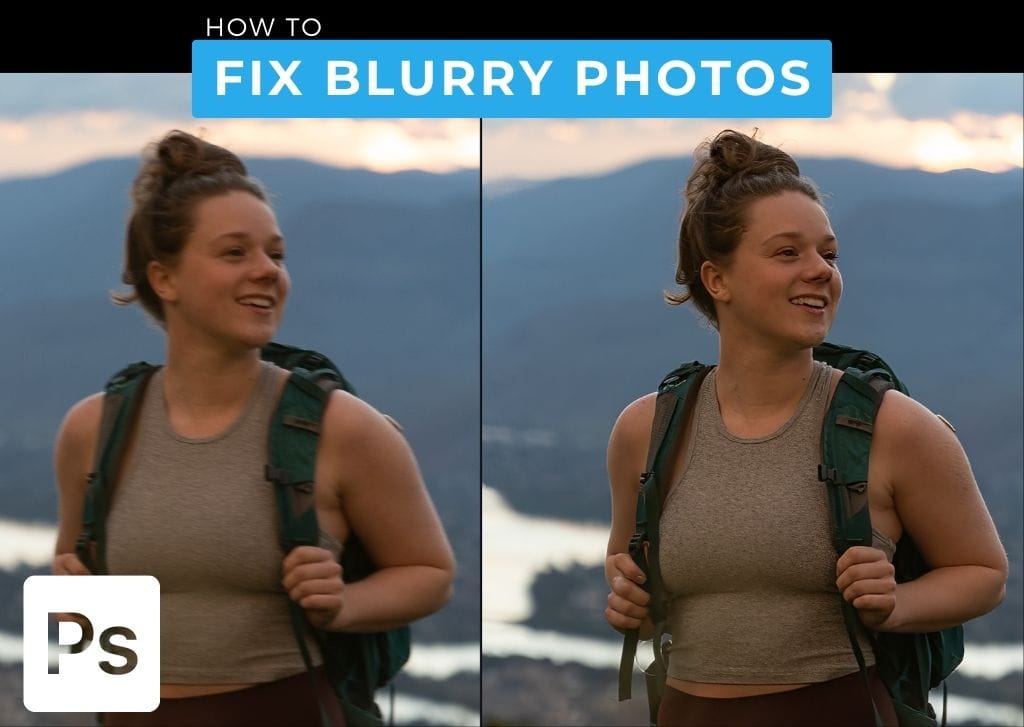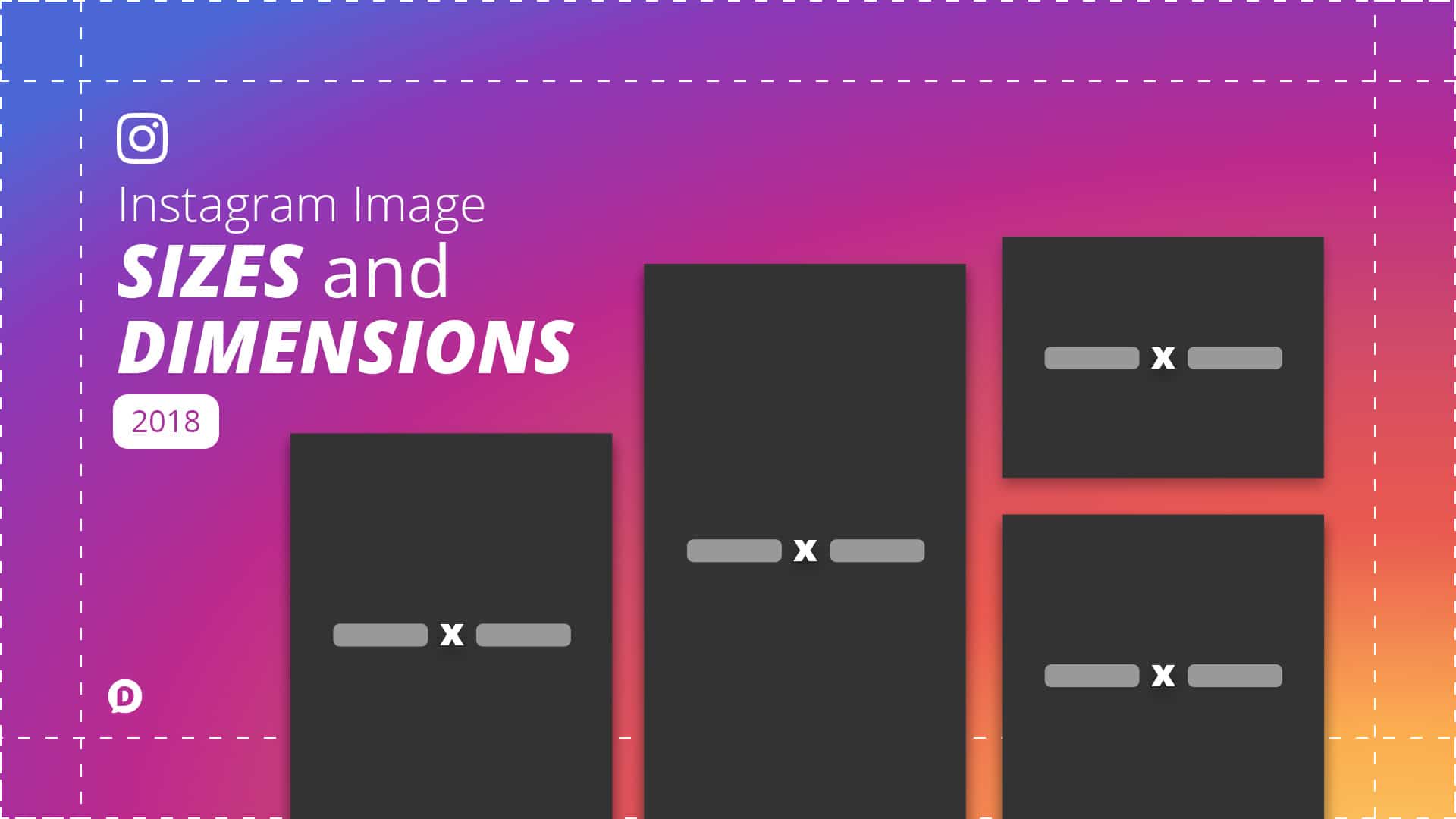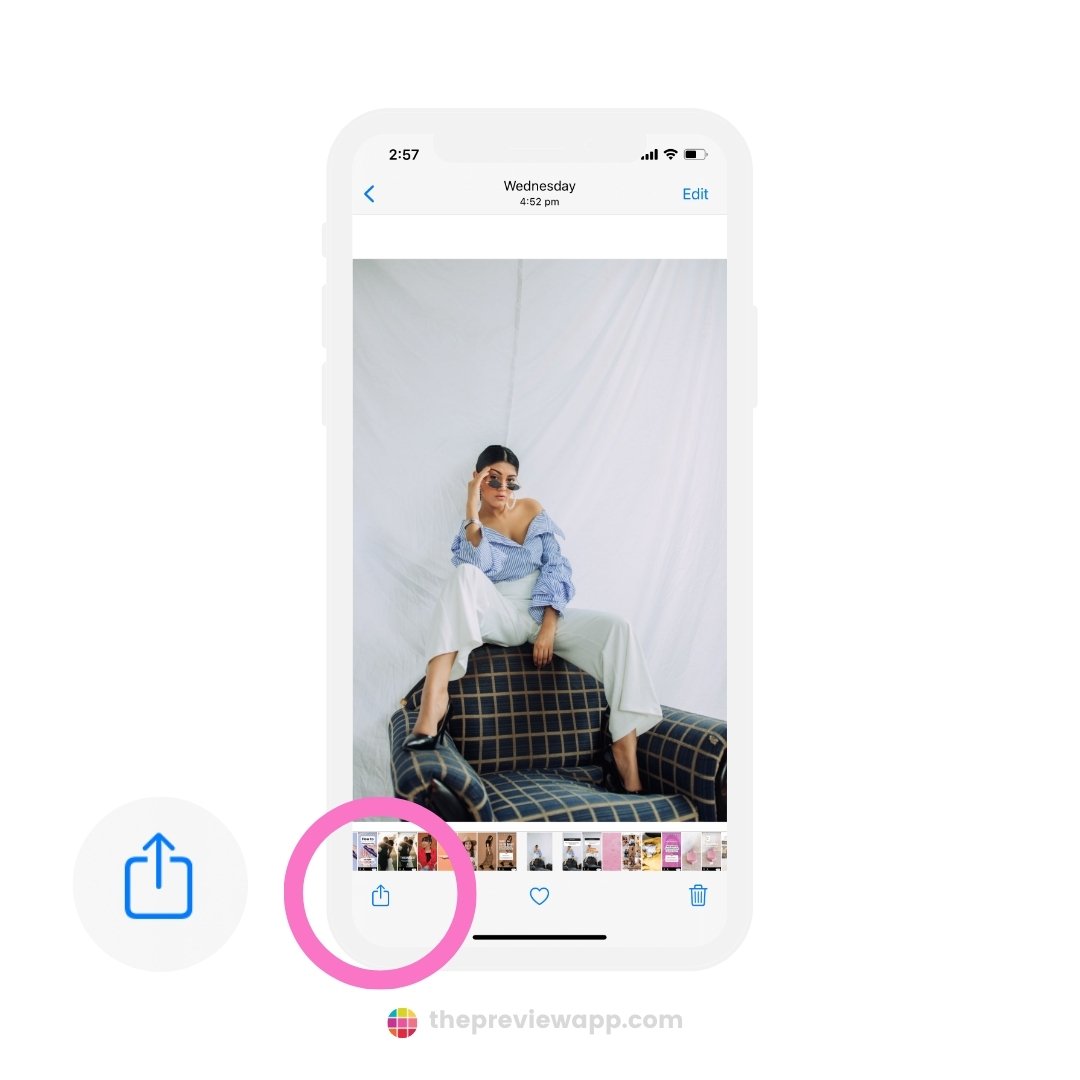The Frustration of a Blurry Post
Sharing high-quality content on Instagram is crucial for individuals and businesses alike. However, many users face a common issue that can be frustrating and disappointing: blurry photos. When Instagram pics appear blurry before posting, it can be a major letdown, especially if you’ve spent time and effort capturing the perfect shot. The good news is that there are ways to prevent and fix blurry photos on Instagram. In this article, we’ll explore the reasons behind blurry photos and provide practical tips and strategies to help you share high-quality content that engages your audience.
Blurry photos can be a major turn-off for Instagram users, and it’s not uncommon for them to negatively impact engagement and interaction. Whether you’re a business owner, influencer, or individual, sharing high-quality content is essential for building your brand and connecting with your audience. By understanding the causes of blurry photos and implementing simple solutions, you can ensure that your Instagram pics are always clear, crisp, and visually appealing.
Understanding Instagram’s Compression Algorithm
Instagram’s compression algorithm is a complex process that reduces the file size of images to make them easier to upload and share on the platform. While this algorithm is necessary for ensuring fast loading times and efficient data transfer, it can also affect image quality, making photos appear blurry or pixelated. When you upload a photo to Instagram, the algorithm compresses the image by reducing the number of pixels and discarding some of the data. This compression process can result in a loss of image quality, especially if the original image is already low-resolution or poorly optimized.
The compression algorithm is designed to balance image quality with file size and loading times. However, this balance can sometimes result in blurry or pixelated images, especially if the image is not optimized for Instagram’s compression algorithm. By understanding how the algorithm works, you can take steps to minimize its impact on your images and ensure that your Instagram pics are always clear and visually appealing.
How to Prevent Blurry Photos Before Posting
Preventing blurry photos on Instagram requires a combination of good camera equipment, proper editing techniques, and a understanding of Instagram’s image requirements. One of the most effective ways to prevent blurry photos is to use a high-quality camera with good image stabilization and a high megapixel count. This will ensure that your photos are clear and sharp, even when uploaded to Instagram.
Editing your photos before uploading them to Instagram can also help prevent blurriness. Instagram’s built-in editing features, such as the “Edit” tab, offer a range of tools and filters that can help enhance image quality. Additionally, third-party editing apps like VSCO and Lightroom can provide more advanced editing capabilities to help you achieve professional-looking results.
Another way to prevent blurry photos is to ensure that your images are properly optimized for Instagram’s image requirements. This includes using the correct aspect ratio, resolution, and file format. By following these guidelines, you can ensure that your photos are displayed clearly and without any blurriness.
The Role of Image Resolution and Size
Image resolution and size play a crucial role in preventing blurry photos on Instagram. When uploading photos to Instagram, it’s essential to ensure that they are in the correct resolution and size to avoid any loss of image quality. Instagram recommends uploading photos with a minimum resolution of 1080 x 1080 pixels, and a maximum file size of 10MB.
Using images with a higher resolution than the recommended minimum can help prevent blurriness, especially when viewed on larger screens. However, it’s also important to consider the file size, as larger files can take longer to upload and may not be optimized for Instagram’s compression algorithm.
In addition to resolution and size, the aspect ratio of the image is also important. Instagram supports a range of aspect ratios, including 1:1, 4:5, and 16:9. Using an image with the correct aspect ratio can help prevent cropping or stretching, which can also contribute to blurriness.
By ensuring that your images are in the correct resolution, size, and aspect ratio, you can help prevent blurry photos on Instagram and ensure that your content is displayed clearly and professionally.
Using Third-Party Apps to Enhance Image Quality
While Instagram’s built-in editing features can help enhance image quality, third-party apps can offer more advanced tools and features to help you achieve professional-looking results. Apps like VSCO, Lightroom, and Snapseed offer a range of filters, adjustments, and effects that can help improve image quality and reduce blurriness.
VSCO, for example, offers a range of presets and filters that can help enhance image quality and add a professional touch to your photos. Lightroom, on the other hand, offers more advanced editing tools, including exposure adjustments, color grading, and noise reduction. Snapseed offers a range of filters and effects, including HDR, black and white, and vintage styles.
Other popular apps that can help enhance image quality include Adobe Photoshop Express, PicsArt, and Facetune. These apps offer a range of tools and features, including filters, adjustments, and effects, that can help improve image quality and reduce blurriness.
When using third-party apps to enhance image quality, it’s essential to remember that over-editing can actually make images look worse. It’s best to use these apps sparingly and make subtle adjustments to achieve a natural-looking result.
Best Practices for Uploading Photos to Instagram
Uploading photos to Instagram can be a straightforward process, but there are some best practices to keep in mind to ensure that your photos are displayed clearly and without any issues. One of the most important things to consider is the file format of your photos. Instagram supports a range of file formats, including JPEG, PNG, and GIF.
When uploading photos to Instagram, it’s also important to avoid over-editing. While editing can help enhance image quality, over-editing can actually make images look worse. It’s best to make subtle adjustments to brightness, contrast, and saturation to achieve a natural-looking result.
Timing is also important when uploading photos to Instagram. Uploading photos during peak hours (usually between 12pm and 4pm) can help increase engagement and visibility. However, uploading photos during off-peak hours can also help reduce competition and increase the chances of your photos being seen.
Finally, it’s essential to ensure that your photos are optimized for Instagram’s compression algorithm. This means using the correct resolution and size, as well as avoiding excessive editing or filtering. By following these best practices, you can help ensure that your photos are displayed clearly and without any issues on Instagram.
Troubleshooting Common Issues
Despite following the tips and strategies outlined in this article, some users may still experience issues with blurry photos on Instagram. In this section, we’ll provide troubleshooting tips for common issues that can cause blurry photos on Instagram.
Poor internet connection is one of the most common causes of blurry photos on Instagram. If your internet connection is slow or unstable, it can cause photos to upload slowly or appear blurry. To troubleshoot this issue, try uploading your photos when you have a stable internet connection.
Incorrect image settings can also cause blurry photos on Instagram. If your image settings are not optimized for Instagram’s compression algorithm, it can cause photos to appear blurry. To troubleshoot this issue, try adjusting your image settings to ensure that they are optimized for Instagram.
App glitches can also cause blurry photos on Instagram. If you’re experiencing issues with blurry photos, try closing and reopening the Instagram app or restarting your device. This can help resolve any app glitches that may be causing the issue.
Finally, if you’re still experiencing issues with blurry photos on Instagram, try checking the Instagram help center for troubleshooting tips and solutions. The help center provides a range of resources and guides to help users troubleshoot common issues with the app.
Conclusion: Sharing High-Quality Photos on Instagram
Sharing high-quality photos on Instagram is crucial for making a great impression and engaging with your audience. By understanding the common causes of blurry photos and implementing the tips and strategies outlined in this article, you can ensure that your Instagram pics are always clear, crisp, and visually appealing.
Remember to use high-quality cameras, edit your photos before uploading, and use Instagram’s built-in editing features to enhance image quality. Additionally, ensure that your photos are uploaded in the correct resolution and size, and use third-party apps to further enhance image quality.
By following these tips and best practices, you can avoid the frustration of blurry photos and share high-quality content that resonates with your audience. Whether you’re a business owner, influencer, or individual, sharing high-quality photos on Instagram is essential for building your brand and connecting with your audience.
So, the next time you’re about to post a photo on Instagram, take a moment to ensure that it’s high-quality and visually appealing. Your audience will thank you, and your Instagram pics will be the envy of everyone else.