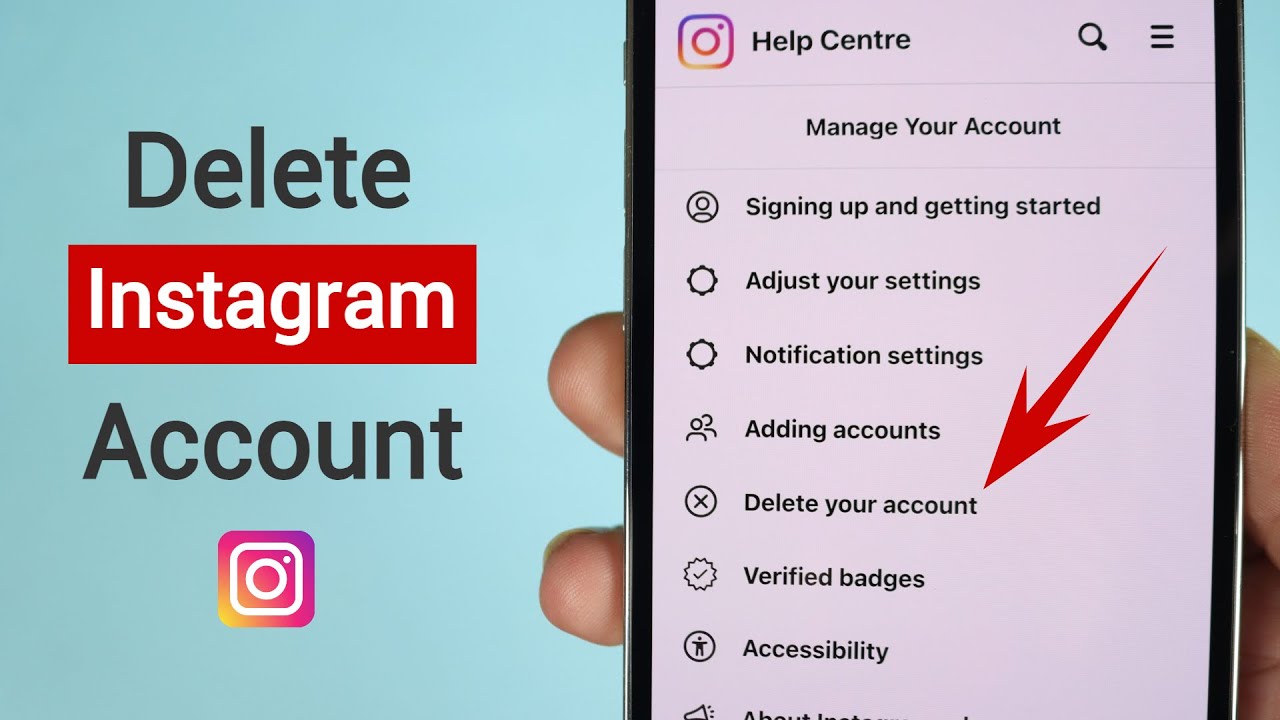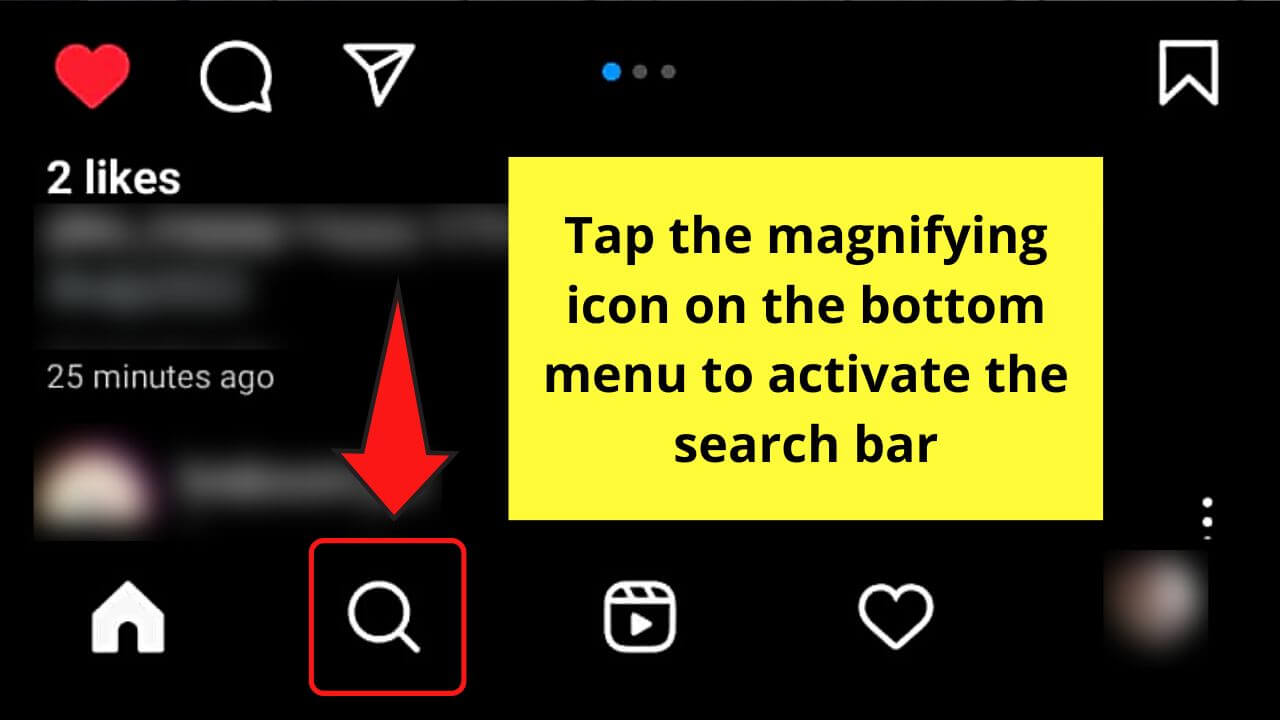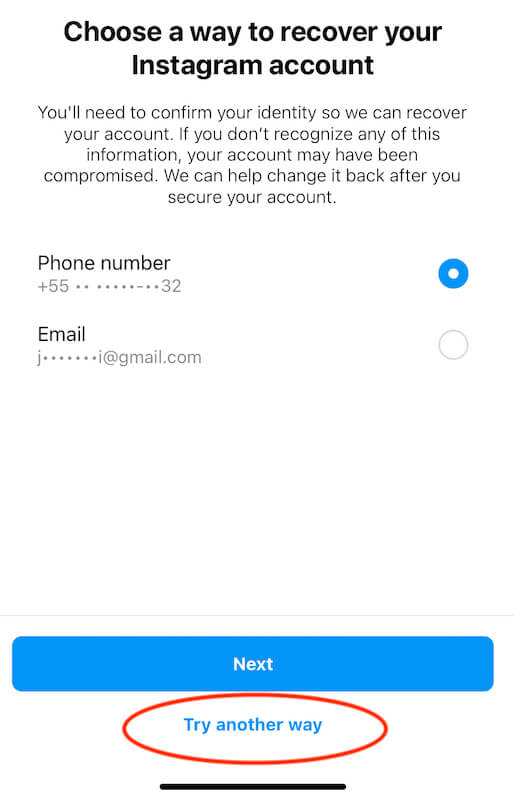Why You Might Need to Reset Your Instagram Account
Instagram accounts can become compromised due to various reasons, including hacking, forgotten passwords, or a desire to start fresh. If you’re experiencing issues with your account, such as suspicious activity or difficulty accessing your profile, it may be necessary to reset your Instagram account. Resetting your account can help improve security and provide a clean slate for rebuilding your online presence.
One of the primary reasons to reset an Instagram account is to address security concerns. If you suspect that your account has been hacked, it’s essential to take immediate action to prevent further unauthorized access. Resetting your account will help you regain control and prevent potential damage to your reputation. Additionally, if you’ve forgotten your password or are having trouble accessing your account, resetting it can help you recover your login credentials.
Another reason to reset your Instagram account is to start fresh. If you’ve accumulated a large number of followers, likes, and comments over time, but feel that your account no longer accurately represents your brand or personal identity, resetting your account can provide an opportunity to rebrand and rebuild your online presence. This can be particularly useful for individuals or businesses that have undergone significant changes or want to revamp their social media strategy.
Before you begin the reset process, it’s essential to understand the implications of resetting your Instagram account. You will lose all your followers, likes, and comments, and your account will be restored to its default settings. However, this can also be an opportunity to start anew and create a stronger, more engaging online presence.
By resetting your Instagram account, you can improve security, start fresh, and rebuild your online presence. In the following sections, we will guide you through the process of resetting your Instagram account using the app and website, as well as provide tips for troubleshooting common issues and securing your new account.
Before You Begin: Preparing for the Reset Process
Before you start the process of resetting your Instagram account, it’s essential to back up your data to ensure you don’t lose any valuable memories. This includes downloading your photos, videos, and other content. To do this, follow these steps:
1. Open the Instagram app and go to your profile page.
2. Tap the three horizontal lines (≡) on the top right corner of the screen.
3. Tap “Settings” and then “Account”.
4. Tap “Data Download” and select the type of data you want to download (e.g., photos, videos, stories).
5. Enter your email address and tap “Next”.
6. Wait for the download link to be sent to your email address.
7. Click on the link and download the zip file containing your Instagram data.
Alternatively, you can use third-party apps or services to back up your Instagram data. However, be cautious when using these services, as they may require access to your account credentials.
Backing up your data is crucial to ensure you don’t lose any important memories or content. Once you’ve downloaded your data, you can proceed with resetting your Instagram account.
It’s also a good idea to take note of your account settings, such as your username, email address, and password, as you will need to recreate these when you reset your account.
By taking the time to back up your data and note your account settings, you can ensure a smooth transition when resetting your Instagram account.
Method 1: Resetting Your Instagram Account Using the App
To reset your Instagram account using the mobile app, follow these steps:
1. Open the Instagram app and go to your profile page.
2. Tap the three horizontal lines (≡) on the top right corner of the screen.
3. Tap “Settings” and then “Account”.
4. Tap “Reset Account” and select the reason for resetting your account.
5. Enter your password and tap “Next”.
6. Confirm that you want to reset your account by tapping “Reset Account”.
7. Wait for the reset process to complete. This may take a few minutes.
8. Once the reset process is complete, you will be logged out of your account.
9. To log back in, tap “Log In” and enter your new login credentials.
Alternatively, you can reset your Instagram account using the “Forgot Password” option. To do this, follow these steps:
1. Open the Instagram app and go to the login page.
2. Tap “Forgot Password” and enter your email address or username.
3. Tap “Next” and follow the prompts to reset your password.
4. Once you’ve reset your password, you can log back in to your account.
Resetting your Instagram account using the app is a straightforward process that can help you regain control of your account and start fresh.
Remember to back up your data before resetting your account, as you will lose all your followers, likes, and comments.
By following these steps, you can successfully reset your Instagram account using the mobile app.
Method 2: Resetting Your Instagram Account Using the Website
If you prefer to reset your Instagram account using the website, follow these steps:
1. Go to the Instagram website and log in to your account.
2. Click on your profile picture in the top right corner of the screen.
3. Click on “Settings” from the dropdown menu.
4. Click on “Account” from the left-hand menu.
5. Click on “Reset Account” and select the reason for resetting your account.
6. Enter your password and click “Next”.
7. Confirm that you want to reset your account by clicking “Reset Account”.
8. Wait for the reset process to complete. This may take a few minutes.
9. Once the reset process is complete, you will be logged out of your account.
10. To log back in, click “Log In” and enter your new login credentials.
Resetting your Instagram account using the website is a simple process that can help you regain control of your account and start fresh.
Remember to back up your data before resetting your account, as you will lose all your followers, likes, and comments.
By following these steps, you can successfully reset your Instagram account using the website.
It’s worth noting that resetting your Instagram account using the website is similar to resetting it using the app, but the interface may look slightly different.
Regardless of which method you choose, the end result will be the same: a fresh start for your Instagram account.
Troubleshooting Common Issues During the Reset Process
While resetting your Instagram account can be a straightforward process, some users may encounter issues along the way. Here are some common problems that may arise and how to troubleshoot them:
Forgotten Password:
If you’ve forgotten your password, you can reset it by following these steps:
1. Go to the Instagram login page and click on “Forgot Password”.
2. Enter your email address or username and click “Next”.
3. Follow the prompts to reset your password.
Account Lockout:
If your account is locked out, you may need to wait for a certain period of time before trying to log in again. You can also try resetting your password or contacting Instagram support for assistance.
Invalid Username or Password:
If you’re having trouble logging in with your username and password, try the following:
1. Double-check that your username and password are correct.
2. Try logging in with a different browser or device.
3. Reset your password if you’re still having trouble.
Other Issues:
If you’re experiencing other issues during the reset process, such as error messages or technical difficulties, try the following:
1. Check Instagram’s help center for troubleshooting guides and FAQs.
2. Contact Instagram support for assistance.
3. Try resetting your account again after a short period of time.
By following these troubleshooting tips, you should be able to overcome any issues that may arise during the reset process and successfully reset your Instagram account.
Remember to stay calm and patient, and don’t hesitate to seek help if you need it.
What to Expect After Resetting Your Instagram Account
After resetting your Instagram account, you can expect to start fresh with a clean slate. This means that all of your followers, likes, and comments will be lost, and you will need to rebuild your presence on the platform.
While this may seem daunting, it can also be a great opportunity to rebrand and refocus your Instagram strategy. Here are a few things to keep in mind as you start fresh:
1. You will need to recreate your profile and bio, including your username, profile picture, and bio information.
2. You will need to re-follow any accounts that you want to keep track of, including friends, family, and favorite brands.
3. You will need to rebuild your content library, including posting new photos and videos.
4. You will need to engage with your new followers and build a community around your account.
To rebuild your presence and attract new followers, consider the following tips:
1. Post high-quality content that is visually appealing and engaging.
2. Use relevant hashtags to increase the visibility of your posts.
3. Engage with other users by commenting, liking, and responding to comments on your posts.
4. Run a contest or giveaway to incentivize people to follow your account.
5. Utilize Instagram Stories and IGTV to share behind-the-scenes content and sneak peeks.
By following these tips, you can quickly rebuild your presence on Instagram and attract new followers.
Remember, resetting your Instagram account is a fresh start, and it’s up to you to make the most of it.
Best Practices for Securing Your New Instagram Account
Now that you’ve reset your Instagram account, it’s essential to take steps to secure it and prevent future issues. Here are some best practices to help you protect your account:
1. Use a strong password: Choose a unique and complex password that includes a combination of letters, numbers, and special characters. Avoid using easily guessable information such as your name, birthdate, or common words.
2. Enable two-factor authentication: Two-factor authentication adds an extra layer of security to your account by requiring a verification code sent to your phone or email in addition to your password. To enable two-factor authentication, go to your Instagram settings and select “Security” and then “Two-Factor Authentication”.
3. Be cautious when granting access to third-party apps: Be careful when granting access to third-party apps, as they may have access to your account information and content. Only grant access to apps that you trust and need to use.
4. Monitor your account activity: Regularly check your account activity to ensure that there are no suspicious login attempts or unauthorized access. You can do this by going to your Instagram settings and selecting “Security” and then “Account Activity”.
5. Use a secure email address: Use a secure email address as your primary email address for your Instagram account. Avoid using public email addresses or email addresses that are easily accessible to others.
6. Avoid using public computers or public Wi-Fi: Avoid using public computers or public Wi-Fi to access your Instagram account, as these may be vulnerable to hacking and other security risks.
7. Keep your account information up to date: Keep your account information, including your email address and phone number, up to date to ensure that you receive important notifications and security alerts.
By following these best practices, you can help protect your Instagram account and prevent future issues.
Remember, security is an ongoing process, and it’s essential to stay vigilant and take steps to protect your account regularly.