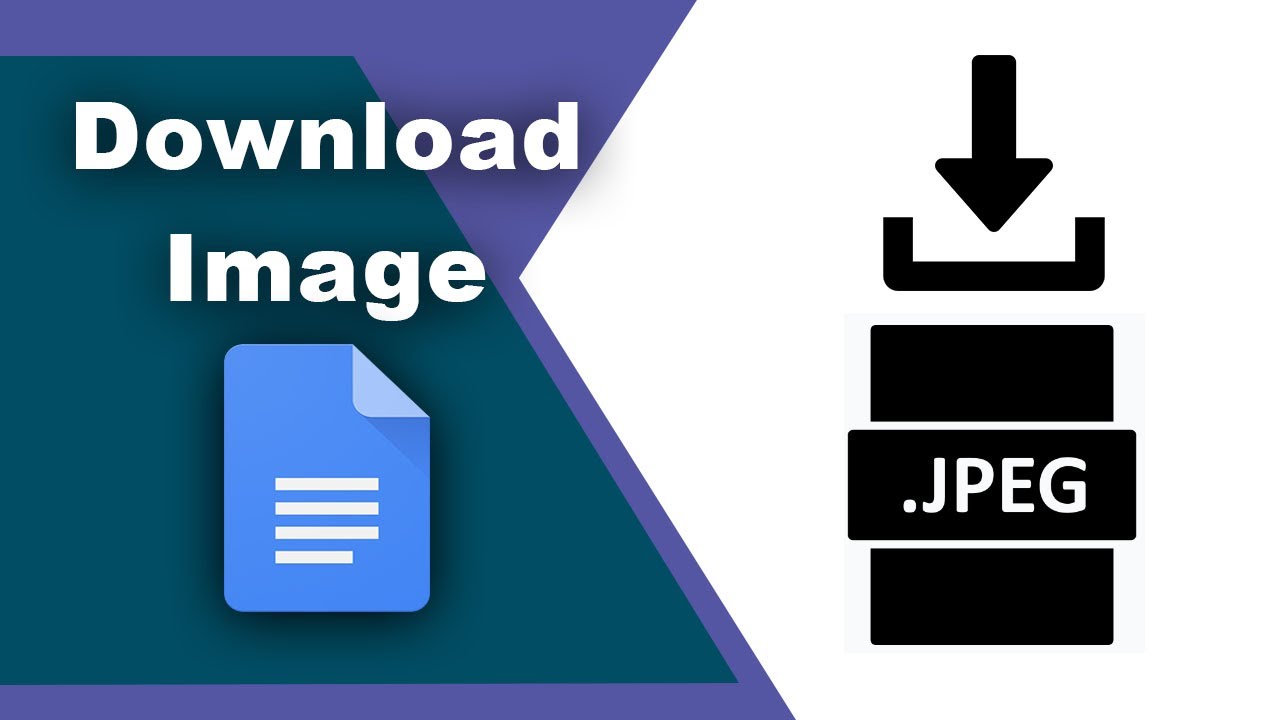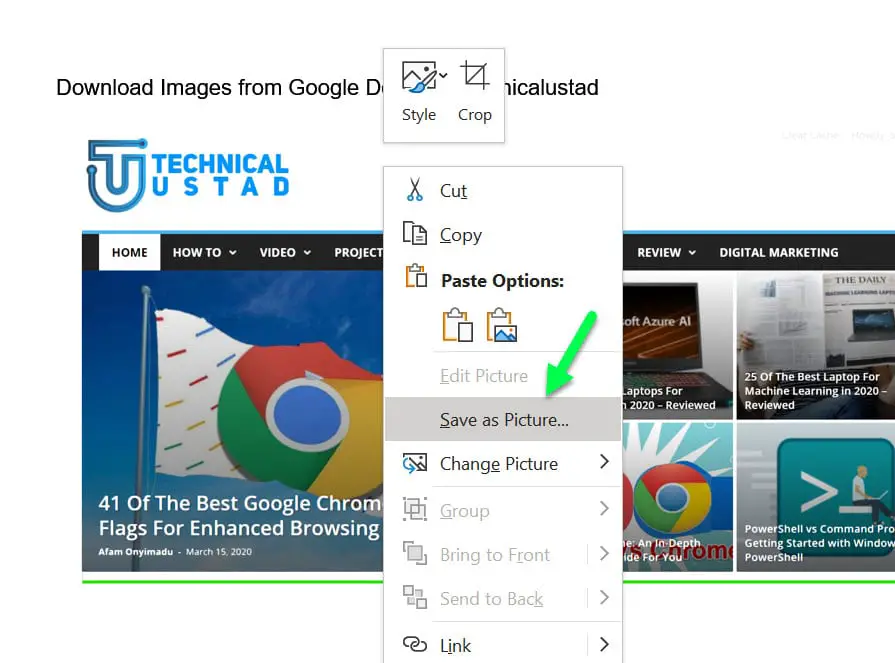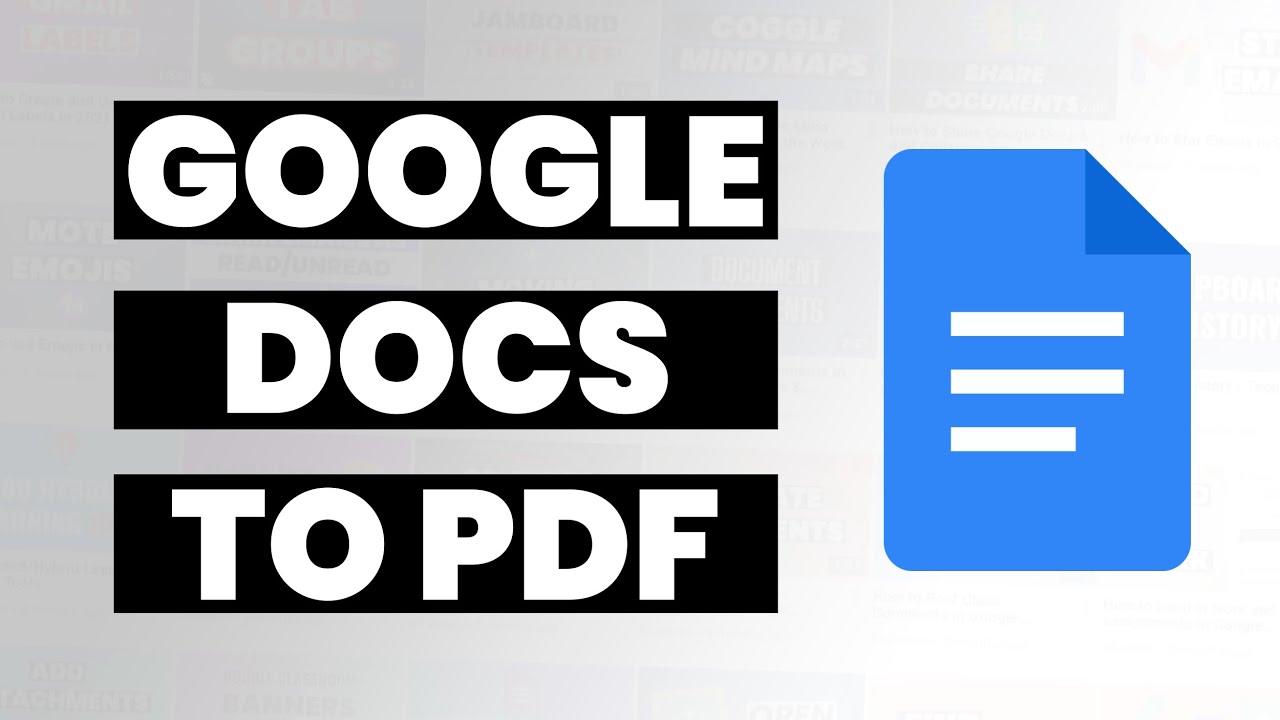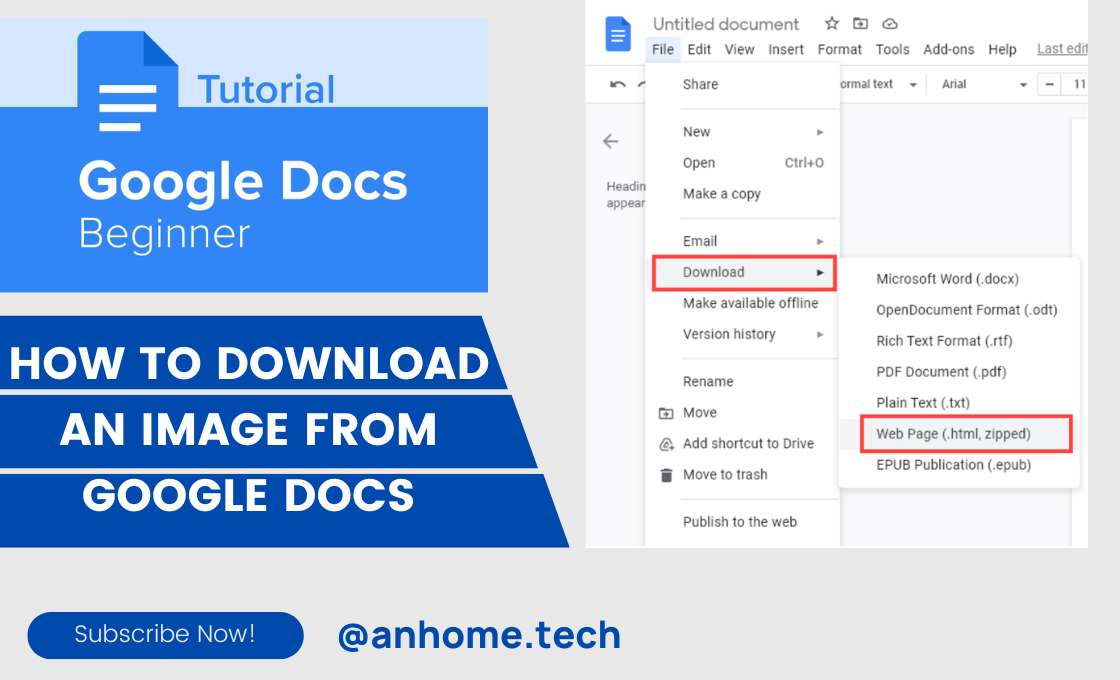Why You Need to Download Images from Google Docs
Google Docs has become an indispensable tool for collaborative document editing, allowing users to work together on a single document in real-time. However, there are instances where users need to extract images from Google Docs for external use, such as including them in presentations, reports, or social media posts. Downloading images from Google Docs can be a crucial step in enhancing the visual appeal and engagement of content. By extracting images from Google Docs, users can reuse them in various contexts, making their content more dynamic and attention-grabbing.
In today’s digital age, visual content plays a vital role in capturing the audience’s attention and conveying complex information in a concise manner. Images can help break up large blocks of text, illustrate key points, and add a touch of professionalism to any document or presentation. Moreover, with the rise of social media, images have become an essential component of online content, enabling users to communicate their message more effectively and increase engagement.
However, downloading images from Google Docs can be a daunting task, especially for those who are new to the platform. This is where understanding the importance of downloading images from Google Docs comes into play. By recognizing the value of image extraction, users can take the first step towards enhancing their content and making it more engaging for their audience.
Whether you’re a student working on a project, a marketer creating a social media campaign, or a business professional developing a presentation, downloading images from Google Docs can be a game-changer. By leveraging the power of visual content, you can take your content to the next level and make a lasting impression on your audience.
Understanding Google Docs Image Permissions
Before downloading an image from Google Docs, it’s essential to understand the permissions and restrictions associated with the image. Some images may be copyrighted or have usage restrictions, which can limit how they can be used. Users should always verify the permissions before downloading an image from Google Docs to avoid any potential copyright infringement or misuse.
Google Docs provides a range of image sources, including public domain images, Creative Commons licensed images, and copyrighted images. Public domain images are free to use and distribute, while Creative Commons licensed images may have specific usage restrictions. Copyrighted images, on the other hand, are protected by law and may require permission from the copyright holder to use.
To verify the permissions of an image in Google Docs, users can check the image’s metadata or look for any copyright notices or watermarks. Additionally, users can use online tools, such as reverse image search engines, to identify the image’s source and determine its usage restrictions.
It’s also important to note that downloading an image from Google Docs does not necessarily grant the user permission to use the image. Users must always ensure that they have the necessary permissions or licenses to use the image, especially if they plan to use it for commercial purposes.
By understanding the permissions and restrictions associated with images in Google Docs, users can avoid any potential issues and ensure that they are using images responsibly and within the bounds of the law.
How to Download an Image from Google Docs
Downloading an image from Google Docs is a straightforward process that can be accomplished in a few simple steps. Here’s a step-by-step guide on how to download an image from Google Docs:
Method 1: Right-Clicking on the Image
To download an image from Google Docs using the right-click method, follow these steps:
1. Open your Google Doc and select the image you want to download.
2. Right-click on the image and select “Save image as” from the context menu.
3. Choose a location on your computer to save the image and select a file format (e.g., JPEG, PNG, etc.).
4. Click “Save” to download the image.
Method 2: Using the “Download” Option
Alternatively, you can download an image from Google Docs using the “Download” option. To do this:
1. Open your Google Doc and select the image you want to download.
2. Click on the “File” menu and select “Download” from the drop-down menu.
3. Choose a location on your computer to save the image and select a file format (e.g., JPEG, PNG, etc.).
4. Click “Download” to save the image.
Method 3: Using a Third-Party Add-on
If you need to download multiple images from Google Docs at once, you can use a third-party add-on like “Image Downloader” or “Download Images”. These add-ons allow you to select multiple images and download them in a single click.
Regardless of the method you choose, make sure to verify the image’s permissions and usage restrictions before downloading, as discussed in the previous section.
Troubleshooting Common Issues with Image Downloads
While downloading images from Google Docs is a relatively straightforward process, users may encounter some common issues that can prevent them from successfully downloading images. In this section, we’ll address some of the most common issues and provide troubleshooting tips and solutions.
Issue 1: Images Not Downloading
If you’re having trouble downloading an image from Google Docs, try the following:
1. Check your internet connection: Ensure that your internet connection is stable and working properly.
2. Check the image’s permissions: Verify that the image is not copyrighted or has usage restrictions that prevent it from being downloaded.
3. Try a different download method: If you’re using the right-click method, try using the “Download” option instead, or vice versa.
Issue 2: Images Downloading in Low-Resolution Format
If you’re finding that images are downloading in a low-resolution format, try the following:
1. Check the image’s original resolution: Ensure that the image is not already in a low-resolution format.
2. Use a third-party image editing tool: Consider using a third-party image editing tool to enhance the image’s resolution.
3. Try downloading the image in a different format: Some image formats, such as PNG, may retain more detail than others, such as JPEG.
Issue 3: Images Not Downloading Due to Browser Issues
If you’re experiencing issues with images not downloading due to browser issues, try the following:
1. Clear your browser’s cache: Clearing your browser’s cache can resolve issues related to corrupted or outdated files.
2. Try a different browser: If you’re using a specific browser, try switching to a different one to see if the issue persists.
3. Update your browser: Ensure that your browser is up-to-date, as newer versions may resolve issues related to image downloads.
By following these troubleshooting tips and solutions, you should be able to resolve common issues related to downloading images from Google Docs.
Alternative Methods for Extracting Images from Google Docs
While the methods described earlier are effective for downloading images from Google Docs, there are alternative methods that can also be used. In this section, we’ll explore some of these alternative methods and compare their pros and cons.
Method 1: Using Google Drive
Google Drive is a cloud storage service that allows users to store and access files from anywhere. One of the benefits of using Google Drive is that it allows users to download images from Google Docs in a single click. To use Google Drive, simply follow these steps:
1. Open your Google Doc and select the image you want to download.
2. Right-click on the image and select “Save to Google Drive” from the context menu.
3. The image will be saved to your Google Drive account, where you can access it later.
Method 2: Using Google Slides
Google Slides is a presentation software that allows users to create and edit presentations online. One of the benefits of using Google Slides is that it allows users to download images from Google Docs in a single click. To use Google Slides, simply follow these steps:
1. Open your Google Doc and select the image you want to download.
2. Right-click on the image and select “Save to Google Slides” from the context menu.
3. The image will be saved to your Google Slides account, where you can access it later.
Method 3: Using Third-Party Image Extraction Tools
There are several third-party image extraction tools available that can help users download images from Google Docs. Some popular options include Image Extractor, Image Downloader, and Google Docs Image Extractor. These tools can be downloaded and installed on your computer, and can be used to extract images from Google Docs with ease.
Comparison of Alternative Methods
Each of the alternative methods described above has its own pros and cons. Here’s a comparison of the methods:
Google Drive: Pros – easy to use, fast download speeds. Cons – requires a Google Drive account, limited storage space.
Google Slides: Pros – easy to use, fast download speeds. Cons – requires a Google Slides account, limited storage space.
Third-Party Image Extraction Tools: Pros – fast download speeds, no account required. Cons – may require installation, may have limited functionality.
By considering the pros and cons of each alternative method, users can choose the method that best suits their needs and preferences.
Best Practices for Using Downloaded Images
Once you’ve downloaded an image from Google Docs, it’s essential to use it responsibly and effectively. Here are some best practices to keep in mind:
Optimizing Images for Web Use
When using downloaded images on the web, it’s crucial to optimize them for fast loading times and clear display. Here are some tips:
1. Resize images to the correct dimensions: Make sure the image is the right size for your website or blog. This will help reduce file size and improve loading times.
2. Compress images: Use image compression tools to reduce the file size of your images. This will help improve loading times and reduce bandwidth usage.
3. Use the right file format: Choose the right file format for your image. For example, JPEG is best for photographs, while PNG is best for graphics and logos.
Giving Proper Attribution
When using downloaded images, it’s essential to give proper attribution to the original creator. Here are some tips:
1. Check the image’s licensing terms: Make sure you understand the licensing terms of the image. Some images may require attribution, while others may not.
2. Provide attribution: If the image requires attribution, make sure to provide it. This can be done by including a link to the original source or by mentioning the creator’s name.
Ensuring Images are Accessible to All Users
When using downloaded images, it’s essential to ensure they are accessible to all users. Here are some tips:
1. Use alt text: Use alt text to describe the image for users who are visually impaired or using screen readers.
2. Use descriptive file names: Use descriptive file names that include the image’s content. This will help users who are visually impaired or using screen readers.
By following these best practices, you can ensure that your downloaded images are used responsibly and effectively.
Common Use Cases for Downloaded Images from Google Docs
Downloaded images from Google Docs can be used in a variety of ways to enhance the visual appeal and engagement of content. Here are some common use cases:
Blog Posts
Images can be used to break up text and add visual interest to blog posts. They can also be used to illustrate a point or convey a message. For example, a blog post about a new product could include an image of the product to give readers a better understanding of what it looks like.
Social Media
Images can be used to make social media posts more engaging and shareable. They can be used to illustrate a point, convey a message, or simply to add visual interest. For example, a social media post about a new product could include an image of the product to make it more shareable.
Presentations
Images can be used to add visual interest and illustrate points in presentations. They can also be used to convey complex information in a simple and easy-to-understand way. For example, a presentation about a new product could include images of the product to give the audience a better understanding of what it looks like.
Marketing Materials
Images can be used to create marketing materials such as brochures, flyers, and posters. They can be used to illustrate points, convey messages, and add visual interest. For example, a brochure about a new product could include images of the product to give potential customers a better understanding of what it looks like.
By using downloaded images from Google Docs in these ways, you can enhance the visual appeal and engagement of your content and make it more effective at conveying your message.
Conclusion: Effortlessly Downloading Images from Google Docs
In conclusion, downloading images from Google Docs is a straightforward process that can be accomplished using various methods. By following the steps outlined in this article, users can easily extract images from Google Docs and use them in presentations, reports, social media posts, or other external applications. It is essential to remember to verify the permissions and usage restrictions associated with each image to avoid any copyright or licensing issues.
By mastering the techniques for downloading images from Google Docs, users can enhance the visual appeal and engagement of their content, making it more effective and impactful. Whether you are a student, professional, or entrepreneur, being able to download an image from Google Docs with ease can save you time and effort, allowing you to focus on more critical tasks.
As Google Docs continues to be a popular platform for collaborative document editing, the ability to download images from the platform will become increasingly important. By staying up-to-date with the latest methods and best practices for image extraction, users can ensure that they are always able to access and utilize the images they need.
With the tips and techniques outlined in this article, users can effortlessly download images from Google Docs and take their content to the next level. Whether you are creating a presentation, writing a blog post, or designing a social media campaign, being able to download an image from Google Docs can make all the difference.