Why Clearing Your IG Search Suggestions Matters
Maintaining a clean Instagram search history is crucial for several reasons. Firstly, it helps avoid clutter and reduces distractions, allowing you to focus on your desired searches. Secondly, it keeps your online activities private, ensuring that your personal searches remain confidential. Moreover, clearing your IG search suggestions can also improve your overall Instagram experience by removing unwanted suggestions and making it easier to find what you’re looking for.
When you don’t clear your search history, Instagram’s algorithm may continue to suggest searches based on your past queries, which can be annoying and irrelevant. By regularly clearing your search suggestions, you can break the cycle of unwanted suggestions and start fresh with each new search. Additionally, clearing your search history can also help you avoid awkward situations, such as when someone else uses your device and sees your past searches.
Furthermore, clearing your IG search suggestions can also help you maintain a professional online presence. If you’re a business or influencer, you may not want your personal searches to be visible to others. By regularly clearing your search history, you can ensure that your online presence remains professional and respectful.
In conclusion, clearing your IG search suggestions is an essential part of maintaining a clean and organized Instagram search history. By doing so, you can avoid clutter, reduce distractions, keep your online activities private, and maintain a professional online presence. In the next section, we’ll explore how Instagram’s algorithm generates search suggestions and how you can take control of your search experience.
Understanding How Instagram Search Suggestions Work
Instagram’s algorithm generates search suggestions based on a combination of factors, including your search history, interactions, and account settings. When you search for something on Instagram, the algorithm takes note of your query and uses it to inform future search suggestions. This means that if you frequently search for a particular topic or hashtag, Instagram will begin to suggest similar searches in the future.
In addition to your search history, Instagram also takes into account your interactions with the platform. For example, if you frequently like or comment on posts from a particular account, Instagram may begin to suggest searches related to that account. Similarly, if you use Instagram’s “Save” feature to save posts for later, the algorithm may use this information to inform search suggestions.
Account settings also play a role in determining search suggestions. For example, if you have your account set to “Private”, Instagram may limit the types of searches that are suggested to you. Additionally, if you have enabled features like “Reels” or “IGTV”, Instagram may suggest searches related to these features.
While Instagram’s search suggestions can be helpful in discovering new content, they can also be annoying and irrelevant at times. This is why it’s essential to understand how the algorithm works and take control of your search experience. By regularly clearing your search history and adjusting your account settings, you can reduce the number of unwanted search suggestions and improve your overall Instagram experience.
It’s also worth noting that Instagram’s algorithm is constantly evolving, and new features are being added all the time. For example, Instagram has recently introduced a feature called “Suggested Posts”, which uses AI to suggest posts that are likely to be of interest to you. By staying up-to-date with the latest developments and adjusting your search settings accordingly, you can ensure that your Instagram experience remains relevant and enjoyable.
How to Clear Your IG Search Suggestions on Mobile
Clearing your Instagram search suggestions on mobile devices is a straightforward process that can be completed in a few steps. To start, open the Instagram app on your mobile device and navigate to the search page by tapping the magnifying glass icon at the bottom of the screen.
Once you’re on the search page, tap the “Search” bar at the top of the screen and then tap the “Clear Search History” option that appears below the search bar. This will open a new page with a list of your recent searches.
To clear your entire search history, tap the “Clear All” option at the top of the page. This will remove all of your recent searches from the list. Alternatively, you can also clear individual searches by tapping the “X” icon next to each search query.
After clearing your search history, you may also want to consider adjusting your account settings to prevent unwanted search suggestions in the future. To do this, go to your Instagram profile page and tap the three horizontal lines icon at the top right corner of the screen.
From there, tap the “Settings” option and then select “Account” from the menu. Scroll down to the “Search History” section and toggle off the “Use Search History” option. This will prevent Instagram from using your search history to inform future search suggestions.
It’s also worth noting that clearing your search history on mobile devices will also clear your search history on desktop devices, and vice versa. This is because Instagram syncs your search history across all devices, so clearing your search history on one device will affect all devices.
By following these steps, you can easily clear your Instagram search suggestions on mobile devices and take control of your search experience. Remember to regularly clear your search history to keep your online activities private and avoid unwanted search suggestions.
Clearing Your IG Search Suggestions on Desktop: A Step-by-Step Guide
Clearing your Instagram search suggestions on desktop devices is a similar process to clearing them on mobile devices, but with a few key differences. To start, open Instagram in your web browser and navigate to the search page by clicking the magnifying glass icon at the top of the screen.
Once you’re on the search page, click the “Search” bar at the top of the screen and then click the “Clear Search History” option that appears below the search bar. This will open a new page with a list of your recent searches.
To clear your entire search history, click the “Clear All” option at the top of the page. This will remove all of your recent searches from the list. Alternatively, you can also clear individual searches by clicking the “X” icon next to each search query.
One key difference between clearing search suggestions on desktop and mobile devices is that desktop devices do not have a “Use Search History” option in the account settings. Instead, you can adjust your search settings by clicking the “Settings” icon at the top right corner of the screen and selecting “Account” from the menu.
From there, scroll down to the “Search History” section and toggle off the “Show Search History” option. This will prevent Instagram from displaying your search history on the search page.
Another difference between desktop and mobile devices is that desktop devices allow you to clear your search history for specific accounts. To do this, click the “Settings” icon at the top right corner of the screen and select “Account” from the menu.
From there, scroll down to the “Search History” section and click the “Clear Search History for [Account Name]” option. This will clear the
Tips for Preventing Unwanted Search Suggestions
Preventing unwanted search suggestions on Instagram requires a combination of regular maintenance and mindful behavior. Here are some tips to help you avoid unwanted search suggestions:
1. Use the “Clear Search History” feature regularly: Clearing your search history regularly can help prevent unwanted search suggestions from appearing. To clear your search history, go to the search page, click the “Clear Search History” option, and confirm that you want to clear your history.
2. Be mindful of your search queries: Be careful what you search for on Instagram, as the algorithm will use this information to inform future search suggestions. Avoid searching for sensitive or personal topics, and try to use specific keywords instead of broad terms.
3. Adjust your account settings: Adjusting your account settings can help prevent unwanted search suggestions. Go to your account settings, click on “Account,” and toggle off the “Show Search History” option. This will prevent Instagram from displaying your search history on the search page.
4. Use keywords wisely: Using keywords wisely can help you avoid unwanted search suggestions. Instead of searching for broad terms, try using specific keywords related to what you’re looking for. This will help the algorithm understand what you’re looking for and provide more relevant search suggestions.
5. Avoid interacting with unwanted content: Avoid interacting with unwanted content, such as liking or commenting on posts that you don’t want to see in your search suggestions. This will help the algorithm understand that you’re not interested in this type of content and prevent it from appearing in your search suggestions.
By following these tips, you can help prevent unwanted search suggestions on Instagram and maintain a clean and organized search history. Remember to regularly clear your search history and be mindful of your search queries to keep your online activities private and avoid unwanted search suggestions.
Common Issues and Troubleshooting
When trying to clear Instagram search suggestions, users may encounter some common issues. Here are some troubleshooting solutions to help you resolve these issues:
Persistent Suggestions: If you’re finding that some search suggestions are persisting even after clearing your search history, it may be due to Instagram’s algorithm caching your search history. Try clearing your browser cache and cookies, and then try clearing your search history again.
Errors: If you’re encountering errors when trying to clear your search history, it may be due to a technical issue with Instagram’s servers. Try checking Instagram’s status page to see if there are any known issues, and then try clearing your search history again.
Search Suggestions Not Clearing: If you’re finding that your search suggestions are not clearing even after following the steps outlined above, it may be due to a issue with your account settings. Try checking your account settings to ensure that you have the “Show Search History” option toggled off.
Clearing Search History on Multiple Devices: If you’re using Instagram on multiple devices, you may need to clear your search history on each device separately. Try following the steps outlined above on each device to ensure that your search history is cleared across all devices.
Instagram Algorithm Updates: Instagram’s algorithm is constantly evolving, and updates may affect how search suggestions are displayed. Try checking Instagram’s blog for updates on algorithm changes, and then try clearing your search history again.
By following these troubleshooting solutions, you should be able to resolve any common issues you may encounter when trying to clear your Instagram search suggestions. Remember to regularly clear your search history to keep your online activities private and avoid unwanted search suggestions.
Best Practices for Managing Your Instagram Search History
Maintaining a clean and organized Instagram search history requires regular effort and attention. Here are some best practices to help you manage your Instagram search history effectively:
Regular Cleaning: Regularly clear your Instagram search history to remove any unwanted or irrelevant searches. This will help keep your search history organized and prevent clutter from building up.
Using Keywords Wisely: Use specific and relevant keywords when searching for content on Instagram. This will help the algorithm understand what you’re looking for and provide more accurate search suggestions.
Being Aware of Instagram’s Algorithm Updates: Instagram’s algorithm is constantly evolving, and updates may affect how search suggestions are displayed. Stay up-to-date with the latest algorithm changes and adjust your search strategy accordingly.
Using Instagram’s Built-in Features: Instagram provides several built-in features to help you manage your search history, such as the “Clear Search History” feature and the “Show Search History” option. Use these features regularly to keep your search history organized.
Avoiding Irrelevant Searches: Avoid searching for irrelevant or sensitive topics on Instagram, as this can lead to unwanted search suggestions and clutter in your search history.
By following these best practices, you can maintain a clean and organized Instagram search history and take control of your search experience. Remember to regularly clear your search history and use keywords wisely to keep your online activities private and avoid unwanted search suggestions.
Conclusion: Taking Control of Your Instagram Search Experience
Clearing your Instagram search suggestions is an important step in maintaining a clean and organized search history. By following the steps outlined in this article, you can take control of your Instagram search experience and avoid unwanted search suggestions.
Remember, clearing your search history regularly is essential to keeping your online activities private and avoiding clutter in your search history. Additionally, being mindful of your search queries and adjusting your account settings can help prevent unwanted search suggestions.
By taking control of your Instagram search experience, you can improve your overall Instagram experience and make the most out of the platform. Don’t let unwanted search suggestions hold you back – take control of your search history today!
In conclusion, clearing your Instagram search suggestions is a simple yet effective way to maintain a clean and organized search history. By following the tips and best practices outlined in this article, you can take control of your Instagram search experience and make the most out of the platform.

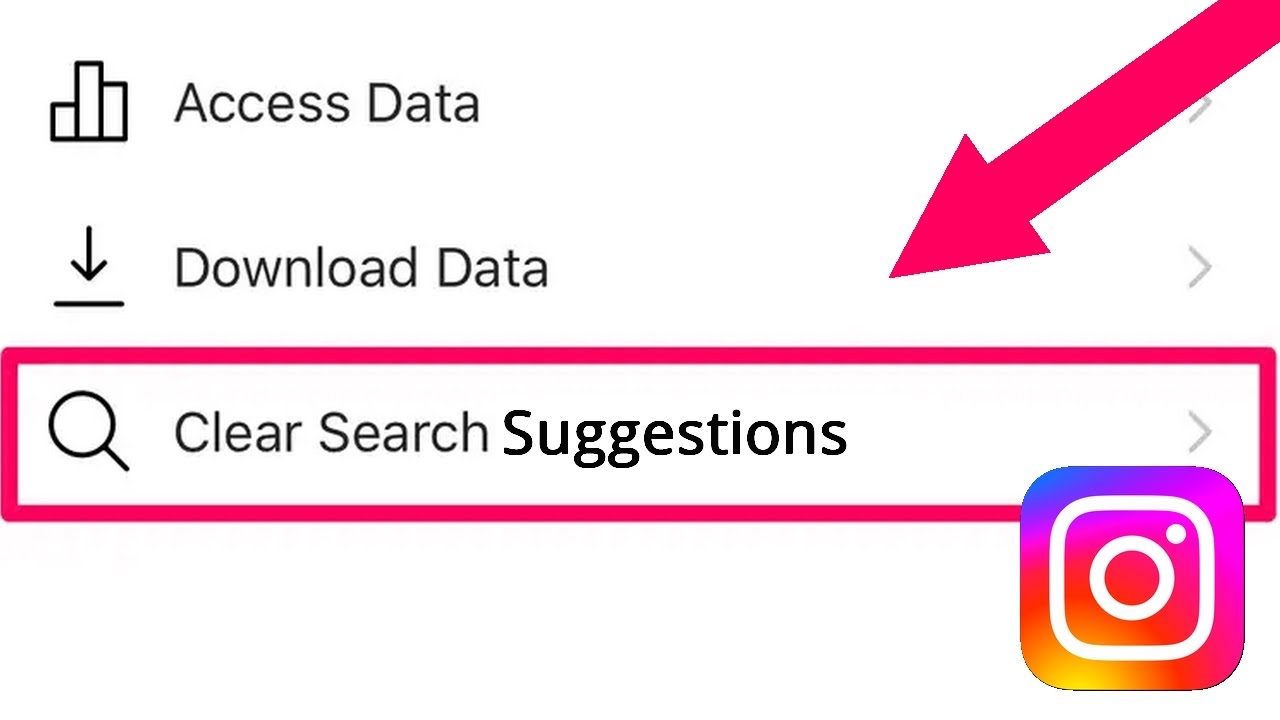


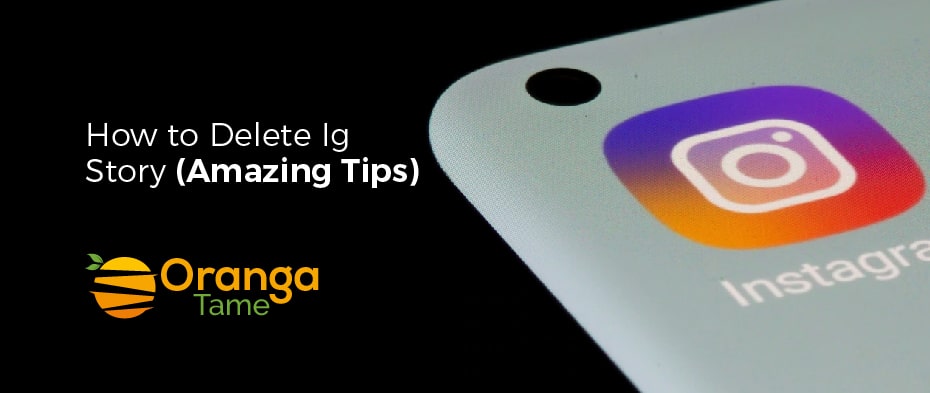
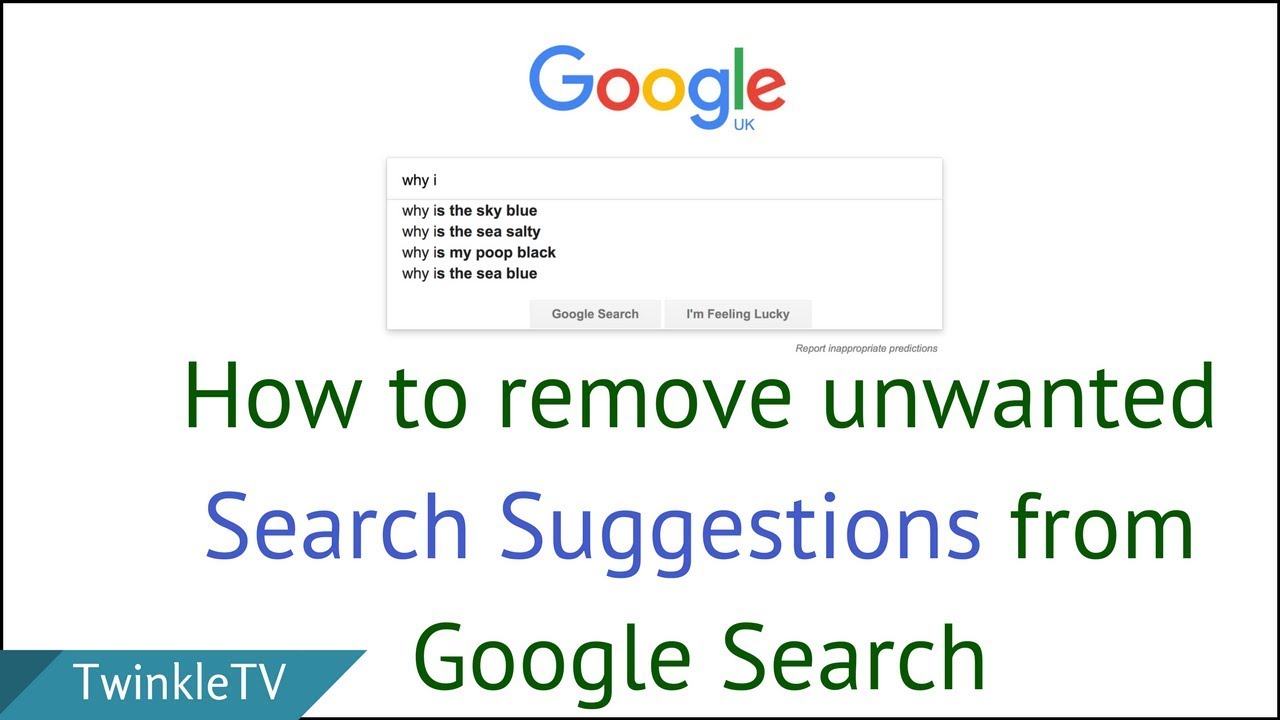
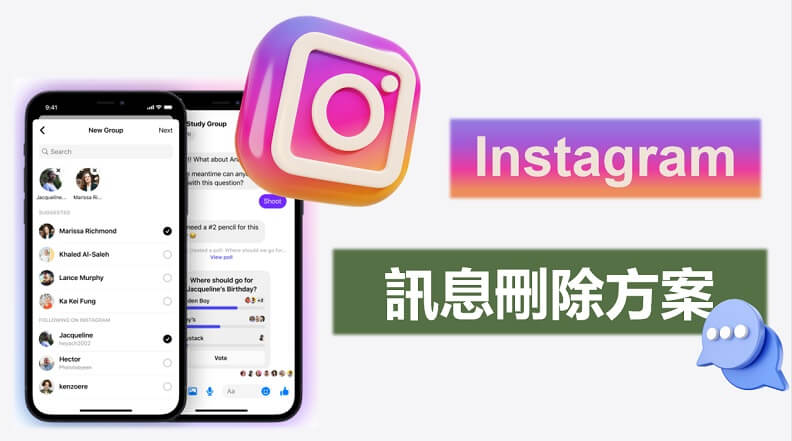
:max_bytes(150000):strip_icc()/deletingsuggestedusers-704a8b9955ff421e87de247b58b10244.jpg)