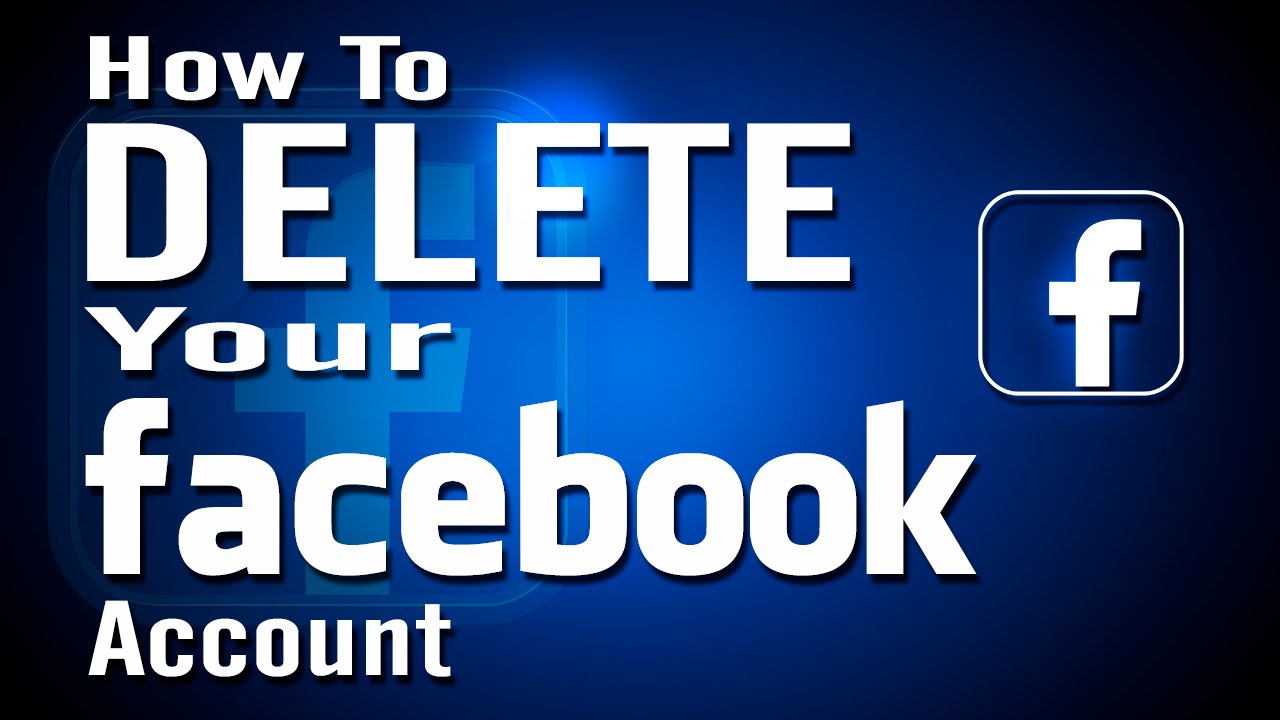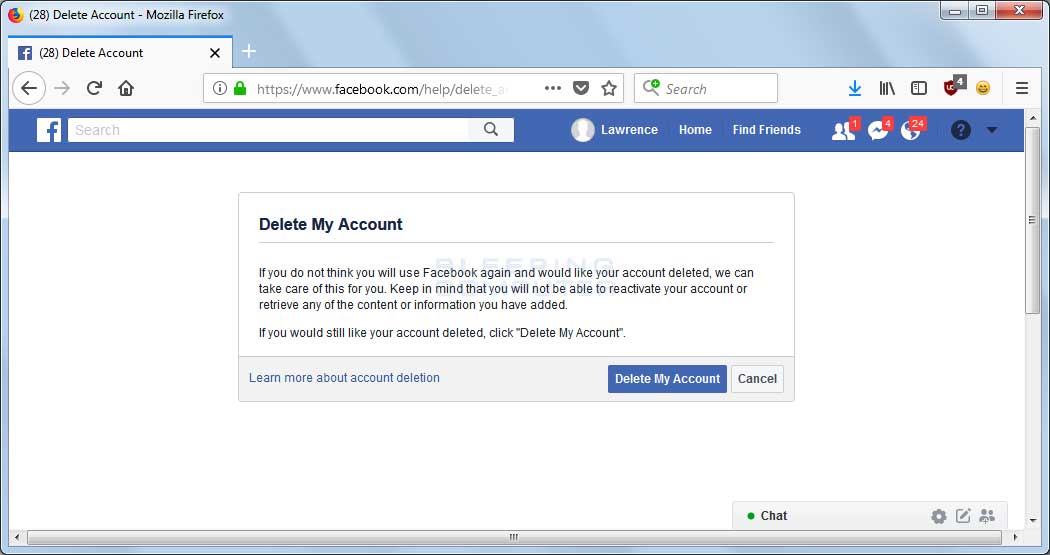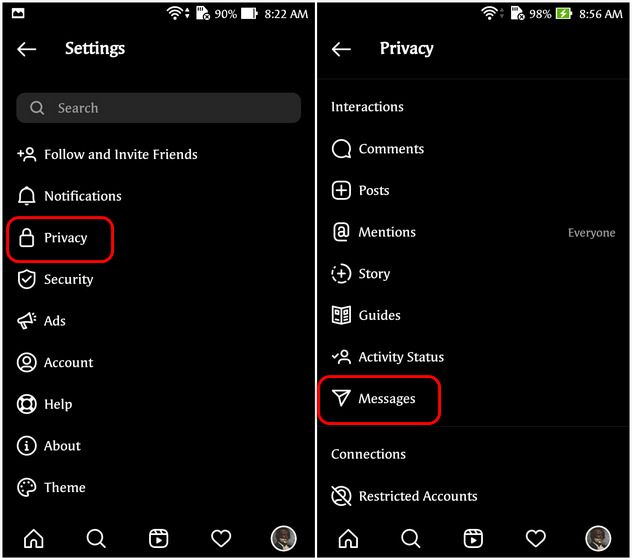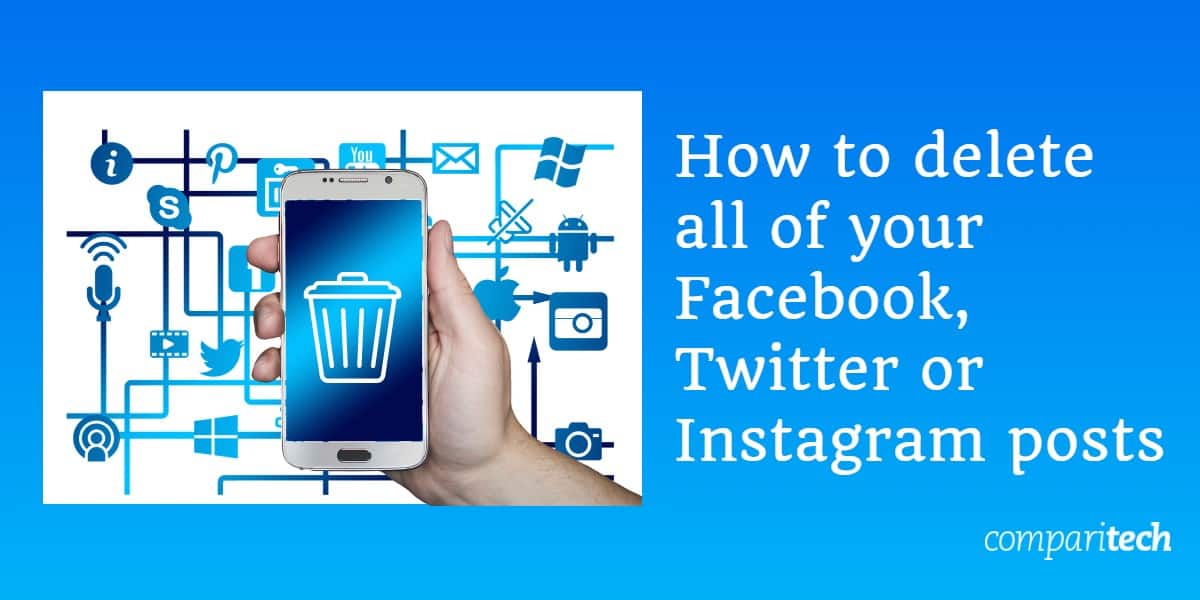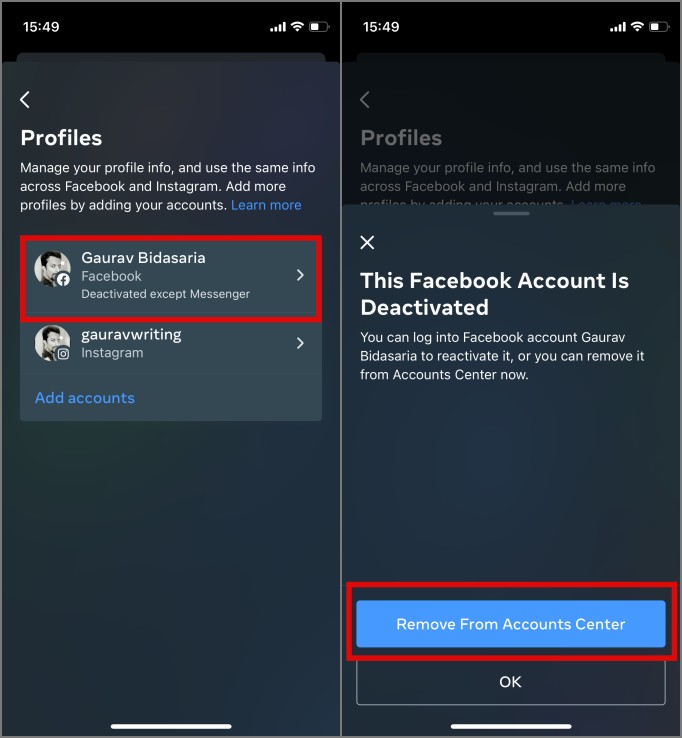Why You Might Want to Break the Connection
With the increasing concerns over data sharing and online privacy, many users are looking for ways to disconnect their Facebook account from Instagram. If you’re one of them, you’re not alone. Removing Facebook from Instagram can be a great way to simplify your social media experience and take control of your online presence. But why would you want to do that in the first place?
For starters, Facebook’s acquisition of Instagram in 2012 has led to a sharing of data and features between the two platforms. While this can be convenient for some users, others may be concerned about the potential risks of data sharing. By removing Facebook from Instagram, you can help protect your personal data and maintain a greater level of control over your online presence.
Another reason to consider breaking the connection is to simplify your social media experience. With so many social media platforms to manage, it can be overwhelming to keep track of multiple accounts and passwords. By removing Facebook from Instagram, you can streamline your social media experience and focus on the platforms that matter most to you.
Finally, some users may simply prefer to keep their Facebook and Instagram accounts separate. Whether it’s for personal or professional reasons, removing Facebook from Instagram can be a great way to maintain a clear boundary between your different online personas.
So, if you’re looking for a way to take control of your online presence and simplify your social media experience, removing Facebook from Instagram may be the way to go. But how do you do it? In the next section, we’ll explore how Facebook and Instagram are connected, and what you need to do to break the connection.
How Facebook and Instagram are Connected
Facebook’s acquisition of Instagram in 2012 marked the beginning of a new era in social media. The two platforms have since become closely connected, sharing data and features to create a seamless user experience. But what exactly does this connection mean for users?
When you connect your Facebook account to Instagram, you’re allowing the two platforms to share data and features. This means that you can easily share your Instagram posts on Facebook, and vice versa. You can also use your Facebook login credentials to access your Instagram account, making it easier to manage multiple social media profiles.
However, this connection also raises concerns about data sharing and online privacy. When you connect your Facebook account to Instagram, you’re giving Facebook permission to access your Instagram data, including your posts, likes, and comments. This data can be used to create targeted ads and improve the overall user experience on both platforms.
Despite these concerns, the connection between Facebook and Instagram has many benefits. For example, you can use Facebook’s built-in features, such as Facebook Insights, to track your Instagram performance and engagement. You can also use Facebook’s advertising platform to promote your Instagram account and reach a wider audience.
So, how do you remove Facebook from Instagram? In the next section, we’ll explore the steps you need to take to disconnect your Facebook account from your Instagram account.
Checking if Your Facebook Account is Linked to Instagram
Before you can remove Facebook from Instagram, you need to check if your Facebook account is linked to your Instagram account. This is a simple process that can be completed in a few steps.
To check if your Facebook account is linked to Instagram, follow these steps:
1. Open the Instagram app on your mobile device and navigate to your profile page.
2. Tap the three horizontal lines (≡) in the top right corner of the screen to access the menu.
3. Tap “Settings” from the menu.
4. Scroll down to the “Accounts” section and tap “Linked Accounts”.
5. Look for Facebook in the list of linked accounts. If you see Facebook listed, it means that your Facebook account is connected to your Instagram account.
Alternatively, you can also check if your Facebook account is linked to Instagram by following these steps:
1. Open the Facebook app on your mobile device and navigate to your profile page.
2. Tap the three horizontal lines (≡) in the top right corner of the screen to access the menu.
3. Tap “Settings” from the menu.
4. Scroll down to the “Apps and Websites” section and tap “Instagram”.
5. If you see a message indicating that Instagram is connected to your Facebook account, it means that your Facebook account is linked to your Instagram account.
Now that you’ve checked if your Facebook account is linked to Instagram, you can proceed to remove Facebook from Instagram. In the next section, we’ll provide a step-by-step guide on how to do this.
How to Remove Facebook from Instagram: A Step-by-Step Guide
Removing Facebook from Instagram is a relatively straightforward process that can be completed in a few steps. Here’s a step-by-step guide on how to do it:
Step 1: Open the Instagram app on your mobile device and navigate to your profile page.
Step 2: Tap the three horizontal lines (≡) in the top right corner of the screen to access the menu.
Step 3: Tap “Settings” from the menu.
Step 4: Scroll down to the “Accounts” section and tap “Linked Accounts”.
Step 5: Look for Facebook in the list of linked accounts and tap on it.
Step 6: Tap “Remove” to disconnect your Facebook account from Instagram.
Step 7: Confirm that you want to remove Facebook from Instagram by tapping “Remove” again.
That’s it Once you’ve completed these steps, your Facebook account will be disconnected from your Instagram account.
It’s worth noting that removing Facebook from Instagram will not delete your Instagram account or any of your posts. It will simply disconnect your Facebook account from your Instagram account, so you can manage your social media presence more independently.
If you’re having trouble removing Facebook from Instagram, you can try troubleshooting the issue by checking for any error messages or difficulties accessing account settings. In the next section, we’ll address common issues that may arise when trying to remove Facebook from Instagram.
What to Expect After Removing Facebook from Instagram
After removing Facebook from Instagram, you may notice some changes to your Instagram account. Here are some things you can expect:
Loss of Facebook features: When you remove Facebook from Instagram, you will no longer have access to Facebook features such as Facebook login, Facebook sharing, and Facebook messaging.
Changes to your profile: Your Instagram profile may be affected by the removal of Facebook. For example, your Facebook profile picture and bio may no longer be synced with your Instagram profile.
No impact on Instagram posts: Removing Facebook from Instagram will not affect your Instagram posts. Your posts will still be visible to your followers, and you can continue to post new content as usual.
No impact on Instagram followers: Removing Facebook from Instagram will not affect your Instagram followers. You will still have the same number of followers, and they will still be able to see your posts.
Alternative login methods: After removing Facebook from Instagram, you will need to use an alternative login method, such as your email address or phone number, to access your Instagram account.
It’s worth noting that removing Facebook from Instagram is a permanent action, and you will not be able to reconnect your Facebook account to your Instagram account once it has been removed.
If you’re experiencing any issues after removing Facebook from Instagram, you can try troubleshooting the problem by checking for any error messages or difficulties accessing account settings. In the next section, we’ll address common issues that may arise when trying to remove Facebook from Instagram.
Troubleshooting Common Issues with Facebook and Instagram
When trying to remove Facebook from Instagram, you may encounter some common issues. Here are some troubleshooting tips to help you resolve these issues:
Error messages: If you receive an error message when trying to remove Facebook from Instagram, try checking your account settings and ensuring that you have the correct login credentials.
Difficulties accessing account settings: If you’re having trouble accessing your account settings, try clearing your browser cache and cookies, or using a different browser to access your account.
Facebook account not disconnecting: If your Facebook account is not disconnecting from Instagram, try checking your Facebook account settings to ensure that you have not authorized Instagram to access your Facebook account.
Instagram account not updating: If your Instagram account is not updating after removing Facebook, try checking your Instagram account settings to ensure that you have not restricted any features or content.
Other issues: If you’re experiencing any other issues when trying to remove Facebook from Instagram, try checking the Instagram help center or contacting Instagram support for assistance.
By following these troubleshooting tips, you should be able to resolve any common issues that may arise when trying to remove Facebook from Instagram.
In the next section, we’ll explore alternative ways to manage your Instagram account without connecting it to Facebook.
Managing Your Instagram Account Without Facebook
Once you’ve removed Facebook from Instagram, you may be wondering how to manage your Instagram account without connecting it to Facebook. Fortunately, there are several alternative ways to manage your Instagram account without Facebook.
Using Instagram’s built-in features: Instagram has a range of built-in features that allow you to manage your account without connecting it to Facebook. For example, you can use Instagram’s built-in analytics tool to track your account’s performance, or use Instagram’s built-in scheduling feature to schedule your posts in advance.
Third-party apps: There are also several third-party apps available that allow you to manage your Instagram account without connecting it to Facebook. For example, you can use apps like Hootsuite or Buffer to schedule your posts, or use apps like Iconosquare or Union Metrics to track your account’s performance.
Instagram’s mobile app: Instagram’s mobile app also provides a range of features that allow you to manage your account without connecting it to Facebook. For example, you can use the app to post photos and videos, engage with your followers, and track your account’s performance.
By using these alternative methods, you can manage your Instagram account effectively without connecting it to Facebook.
In the next section, we’ll summarize the benefits of removing Facebook from Instagram and encourage readers to take control of their online presence by managing their social media accounts effectively.
Conclusion: Taking Control of Your Social Media Presence
Removing Facebook from Instagram can be a great way to take control of your social media presence and simplify your online experience. By following the steps outlined in this article, you can easily disconnect your Facebook account from your Instagram account and start managing your social media presence more effectively.
Remember, taking control of your social media presence is all about making informed decisions about how you want to use these platforms. By understanding how Facebook and Instagram are connected, and how to remove Facebook from Instagram, you can make more informed decisions about your online presence and take control of your social media accounts.
So, if you’re looking to simplify your social media experience and take control of your online presence, consider removing Facebook from Instagram. With the steps outlined in this article, you can easily disconnect your Facebook account from your Instagram account and start managing your social media presence more effectively.
By taking control of your social media presence, you can ensure that your online experience is more streamlined, more efficient, and more enjoyable. So, don’t wait any longer – take control of your social media presence today!