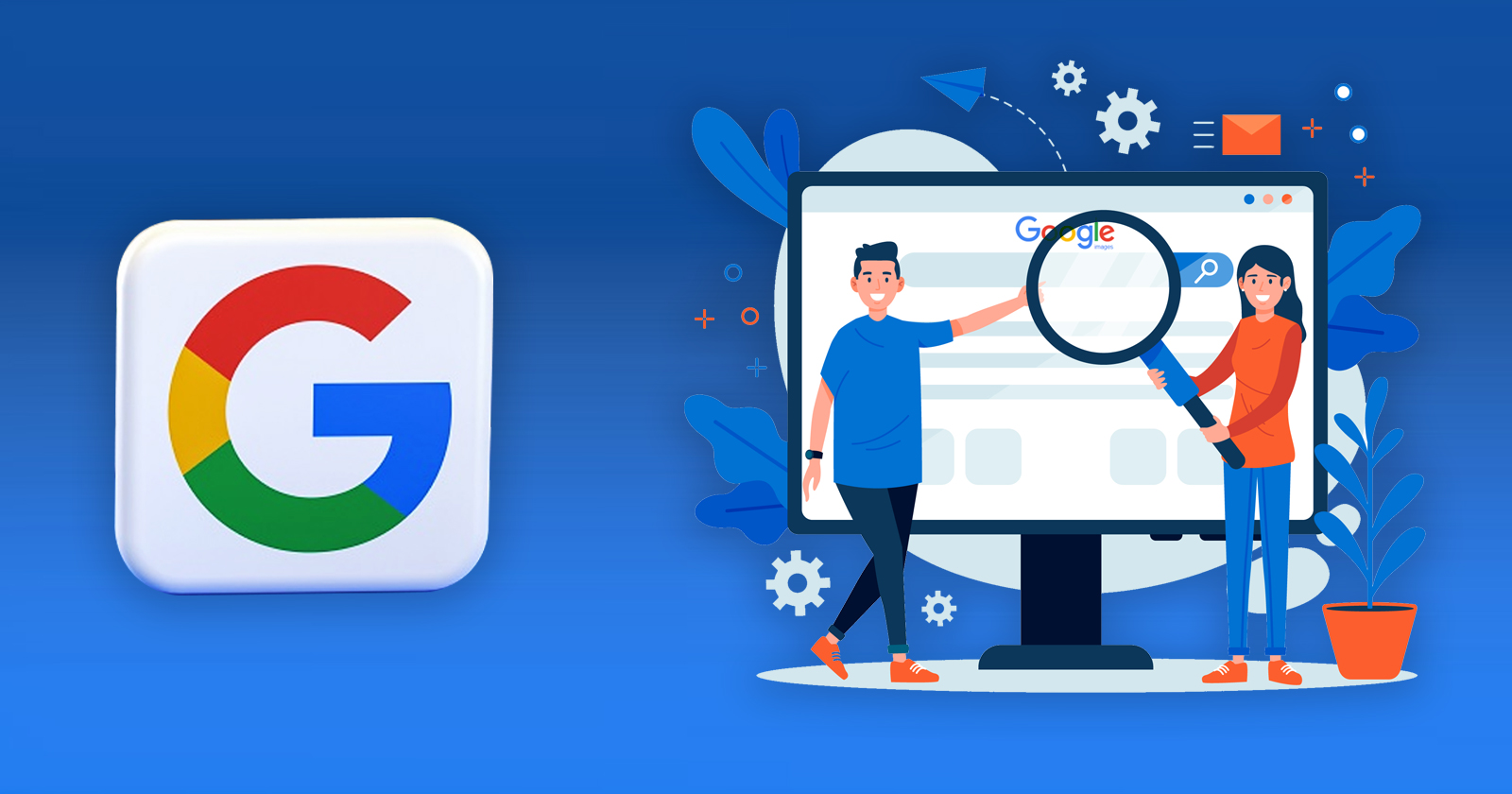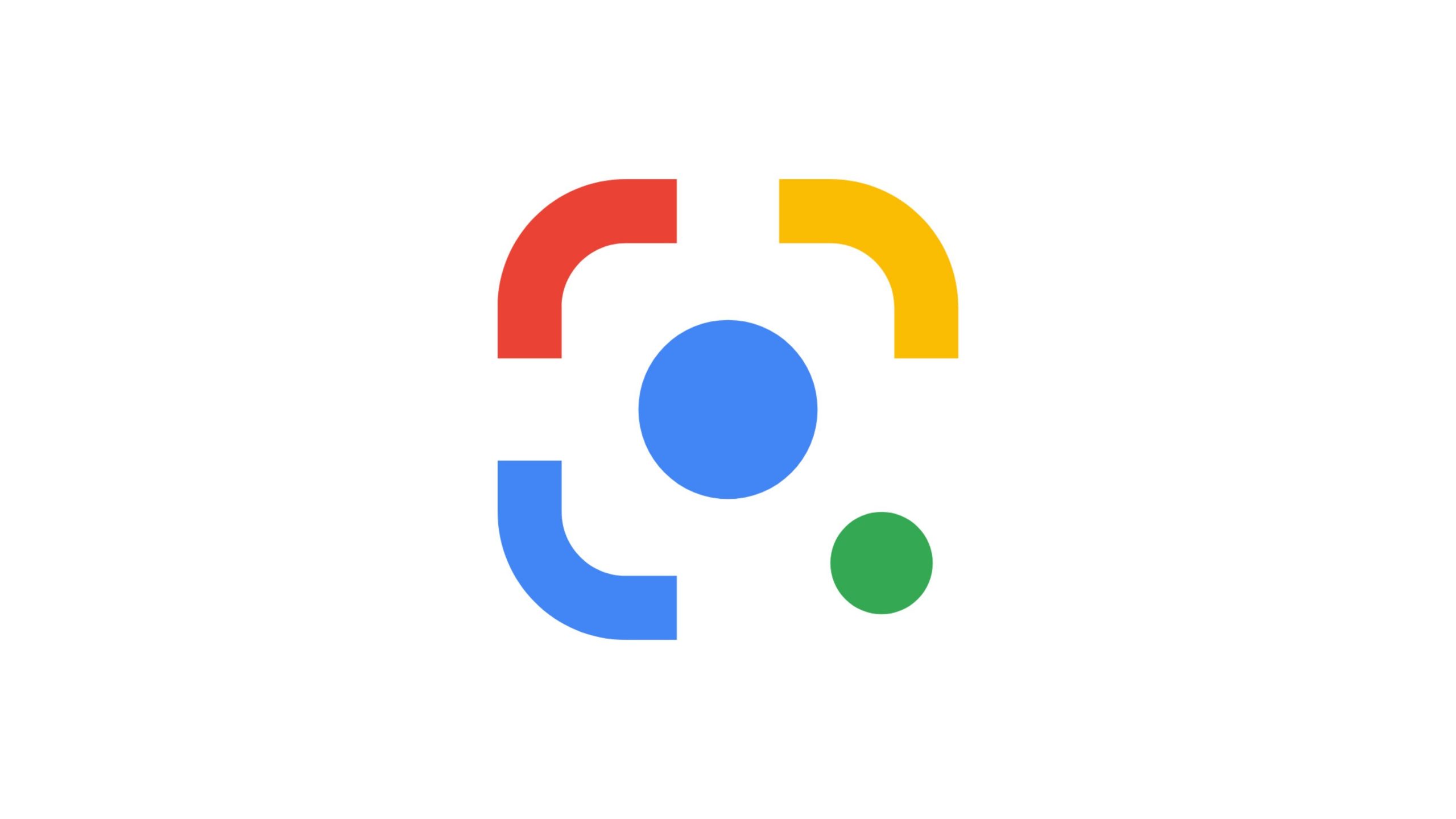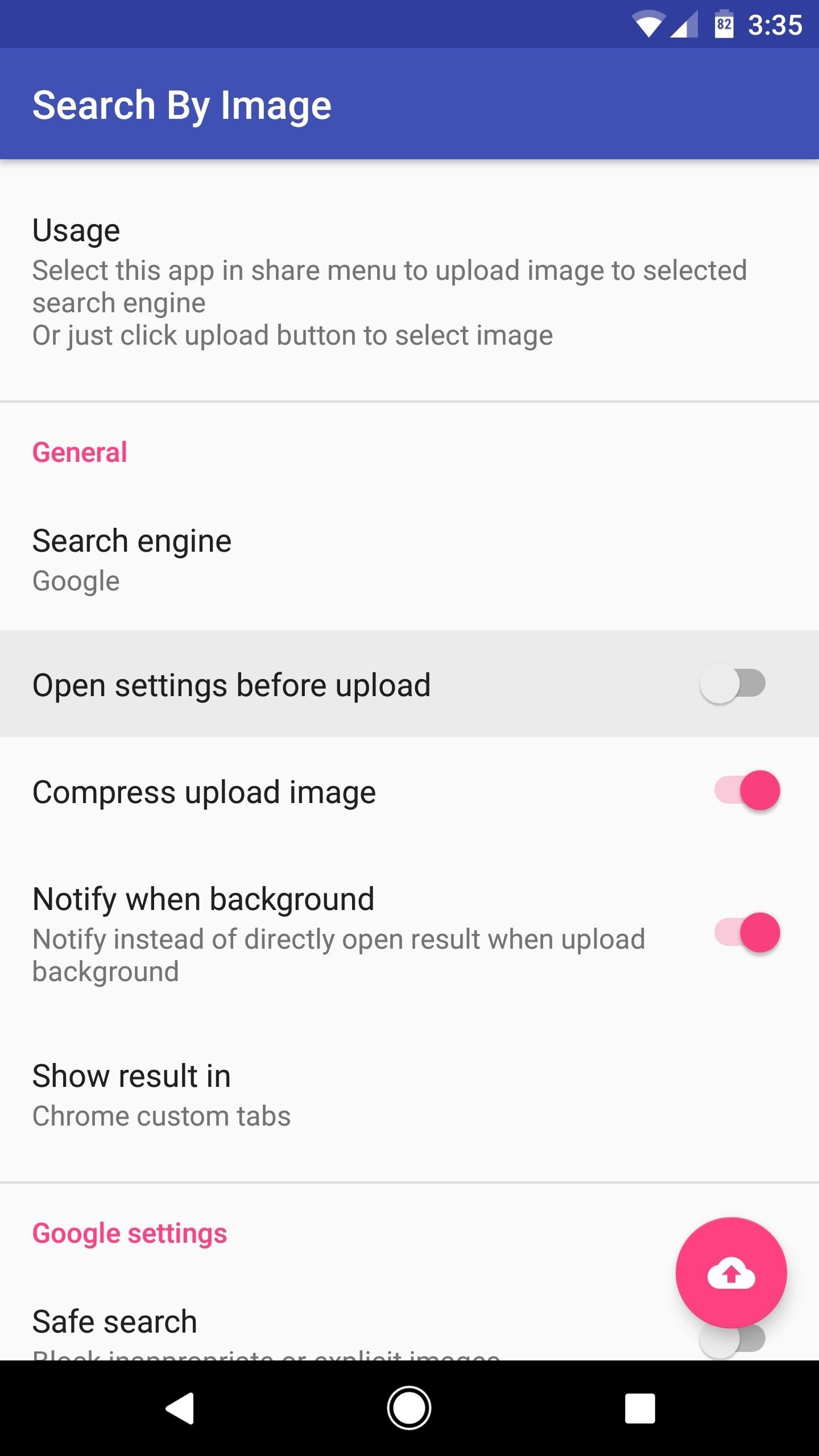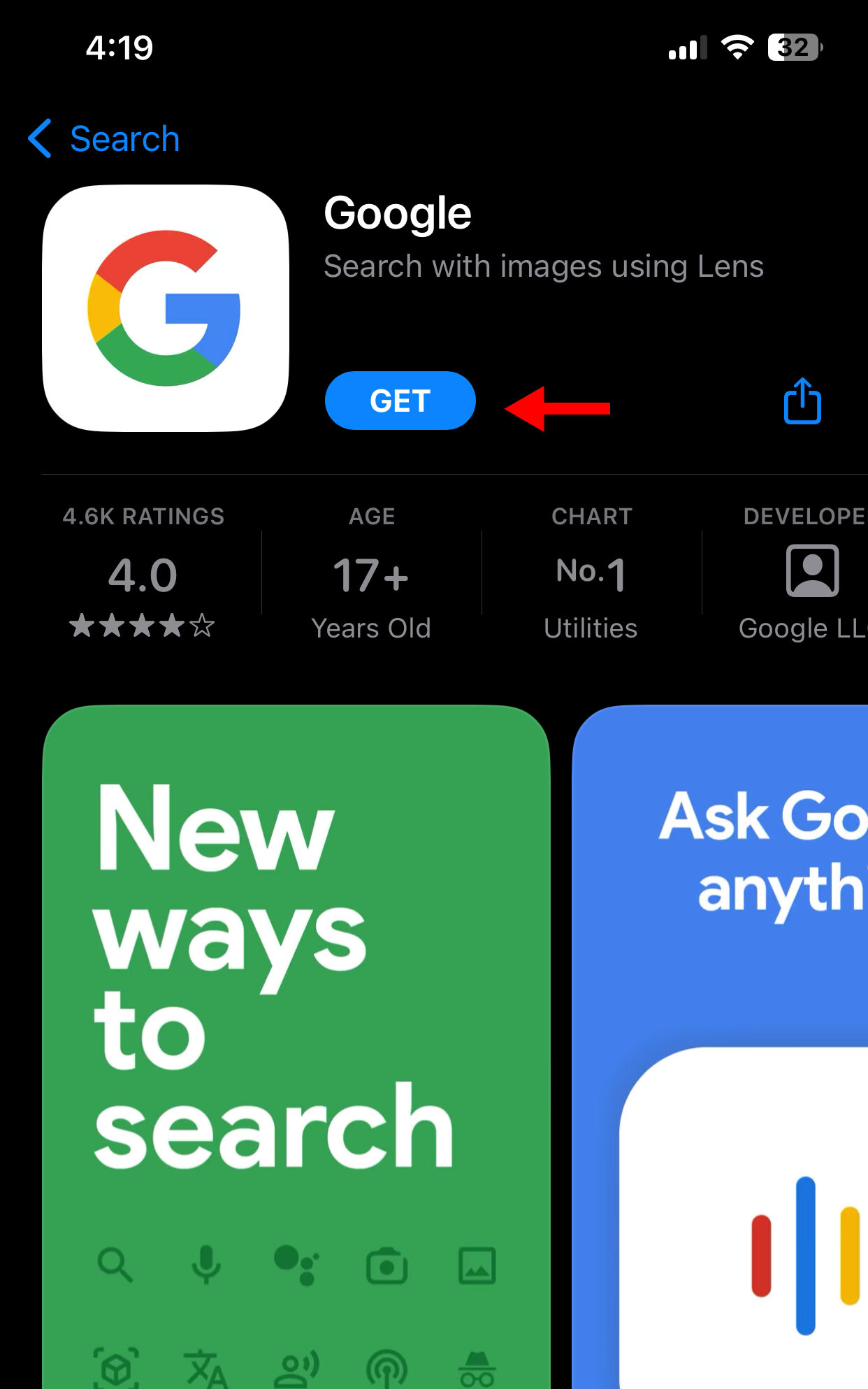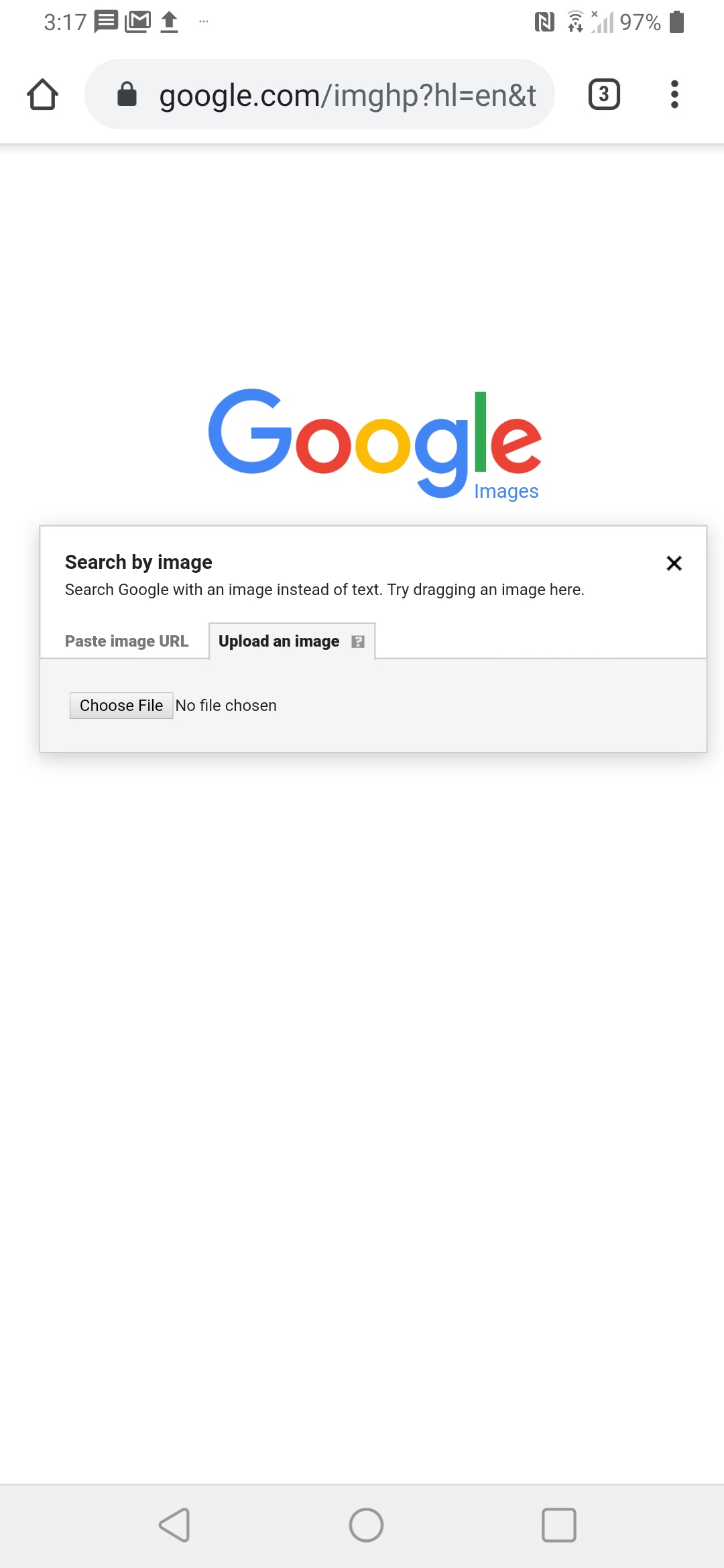What is Reverse Image Search and How Does it Work?
Reverse image search is a powerful tool that allows users to search for information about an image by uploading it to a search engine or using a visual search app. This technology has numerous benefits, including the ability to identify the source of an image, find similar images, and even detect copyright infringement. Google offers a reverse image search feature on its Android platform, making it easy for users to search an image on Google Android.
The process of reverse image search involves uploading an image to a search engine or using a visual search app, which then analyzes the image and returns relevant results. This can include information about the image, such as its origin, related images, and even shopping results. Reverse image search can be particularly useful for identifying unknown objects, finding similar products, or detecting fake news stories.
Google’s reverse image search feature on Android is powered by advanced algorithms that can quickly and accurately analyze images. This feature is available through the Google app, which can be downloaded from the Google Play Store. By using reverse image search on Google Android, users can unlock a wealth of information about an image and gain a deeper understanding of the world around them.
In addition to its practical applications, reverse image search also has the potential to revolutionize the way we interact with images. By enabling users to search for information about an image, reverse image search can help to bridge the gap between visual and textual information. This can have significant implications for fields such as education, research, and marketing.
Overall, reverse image search is a powerful tool that can help users to unlock the secrets of an image. By understanding how reverse image search works and how to use it on Google Android, users can gain a deeper appreciation for the technology and its many applications.
How to Search by Image on Google Android
To search by image on Google Android, follow these steps:
Step 1: Open the Google app on your Android device. You can find the Google app on your home screen or in the app drawer.
Step 2: Tap the camera icon in the search bar to access the image search feature.
Step 3: Select the image you want to search for from your device’s gallery or take a new photo.
Step 4: Crop the image to focus on the specific object or area you want to search for.
Step 5: Tap the “Search” button to upload the image to Google’s servers.
Step 6: Google will analyze the image and return relevant search results, including information about the image, similar images, and related web pages.
By following these steps, you can easily search an image on Google Android and unlock a wealth of information about the image.
It’s worth noting that you can also use the Google app to search for images from other sources, such as the web or your device’s camera roll. Simply tap the “Search” button and select the image you want to search for.
In addition to the Google app, you can also use the Google Chrome browser on Android to search for images. To do this, navigate to the Google Images page and tap the “Search by image” button.
Overall, searching by image on Google Android is a powerful way to unlock the secrets of an image and gain a deeper understanding of the world around you.
Using Google Lens for Visual Search
Google Lens is a powerful visual search feature that allows users to search for information about objects, scenes, and activities using their Android device’s camera. This feature is integrated into the Google app and can be accessed by tapping the camera icon in the search bar.
With Google Lens, users can point their camera at an object or scene and get instant information about it. For example, if you point your camera at a book, Google Lens can identify the book and provide information about the author, publisher, and reviews.
Google Lens can also be used to search for information about objects in your surroundings. For example, if you’re at a restaurant and want to know more about the dish you’re about to order, you can point your camera at the dish and Google Lens will provide information about the ingredients, nutritional value, and reviews.
In addition to providing information about objects and scenes, Google Lens can also be used to translate text, identify plants and animals, and even provide information about artwork and landmarks.
To access Google Lens, follow these steps:
Step 1: Open the Google app on your Android device.
Step 2: Tap the camera icon in the search bar.
Step 3: Point your camera at the object or scene you want to search for.
Step 4: Google Lens will analyze the image and provide information about the object or scene.
By using Google Lens, users can unlock a wealth of information about the world around them and get instant answers to their questions.
Google Lens is a powerful tool that can be used in a variety of situations, from identifying objects and scenes to translating text and providing information about artwork and landmarks.
Searching for Images within Google Chrome on Android
In addition to using the Google app, users can also search for images within the Google Chrome browser on Android. This can be done by navigating to the Google Images page and using the “Search by image” feature.
To search for images within Google Chrome on Android, follow these steps:
Step 1: Open the Google Chrome browser on your Android device.
Step 2: Navigate to the Google Images page by typing “images.google.com” in the address bar.
Step 3: Tap the “Search by image” button, which is located on the right side of the search bar.
Step 4: Upload the image you want to search for by selecting it from your device’s gallery or taking a new photo.
Step 5: Google will analyze the image and provide relevant search results, including information about the image, similar images, and related web pages.
Searching for images within Google Chrome on Android is a convenient way to find information about an image without having to leave the browser. This feature is especially useful for users who prefer to use the Chrome browser for their online activities.
It’s worth noting that the “Search by image” feature in Google Chrome on Android is similar to the reverse image search feature in the Google app. However, the Chrome browser provides a more comprehensive search experience, with features like image filtering and sorting.
By using the “Search by image” feature in Google Chrome on Android, users can quickly and easily find information about an image and get relevant search results.
Tips and Tricks for Effective Image Search on Android
To get the most out of reverse image search on Android, there are several tips and tricks that users can follow. Here are some of the most effective ways to use reverse image search on Android:
Use specific keywords: When searching for an image, use specific keywords that describe the image. This will help the search engine to narrow down the results and provide more accurate matches.
Filter search results: Most image search apps and websites allow users to filter search results by size, color, and type. Use these filters to narrow down the results and find the image you are looking for.
Use other image search apps: While Google’s reverse image search feature is one of the most popular and effective, there are other image search apps available for Android. Try out different apps to see which one works best for you.
Use the camera: Instead of uploading an image, use the camera to take a new photo of the object or scene you want to search for. This will provide more accurate results and save time.
Check the image resolution: Make sure the image you are searching for is of high resolution. Low-quality images may not provide accurate results.
Use the “Similar images” feature: Most image search apps and websites have a “Similar images” feature that allows users to find similar images to the one they are searching for. Use this feature to find more images like the one you are looking for.
By following these tips and tricks, users can get the most out of reverse image search on Android and find the images they are looking for quickly and easily.
Common Issues and Solutions for Image Search on Android
While reverse image search on Android is a powerful tool, there are some common issues that users may encounter. Here are some of the most common issues and their solutions:
Poor internet connectivity: If you are experiencing poor internet connectivity, it may be difficult to get accurate search results. Solution: Check your internet connection and try again when it is stable.
Low-quality images: If the image you are searching for is of low quality, it may not provide accurate results. Solution: Try to use a higher-quality image or adjust the image settings to improve the quality.
Incorrect search results: If you are getting incorrect search results, it may be due to the image not being recognized correctly. Solution: Try to use a different image or adjust the search settings to get more accurate results.
Image not found: If the image you are searching for is not found, it may be due to the image not being indexed by the search engine. Solution: Try to use a different search engine or check if the image is available online.
By being aware of these common issues and their solutions, users can troubleshoot and resolve any problems they may encounter while using reverse image search on Android.
Additionally, users can also try to use other image search apps or websites to see if they can get better results. Some popular alternative image search apps include Bing Visual Search, TinEye, and CamFind.
By using these alternative image search apps, users can compare the results and find the one that works best for them.
Alternative Image Search Apps for Android
In addition to Google’s reverse image search feature, there are several alternative image search apps available for Android. Here are a few examples:
Bing Visual Search: Bing Visual Search is a powerful image search app that allows users to search for images using their Android device’s camera. It also includes features like image filtering and sorting.
TinEye: TinEye is a reverse image search app that allows users to search for images using their Android device’s camera or by uploading an image from their gallery. It also includes features like image filtering and sorting.
CamFind: CamFind is a visual search app that allows users to search for information about objects, scenes, and activities using their Android device’s camera. It also includes features like image filtering and sorting.
These alternative image search apps offer similar features and capabilities to Google’s reverse image search feature, but may have some differences in terms of user interface and functionality.
By trying out these alternative image search apps, users can compare their features and capabilities and find the one that works best for them.
It’s worth noting that while these alternative image search apps may offer similar features and capabilities to Google’s reverse image search feature, they may not be as comprehensive or accurate.
However, they can still be useful for users who want to try out different image search apps and find the one that works best for them.
Conclusion: Mastering Reverse Image Search on Android
In conclusion, reverse image search on Android is a powerful tool that can help users find information about images, identify objects, and even solve puzzles. By following the steps outlined in this article, users can master the art of reverse image search on Android and become more proficient in using this feature.
Remember to always use specific keywords, filter search results, and try out different image search apps to get the most out of reverse image search on Android. With practice and patience, users can become experts in using this feature and unlock its full potential.
Whether you’re a student, a researcher, or simply a curious individual, reverse image search on Android can be a valuable tool in your arsenal. So go ahead, give it a try, and see what amazing things you can discover!