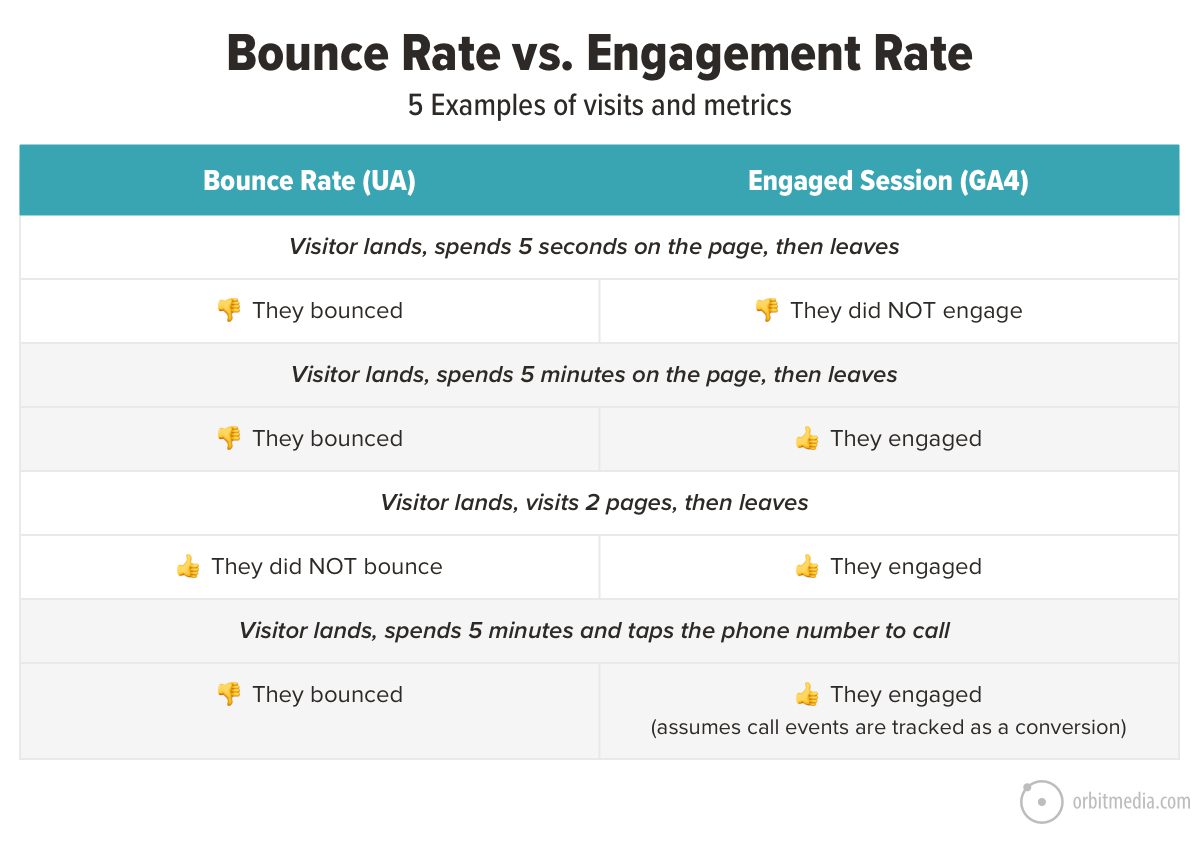Understanding Bounce Rate and Its Importance in GA4
Bounce rate is a crucial metric in Google Analytics 4 (GA4) that measures the percentage of website visitors who leave a website without taking any further action. It is essential to understand the concept of bounce rate, its significance in measuring website engagement, and how it differs from traditional Google Analytics. By tracking bounce rate in GA4, website owners can identify areas for improvement, optimize user experience, and increase engagement.
In traditional Google Analytics, bounce rate was calculated based on the number of single-page sessions divided by the total number of sessions. However, in GA4, bounce rate is calculated based on the number of “engaged sessions” that do not include a bounce. An engaged session is defined as a session that includes at least one of the following: a conversion event, a scroll event, or a session duration of at least 10 seconds.
Understanding bounce rate is crucial in GA4, as it provides valuable insights into website performance and user behavior. By analyzing bounce rate data, website owners can identify pages with high bounce rates, which may indicate issues with content, user experience, or technical performance. This information can be used to inform website optimization strategies, such as improving page loading speed, enhancing content relevance, or simplifying navigation.
Moreover, bounce rate data can be used to measure the effectiveness of website optimization strategies. By tracking changes in bounce rate over time, website owners can evaluate the impact of their optimization efforts and make data-driven decisions to further improve website performance.
In addition to its importance in measuring website engagement, bounce rate is also a key metric in GA4’s “Engagement” report. This report provides a comprehensive overview of website engagement, including bounce rate, average session duration, and pages per session. By analyzing these metrics together, website owners can gain a deeper understanding of user behavior and identify opportunities to improve website performance.
Overall, understanding bounce rate and its importance in GA4 is crucial for website owners who want to optimize their website performance and improve user experience. By tracking bounce rate data and using it to inform website optimization strategies, website owners can increase engagement, improve conversion rates, and drive business growth.
Navigating the GA4 Interface: Finding Your Way to Bounce Rate
To access bounce rate data in Google Analytics 4 (GA4), you need to navigate the GA4 interface. The GA4 interface is designed to provide a streamlined and intuitive experience, making it easier to find the data you need. In this section, we will provide a brief overview of the GA4 interface, highlighting key features and navigation.
When you log in to your GA4 account, you will see the main dashboard. The dashboard provides a high-level overview of your website’s performance, including key metrics such as sessions, users, and revenue. To access the “Reports” section, where bounce rate data can be found, click on the “Reports” tab in the top navigation menu.
Once you are in the “Reports” section, you will see a list of available reports, including “Realtime,” “Acquisition,” “Behavior,” and “Conversion.” To access bounce rate data, click on the “Behavior” report. The “Behavior” report provides insights into how users interact with your website, including page views, bounce rate, and average session duration.
In the “Behavior” report, you will see a list of metrics, including “Bounce Rate,” “Average Session Duration,” and “Pages per Session.” To view bounce rate data, click on the “Bounce Rate” metric. This will take you to a detailed report showing bounce rate data for your website, including the percentage of sessions that resulted in a bounce and the average time spent on the website before a bounce occurred.
In addition to the “Reports” section, GA4 also provides an “Events” feature, which allows you to track specific events on your website, such as form submissions or button clicks. To access the “Events” feature, click on the “Events” tab in the top navigation menu. From here, you can create new events, configure event parameters, and view event data.
Understanding the GA4 interface and how to navigate it is essential for accessing bounce rate data and other key metrics. By following these steps, you can easily find your way to bounce rate data and start analyzing your website’s performance.
Setting Up Bounce Rate in GA4: A Step-by-Step Process
To set up bounce rate in Google Analytics 4 (GA4), you need to create a new “Event” and configure the necessary parameters. In this section, we will provide a detailed, step-by-step guide on how to set up bounce rate in GA4.
Step 1: Create a new “Event” in GA4. To do this, navigate to the “Events” tab in the GA4 interface and click on the “Create Event” button. Enter a name for the event, such as “Bounce Rate,” and select the “Bounce Rate” event type.
Step 2: Configure the event parameters. In the “Event Parameters” section, you need to define the parameters that will trigger the bounce rate event. For example, you can set the “Trigger” parameter to “Page View” and the “Condition” parameter to “Page View Duration” greater than or equal to 10 seconds.
Step 3: Set up the bounce rate threshold. In the “Bounce Rate Threshold” section, you need to define the threshold for a bounce. For example, you can set the threshold to 50%, which means that if a user spends less than 50% of the average session duration on the website, it will be considered a bounce.
Step 4: Set up the timeout duration. In the “Timeout Duration” section, you need to define the timeout duration for the bounce rate event. For example, you can set the timeout duration to 30 minutes, which means that if a user does not interact with the website for 30 minutes, it will be considered a bounce.
Step 5: Save the event. Once you have configured the event parameters, bounce rate threshold, and timeout duration, click on the “Save” button to save the event.
Step 6: Verify the event. To verify that the bounce rate event is working correctly, navigate to the “Reports” section in the GA4 interface and click on the “Behavior” report. In the “Behavior” report, you should see the bounce rate data for your website.
By following these steps, you can set up bounce rate in GA4 and start tracking bounce rate data for your website. Remember to regularly monitor and analyze your bounce rate data to identify areas for improvement and optimize your website’s performance.
Configuring Bounce Rate Thresholds and Timeouts in GA4
Configuring bounce rate thresholds and timeouts in Google Analytics 4 (GA4) is crucial to accurately track and analyze bounce rate data. In this section, we will discuss the importance of setting bounce rate thresholds and timeouts in GA4 and provide a step-by-step guide on how to configure these settings.
Why are bounce rate thresholds and timeouts important?
Bounce rate thresholds and timeouts help to define what constitutes a bounce in GA4. A bounce rate threshold is the percentage of sessions that are considered a bounce, while a timeout duration is the amount of time a user must spend on a page before it is considered a bounce. By setting these thresholds and timeouts, you can ensure that your bounce rate data is accurate and meaningful.
How to configure bounce rate thresholds in GA4:
To configure bounce rate thresholds in GA4, follow these steps:
Step 1: Navigate to the “Events” tab in the GA4 interface and click on the “Create Event” button.
Step 2: Enter a name for the event, such as “Bounce Rate,” and select the “Bounce Rate” event type.
Step 3: In the “Event Parameters” section, set the “Trigger” parameter to “Page View” and the “Condition” parameter to “Page View Duration” greater than or equal to 10 seconds.
Step 4: Set the bounce rate threshold to 50%, which means that if a user spends less than 50% of the average session duration on the website, it will be considered a bounce.
How to configure timeout durations in GA4:
To configure timeout durations in GA4, follow these steps:
Step 1: Navigate to the “Events” tab in the GA4 interface and click on the “Create Event” button.
Step 2: Enter a name for the event, such as “Bounce Rate,” and select the “Bounce Rate” event type.
Step 3: In the “Event Parameters” section, set the “Trigger” parameter to “Page View” and the “Condition” parameter to “Page View Duration” greater than or equal to 10 seconds.
Step 4: Set the timeout duration to 30 minutes, which means that if a user does not interact with the website for 30 minutes, it will be considered a bounce.
By following these steps, you can configure bounce rate thresholds and timeouts in GA4 and ensure that your bounce rate data is accurate and meaningful.
Tracking Bounce Rate in GA4: Understanding the Metrics
Once you have set up bounce rate tracking in Google Analytics 4 (GA4), it’s essential to understand the metrics associated with bounce rate. In this section, we will delve into the metrics associated with bounce rate in GA4, including “Bounce Rate,” “Average Session Duration,” and “Pages per Session.” We will also explain how to interpret these metrics and use them to inform website optimization strategies.
Bounce Rate:
The bounce rate metric in GA4 measures the percentage of sessions that result in a bounce. A bounce is defined as a session that includes only one page view, with no further interactions with the website. The bounce rate metric is essential in understanding how engaging your website is and identifying areas for improvement.
Average Session Duration:
The average session duration metric in GA4 measures the average amount of time users spend on your website during a session. This metric is essential in understanding how engaging your website is and identifying areas for improvement. A higher average session duration indicates that users are spending more time on your website, which can be a sign of a more engaging user experience.
Pages per Session:
The pages per session metric in GA4 measures the average number of pages users view during a session. This metric is essential in understanding how users navigate your website and identifying areas for improvement. A higher pages per session indicates that users are viewing more pages on your website, which can be a sign of a more engaging user experience.
Interpreting Bounce Rate Metrics:
To interpret bounce rate metrics in GA4, you need to understand the context of your website and the goals you have set. For example, if you have a high bounce rate on a specific page, it may indicate that the page is not engaging or relevant to your users. On the other hand, if you have a low bounce rate on a specific page, it may indicate that the page is engaging and relevant to your users.
Using Bounce Rate Metrics to Inform Website Optimization Strategies:
Bounce rate metrics in GA4 can be used to inform website optimization strategies, such as identifying areas for improvement, optimizing user experience, and increasing engagement. For example, if you have a high bounce rate on a specific page, you may want to consider optimizing the page’s content, design, or user experience to reduce the bounce rate and increase engagement.
By understanding the metrics associated with bounce rate in GA4, you can gain valuable insights into how users interact with your website and identify areas for improvement. By using these metrics to inform website optimization strategies, you can increase engagement, reduce bounce rates, and improve overall website performance.
Common Issues and Troubleshooting Bounce Rate in GA4
When setting up or tracking bounce rate in Google Analytics 4 (GA4), you may encounter common issues that can affect the accuracy of your data. In this section, we will address common issues that may arise and provide troubleshooting tips and solutions to resolve these issues.
Incorrect Event Configuration:
One common issue that may arise when setting up bounce rate in GA4 is incorrect event configuration. This can occur when the event is not properly configured, resulting in inaccurate bounce rate data. To troubleshoot this issue, ensure that the event is properly configured and that the correct parameters are set.
Data Discrepancies:
Another common issue that may arise when tracking bounce rate in GA4 is data discrepancies. This can occur when the data in GA4 does not match the data in other analytics tools or when there are discrepancies in the data. To troubleshoot this issue, ensure that the data is properly synced and that there are no issues with the data collection.
Missing or Incomplete Data:
Missing or incomplete data is another common issue that may arise when tracking bounce rate in GA4. This can occur when the data is not properly collected or when there are issues with the data transmission. To troubleshoot this issue, ensure that the data is properly collected and that there are no issues with the data transmission.
Troubleshooting Tips and Solutions:
To troubleshoot common issues that may arise when setting up or tracking bounce rate in GA4, follow these tips and solutions:
1. Ensure that the event is properly configured and that the correct parameters are set.
2. Ensure that the data is properly synced and that there are no issues with the data collection.
3. Ensure that the data is properly collected and that there are no issues with the data transmission.
4. Check the GA4 documentation and support resources for troubleshooting guides and solutions.
5. Reach out to the GA4 support team for assistance with troubleshooting and resolving issues.
By following these troubleshooting tips and solutions, you can resolve common issues that may arise when setting up or tracking bounce rate in GA4 and ensure that your data is accurate and reliable.
Using Bounce Rate Data to Inform Website Optimization Strategies
Bounce rate data in Google Analytics 4 (GA4) can be a powerful tool for informing website optimization strategies. By analyzing bounce rate data, you can identify areas for improvement, optimize user experience, and increase engagement. In this section, we will discuss how to use bounce rate data to inform website optimization strategies and provide examples of successful optimization strategies that have leveraged bounce rate data.
Identifying Areas for Improvement:
Bounce rate data can help you identify areas of your website that need improvement. For example, if you notice that a particular page has a high bounce rate, you may want to investigate why users are leaving that page. Is the content not relevant to their needs? Is the page loading too slowly? By analyzing bounce rate data, you can identify areas for improvement and make data-driven decisions to optimize your website.
Optimizing User Experience:
Bounce rate data can also help you optimize user experience. For example, if you notice that users are bouncing from a particular page, you may want to consider simplifying the navigation or making the content more engaging. By optimizing user experience, you can reduce bounce rates and increase engagement.
Increasing Engagement:
Bounce rate data can also help you increase engagement. For example, if you notice that users are bouncing from a particular page, you may want to consider adding more interactive elements, such as videos or quizzes, to keep users engaged. By increasing engagement, you can reduce bounce rates and increase the overall performance of your website.
Examples of Successful Optimization Strategies:
Many websites have successfully leveraged bounce rate data to inform optimization strategies. For example, a popular e-commerce website used bounce rate data to identify areas for improvement and optimize user experience. By simplifying navigation and making content more engaging, the website was able to reduce bounce rates and increase engagement.
Another example is a news website that used bounce rate data to identify areas for improvement and optimize user experience. By adding more interactive elements, such as videos and quizzes, the website was able to increase engagement and reduce bounce rates.
By using bounce rate data to inform website optimization strategies, you can identify areas for improvement, optimize user experience, and increase engagement. Remember to regularly monitor and analyze your bounce rate data to ensure that your optimization strategies are effective and to make data-driven decisions to maximize website performance.
Best Practices for Bounce Rate Analysis in GA4
Best practices for bounce rate analysis in Google Analytics 4 (GA4) are essential to maximize website performance. By following these best practices, you can ensure that your bounce rate analysis is accurate, reliable, and actionable. In this section, we will summarize best practices for bounce rate analysis in GA4, including regular monitoring, data segmentation, and A/B testing.
Regular Monitoring:
Regular monitoring of bounce rate data is crucial to identify trends, patterns, and anomalies. By regularly monitoring bounce rate data, you can identify areas for improvement, optimize user experience, and increase engagement. It is recommended to monitor bounce rate data on a daily, weekly, and monthly basis to ensure that your website is performing optimally.
Data Segmentation:
Data segmentation is a powerful feature in GA4 that allows you to segment your data based on various dimensions, such as demographics, behavior, and technology. By segmenting your data, you can gain a deeper understanding of your audience, identify areas for improvement, and optimize user experience. It is recommended to segment your data based on demographics, behavior, and technology to gain a comprehensive understanding of your audience.
A/B Testing:
A/B testing is a powerful feature in GA4 that allows you to test different versions of your website, including different layouts, designs, and content. By A/B testing, you can identify which version of your website performs better, optimize user experience, and increase engagement. It is recommended to A/B test different versions of your website on a regular basis to ensure that your website is performing optimally.
Additional Best Practices:
In addition to regular monitoring, data segmentation, and A/B testing, there are several other best practices for bounce rate analysis in GA4. These include:
1. Using bounce rate data to inform website optimization strategies.
2. Analyzing bounce rate data in conjunction with other metrics, such as average session duration and pages per session.
3. Using GA4’s built-in features, such as the “Bounce Rate” report and the “Events” report, to analyze bounce rate data.
4. Regularly reviewing and updating your bounce rate analysis to ensure that it is accurate and reliable.
By following these best practices for bounce rate analysis in GA4, you can ensure that your website is performing optimally, optimize user experience, and increase engagement.