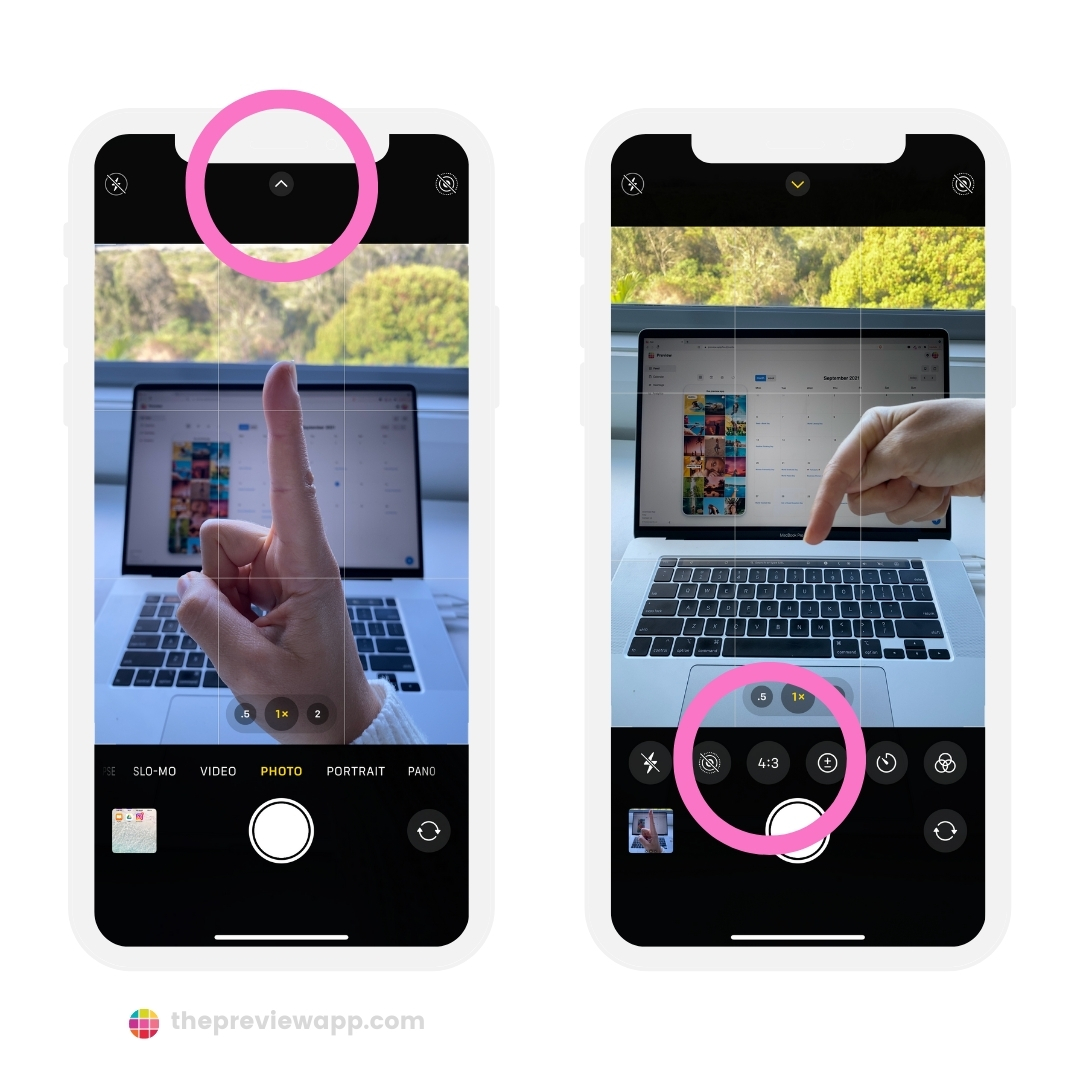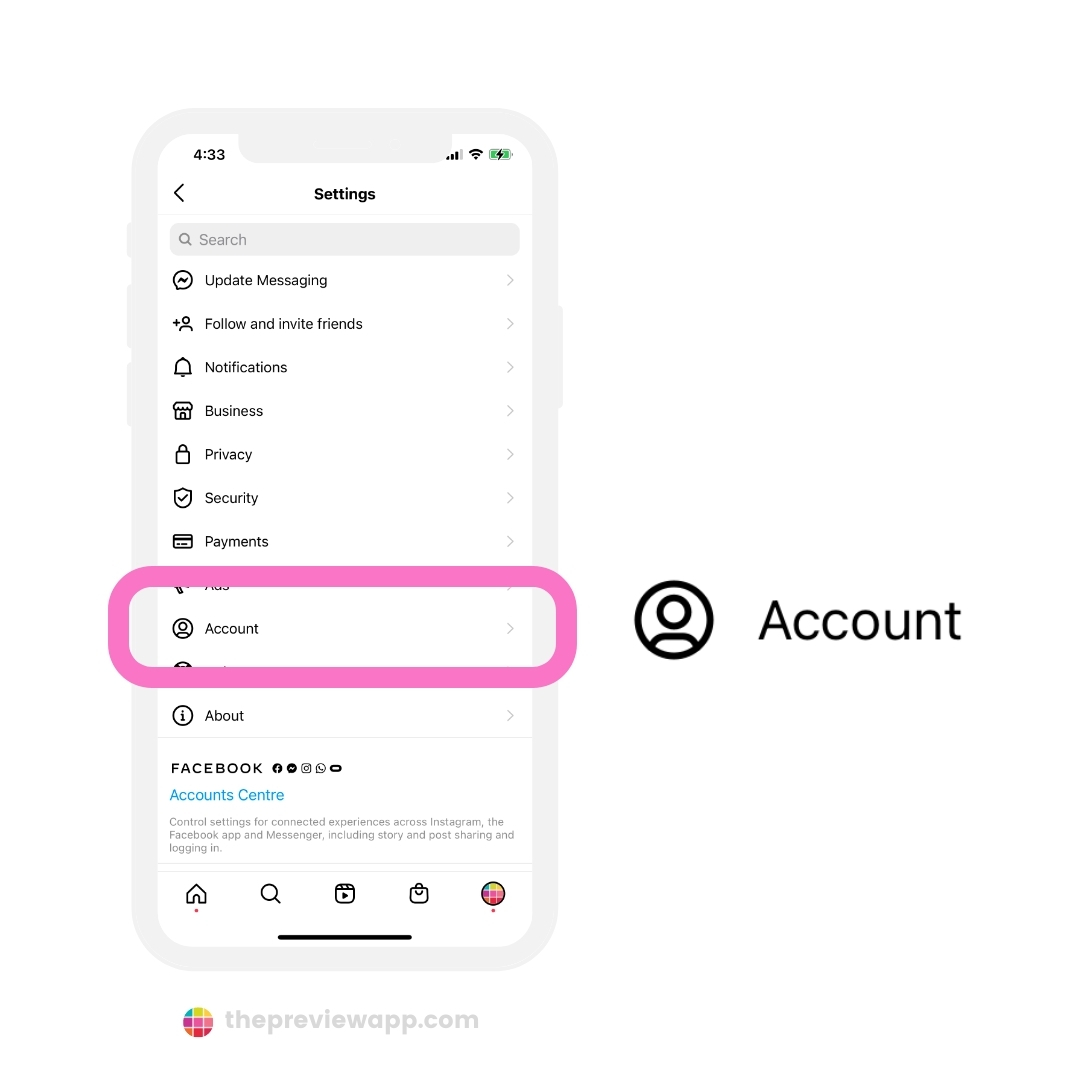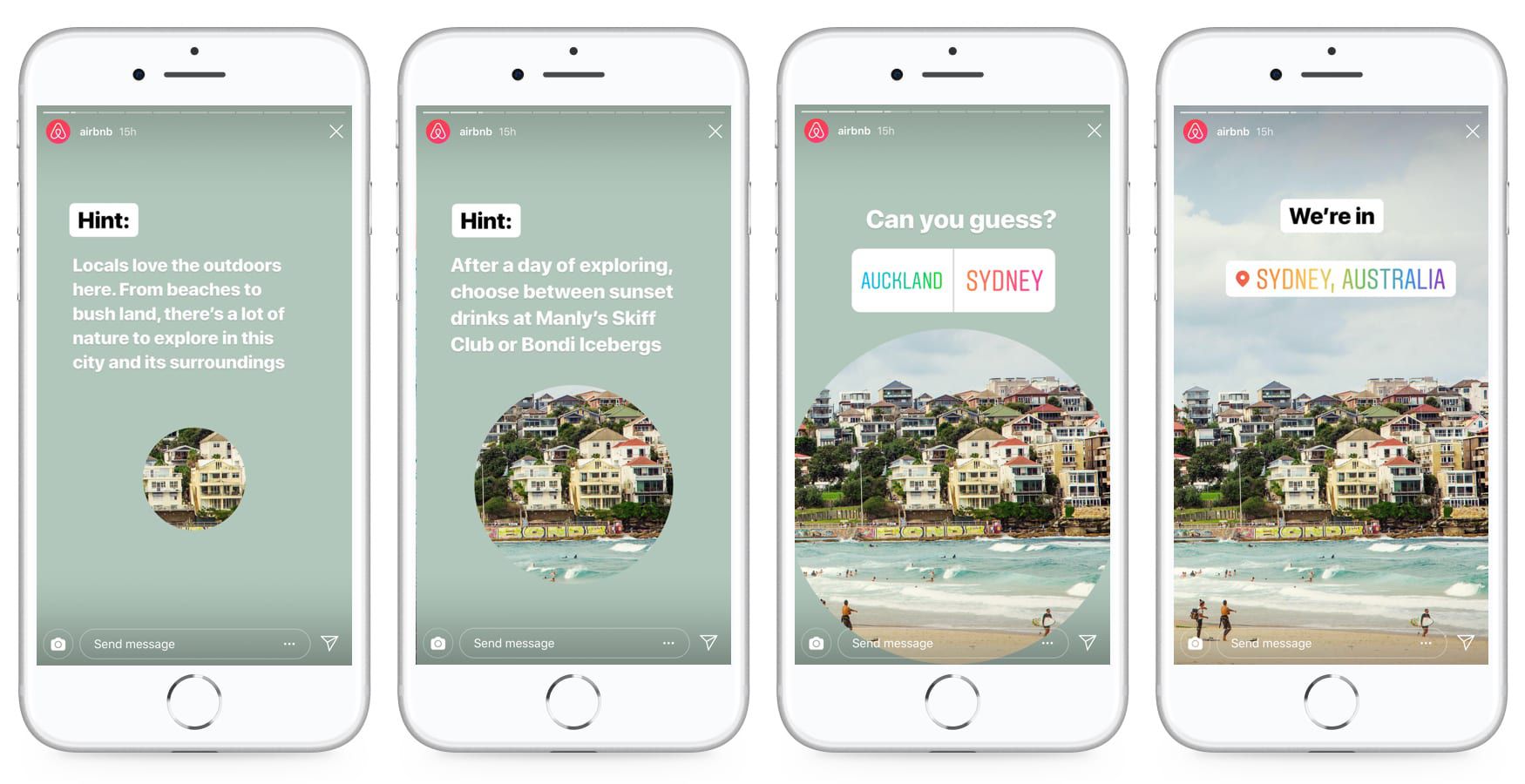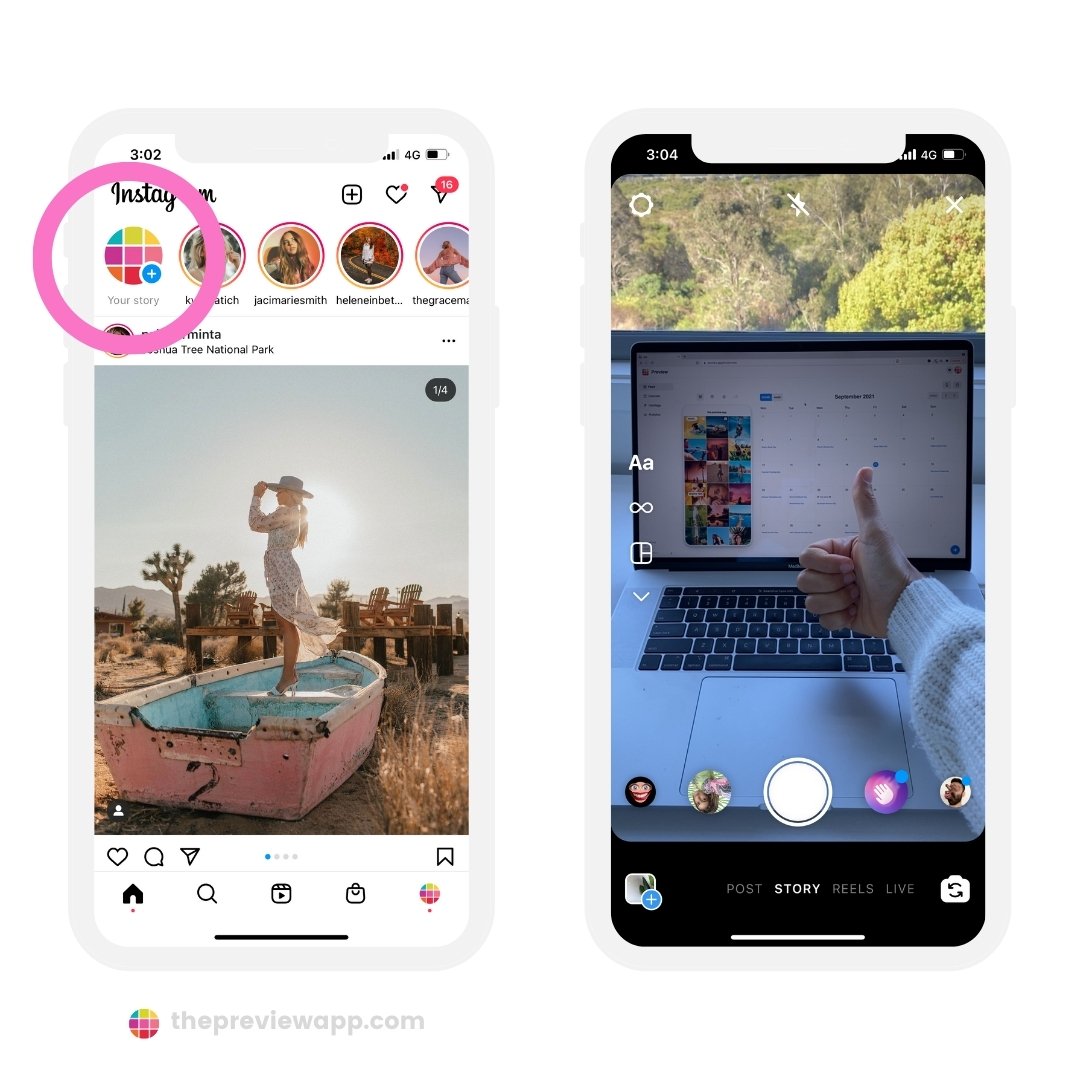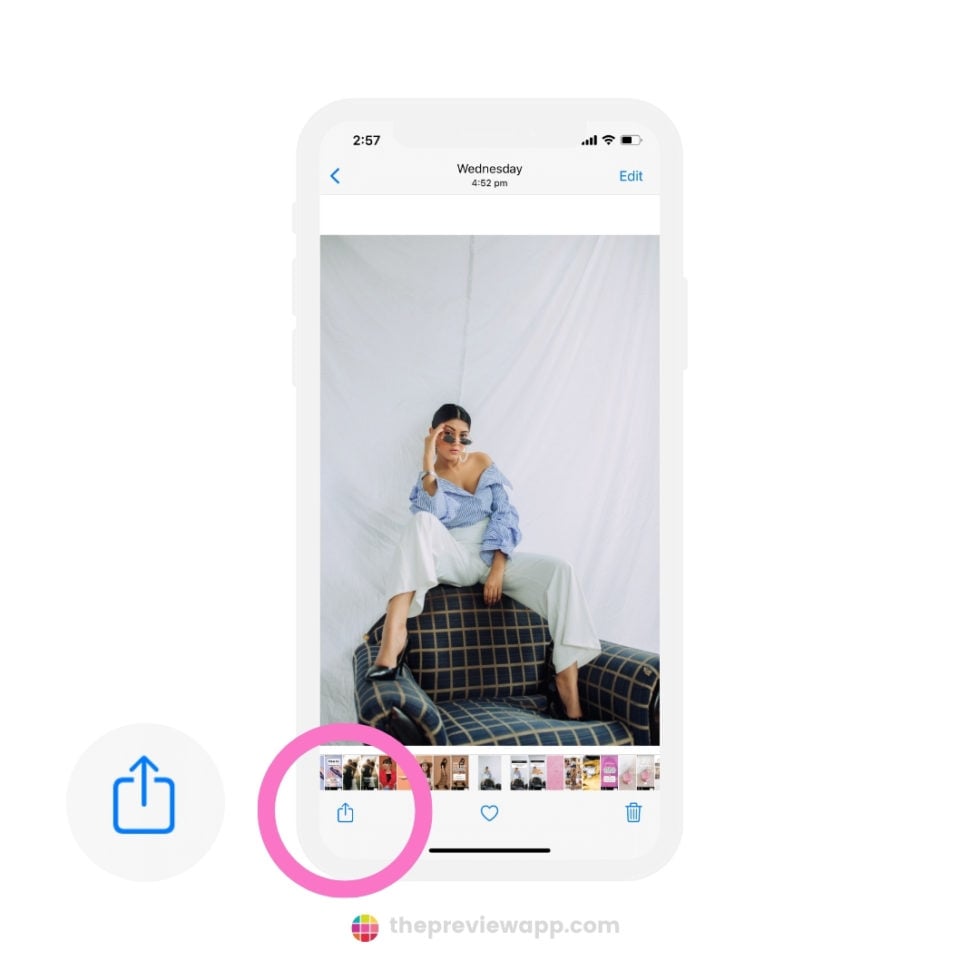Why is My Instagram Story Text Blurry?
Blurry text on Instagram stories can be frustrating, especially when you’ve spent time crafting the perfect message. There are several reasons why your Instagram story text may appear blurry, including poor image quality, incorrect font size, and device compatibility issues. When you upload a photo or video to Instagram, the platform compresses the file to reduce its size and make it easier to load. However, this compression can sometimes affect the text, making it appear blurry or pixelated.
Another common reason for blurry text is incorrect font size. If the font is too small, it can be difficult to read, and if it’s too large, it can appear blurry. Additionally, device compatibility issues can also cause text to appear blurry. For example, if you’re viewing an Instagram story on a device with a low-resolution screen, the text may appear blurry or pixelated.
Fortunately, there are ways to fix blurry text on Instagram stories. By understanding the causes of blurry text, you can take steps to prevent it from happening in the future. In the next section, we’ll provide step-by-step troubleshooting tips to help you identify and fix the issue.
Troubleshooting Blurry Text on Instagram Stories
If you’re experiencing blurry text on your Instagram stories, there are several steps you can take to troubleshoot the issue. First, check the image resolution of the photo or video you’re using. If the image is low-resolution, it may be causing the text to appear blurry. Try using a higher-resolution image or adjusting the image settings to improve the quality.
Next, check the font size and style you’re using. If the font is too small or too large, it can be difficult to read and may appear blurry. Try adjusting the font size and style to see if it improves the clarity of the text. You can also try using a different font or text style to see if it makes a difference.
Another potential cause of blurry text is an outdated Instagram app. Make sure you’re running the latest version of the app, as updates often include bug fixes and performance improvements that can help resolve issues like blurry text.
Finally, try restarting the Instagram app or your device to see if it resolves the issue. Sometimes, a simple restart can resolve technical issues like blurry text.
By following these troubleshooting steps, you should be able to identify and fix the issue causing blurry text on your Instagram stories. If you’re still experiencing issues, you may want to try some of the optimization techniques outlined in the next section.
Optimizing Your Instagram Story Text for Clarity
To ensure that your Instagram story text is clear and readable, it’s essential to optimize it for clarity. One way to do this is by choosing the right font. Instagram offers a range of fonts, including bold, italic, and script options. Choose a font that is easy to read and consistent with your brand’s visual identity.
Another way to optimize your Instagram story text for clarity is by using high-contrast colors. This means selecting colors that are visually appealing and easy to read, even for users with visual impairments. Avoid using colors that are too similar or too bright, as they can be overwhelming and difficult to read.
Additionally, avoid cluttering your Instagram story text with too much information. Keep your text concise and focused on one key message or call-to-action. This will help to ensure that your text is easy to read and understand, even for users who are quickly scrolling through their feeds.
Finally, consider using Instagram’s built-in text editing features to enhance the clarity of your text. These features include font styles, sizes, and colors, as well as the ability to add text to photos and videos. By using these features, you can create visually appealing and clear text that engages your audience and communicates your message effectively.
By following these tips, you can optimize your Instagram story text for clarity and ensure that your message is communicated effectively to your audience. In the next section, we’ll explore how to use Instagram’s built-in text editing features to enhance the clarity and readability of your text.
How to Use Instagram’s Built-in Text Editing Features
Instagram offers a range of built-in text editing features that can help enhance the clarity and readability of your text. To access these features, simply tap the “Text” icon when creating a new Instagram story. From here, you can choose from a variety of font styles, sizes, and colors to customize your text.
One of the most useful features is the ability to adjust font size. This can be especially helpful if you’re trying to make your text more readable on smaller screens. Simply tap the “Font Size” icon and adjust the slider to increase or decrease the font size.
Instagram also offers a range of font styles, including bold, italic, and script options. These can be used to add emphasis to certain words or phrases, or to create a more visually appealing text layout. To access these font styles, simply tap the “Font Style” icon and choose from the available options.
In addition to font styles and sizes, Instagram also allows you to customize the color of your text. This can be especially helpful if you’re trying to make your text stand out against a busy background. Simply tap the “Text Color” icon and choose from the available color options.
By using Instagram’s built-in text editing features, you can create clear and readable text that engages your audience and communicates your message effectively. In the next section, we’ll explore some third-party apps that can help take your Instagram story text to the next level.
Third-Party Apps to Enhance Instagram Story Text
In addition to Instagram’s built-in text editing features, there are also several third-party apps that can help enhance your Instagram story text. These apps offer a range of advanced features, including text editing tools, design templates, and color palettes.
One popular app for enhancing Instagram story text is Canva. Canva offers a range of design templates and text editing tools that can help you create visually appealing and clear text. With Canva, you can choose from a variety of font styles, sizes, and colors, and even add graphics and images to your text.
Another popular app for enhancing Instagram story text is Adobe Spark. Adobe Spark offers a range of advanced text editing features, including font styles, sizes, and colors, as well as design templates and color palettes. With Adobe Spark, you can create professional-looking text that is clear and readable.
Other third-party apps that can help enhance your Instagram story text include Over, PicMonkey, and VSCO. These apps offer a range of advanced features, including text editing tools, design templates, and color palettes.
By using third-party apps to enhance your Instagram story text, you can create clear and readable text that engages your audience and communicates your message effectively. In the next section, we’ll explore some best practices for creating clear and readable Instagram story text.
Best Practices for Creating Clear and Readable Instagram Story Text
When creating Instagram story text, there are several best practices to keep in mind to ensure that your text is clear and readable. One of the most important is to use simple language. Avoid using jargon or technical terms that may be unfamiliar to your audience.
Another best practice is to keep your text concise. Instagram stories are meant to be quick and easy to consume, so keep your text brief and to the point. Aim for a few short sentences or a single paragraph at most.
It’s also important to choose a font that is easy to read. Avoid using fonts that are too ornate or difficult to decipher. Instead, opt for a clean and simple font that is easy on the eyes.
In addition to using simple language and keeping your text concise, it’s also important to consider the contrast of your text. Make sure that your text stands out against the background of your image or video. You can use a contrasting color or add a background to your text to make it more readable.
By following these best practices, you can create clear and readable Instagram story text that engages your audience and communicates your message effectively. In the next section, we’ll explore some common mistakes to avoid when adding text to Instagram stories.
Common Mistakes to Avoid When Adding Text to Instagram Stories
When adding text to Instagram stories, there are several common mistakes to avoid in order to prevent blurry text on Instagram story. These mistakes can make your text difficult to read, reducing the effectiveness of your story. Here are some of the most common mistakes to avoid:
Using too much text is a common mistake that can lead to blurry text on Instagram story. When you add too much text, it can become difficult to read, especially on smaller screens. To avoid this, keep your text concise and focused on the main message you want to convey.
Poor font choices can also lead to blurry text on Instagram story. Avoid using fonts that are too ornate or difficult to read. Instead, opt for simple, clear fonts that are easy to read on a variety of devices.
Inadequate contrast is another common mistake that can make your text difficult to read. Make sure to choose a font color that provides sufficient contrast with the background image or color. This will help ensure that your text stands out and is easy to read.
Not checking the text on different devices is also a mistake that can lead to blurry text on Instagram story. Make sure to check your text on a variety of devices, including smartphones and tablets, to ensure that it is clear and readable on all screens.
Finally, not using Instagram’s built-in text editing features is a mistake that can lead to blurry text on Instagram story. Instagram provides a range of text editing features, including font styles, sizes, and colors, that can help enhance the clarity and readability of your text. By using these features, you can ensure that your text is clear and easy to read on all devices.
Conclusion: Fixing Blurry Text on Instagram Stories
In conclusion, fixing blurry text on Instagram stories requires a combination of troubleshooting, optimization, and best practices. By understanding the common causes of blurry text, such as poor image quality, incorrect font size, and device compatibility issues, you can take steps to prevent the issue from occurring in the first place.
Additionally, by using Instagram’s built-in text editing features, third-party apps, and following best practices for creating clear and readable text, you can ensure that your Instagram story text is always clear and easy to read.
Remember, clear and readable text is essential for effective communication on Instagram, and by following the tips and tricks outlined in this article, you can avoid the frustration of blurry text on Instagram story and create engaging, easy-to-read content that resonates with your audience.
Finally, to ensure clear and readable text on Instagram stories, always check your text on different devices, use high-contrast colors, and keep your text concise and focused on the main message you want to convey. By doing so, you can create Instagram stories that are both visually appealing and easy to read, and that effectively communicate your message to your audience.
By implementing these strategies, you can say goodbye to blurry text on Instagram story and hello to clear, readable, and engaging content that drives results for your brand or business.