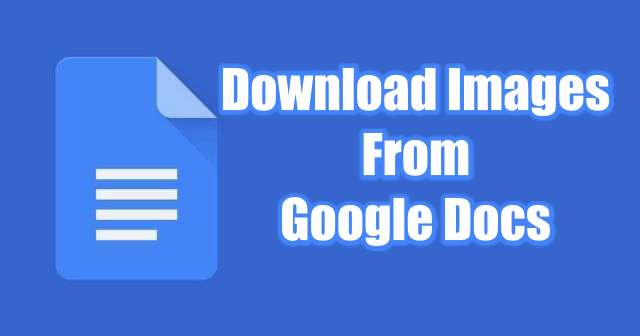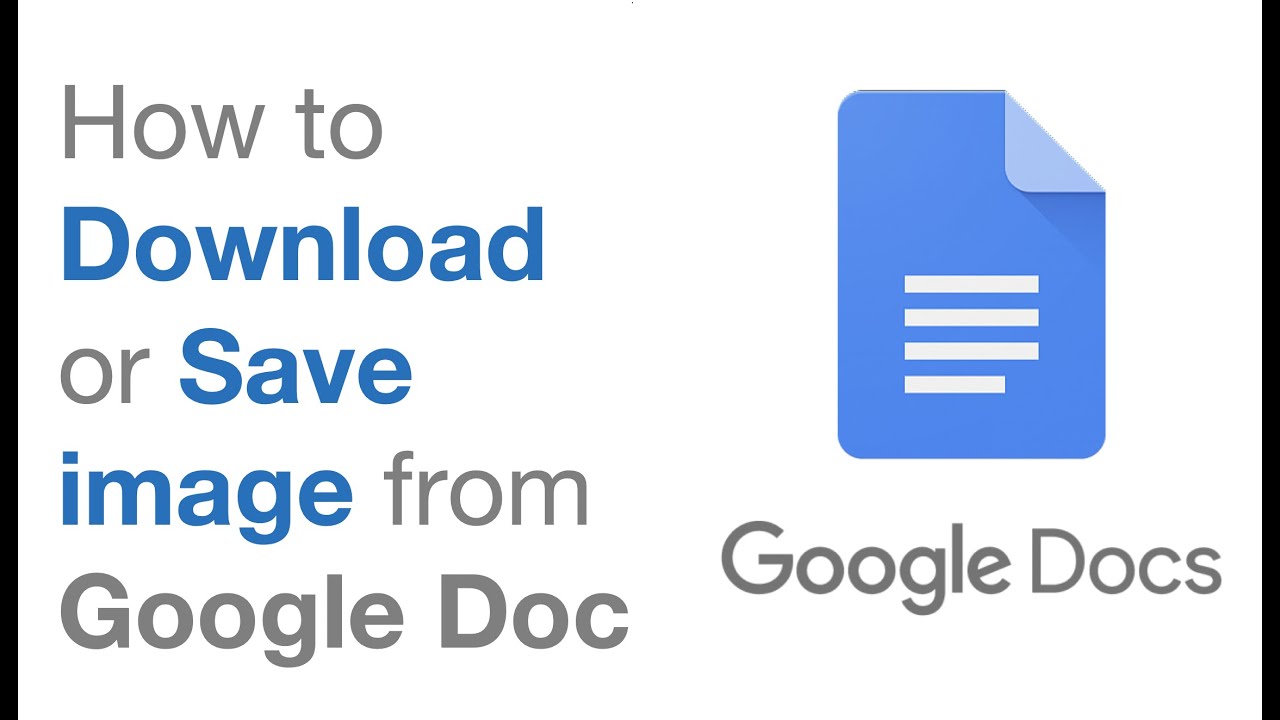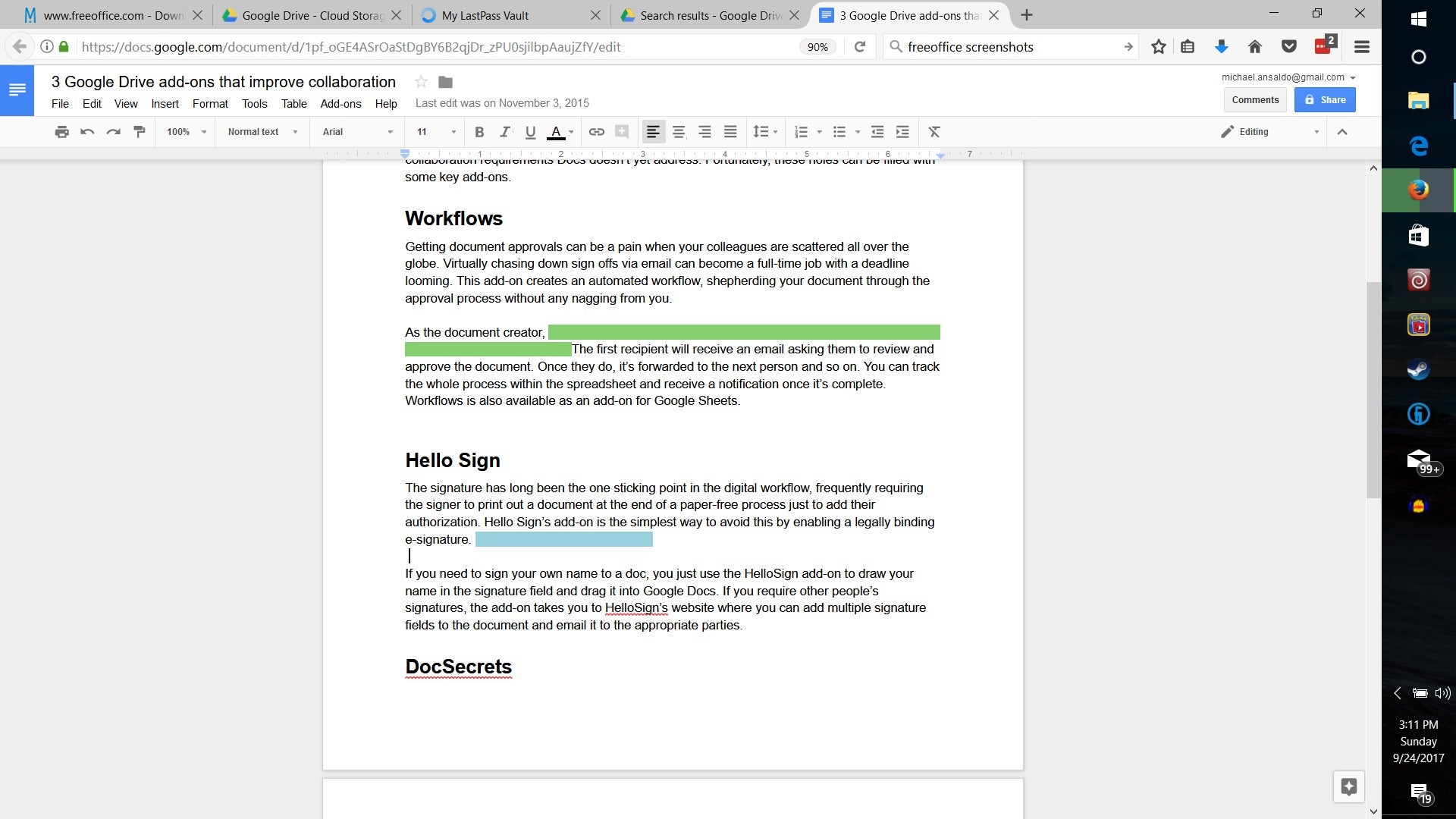Why You Need to Download Pictures from Google Docs
Google Docs is a powerful tool for creating and editing documents online. One of its key features is the ability to insert images into documents, making it easier to convey information and enhance the visual appeal of presentations, reports, and other documents. However, there are situations where downloading pictures from Google Docs becomes necessary. For instance, users may need to use images in other documents or presentations that are not compatible with Google Docs, or they may want to edit the images using external software. Additionally, downloading pictures from Google Docs can be useful for archiving purposes or for creating a backup of important images.
Fortunately, Google Docs allows users to download pictures from their documents with ease. This can be done using various methods, including right-clicking on the image, using the “Download” option, or copying and pasting the image into a new document. By downloading pictures from Google Docs, users can ensure that they have access to the images they need, even when they are not connected to the internet. Moreover, downloading pictures from Google Docs can help users to avoid any potential copyright issues that may arise from using images that are not licensed for commercial use.
In today’s digital age, images play a crucial role in communication, and being able to download pictures from Google Docs can be a valuable skill. Whether you are a student, a professional, or a business owner, knowing how to download pictures from Google Docs can help you to create more engaging and effective documents. In the following sections, we will explore the different methods for downloading pictures from Google Docs, as well as provide tips and best practices for using downloaded images.
How to Download Pictures from Google Docs: A Beginner’s Guide
Downloading pictures from Google Docs is a straightforward process that can be accomplished using various methods. In this section, we will explore the different ways to download pictures from Google Docs, including right-clicking on the image, using the “Download” option, and copying and pasting the image into a new document.
Method 1: Right-Clicking on the Image
To download a picture from Google Docs using the right-click method, follow these steps:
- Open your Google Doc and select the image you want to download.
- Right-click on the image and select “Save image as” from the drop-down menu.
- Choose a location on your computer to save the image and select a file format (e.g., JPEG, PNG, or GIF).
- Click “Save” to download the image.
Method 2: Using the “Download” Option
Alternatively, you can download pictures from Google Docs using the “Download” option. To do this:
- Open your Google Doc and select the image you want to download.
- Click on the “File” menu and select “Download” from the drop-down menu.
- Choose a file format (e.g., JPEG, PNG, or GIF) and select a location on your computer to save the image.
- Click “Download” to save the image.
Method 3: Copying and Pasting the Image into a New Document
You can also download pictures from Google Docs by copying and pasting the image into a new document. To do this:
- Open your Google Doc and select the image you want to download.
- Right-click on the image and select “Copy” from the drop-down menu.
- Open a new document (e.g., Microsoft Word or Google Doc) and right-click inside the document.
- Select “Paste” from the drop-down menu to paste the image into the new document.
- Save the new document to download the image.
By following these methods, you can easily download pictures from Google Docs and use them in your presentations, reports, and other documents.
Understanding Image File Types: What You Need to Know
When downloading pictures from Google Docs, it’s essential to understand the different image file types that are available. The most common image file types that can be downloaded from Google Docs are JPEG, PNG, and GIF. Each file type has its pros and cons, and choosing the right one depends on the intended use of the image.
JPEG (Joint Photographic Experts Group)
JPEG is a popular image file type that is widely used for photographs and other images with many colors. The pros of JPEG include:
- High compression ratio, resulting in smaller file sizes
- Wide compatibility with web browsers and image editing software
However, JPEG also has some cons:
- Lossy compression, which can result in a loss of image quality
- Not suitable for images with text or graphics, as the compression can cause blurriness
PNG (Portable Network Graphics)
PNG is another popular image file type that is widely used for images with transparent backgrounds and graphics. The pros of PNG include:
- Lossless compression, which preserves the image quality
- Support for transparent backgrounds, making it ideal for graphics and logos
However, PNG also has some cons:
- Larger file sizes compared to JPEG
- Not suitable for photographs, as the file size can be too large
GIF (Graphics Interchange Format)
GIF is an older image file type that is still widely used for animations and graphics. The pros of GIF include:
- Support for animations and transparent backgrounds
- Wide compatibility with web browsers and image editing software
However, GIF also has some cons:
- Limited color palette, resulting in a loss of image quality
- Not suitable for photographs, as the file size can be too large
When downloading pictures from Google Docs, it’s essential to choose the right image file type for the intended use. By understanding the pros and cons of each file type, you can ensure that your images are of high quality and suitable for your needs.
Tips for Downloading High-Quality Images from Google Docs
Downloading high-quality images from Google Docs requires some knowledge of image resolution, file types, and compression. Here are some tips to help you download high-quality images from Google Docs:
Adjust the Image Resolution
Before downloading an image from Google Docs, make sure to adjust the image resolution to the highest quality possible. To do this:
- Open your Google Doc and select the image you want to download.
- Click on the “Image” menu and select “Image properties” from the drop-down menu.
- In the “Image properties” window, adjust the resolution to the highest quality possible (e.g., 300 dpi).
Use the “Download as” Option
When downloading an image from Google Docs, use the “Download as” option to choose the file type and quality of the image. To do this:
- Open your Google Doc and select the image you want to download.
- Right-click on the image and select “Download as” from the drop-down menu.
- Choose the file type (e.g., JPEG, PNG, or GIF) and quality of the image (e.g., high, medium, or low).
Avoid Compressing Images
Compressing images can reduce the file size, but it can also compromise the image quality. To avoid compressing images:
- Use the “Download as” option to choose the file type and quality of the image.
- Avoid using image editing software that compresses images by default.
- Use image editing software that allows you to adjust the compression level or turn off compression altogether.
Use the “Original” Option
When downloading an image from Google Docs, use the “Original” option to download the image in its original quality and resolution. To do this:
- Open your Google Doc and select the image you want to download.
- Right-click on the image and select “Download as” from the drop-down menu.
- Choose the “Original” option to download the image in its original quality and resolution.
By following these tips, you can download high-quality images from Google Docs that are suitable for your needs.
Common Issues When Downloading Pictures from Google Docs
When downloading pictures from Google Docs, users may encounter several common issues that can prevent them from successfully downloading the images. In this section, we will discuss some of the most common issues and provide troubleshooting tips to resolve them.
Image Distortion
Image distortion is a common issue that can occur when downloading pictures from Google Docs. This can be caused by a variety of factors, including:
- Incorrect image resolution or size
- Compression or resizing of the image
- Corrupted image file
To resolve image distortion, try the following:
- Check the image resolution and size to ensure it is set correctly
- Avoid compressing or resizing the image, as this can cause distortion
- Try downloading the image again, as the issue may be caused by a corrupted file
File Type Errors
File type errors can occur when downloading pictures from Google Docs, particularly if the image is not in a compatible format. To resolve file type errors, try the following:
- Check the file type of the image to ensure it is compatible with your device or software
- Try converting the image to a different file type, such as JPEG or PNG
- Use image editing software to adjust the file type or format of the image
Download Failures
Download failures can occur when downloading pictures from Google Docs, particularly if the internet connection is slow or unstable. To resolve download failures, try the following:
- Check your internet connection to ensure it is stable and fast
- Try downloading the image again, as the issue may be caused by a temporary connection problem
- Use a download manager or browser extension to help manage and resume downloads
By following these troubleshooting tips, you can resolve common issues that may occur when downloading pictures from Google Docs and ensure that you can successfully download the images you need.
Alternative Methods for Downloading Images from Google Docs
In addition to the methods mentioned earlier, there are alternative ways to download images from Google Docs. These methods include using browser extensions, third-party tools, or screenshot software.
Browser Extensions
Browser extensions are a convenient way to download images from Google Docs. Some popular browser extensions for downloading images include:
- Image Downloader (Chrome, Firefox)
- Image Saver (Chrome, Firefox)
- Download All Images (Chrome, Firefox)
These extensions allow you to download images from Google Docs with just a few clicks. Simply install the extension, navigate to the Google Doc containing the image, and click on the extension’s icon to download the image.
Third-Party Tools
Third-party tools are another way to download images from Google Docs. Some popular third-party tools for downloading images include:
- Snagit (Windows, Mac)
- Skitch (Windows, Mac)
- ImageGrab (Windows)
These tools allow you to capture and download images from Google Docs, as well as edit and annotate them. Simply install the tool, navigate to the Google Doc containing the image, and use the tool to capture and download the image.
Screenshot Software
Screenshot software is a simple way to download images from Google Docs. Some popular screenshot software includes:
- Snagit (Windows, Mac)
- Skitch (Windows, Mac)
- Print Screen (Windows)
These tools allow you to capture a screenshot of the Google Doc containing the image, which can then be saved as an image file. Simply install the software, navigate to the Google Doc containing the image, and use the software to capture a screenshot of the image.
While these alternative methods can be useful, it’s worth noting that they may not always produce the best results. The methods mentioned earlier, such as right-clicking on the image or using the “Download” option, are often the most reliable and efficient ways to download images from Google Docs.
Best Practices for Using Downloaded Images from Google Docs
Once you have downloaded images from Google Docs, it’s essential to use them effectively and responsibly. Here are some best practices to keep in mind:
Properly Attribute Images
When using downloaded images from Google Docs, make sure to properly attribute them to their original source. This includes providing credit to the image creator or owner, as well as including any necessary licenses or permissions.
Use Images in Presentations and Reports
Downloaded images from Google Docs can be used in a variety of presentations and reports, including business reports, academic papers, and marketing materials. Make sure to use high-quality images that are relevant to your content and help to illustrate your points.
Avoid Copyright Infringement
When using downloaded images from Google Docs, make sure to avoid copyright infringement. This includes using images that are not licensed for commercial use, or using images without proper attribution.
Optimize Images for Web Use
When using downloaded images from Google Docs on the web, make sure to optimize them for web use. This includes compressing images to reduce file size, using alt tags to provide context, and using descriptive file names.
Use Images in Social Media
Downloaded images from Google Docs can be used in social media posts, including Facebook, Twitter, and Instagram. Make sure to use high-quality images that are relevant to your content and help to engage your audience.
By following these best practices, you can use downloaded images from Google Docs effectively and responsibly, and avoid any potential issues or consequences.
Conclusion: Mastering the Art of Downloading Pictures from Google Docs
In conclusion, downloading pictures from Google Docs is a straightforward process that can be accomplished using various methods. By following the steps outlined in this article, you can easily download pictures from Google Docs and use them in your presentations, reports, and other documents.
Remember to always check the image file type and resolution before downloading, and to use the “Download as” option to ensure that you get the best possible quality. Additionally, be aware of common issues that may arise during the download process, such as image distortion or file type errors, and know how to troubleshoot them.
By mastering the art of downloading pictures from Google Docs, you can enhance your documents and presentations with high-quality images, and make a lasting impression on your audience. So why not give it a try? Practice downloading pictures from Google Docs using the methods and tips provided in this article, and see the difference it can make in your work.
With the ability to download pictures from Google Docs, you can take your documents and presentations to the next level, and make them more engaging and effective. So don’t wait any longer, start downloading pictures from Google Docs today and see the impact it can have on your work.