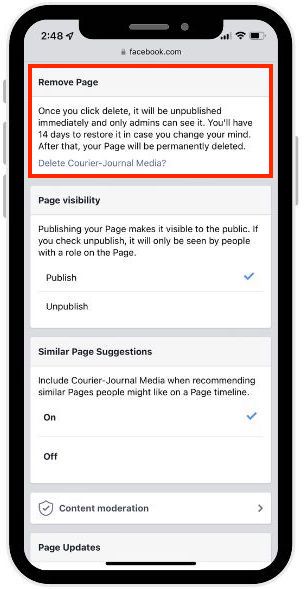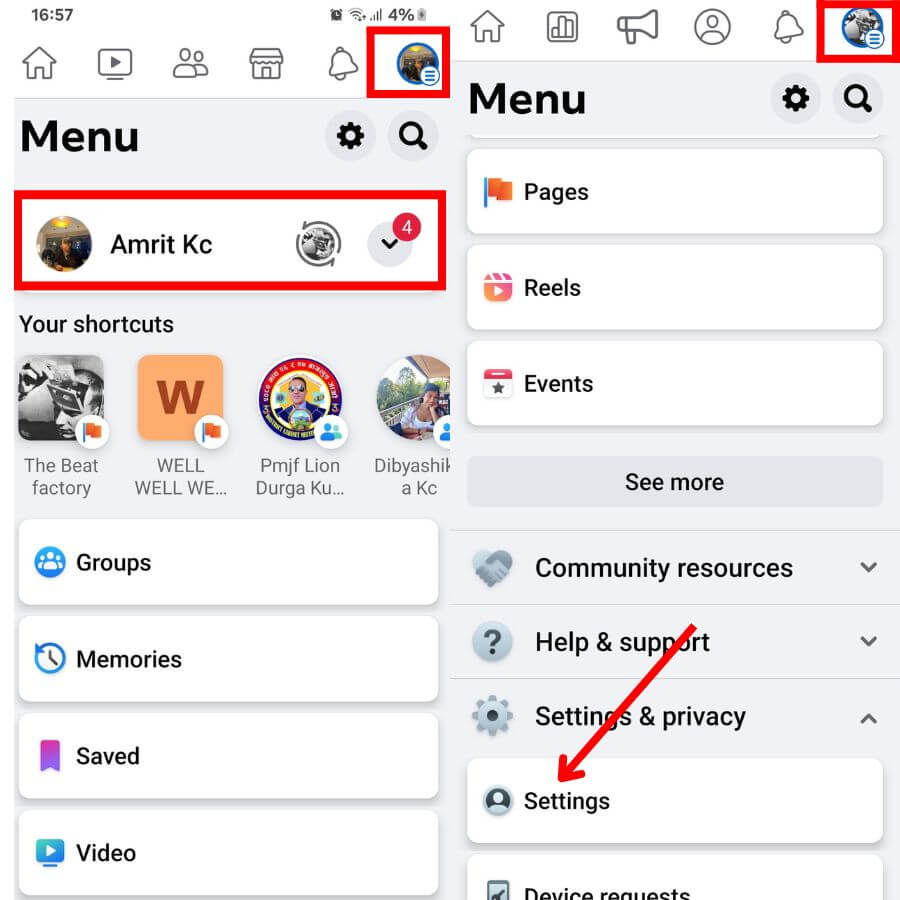Taking Control of Your Facebook Page
Managing a Facebook page can be a daunting task, especially when it comes to dealing with unwanted admins and members. Having a clear understanding of how to remove people from your Facebook page is crucial to maintaining the security and integrity of your online presence. By taking control of your page’s admin and member list, you can prevent potential risks and ensure that your page is running smoothly.
Unwanted or inactive users can pose a significant threat to your page’s security and performance. For instance, an inactive admin may still have access to sensitive information, such as page settings and financial data. Similarly, a member who is no longer engaged with your page may be taking up valuable space and affecting your page’s overall engagement metrics.
Removing these individuals can have a significant impact on your page’s performance. By doing so, you can improve your page’s security, increase engagement, and ensure that your content is being seen by the right people. In this article, we will explore the importance of managing your Facebook page’s admin and member list and provide a step-by-step guide on how to remove people from your Facebook page.
Before we dive into the process of removing admins and members, it’s essential to understand the risks associated with having unwanted users on your page. Some of these risks include compromised page security, decreased engagement, and a negative impact on your page’s reputation. By taking control of your page’s admin and member list, you can mitigate these risks and ensure that your page is running smoothly.
In the next section, we will explore the different Facebook page roles and their corresponding permissions. This will help you understand the implications of removing someone from your page and ensure that you are making informed decisions about your page’s management.
Understanding Facebook Page Roles: A Brief Overview
Facebook page roles are an essential aspect of managing a Facebook page. Understanding the different roles and their corresponding permissions is crucial when it comes to removing unwanted admins and members from your page. In this section, we will provide a brief overview of the different Facebook page roles and their permissions.
There are five main Facebook page roles: Admin, Editor, Moderator, Advertiser, and Analyst. Each role has different permissions and access levels, which are essential to understand when managing your page.
The Admin role has the highest level of permission and access to all page features, including page settings, content, and financial data. Editors have permission to edit content, but not access to page settings or financial data. Moderators have permission to moderate comments and messages, but not access to page settings or content. Advertisers have permission to create and manage ads, but not access to page settings or content. Analysts have permission to view page insights, but not access to page settings or content.
Understanding these roles and their permissions is essential when removing unwanted admins and members from your page. For example, if you want to remove an admin from your page, you need to understand that they have access to all page features and may have made changes to the page settings or content. Similarly, if you want to remove a member from your page, you need to understand that they may have been assigned a specific role, such as moderator or advertiser, and may have access to certain features and content.
In the next section, we will provide step-by-step instructions on how to remove admins from your Facebook page, including how to access the page settings, manage roles, and confirm removal.
Removing Admins from Your Facebook Page
Removing unwanted admins from a Facebook page is a straightforward process that can be completed in a few steps. This action is essential to maintaining the security and integrity of the page, as admins have full control over the page’s settings and content.
To remove an admin from a Facebook page, follow these steps:
1. Log in to your Facebook account and navigate to the page you want to manage.
2. Click on the “Settings” icon, represented by a small gear, and select “Page Roles” from the dropdown menu.
3. Locate the admin you want to remove and click on the “Edit” button next to their name.
4. Select “Remove” from the dropdown menu, and then confirm the removal by clicking “Confirm” in the pop-up window.
It’s essential to note that removing an admin will not delete their Facebook account or affect their ability to use Facebook. However, it will revoke their administrative privileges for the specific page.
Before removing an admin, consider the following:
– Ensure you have a valid reason for removing the admin, as this action may cause conflicts or misunderstandings.
– If the admin has made significant contributions to the page, consider alternative solutions, such as demoting them to a lower role or limiting their permissions.
– If you’re removing an admin due to suspicious activity or security concerns, report the issue to Facebook’s support team and take additional measures to secure your page.
By following these steps and considering the implications, you can effectively remove unwanted admins from your Facebook page and maintain control over your online presence.
Remember to regularly review your page’s admin list and remove any inactive or unwanted users to ensure the security and success of your Facebook page. Searching for “how to remove people from facebook page” can provide additional guidance and support for managing your page’s administrative settings.
Deleting or Removing Members from Your Facebook Page
Removing unwanted members from a Facebook page is a crucial step in maintaining a safe and engaging community. This process can help prevent spam, harassment, and other forms of abuse that can negatively impact the page’s performance and reputation.
To remove a member from a Facebook page, follow these steps:
1. Log in to your Facebook account and navigate to the page you want to manage.
2. Click on the “Settings” icon, represented by a small gear, and select “People and Other Pages” from the dropdown menu.
3. Locate the member you want to remove and click on the “Remove” button next to their name.
4. Confirm the removal by clicking “Remove” in the pop-up window.
In addition to removing members, you can also ban or block individuals from your Facebook page. This can be useful in preventing repeat offenders from rejoining the page.
To ban or block someone from your Facebook page:
1. Follow the same steps as above to access the “People and Other Pages” section.
2. Locate the member you want to ban or block and click on the “More” button next to their name.
3. Select “Ban From Page” or “Block” from the dropdown menu.
4. Confirm the action by clicking “Ban From Page” or “Block” in the pop-up window.
When removing members from a Facebook page, consider the following:
– Ensure you have a valid reason for removing the member, as this action may cause conflicts or misunderstandings.
– If the member has made significant contributions to the page, consider alternative solutions, such as demoting them to a lower role or limiting their permissions.
– If you’re removing a member due to suspicious activity or security concerns, report the issue to Facebook’s support team and take additional measures to secure your page.
By following these steps and considering the implications, you can effectively remove unwanted members from your Facebook page and maintain a safe and engaging community. Searching for “how to remove people from facebook page” can provide additional guidance and support for managing your page’s membership settings.
Preventing Unwanted Admins and Members in the Future
To prevent unwanted admins and members from joining your Facebook page in the future, it’s essential to take proactive measures to secure your page and adjust your settings accordingly. Here are some tips to help you achieve this:
1. Adjust Page Settings: Review your page’s settings and adjust them to limit who can join and post on your page. You can do this by going to your page’s settings and selecting “Page Roles” or “People and Other Pages”. From there, you can adjust the settings to require admin approval for new members or posts.
2. Use Facebook’s Built-in Security Features: Facebook offers various security features to help prevent unwanted activity on your page. For example, you can use Facebook’s “Page Verification” feature to verify your page and add an extra layer of security. Additionally, you can use Facebook’s “Page Moderation” feature to review and approve posts before they go live.
3. Monitor Page Activity: Regularly monitor your page’s activity to detect and prevent unwanted behavior. You can do this by checking your page’s notifications and reviewing posts and comments. If you notice any suspicious activity, report it to Facebook immediately.
4. Set Clear Community Standards: Establish clear community standards and guidelines for your page to help prevent unwanted behavior. This can include rules for posting, commenting, and engaging with others on the page.
5. Use Facebook Groups: Consider using Facebook Groups instead of a public page to limit who can join and participate in discussions. Facebook Groups offer more control over membership and posting permissions.
By following these tips, you can help prevent unwanted admins and members from joining your Facebook page in the future. Remember to regularly review your page’s settings and activity to ensure its security and success. Searching for “how to remove people from facebook page” can provide additional guidance and support for managing your page’s membership settings.
Additionally, consider implementing the following best practices to further secure your page:
– Regularly review and update your page’s settings and permissions.
– Use strong passwords and enable two-factor authentication for your Facebook account.
– Limit the number of admins and moderators on your page to prevent unauthorized access.
– Use Facebook’s built-in analytics tools to monitor page activity and detect potential security threats.
Common Issues and Troubleshooting
When trying to remove admins or members from a Facebook page, you may encounter some common issues. Here are some troubleshooting tips to help you resolve these issues:
Difficulty Accessing Page Settings: If you’re having trouble accessing your page’s settings, make sure you’re logged in as an admin and that you have the necessary permissions. You can also try clearing your browser’s cache and cookies or using a different browser.
Resolving Conflicts with Other Admins: If you’re having trouble removing an admin because of a conflict with another admin, try to resolve the issue through communication. You can also consider demoting the admin to a lower role or limiting their permissions.
Removing an Admin Who Has Left the Company: If an admin has left the company and you need to remove them from the page, make sure to update the page’s settings and permissions accordingly. You can also consider adding a new admin to take over their responsibilities.
Removing a Member Who Is Harassing Others: If a member is harassing others on the page, you can remove them by banning or blocking them. You can also report the issue to Facebook’s support team for further assistance.
Removing a Member Who Is Spamming the Page: If a member is spamming the page with unwanted posts or comments, you can remove them by banning or blocking them. You can also report the issue to Facebook’s support team for further assistance.
By following these troubleshooting tips, you can resolve common issues that may arise when trying to remove admins or members from a Facebook page. Remember to always follow Facebook’s guidelines and policies when managing your page’s membership and settings.
Additionally, here are some general tips for troubleshooting common issues on Facebook:
– Check Facebook’s help center for answers to common questions and issues.
– Use Facebook’s built-in reporting tools to report suspicious activity or harassment.
– Keep your page’s settings and permissions up to date to prevent unauthorized access.
– Regularly monitor your page’s activity to detect and prevent potential issues.
By following these tips, you can effectively troubleshoot common issues on Facebook and ensure the success and security of your page. Searching for “how to remove people from facebook page” can provide additional guidance and support for managing your page’s membership settings.
Best Practices for Managing Your Facebook Page
Managing a Facebook page requires ongoing effort and attention to detail. Here are some best practices to help you effectively manage your Facebook page and ensure its success and security:
Regularly Review Page Settings: Regularly review your page’s settings to ensure they are up to date and aligned with your goals. This includes reviewing your page’s permissions, roles, and settings.
Monitor Activity: Monitor your page’s activity to detect and prevent potential issues. This includes monitoring comments, messages, and posts to ensure they are aligned with your page’s policies and guidelines.
Engage with Followers: Engage with your followers to build a loyal community and increase engagement. This includes responding to comments and messages, posting regular updates, and using Facebook’s built-in features to encourage engagement.
Use Facebook’s Built-in Features: Use Facebook’s built-in features to streamline your page’s management and improve its performance. This includes using Facebook’s scheduling feature to schedule posts, Facebook’s analytics tool to track performance, and Facebook’s security features to prevent unauthorized access.
Keep Your Page’s Content Fresh: Keep your page’s content fresh and up to date to attract and retain followers. This includes posting regular updates, using high-quality images and videos, and creating engaging content that resonates with your audience.
Be Responsive: Be responsive to your followers’ needs and concerns. This includes responding to comments and messages in a timely and professional manner, and using Facebook’s built-in features to provide customer support.
By following these best practices, you can effectively manage your Facebook page and ensure its success and security. Remember to regularly review your page’s settings and activity to detect and prevent potential issues. Searching for “how to remove people from facebook page” can provide additional guidance and support for managing your page’s membership settings.
Additionally, here are some general tips for managing a Facebook page:
– Use Facebook’s built-in features to streamline your page’s management and improve its performance.
– Keep your page’s content fresh and up to date to attract and retain followers.
– Be responsive to your followers’ needs and concerns.
– Regularly review your page’s settings and activity to detect and prevent potential issues.
By following these tips, you can effectively manage your Facebook page and ensure its success and security.
Conclusion: Taking Control of Your Facebook Page
Removing unwanted admins and members from a Facebook page is an essential step in maintaining the security and integrity of the page. By following the steps outlined in this guide, you can effectively remove unwanted individuals and take control of your page’s management.
Remember, managing a Facebook page requires ongoing effort and attention to detail. Regularly reviewing your page’s settings and activity, monitoring for potential issues, and engaging with your followers are all crucial steps in ensuring the success and security of your page.
By taking control of your Facebook page’s management, you can:
– Improve page security and prevent unauthorized access
– Increase engagement and attract new followers
– Enhance your page’s overall performance and reputation
Don’t let unwanted admins and members compromise your Facebook page’s success. Take control of your page’s management today and ensure its long-term success and security.
For more information on managing your Facebook page, including how to remove people from your Facebook page, check out Facebook’s official help center and support resources.
By following the best practices outlined in this guide, you can effectively manage your Facebook page and achieve your goals. Remember to stay up to date with the latest Facebook features and updates to ensure your page remains secure and successful.

:max_bytes(150000):strip_icc()/B2-DeleteaCommentonFacebook-annotated-eaf0a470fe3847efac4da2df3f8100c2.jpg)
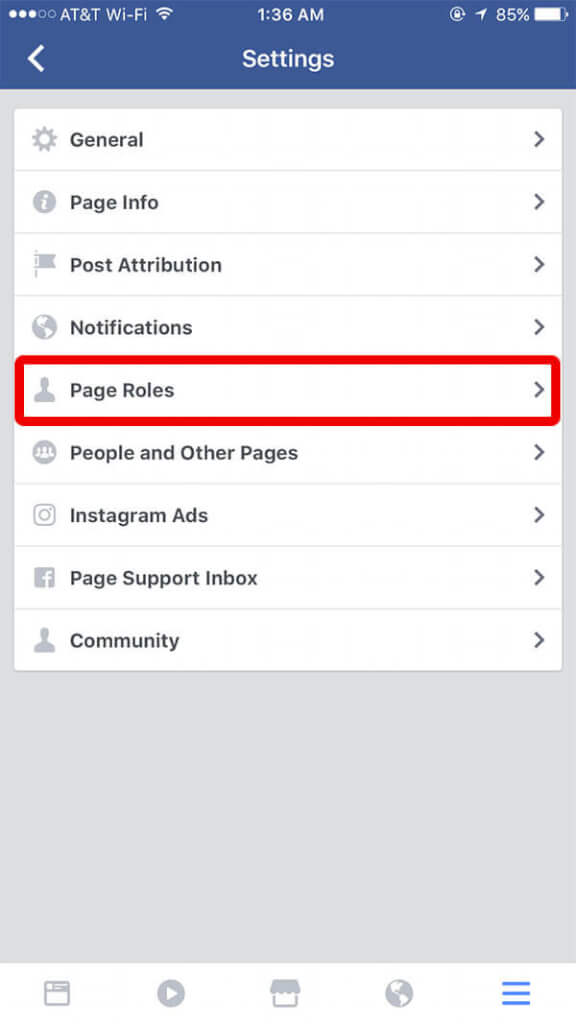
:max_bytes(150000):strip_icc()/FacebookGroupAdmin11-0c406816948f4b40aa5ae5713fd88d21.jpg)