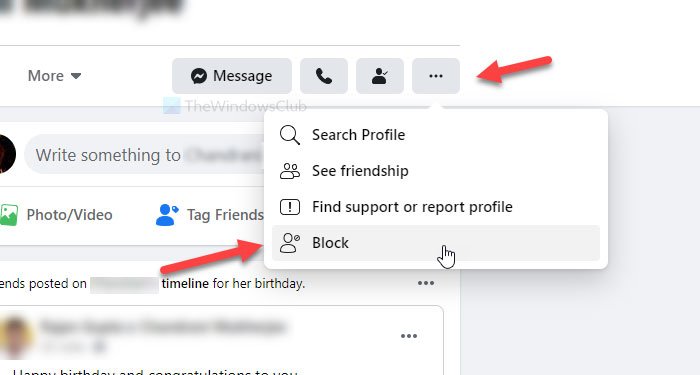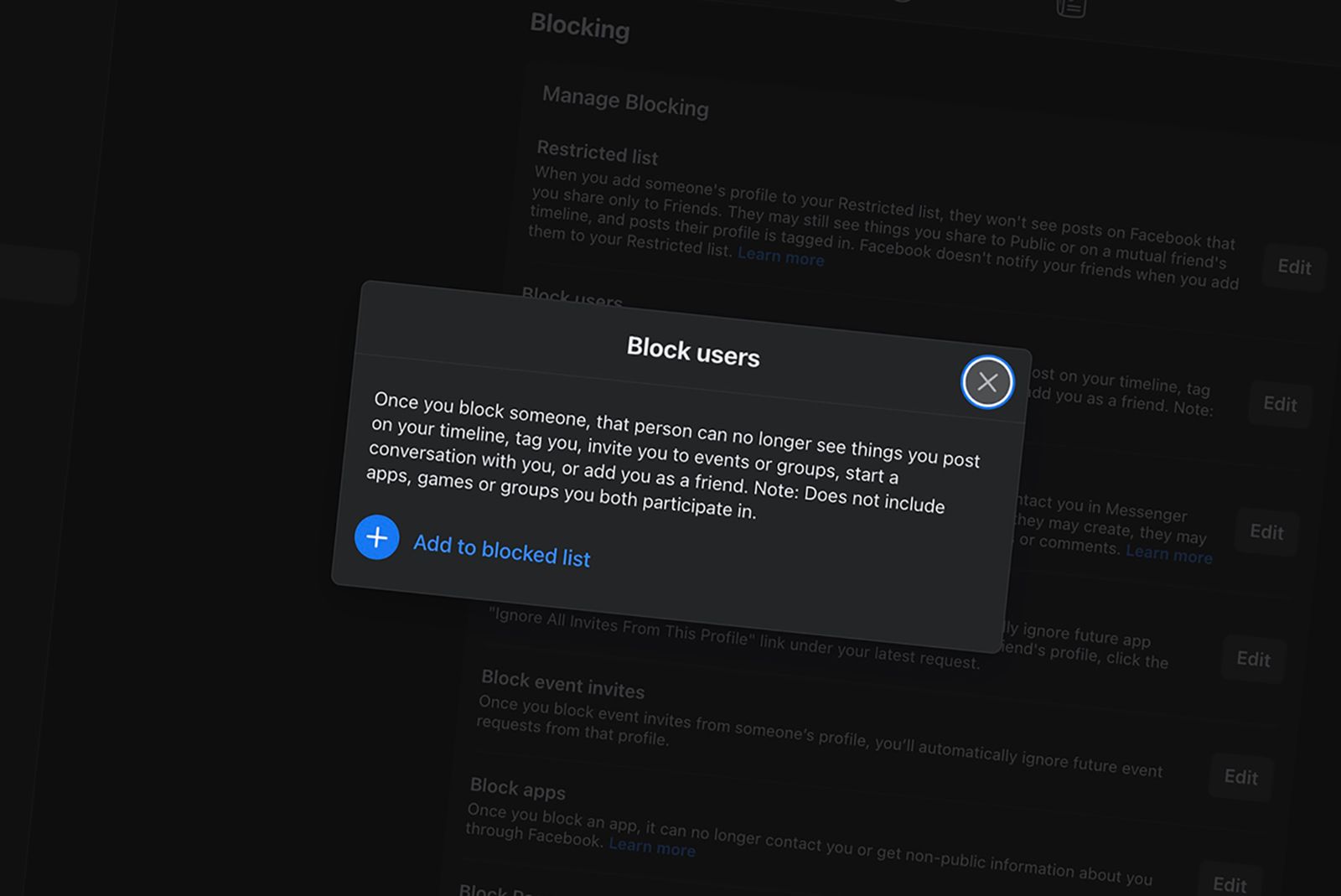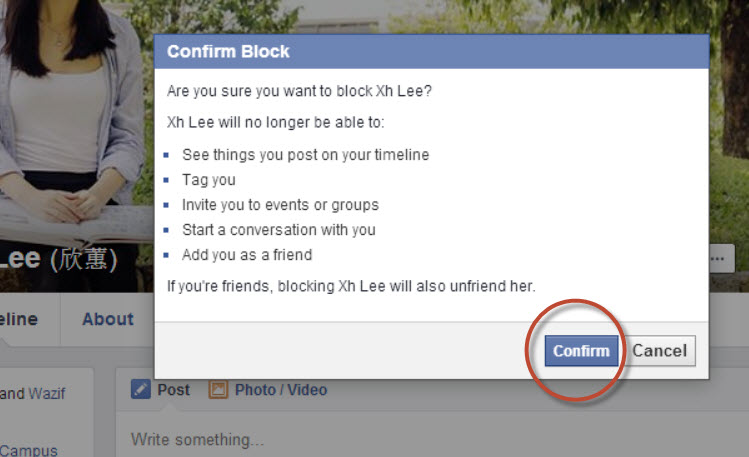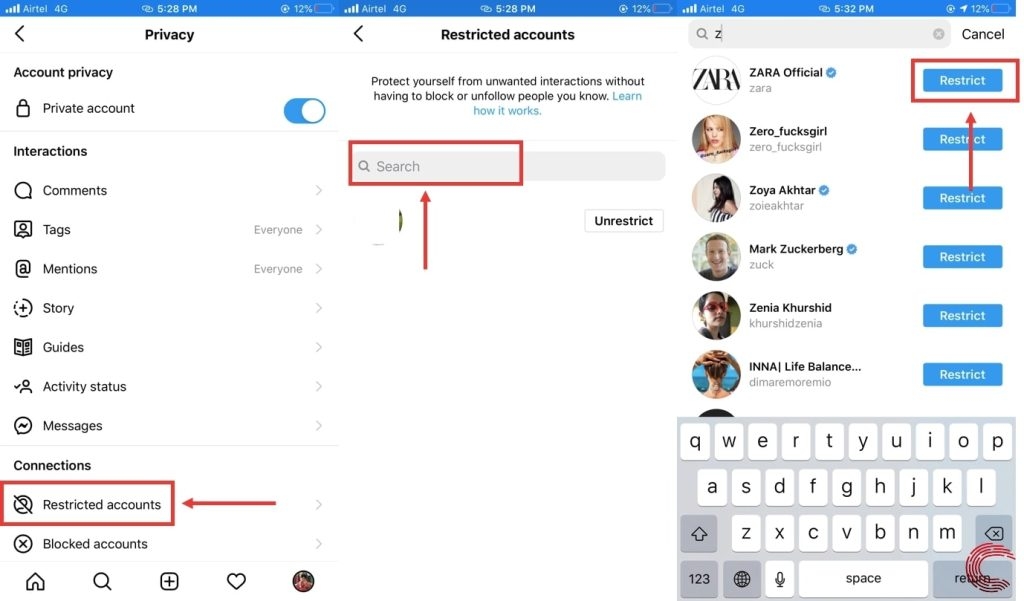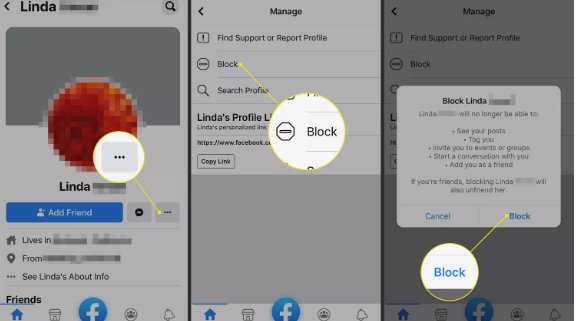Why You Might Need to Block Someone on Facebook
Unfortunately, online harassment and unwanted contact are all too common on social media platforms like Facebook. In some cases, blocking someone on Facebook may be necessary to protect yourself from online abuse, stalking, or spamming. If someone is repeatedly sending you unwanted messages, making harassing comments on your posts, or tagging you in inappropriate content, blocking them can be an effective way to prevent further unwanted contact.
Additionally, blocking someone on Facebook can also be useful in situations where you need to distance yourself from someone, such as an ex-partner or a toxic friend. By blocking them, you can prevent them from seeing your profile, sending you messages, or interacting with your content.
It’s also worth noting that Facebook’s blocking feature can be used to prevent spamming and phishing attempts. If you receive a suspicious message or friend request from someone you don’t know, blocking them can help prevent further unwanted contact and protect your account from potential security threats.
Overall, blocking someone on Facebook can be a useful tool for managing unwanted contact and maintaining a safer online environment. By understanding when and how to use the blocking feature, you can take control of your online interactions and protect yourself from online abuse.
How to Block Someone on Facebook: A Step-by-Step Guide
Blocking someone on Facebook is a straightforward process that can be completed in a few steps. To block someone on Facebook, follow these steps:
Step 1: Log in to your Facebook account and navigate to the profile of the person you want to block.
Step 2: Click on the three dots at the top right corner of the person’s profile picture.
Step 3: Select “Block” from the dropdown menu.
Step 4: Confirm that you want to block the person by clicking “Confirm” on the pop-up window.
Once you’ve blocked someone on Facebook, they will no longer be able to see your profile, send you messages, or interact with your content. You will also no longer see their posts or updates in your News Feed.
It’s worth noting that blocking someone on Facebook is a permanent action, unless you choose to unblock them later. If you’re looking for a way to temporarily restrict someone’s access to your profile, you may want to consider using Facebook’s “Restrict” feature instead.
Additionally, if you’re looking for a way to permanently block someone on Facebook, you can also use the “Block” feature in conjunction with other Facebook settings, such as adjusting your privacy settings or reporting harassment.
What Happens When You Block Someone on Facebook
When you block someone on Facebook, it prevents them from seeing your profile, sending you messages, and interacting with your content. Blocking someone on Facebook is a powerful tool for managing unwanted contact and maintaining a safer online environment.
When you block someone on Facebook, they will no longer be able to:
See your profile or any information you’ve shared publicly
Send you messages or friend requests
Tag you in posts or photos
See your posts or updates in their News Feed
Interact with your content, including liking or commenting on your posts
It’s worth noting that blocking someone on Facebook does not delete any previous interactions you may have had with them, such as messages or comments. However, it will prevent them from initiating any new interactions with you.
Additionally, when you block someone on Facebook, they will not be notified that they have been blocked. However, they may be able to infer that they have been blocked if they are unable to see your profile or interact with your content.
It’s also important to note that blocking someone on Facebook is not the same as reporting them for harassment or abuse. If you are experiencing harassment or abuse on Facebook, you should report the user to Facebook’s moderators, who can take further action to address the issue.
Can Blocked Users Still See My Profile or Posts?
One of the most common concerns people have when blocking someone on Facebook is whether the blocked user can still see their profile or posts. The answer is no, blocked users cannot see your profile or posts, but there are some exceptions and additional steps you can take to further restrict their access.
When you block someone on Facebook, they will not be able to:
See your profile or any information you’ve shared publicly
View your posts or updates in their News Feed
Tag you in posts or photos
Send you messages or friend requests
However, there are some exceptions to this rule. For example, if you have a mutual friend with the blocked user, they may still be able to see your posts or updates if they are shared with that mutual friend. Additionally, if you have a public post or profile, blocked users may still be able to see that content.
To further restrict a blocked user’s access to your profile and posts, you can take a few additional steps:
Adjust your privacy settings to limit who can see your posts and updates
Use Facebook’s “Friends Except” feature to exclude blocked users from seeing your posts
Remove any mutual friends or connections you have with the blocked user
By taking these additional steps, you can further restrict a blocked user’s access to your profile and posts, and maintain a safer online environment.
How to Block Someone on Facebook Messenger
Blocking someone on Facebook Messenger is a similar process to blocking someone on Facebook, but it requires a few different steps. To block someone on Facebook Messenger, follow these steps:
Step 1: Open Facebook Messenger and navigate to the conversation with the person you want to block.
Step 2: Tap on the person’s name at the top of the conversation.
Step 3: Tap on the “Block” option.
Step 4: Confirm that you want to block the person by tapping “Block” again.
Once you’ve blocked someone on Facebook Messenger, they will no longer be able to send you messages or initiate conversations with you. You will also no longer receive notifications from them.
It’s worth noting that blocking someone on Facebook Messenger does not affect their ability to see your profile or interact with your content on Facebook. If you want to block someone on Facebook as well, you will need to follow the steps outlined in Context 3.
Additionally, if you want to report someone for harassment or abuse on Facebook Messenger, you can do so by tapping on the “Report” option in the conversation. This will allow you to report the person to Facebook’s moderators, who can take further action to address the issue.
Blocking vs. Restricting: What’s the Difference?
When it comes to managing unwanted contact on Facebook, there are two features that can be used to limit someone’s access to your profile and content: blocking and restricting. While both features can be useful in different situations, they serve distinct purposes and have different effects on the user’s experience.
Blocking someone on Facebook is a more severe measure that completely restricts their access to your profile and content. When you block someone, they will not be able to see your profile, send you messages, or interact with your content in any way. Blocking is typically used in situations where someone is harassing or abusing you, and you want to completely cut off their access to your online presence.
Restricting someone on Facebook, on the other hand, is a more nuanced feature that allows you to limit someone’s access to your profile and content without completely blocking them. When you restrict someone, they will not be able to see your posts or updates, but they will still be able to send you messages and interact with your content in other ways. Restricting is typically used in situations where you want to limit someone’s access to your online presence, but still want to maintain some level of communication or connection with them.
So, when should you use blocking vs. restricting? If someone is harassing or abusing you, blocking is likely the best option. However, if you simply want to limit someone’s access to your online presence, restricting may be a better choice. Ultimately, the decision to block or restrict someone on Facebook depends on the specific situation and your personal preferences.
Additional Tips for Managing Unwanted Contact on Facebook
In addition to blocking and restricting, there are several other ways to manage unwanted contact on Facebook. Here are some additional tips and best practices to help you maintain a safe and enjoyable online experience:
Report harassment: If you’re experiencing harassment or abuse on Facebook, report it to the platform’s moderators. You can do this by clicking on the three dots at the top right corner of the post or comment and selecting “Report.”
Adjust your privacy settings: Make sure your privacy settings are set to limit who can see your posts and updates. You can do this by going to your Facebook settings and selecting “Privacy.”
Use Facebook’s built-in features: Facebook has several built-in features that can help you manage unwanted contact, such as the ability to ignore messages and limit who can see your profile.
Be cautious with friend requests: Be careful when accepting friend requests from people you don’t know. Make sure you have a legitimate reason for connecting with them and that you’re not putting yourself at risk.
Monitor your online activity: Keep an eye on your online activity and be aware of any suspicious behavior. If you notice anything unusual, report it to Facebook’s moderators immediately.
Take breaks from Facebook: If you’re feeling overwhelmed or stressed by unwanted contact on Facebook, take a break from the platform. This can help you clear your head and come back to your online activity with a fresh perspective.
Seek support: If you’re experiencing harassment or abuse on Facebook, don’t be afraid to seek support from friends, family, or a professional counselor. Remember, you don’t have to face this alone.
Additional Tips for Managing Unwanted Contact on Facebook
In addition to blocking and restricting, there are several other ways to manage unwanted contact on Facebook. Here are some additional tips and best practices to help you maintain a safe and enjoyable online experience:
Use Facebook’s built-in features: Facebook has several built-in features that can help you manage unwanted contact, such as the ability to ignore messages and limit who can see your profile.
Adjust your privacy settings: Make sure your privacy settings are set to limit who can see your posts and updates. You can do this by going to your Facebook settings and selecting “Privacy.”
Be cautious with friend requests: Be careful when accepting friend requests from people you don’t know. Make sure you have a legitimate reason for connecting with them and that you’re not putting yourself at risk.
Monitor your online activity: Keep an eye on your online activity and be aware of any suspicious behavior. If you notice anything unusual, report it to Facebook’s moderators immediately.
Take breaks from Facebook: If you’re feeling overwhelmed or stressed by unwanted contact on Facebook, take a break from the platform. This can help you clear your head and come back to your online activity with a fresh perspective.
Seek support: If you’re experiencing harassment or abuse on Facebook, don’t be afraid to seek support from friends, family, or a professional counselor. Remember, you don’t have to face this alone.
Report harassment: If you’re experiencing harassment or abuse on Facebook, report it to the platform’s moderators. You can do this by clicking on the three dots at the top right corner of the post or comment and selecting “Report.”
Use two-factor authentication: Two-factor authentication can help prevent unauthorized access to your Facebook account. You can enable two-factor authentication by going to your Facebook settings and selecting “Security and Login.”