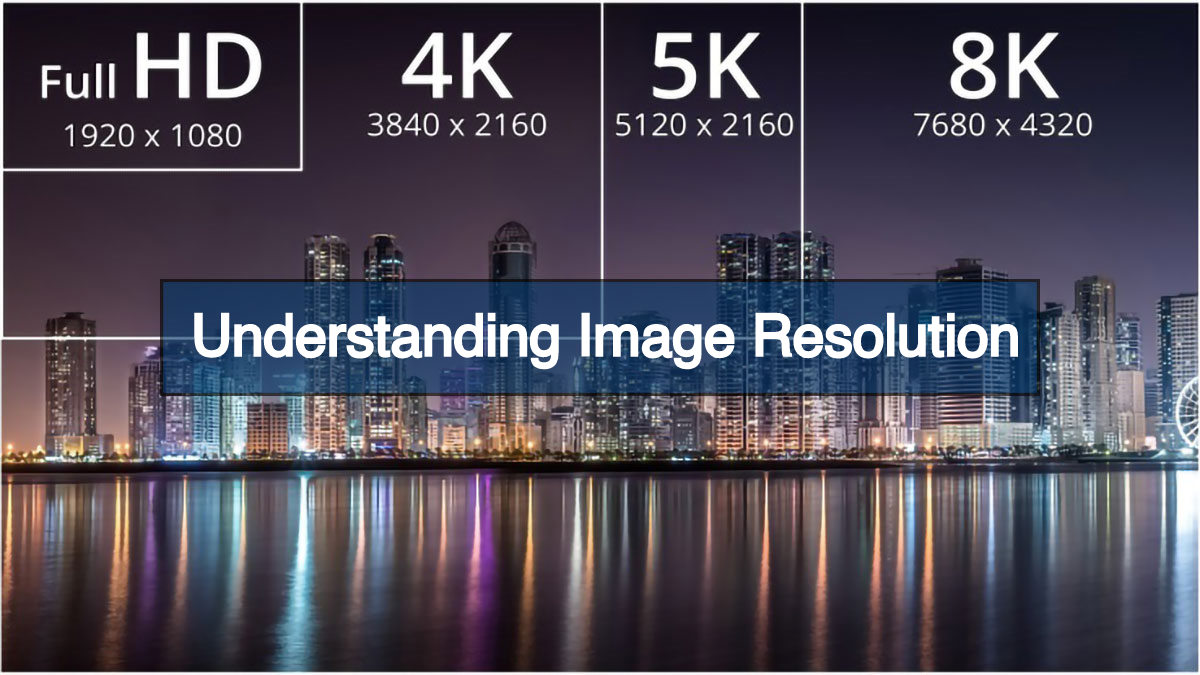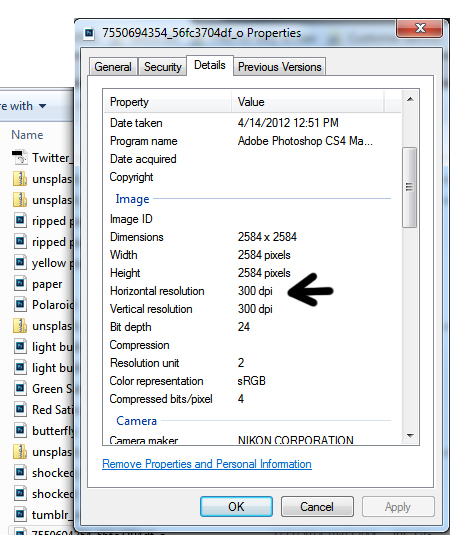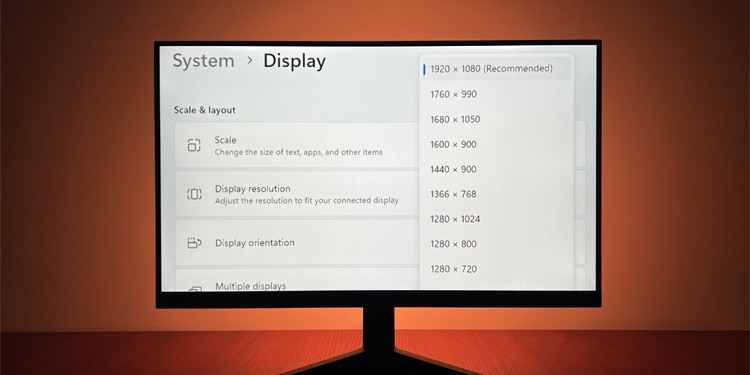Understanding Image Resolution: The Basics
Image resolution is a critical aspect of digital media, as it directly affects the quality and clarity of images. In simple terms, image resolution refers to the number of pixels or dots that make up an image. The higher the resolution, the more detailed and crisp the image will appear. There are several types of image resolutions, including DPI (dots per inch), PPI (pixels per inch), and resolution in pixels. DPI is commonly used for printing, while PPI is used for digital displays. Understanding the different types of image resolutions is essential for ensuring that images are displayed correctly across various platforms.
When it comes to digital images, resolution is measured in pixels. The number of pixels in an image determines its level of detail and clarity. For example, an image with a resolution of 1920 x 1080 pixels will appear sharper and more detailed than an image with a resolution of 640 x 480 pixels. Image resolution is also important for web design, as it can affect the loading speed and overall user experience of a website.
In addition to pixels, image resolution can also be measured in terms of DPI. DPI is commonly used for printing, as it determines the number of dots that are printed per inch. A higher DPI results in a more detailed and crisp print. For example, an image with a DPI of 300 will produce a higher quality print than an image with a DPI of 72.
Understanding image resolution is crucial for anyone working with digital media. Whether you’re a graphic designer, photographer, or web developer, knowing how to check image resolution can help you ensure that your images are displayed correctly and at the highest quality. In the next section, we’ll explore why checking image resolution matters and how it can impact your work.
Why Checking Image Resolution Matters
Using low-resolution images can have serious consequences, including pixelation, blurriness, and poor print quality. These issues can negatively impact the overall aesthetic and professionalism of a website, print material, or social media post. Furthermore, low-resolution images can also affect the loading speed and user experience of a website, leading to higher bounce rates and lower engagement.
In web design, checking image resolution is crucial to ensure that images are displayed correctly and at the highest quality. Low-resolution images can appear pixelated or blurry on high-resolution displays, which can detract from the overall user experience. Additionally, using low-resolution images can also impact the search engine optimization (SEO) of a website, as search engines favor websites with high-quality and optimized images.
In printing, checking image resolution is essential to ensure that images are printed at the highest quality. Low-resolution images can result in poor print quality, including pixelation, blurriness, and inaccurate color representation. This can be particularly problematic for businesses that rely on print materials, such as brochures, flyers, and business cards, to promote their brand and products.
In social media, checking image resolution is important to ensure that images are displayed correctly and at the highest quality. Low-resolution images can appear pixelated or blurry on social media platforms, which can negatively impact engagement and brand reputation. Additionally, using low-resolution images can also impact the overall aesthetic and professionalism of a social media post, which can affect the perceived value and credibility of a brand.
Given the importance of image resolution in various applications, it is essential to know how to check image resolution to ensure that images are displayed correctly and at the highest quality. In the next section, we will explore the different methods for checking image resolution, including using image editing software, online tools, and operating system features.
Methods for Checking Image Resolution
There are several methods for checking image resolution, each with its own advantages and limitations. In this section, we will explore the different methods for checking image resolution, including using image editing software, online tools, and operating system features.
One of the most common methods for checking image resolution is by using image editing software, such as Adobe Photoshop or GIMP. These software programs provide a range of tools and features for checking and adjusting image resolution, including the ability to view image properties and adjust resolution settings.
Another method for checking image resolution is by using online tools, such as ImageResolutionChecker or ResizeImage.net. These online tools provide a quick and easy way to check image resolution, without the need for specialized software or technical expertise.
In addition to image editing software and online tools, operating system features can also be used to check image resolution. For example, Windows Explorer and macOS Preview provide built-in features for viewing image properties and checking resolution information.
When choosing a method for checking image resolution, it is essential to consider the specific needs and requirements of the project. For example, if you are working with high-resolution images, you may need to use specialized software or online tools to ensure accurate results.
In the next section, we will provide a step-by-step guide on how to check image resolution using popular image editing software, including Adobe Photoshop and GIMP.
Using Image Editing Software to Check Resolution
Image editing software, such as Adobe Photoshop and GIMP, provide a range of tools and features for checking and adjusting image resolution. In this section, we will provide a step-by-step guide on how to check image resolution using these popular image editing software programs.
Checking Image Resolution in Adobe Photoshop:
1. Open Adobe Photoshop and select the image you want to check.
2. Go to the “Image” menu and select “Image Size”.
3. In the “Image Size” dialog box, you will see the current resolution of the image, measured in pixels per inch (PPI).
4. You can also view the image’s resolution in the “Image” menu by selecting “Properties”.
Checking Image Resolution in GIMP:
1. Open GIMP and select the image you want to check.
2. Go to the “Image” menu and select “Scale Image”.
3. In the “Scale Image” dialog box, you will see the current resolution of the image, measured in pixels per inch (PPI).
4. You can also view the image’s resolution in the “Image” menu by selecting “Properties”.
By following these steps, you can easily check the resolution of an image using Adobe Photoshop or GIMP. This can help you ensure that your images are displayed correctly and at the highest quality.
In the next section, we will introduce online tools specifically designed for checking image resolution, such as ImageResolutionChecker and ResizeImage.net.
Online Tools for Checking Image Resolution
There are several online tools available that can help you check image resolution quickly and easily. In this section, we will introduce two popular online tools: ImageResolutionChecker and ResizeImage.net.
ImageResolutionChecker:
ImageResolutionChecker is a free online tool that allows you to check the resolution of an image in seconds. Simply upload your image to the website, and the tool will display the image’s resolution in pixels per inch (PPI) and dots per inch (DPI).
ResizeImage.net:
ResizeImage.net is another popular online tool that allows you to check image resolution and resize images to specific dimensions. The tool also provides information on the image’s file size, format, and aspect ratio.
Both ImageResolutionChecker and ResizeImage.net are easy to use and provide accurate results. However, it’s worth noting that these tools may not provide as much detail as image editing software or operating system features.
When using online tools to check image resolution, make sure to follow these best practices:
1. Use a reliable internet connection to ensure accurate results.
2. Upload images in their original format to ensure accurate resolution information.
3. Verify the results with image editing software or operating system features to ensure accuracy.
By using online tools to check image resolution, you can quickly and easily ensure that your images are displayed correctly and at the highest quality.
In the next section, we will explain how to check image resolution using operating system features, such as Windows Explorer or macOS Preview.
Checking Image Resolution on Your Computer
Checking image resolution on your computer is a straightforward process that can be done using operating system features. In this section, we will explain how to check image resolution using Windows Explorer and macOS Preview.
Checking Image Resolution in Windows Explorer:
1. Open Windows Explorer and navigate to the folder containing the image you want to check.
2. Right-click on the image and select “Properties”.
3. In the “Properties” window, click on the “Details” tab.
4. Scroll down to the “Image” section, where you will see the image’s resolution in pixels per inch (PPI) and dots per inch (DPI).
Checking Image Resolution in macOS Preview:
1. Open Preview and select the image you want to check.
2. Go to the “Tools” menu and select “Show Inspector”.
3. In the “Inspector” window, click on the “Image” tab.
4. Scroll down to the “Resolution” section, where you will see the image’s resolution in pixels per inch (PPI) and dots per inch (DPI).
By following these steps, you can easily check the resolution of an image using operating system features. This can help you ensure that your images are displayed correctly and at the highest quality.
In the next section, we will offer tips and best practices for optimizing image resolution, including resizing images, using image compression, and saving images in the correct format.
Tips for Optimizing Image Resolution
Optimizing image resolution is crucial for ensuring high-quality images that are suitable for various applications. In this section, we will offer tips and best practices for optimizing image resolution, including resizing images, using image compression, and saving images in the correct format.
Resizing Images:
Resizing images can help optimize image resolution by reducing the file size and improving the image’s clarity. When resizing images, make sure to use the correct aspect ratio to avoid distorting the image. You can use image editing software, such as Adobe Photoshop, to resize images.
Using Image Compression:
Image compression can help reduce the file size of an image without compromising its quality. There are two types of image compression: lossless and lossy. Lossless compression reduces the file size without affecting the image quality, while lossy compression reduces the file size by discarding some of the image data.
Saving Images in the Correct Format:
Saving images in the correct format is crucial for optimizing image resolution. Different formats are suitable for different applications. For example, JPEG is suitable for web use, while TIFF is suitable for printing.
By following these tips and best practices, you can optimize image resolution and ensure high-quality images that are suitable for various applications.
In the next section, we will summarize the importance of checking image resolution and provide a final checklist for ensuring high-quality images.
Conclusion: Mastering Image Resolution for Professional Results
Mastering image resolution is crucial for achieving professional results in various applications, including web design, printing, and social media. By understanding the basics of image resolution, checking image resolution, and optimizing image resolution, you can ensure high-quality images that meet your needs.
In this article, we have covered the importance of checking image resolution, methods for checking image resolution, and tips for optimizing image resolution. We have also provided a step-by-step guide on how to check image resolution using popular image editing software and online tools.
To summarize, here is a final checklist for ensuring high-quality images:
1. Understand the basics of image resolution and its importance in digital media.
2. Check image resolution using image editing software, online tools, or operating system features.
3. Optimize image resolution by resizing images, using image compression, and saving images in the correct format.
4. Practice checking image resolution to achieve professional results.
By following these steps and tips, you can master image resolution and achieve professional results in your work.