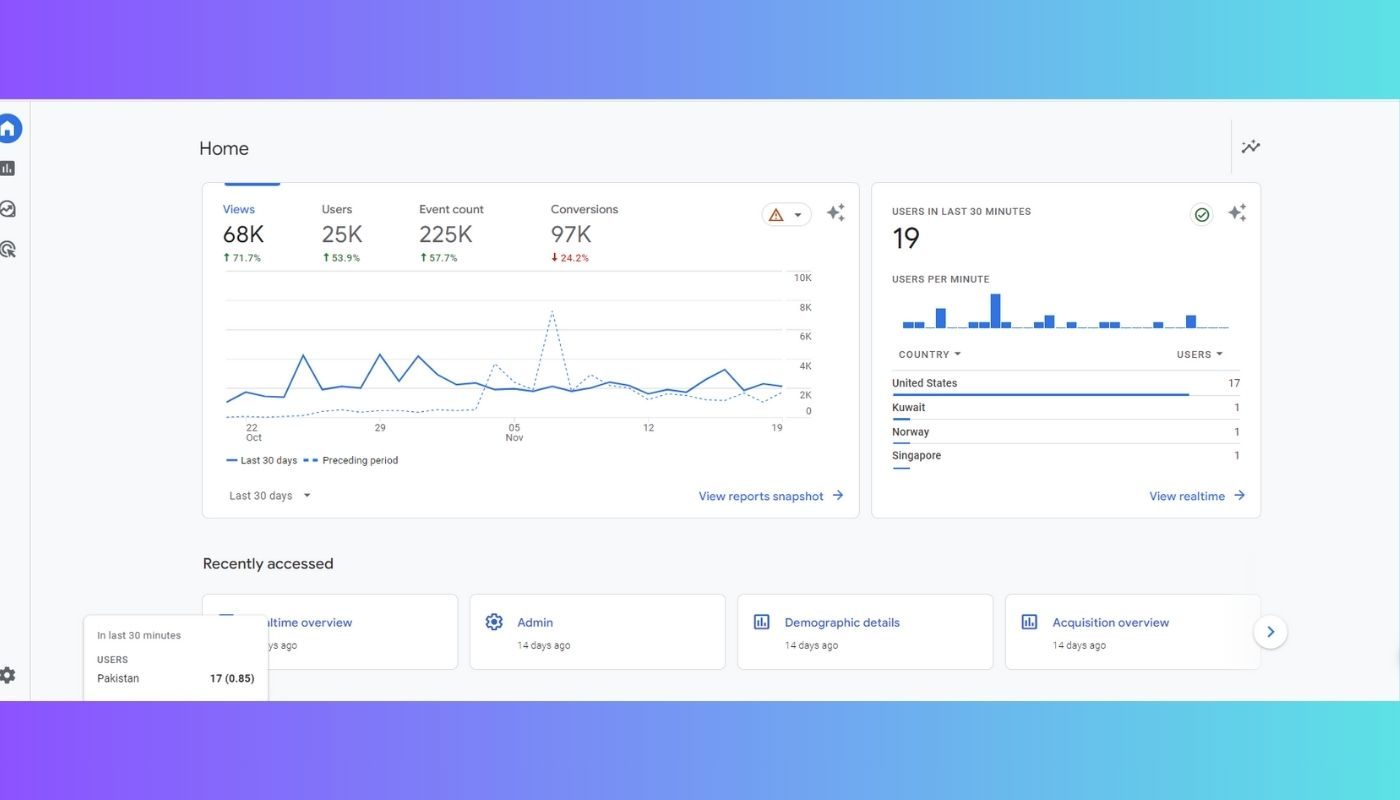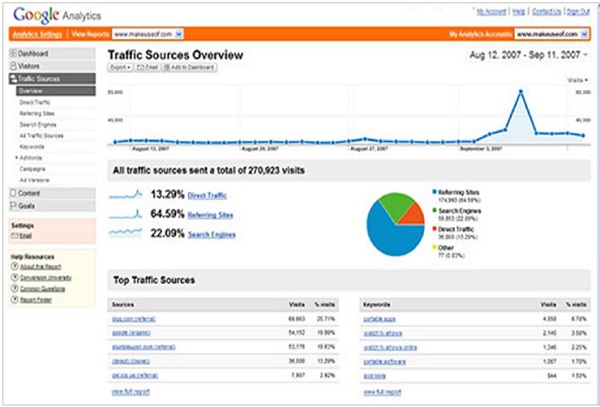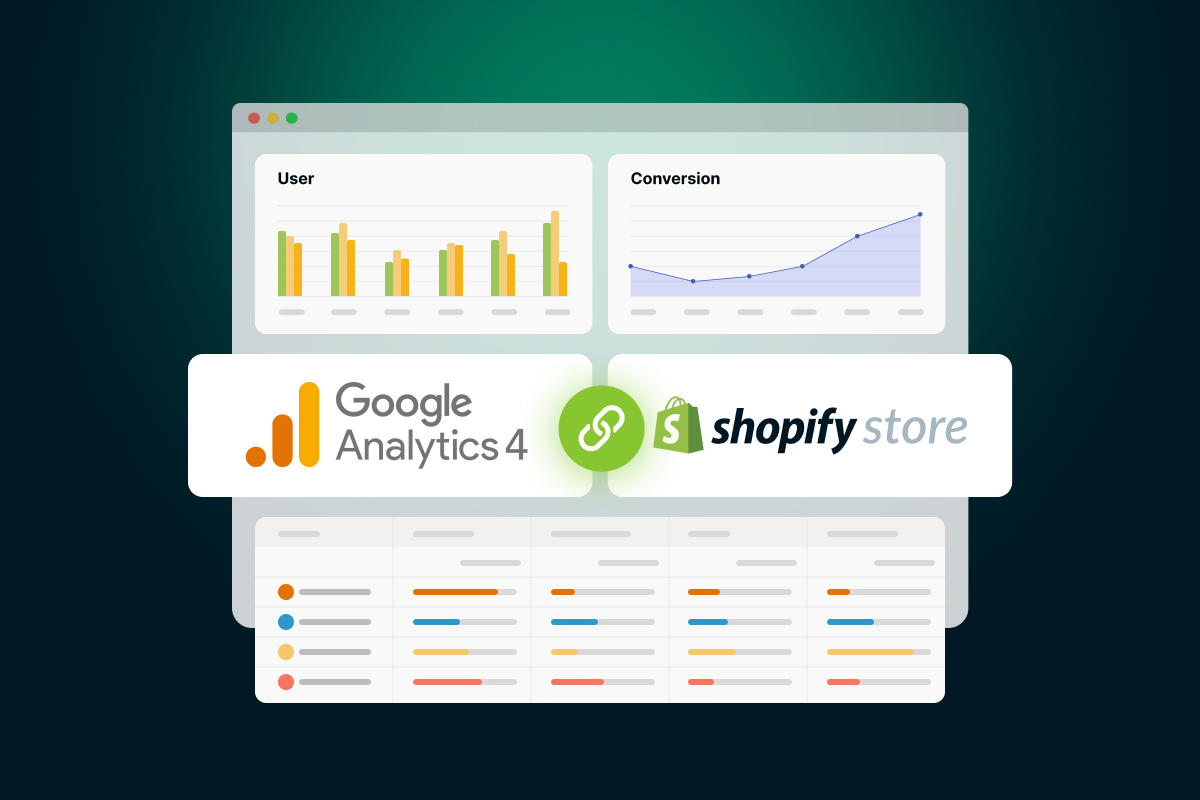Why You Need Google Analytics for Your Canva Site
As a Canva website owner, understanding your website’s performance is crucial to making informed decisions and driving growth. Google Analytics is a powerful tool that provides valuable insights into your website’s audience, behavior, and conversion rates. By adding Google Analytics to your Canva website, you can gain a deeper understanding of your online presence and make data-driven decisions to improve your website’s performance.
With Google Analytics, you can track key metrics such as page views, bounce rates, and average session duration. This information can help you identify areas of your website that need improvement, such as slow-loading pages or high-bounce-rate pages. Additionally, Google Analytics provides insights into your website’s audience, including demographics, interests, and behaviors. This information can help you create targeted content and marketing campaigns that resonate with your audience.
Furthermore, Google Analytics allows you to set up goals and track conversions, giving you a clear understanding of how your website is performing in terms of driving sales, generating leads, or completing other desired actions. By tracking your website’s performance and making data-driven decisions, you can optimize your Canva website to improve user experience, increase conversions, and drive business growth.
By adding Google Analytics to your Canva website, you can unlock the full potential of your online presence and make informed decisions to drive growth and success. In the next section, we will provide a step-by-step guide on how to get started with Google Analytics and set up your account.
Getting Started with Google Analytics: A Step-by-Step Guide
To start tracking your Canva website’s performance with Google Analytics, you’ll need to create a Google Analytics account and set up a property. Here’s a step-by-step guide to help you get started:
Step 1: Create a Google Analytics Account
Go to the Google Analytics website and sign in with your Google account. If you don’t have a Google account, create one and then sign in to Google Analytics.
Step 2: Set Up a Property
Once you’re signed in, click on the “Admin” button in the bottom left corner of the page. Then, click on “Create Property” and select “Website” as the property type.
Step 3: Get Your Tracking ID
After setting up your property, you’ll receive a tracking ID. This ID is used to track your website’s data and send it to Google Analytics. You’ll need to copy and paste this ID into your Canva website’s code.
Step 4: Understand the Different Types of Tracking Codes
Google Analytics offers two types of tracking codes: gtag.js and analytics.js. The gtag.js code is the recommended code for new users, as it provides more features and flexibility. However, if you’re already using the analytics.js code, you can continue to use it.
Step 5: Set Up Data Retention and User Permissions
Finally, set up your data retention and user permissions. Data retention determines how long Google Analytics stores your data, while user permissions determine who can access and manage your Google Analytics account.
By following these steps, you’ll be able to create a Google Analytics account and set up a property to track your Canva website’s performance. In the next section, we’ll show you how to add Google Analytics to your Canva website.
How to Add Google Analytics to Your Canva Website
Now that you have a Google Analytics account and a tracking ID, it’s time to add Google Analytics to your Canva website. There are two ways to do this: by copying and pasting the tracking code or by using the Canva Google Analytics integration.
Method 1: Copying and Pasting the Tracking Code
To add Google Analytics to your Canva website using the tracking code, follow these steps:
1. Log in to your Canva account and go to the website editor.
2. Click on the “Settings” icon (represented by a gear) in the top right corner of the page.
3. Scroll down to the “Advanced” section and click on “Custom Code”.
4. Paste the Google Analytics tracking code into the “Head” section of the custom code.
5. Click “Save” to save the changes.
Method 2: Using the Canva Google Analytics Integration
Canva also offers a Google Analytics integration that makes it easy to add Google Analytics to your website. To use this integration, follow these steps:
1. Log in to your Canva account and go to the website editor.
2. Click on the “Settings” icon (represented by a gear) in the top right corner of the page.
3. Scroll down to the “Integrations” section and click on “Google Analytics”.
4. Enter your Google Analytics tracking ID and click “Connect”.
5. Canva will automatically add the Google Analytics tracking code to your website.
Verifying the Setup
After adding Google Analytics to your Canva website, it’s essential to verify that the setup is working correctly. To do this, follow these steps:
1. Log in to your Google Analytics account and go to the “Reports” section.
2. Click on the “Real-Time” report to see if data is being collected from your website.
3. If you don’t see any data, check that the tracking code is installed correctly and that the Google Analytics account is set up correctly.
By following these steps, you can add Google Analytics to your Canva website and start tracking your website’s performance. In the next section, we’ll explain how to understand Google Analytics reports and use the data to optimize your website.
Understanding Google Analytics Reports: A Beginner’s Guide
Google Analytics provides a wealth of information about your Canva website’s performance, but understanding the different types of reports can be overwhelming. In this section, we’ll break down the main reports available in Google Analytics and provide tips on how to interpret the data.
Audience Report
The Audience report provides information about your website’s visitors, including demographics, interests, and behaviors. This report can help you understand who your target audience is and how they interact with your website.
Acquisition Report
The Acquisition report shows how visitors are finding your website, including the channels they’re using (e.g., organic search, social media, paid advertising) and the campaigns they’re responding to. This report can help you understand which marketing channels are driving the most traffic to your website.
Behavior Report
The Behavior report provides information about how visitors are interacting with your website, including the pages they’re visiting, the actions they’re taking, and the time they’re spending on your site. This report can help you identify areas of your website that need improvement and optimize your content for better engagement.
Conversion Report
The Conversion report shows how many visitors are completing desired actions on your website, such as filling out a form or making a purchase. This report can help you understand which pages and campaigns are driving the most conversions and optimize your website for better results.
Interpreting the Data
When interpreting the data in Google Analytics, it’s essential to keep in mind that the numbers are only as good as the data that’s being collected. Make sure to verify that your tracking code is installed correctly and that your Google Analytics account is set up correctly.
Also, keep in mind that Google Analytics is a powerful tool that can provide a wealth of information about your website’s performance. However, it’s essential to focus on the metrics that matter most to your business and ignore the rest.
By understanding the different types of reports available in Google Analytics and how to interpret the data, you can gain a deeper understanding of your Canva website’s performance and make data-driven decisions to optimize your website for better results.
Common Mistakes to Avoid When Setting Up Google Analytics on Canva
When setting up Google Analytics on a Canva website, there are several common mistakes to avoid. These mistakes can lead to inaccurate data, missed opportunities, and a poor understanding of your website’s performance.
Incorrect Tracking Code Placement
One of the most common mistakes is placing the tracking code in the wrong location. Make sure to place the tracking code in the head section of your Canva website’s HTML code. This will ensure that the code is executed on every page of your website.
Not Setting Up Goals
Another common mistake is not setting up goals in Google Analytics. Goals allow you to track specific actions on your website, such as form submissions or purchases. By setting up goals, you can gain a deeper understanding of your website’s conversion rates and optimize your content for better results.
Ignoring Data Sampling
Data sampling is a common issue in Google Analytics, especially for websites with high traffic volumes. Data sampling occurs when Google Analytics randomly selects a subset of your website’s data to analyze, rather than analyzing all of the data. To avoid data sampling, make sure to set up a data sampling threshold in your Google Analytics account.
Not Verifying the Setup
Finally, not verifying the setup of Google Analytics on your Canva website is a common mistake. Make sure to verify that the tracking code is installed correctly and that your Google Analytics account is set up correctly. You can do this by checking the real-time reports in Google Analytics and verifying that data is being collected from your website.
By avoiding these common mistakes, you can ensure that your Google Analytics setup is accurate and reliable, and that you’re getting the most out of your Canva website’s data.
Advanced Google Analytics Features for Canva Websites
Once you’ve set up Google Analytics on your Canva website, you can start exploring advanced features that can help you gain deeper insights into your website’s performance. In this section, we’ll introduce three advanced Google Analytics features that Canva website owners can use to optimize their website’s performance.
Event Tracking
Event tracking allows you to track specific actions on your website, such as button clicks, form submissions, or video plays. By setting up event tracking, you can gain a deeper understanding of how users are interacting with your website and identify areas for improvement.
E-commerce Tracking
If you’re selling products or services on your Canva website, e-commerce tracking can help you track transactions, revenue, and conversion rates. By setting up e-commerce tracking, you can gain a deeper understanding of your website’s sales performance and identify areas for improvement.
A/B Testing
A/B testing allows you to compare two versions of a webpage or element to see which one performs better. By setting up A/B testing, you can gain a deeper understanding of how different design elements or content affect user behavior and conversion rates.
How to Set Up Advanced Google Analytics Features
To set up advanced Google Analytics features, you’ll need to have a basic understanding of Google Analytics and how to use the platform. Here are some general steps to follow:
1. Log in to your Google Analytics account and navigate to the “Admin” section.
2. Click on the “Create” button to create a new event, e-commerce tracking, or A/B testing setup.
3. Follow the prompts to set up the feature, including specifying the tracking code, setting up goals, and configuring the feature settings.
4. Verify that the feature is working correctly by checking the data in your Google Analytics account.
By using advanced Google Analytics features, you can gain a deeper understanding of your Canva website’s performance and optimize your website for better results.
Canva Website Optimization Strategies Using Google Analytics Data
Now that you have Google Analytics set up on your Canva website, it’s time to start using the data to optimize your website’s performance. In this section, we’ll provide tips on how to use Google Analytics data to improve user experience, increase conversions, and enhance SEO.
Improving User Experience
Google Analytics provides valuable insights into how users are interacting with your website. By analyzing the data, you can identify areas of your website that need improvement and make data-driven decisions to enhance user experience.
For example, you can use the Behavior report to identify which pages on your website have the highest bounce rates and optimize those pages to reduce bounce rates and improve user engagement.
Increasing Conversions
Google Analytics also provides insights into how users are converting on your website. By analyzing the data, you can identify which pages and elements on your website are driving the most conversions and optimize those elements to increase conversions.
For example, you can use the Conversion report to identify which forms on your website have the highest conversion rates and optimize those forms to increase conversions.
Enhancing SEO
Google Analytics also provides insights into how users are finding your website. By analyzing the data, you can identify which keywords and phrases are driving the most traffic to your website and optimize your website’s content to improve SEO.
For example, you can use the Acquisition report to identify which keywords and phrases are driving the most traffic to your website and optimize your website’s content to improve SEO.
By using Google Analytics data to optimize your Canva website, you can improve user experience, increase conversions, and enhance SEO. Remember to regularly review your Google Analytics data and make data-driven decisions to optimize your website’s performance.
Conclusion: Unlocking the Full Potential of Your Canva Website with Google Analytics
By now, you should have a good understanding of how to add Google Analytics to your Canva website and how to use the tool to track and optimize your website’s performance. Google Analytics is a powerful tool that can help you unlock new insights and growth opportunities for your Canva website.
By tracking your website’s performance with Google Analytics, you can gain a deeper understanding of your audience, behavior, and conversion rates. You can use this data to optimize your website’s content, improve user experience, and increase conversions.
Remember, Google Analytics is a flexible and customizable tool that can be tailored to meet the specific needs of your Canva website. By taking the time to set up and configure Google Analytics correctly, you can unlock the full potential of your website and drive more traffic, engagement, and sales.
So, what are you waiting for? Start using Google Analytics today to unlock new insights and growth opportunities for your Canva website. With Google Analytics, you can take your website to the next level and achieve your online goals.