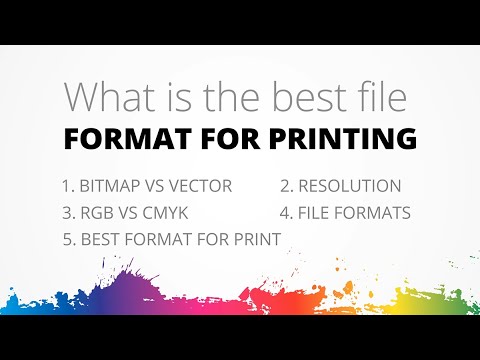Why File Format Matters for YouTube Uploads
When it comes to uploading videos to YouTube, choosing the right file format is crucial for ensuring optimal video
Why File Format Matters for YouTube Uploads
When it comes to uploading videos to YouTube, choosing the right file format is crucial for ensuring optimal video quality, upload time, and playback performance. The best file format for YouTube upload can make a significant difference in how your video is displayed and consumed by your audience. A well-chosen file format can result in faster upload times, better video quality, and improved playback performance across various devices and platforms.
YouTube recommends using specific file formats to ensure the best possible video quality and playback experience. However, with so many file formats available, it can be challenging to determine which one is the best for your YouTube uploads. In this article, we will explore the importance of choosing the right file format for YouTube uploads and provide tips on how to select the best file format for your videos.
Using the wrong file format can lead to a range of issues, including poor video quality, slow upload times, and playback errors. For example, if you upload a video in a format that is not optimized for YouTube, it may take longer to upload and process, which can delay its availability to your audience. Additionally, if the file format is not compatible with YouTube’s recommended settings, it may result in poor video quality, which can negatively impact your viewers’ experience.
On the other hand, choosing the best file format for YouTube upload can have numerous benefits. It can result in faster upload times, better video quality, and improved playback performance across various devices and platforms. By selecting the right file format, you can ensure that your videos are displayed in the best possible quality, which can enhance your viewers’ experience and increase engagement.
In the next section, we will discuss YouTube’s recommended file formats and explore the benefits and limitations of each format. We will also provide tips on how to choose the best file format for your YouTube videos, including considerations such as video resolution, frame rate, and audio quality.
How to Choose the Best File Format for Your YouTube Videos
Choosing the best file format for your YouTube videos is crucial to ensure optimal video quality, playback performance, and upload efficiency. With numerous file formats available, selecting the right one can be overwhelming. To make an informed decision, consider the following factors:
Video resolution and frame rate are essential in determining the best file format for your YouTube videos. If you’re uploading high-definition (HD) or 4K videos, you’ll want to choose a format that supports these resolutions. For example, MP4 is a popular choice for HD videos, while AVI is better suited for standard definition (SD) videos.
Audio quality is another critical aspect to consider. If your video features high-quality audio, such as surround sound or Dolby Digital, you’ll want to choose a format that supports these audio codecs. MOV files, for instance, are known for their excellent audio quality.
File size is also an important consideration. If you’re uploading large files, you may want to choose a format that offers better compression, such as H.264 or H.265. These formats can significantly reduce file size without compromising video quality.
Compatibility is another factor to consider. Ensure that the file format you choose is compatible with YouTube’s recommended formats. MP4, AVI, and MOV are all widely supported by YouTube, but other formats like WMV or FLV may not be compatible.
Lastly, consider the software or device you’re using to create and edit your videos. If you’re using a specific video editing software, it may have its own recommended file formats. For example, Adobe Premiere Pro recommends using MP4 or MOV files.
By considering these factors, you can choose the best file format for your YouTube videos and ensure optimal video quality, playback performance, and upload efficiency. Remember, the best file format for YouTube upload is one that balances video quality, file size, and compatibility.
The Pros and Cons of Popular File Formats for YouTube
When it comes to choosing the best file format for YouTube upload, several options are available. In this section, we’ll compare and contrast popular file formats, including H.264, H.265, and VP9, and discuss their pros and cons in terms of video quality and file size.
H.264 is a widely used file format for YouTube uploads, known for its excellent video quality and relatively small file size. It’s a popular choice among content creators, as it offers a good balance between quality and file size. However, H.264 can be computationally intensive, which may slow down the upload process.
H.265, also known as HEVC (High Efficiency Video Coding), is a more recent file format that offers even better compression than H.264. This means that H.265 files can be significantly smaller than H.264 files, while maintaining similar video quality. However, H.265 is not as widely supported as H.264, and may not be compatible with all devices or video editing software.
VP9 is an open-source file format developed by Google, specifically designed for YouTube uploads. It offers excellent video quality and is highly efficient in terms of file size. VP9 is also known for its fast upload times, making it a popular choice among content creators. However, VP9 may not be compatible with all devices or video editing software, and may require additional conversion steps.
In terms of video quality, all three file formats offer excellent results. However, H.265 and VP9 tend to offer slightly better quality than H.264, especially at lower bitrates. In terms of file size, H.265 and VP9 tend to be smaller than H.264, making them ideal for large-scale video uploads.
Ultimately, the best file format for YouTube upload depends on your specific needs and preferences. If you prioritize video quality and are willing to sacrifice file size, H.264 may be the best choice. If you prioritize file size and are willing to sacrifice some video quality, H.265 or VP9 may be the better option.
When choosing the best file format for YouTube upload, consider the following factors:
- Video quality: If you prioritize video quality, H.264 or H.265 may be the best choice.
- File size: If you prioritize file size, H.265 or VP9 may be the better option.
- Compatibility: If you need to ensure compatibility with all devices or video editing software, H.264 may be the safest choice.
- Upload time: If you prioritize fast upload times, VP9 may be the best choice.
By considering these factors and weighing the pros and cons of each file format, you can choose the best file format for your YouTube uploads and ensure optimal video quality and playback performance.
Best Practices for Converting and Exporting Your Videos
Once you’ve chosen the best file format for your YouTube upload, it’s essential to convert and export your video correctly to ensure optimal video quality and playback performance. Here are some best practices to follow:
Use video editing software: Video editing software like Adobe Premiere Pro, Final Cut Pro, or DaVinci Resolve can help you convert and export your video in the optimal file format for YouTube. These software programs offer advanced features like color correction, audio editing, and visual effects that can enhance your video’s overall quality.
Choose the right export settings: When exporting your video, make sure to choose the right settings for YouTube. This includes selecting the correct file format, resolution, frame rate, and bitrate. You can also adjust settings like audio codec, sample rate, and bitrate to ensure optimal audio quality.
Use online conversion tools: If you don’t have access to video editing software, you can use online conversion tools like Handbrake, FFmpeg, or Online-Convert to convert your video to the optimal file format for YouTube. These tools are free, easy to use, and can help you convert your video quickly and efficiently.
Test your video: Before uploading your video to YouTube, test it to ensure it plays smoothly and looks great. You can use YouTube’s built-in video player or third-party video players like VLC Media Player to test your video.
Optimize for mobile devices: With more and more people watching YouTube videos on their mobile devices, it’s essential to optimize your video for mobile playback. This includes using a lower bitrate, smaller resolution, and shorter video length to ensure smooth playback on mobile devices.
Use a consistent naming convention: When exporting your video, use a consistent naming convention that includes the video title, resolution, frame rate, and file format. This will help you keep track of your videos and ensure that you’re uploading the correct file to YouTube.
Backup your files: Finally, make sure to backup your video files to prevent loss or corruption. You can use external hard drives, cloud storage services like Google Drive or Dropbox, or backup software like Backblaze to backup your files.
By following these best practices, you can ensure that your video is converted and exported correctly, and that it plays smoothly and looks great on YouTube. Remember to always choose the best file format for YouTube upload, and to test your video before uploading it to ensure optimal video quality and playback performance.
How to Ensure Your Videos Meet YouTube’s Upload Requirements
YouTube has specific upload requirements that must be met in order to ensure that your videos are processed and played back correctly. In this section, we’ll discuss the key requirements and provide tips on how to ensure your videos meet them.
File Size Limitations: YouTube has a maximum file size limit of 128 GB or 12 hours, whichever is smaller. If your video file is larger than this, you’ll need to split it into smaller segments or compress it using a video editing software.
Resolution and Aspect Ratio: YouTube supports a wide range of resolutions and aspect ratios, including 1080p, 720p, and 480p. However, it’s recommended to upload videos in the highest resolution possible, as this will ensure the best playback quality.
Frame Rate: YouTube recommends a frame rate of 24, 25, or 30 frames per second (fps). If your video has a higher or lower frame rate, you may need to adjust it using a video editing software.
Format Limitations: YouTube supports a variety of file formats, including MP4, AVI, and MOV. However, it’s recommended to use the MP4 format, as this is the most widely supported and will ensure the best playback quality.
Audio Requirements: YouTube recommends using stereo audio with a sample rate of 44.1 kHz or 48 kHz. If your video has mono audio or a different sample rate, you may need to adjust it using a video editing software.
Metadata Requirements: YouTube requires metadata such as title, description, and tags to be included with each video upload. This information helps YouTube understand the content of your video and makes it easier for viewers to find.
To ensure your videos meet YouTube’s upload requirements, follow these tips:
- Use a video editing software to compress and convert your video to the recommended format.
- Check the file size and resolution of your video to ensure it meets the requirements.
- Adjust the frame rate and audio settings to meet the recommended specifications.
- Include metadata such as title, description, and tags with each video upload.
- Test your video before uploading it to YouTube to ensure it plays back correctly.
By following these tips and ensuring your videos meet YouTube’s upload requirements, you can ensure that your videos are processed and played back correctly, and that they reach the widest possible audience.
Troubleshooting Common Issues with YouTube Uploads
Despite choosing the best file format for YouTube upload, issues can still arise during the upload process. In this section, we’ll discuss common issues that can occur and provide troubleshooting tips to help resolve them.
File Format Errors: One of the most common issues that can occur during YouTube uploads is file format errors. This can happen if the file format is not supported by YouTube or if the file is corrupted. To resolve this issue, try converting the file to a different format or checking the file for corruption.
File Size Errors: YouTube has a maximum file size limit of 128 GB or 12 hours, whichever is smaller. If your file exceeds this limit, you’ll need to split it into smaller segments or compress it using a video editing software.
Resolution and Aspect Ratio Errors: YouTube supports a wide range of resolutions and aspect ratios, but if your video doesn’t meet these requirements, it may not upload correctly. To resolve this issue, try adjusting the resolution and aspect ratio of your video using a video editing software.
Audio Errors: Audio errors can occur if the audio codec or sample rate is not supported by YouTube. To resolve this issue, try converting the audio to a different codec or sample rate using a video editing software.
Upload Errors: Upload errors can occur due to a variety of reasons, including internet connectivity issues, server errors, or file corruption. To resolve this issue, try uploading the file again, checking your internet connection, or contacting YouTube support.
Tips for Troubleshooting YouTube Upload Issues:
- Check the file format and ensure it’s supported by YouTube.
- Verify the file size and resolution meet YouTube’s requirements.
- Check the audio codec and sample rate to ensure they’re supported by YouTube.
- Try uploading the file again or checking your internet connection.
- Contact YouTube support if the issue persists.
By following these troubleshooting tips, you can resolve common issues that can arise during YouTube uploads and ensure that your videos are uploaded correctly and play back smoothly.
Remember, choosing the best file format for YouTube upload is crucial to ensure optimal video quality and playback performance. By understanding the common issues that can occur during uploads and following the troubleshooting tips outlined in this article, you can ensure that your videos are uploaded correctly and reach the widest possible audience.
https://www.youtube.com/watch?v=eCqNuHK29zg
Conclusion: Choosing the Best File Format for Your YouTube Success
Choosing the best file format for YouTube upload is crucial to ensure optimal video quality and playback performance. By understanding the importance of file format, YouTube’s recommended file formats, and the pros and cons of popular file formats, you can make informed decisions about your video uploads.
In this article, we’ve discussed the key factors to consider when choosing a file format for YouTube upload, including video resolution, frame rate, and audio quality. We’ve also explored the benefits and limitations of popular file formats, such as MP4, AVI, and MOV, and provided tips on how to convert and export your videos to the optimal file format for YouTube.
Additionally, we’ve covered YouTube’s upload requirements, including file size, resolution, and format limitations, and provided troubleshooting tips for common issues that can arise during uploads.
By following the guidelines and best practices outlined in this article, you can ensure that your videos are uploaded correctly and play back smoothly on YouTube. Remember, choosing the best file format for YouTube upload is a critical step in ensuring the success of your video content.
In summary, the key takeaways from this article are:
- Choose a file format that balances video quality and file size.
- Consider YouTube’s recommended file formats, including MP4, AVI, and MOV.
- Understand the pros and cons of popular file formats, such as H.264, H.265, and VP9.
- Follow YouTube’s upload requirements, including file size, resolution, and format limitations.
- Use video editing software and online conversion tools to convert and export your videos to the optimal file format for YouTube.
By following these guidelines and best practices, you can ensure that your videos are uploaded correctly and play back smoothly on YouTube, and that you achieve the best possible results for your video content.