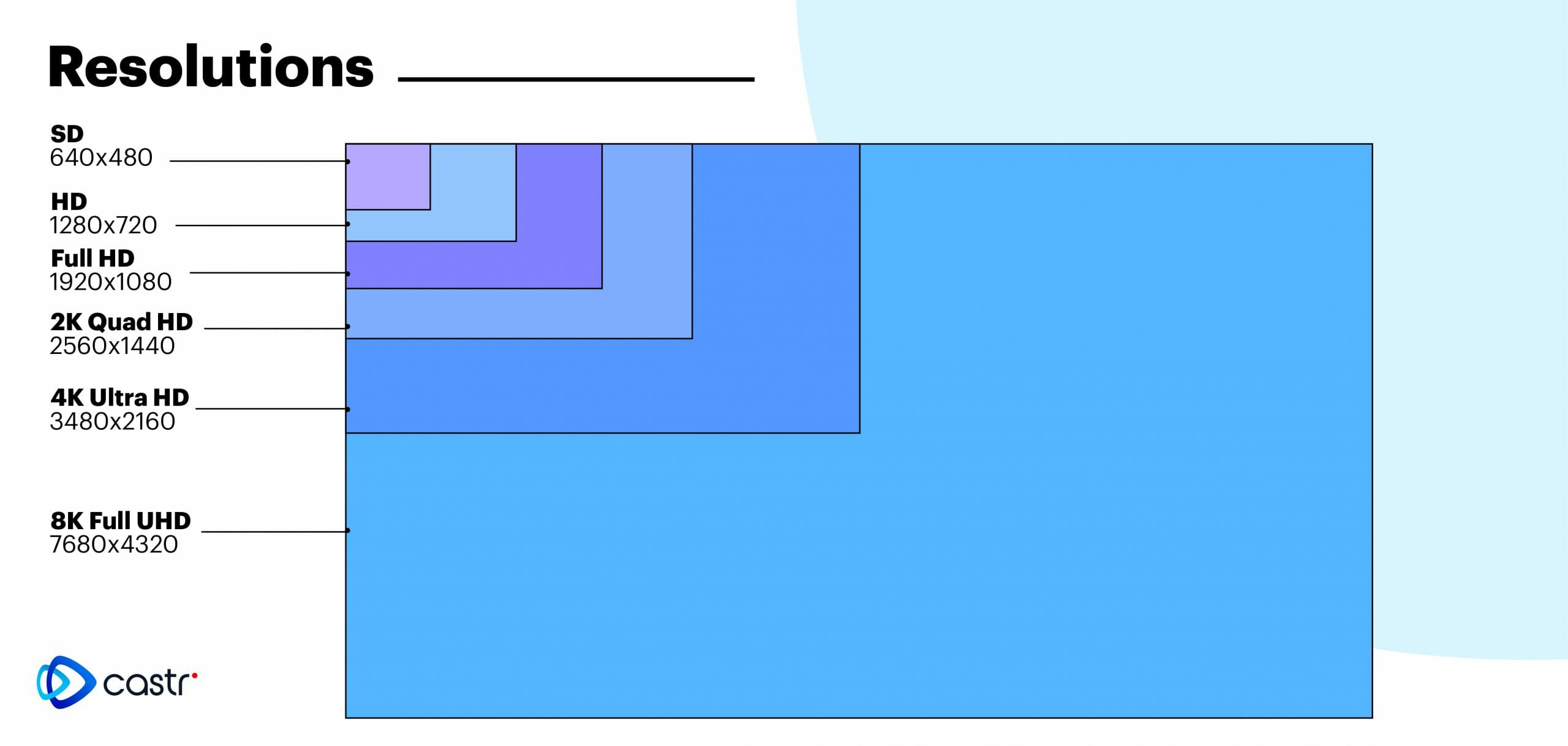Optimizing Your Video Content for YouTube
When it comes to uploading videos to YouTube, selecting the right file format is crucial for ensuring that your content stands out in terms of quality, upload speed, and viewer experience. The best file to upload to YouTube is one that strikes a balance between these factors, providing an optimal viewing experience for your audience while minimizing upload time and preserving video quality. This article will guide you through the process of choosing the perfect file format for your YouTube videos, covering the importance of file format, compression, resolutions, aspect ratios, bitrate, frames per second, audio quality, and recommended file formats for specific content types, as well as a final checklist to ensure your file meets YouTube’s guidelines.
How to Choose the Perfect File Format for Your YouTube Videos
When it comes to choosing the best file format for your YouTube videos, several options are available. The most popular formats include MP4, AVI, MOV, and WebM. Each format has its own set of benefits and drawbacks, making it crucial to understand which one is best suited for your content.
MP4 is one of the most widely used file formats for YouTube uploads due to its versatility and compatibility with most devices. It supports a wide range of codecs, including H.264 and H.265, which are highly efficient for video compression. MP4 files also tend to have smaller file sizes compared to other formats, making them ideal for uploading and streaming.
AVI, on the other hand, is an older format that is less commonly used today. While it supports a variety of codecs, it tends to have larger file sizes than MP4, which can make uploads slower and more challenging. However, AVI is still compatible with many devices and can be a good option if you’re working with older equipment or software.
MOV is primarily used by Apple devices and is often associated with QuickTime. It supports a range of codecs, including H.264 and H.265, and tends to have smaller file sizes compared to AVI. However, MOV files may not be as widely supported as MP4, and they can sometimes cause issues when uploading to YouTube.
WebM is an open-source format that is designed for web use. It supports VP8 and VP9 codecs, which offer efficient compression and are optimized for streaming. WebM files tend to have smaller sizes than MP4, making them ideal for fast uploads. However, they may not be as widely supported as MP4, and some devices may struggle to play them back smoothly.
Ultimately, the best file format for your YouTube videos depends on your specific needs and preferences. If you’re looking for a balance between quality and file size, MP4 is often the most suitable choice. However, if you’re working with specific equipment or software, another format may be more appropriate. By understanding the benefits and drawbacks of each file format, you can make an informed decision and ensure that your videos look their best on YouTube.
The Benefits of Compression: Reducing File Size for Faster Uploads
When it comes to uploading videos to YouTube, one of the most significant factors to consider is the file size. Larger files can take longer to upload, which can be frustrating for creators who need to upload content quickly. This is where file compression comes in. Compression reduces the file size of your video, making it easier and faster to upload to YouTube. This process not only saves time but also preserves the quality of your video, ensuring that your audience enjoys a seamless viewing experience.
There are several tools available for compressing video files, including Handbrake and FFmpeg. These tools allow you to adjust settings such as bitrate, resolution, and codec to achieve the desired file size without compromising video quality. By compressing your video files before uploading, you can significantly reduce upload times and ensure that your content reaches your audience faster. This is particularly beneficial for creators who upload frequently or have large files.
Moreover, compression is not just about reducing file size; it also plays a crucial role in maintaining video quality. When a video is compressed, the bitrate is adjusted to ensure that the video remains clear and smooth. This means that even if you’re uploading a high-definition video, compression can help maintain the quality while reducing the file size. This is especially important for creators who aim to provide high-quality content to their viewers.
However, it’s essential to note that over-compression can negatively impact video quality. Finding the right balance between file size and video quality is key. Creators should experiment with different compression settings to find what works best for their content. Additionally, it’s important to ensure that the compression tool used is compatible with YouTube’s guidelines to avoid any issues during the upload process.
Overall, compression is a vital step in preparing your video for YouTube upload. By reducing file size and preserving video quality, creators can save time, improve viewer experience, and ensure that their content reaches a wider audience. Whether you’re a seasoned YouTuber or just starting out, understanding the benefits of compression can significantly enhance your video upload process and overall YouTube success.
Resolutions and Aspect Ratios: What Works Best for YouTube
When it comes to uploading videos to YouTube, choosing the right resolution and aspect ratio is crucial for an optimal playback experience. The platform supports a wide range of resolutions, but not all are created equal. The most popular and recommended resolutions include 1080p, 720p, and 4K. These resolutions offer a balance between video quality and file size, making them ideal for both viewers and uploaders. For instance, 1080p is a great choice for most content creators as it provides high-definition video quality without the large file size associated with 4K videos. On the other hand, 720p is suitable for those who prioritize faster upload speeds over video quality. As for aspect ratios, YouTube recommends using a 16:9 aspect ratio for the best viewing experience across different devices. Adjusting your video settings to these specifications can significantly enhance the overall quality of your content and improve viewer engagement.
Bitrate and Frames Per Second: The Key to Smooth Video Playback
Bitrate and frames per second (FPS) are two critical factors that significantly impact the playback quality of your YouTube videos. These elements work in tandem to ensure that your video content is delivered smoothly and without any interruptions or buffering issues. In this section, we will delve into the importance of bitrate and FPS for maintaining a smooth and seamless video playback experience on YouTube.
Bitrate refers to the amount of data used to encode a single second of video. A higher bitrate generally results in better video quality but requires more bandwidth and storage space. On the other hand, a lower bitrate can lead to a smoother playback experience but may compromise on video quality. YouTube recommends a minimum bitrate of 1,000 kbps for standard definition videos, 5,000 kbps for high definition videos, and 9,000 kbps for 4K videos. However, the optimal bitrate for your videos will depend on your internet speed, the type of content you are uploading, and your target audience’s preferences.
FPS, on the other hand, determines how many frames are displayed per second in your video. A higher FPS results in smoother motion and less stuttering, while a lower FPS can cause your video to appear choppy or jerky. YouTube supports a range of FPS options, including 24, 25, 30, 48, 50, and 60 FPS. For most videos, 30 FPS is sufficient, but if you are uploading content that involves fast-paced action or motion, such as sports or gaming videos, you may want to consider using a higher FPS to ensure a smoother playback experience.
When choosing the best file format to upload to YouTube, it is essential to consider both the bitrate and FPS to ensure that your video content is delivered smoothly and without any interruptions. By selecting a file format that balances video quality with playback performance, you can enhance the viewer experience and increase engagement on your channel. Remember, the key to success on YouTube lies not only in creating high-quality content but also in ensuring that your videos are optimized for smooth playback across various devices and internet connections.
Audio Quality Matters: Optimizing Sound for Your YouTube Videos
Audio quality is often overlooked when it comes to YouTube video production, but it plays a crucial role in enhancing viewer engagement and overall video experience. In fact, studies have shown that poor audio quality can lead to a significant drop in viewer retention and satisfaction. To ensure that your videos stand out from the competition, it’s essential to invest time and effort into optimizing your audio.
When it comes to recording audio for YouTube, the best file format to upload is often debated among creators. However, the general consensus is that WAV and AAC formats offer the highest quality audio. WAV files are uncompressed, providing lossless audio that is ideal for professional use. AAC files, on the other hand, are compressed, making them more suitable for web use due to their smaller file size and comparable quality to WAV.
Regardless of the file format you choose, it’s vital to ensure that your audio is well-recorded and edited. This involves investing in good quality microphones, such as the Blue Yeti or Rode NT-USB, and learning how to use them effectively. Additionally, editing your audio tracks using software like Audacity or Adobe Audition can significantly improve sound quality by removing background noise, normalizing levels, and adding effects like reverb or compression.
Another critical aspect of audio optimization is ensuring that your video’s audio levels are balanced. This means that the volume of your voice should be consistent throughout the video, and background music or sound effects should not overpower your narration. Achieving this balance can be challenging, especially if you’re recording in a noisy environment. However, with practice and patience, you can master the art of mixing your audio tracks to create an engaging and professional-sounding video.
Finally, it’s worth noting that YouTube has specific guidelines for audio quality. The platform recommends uploading videos with stereo audio at a bitrate of 128 kbps or higher. Additionally, YouTube supports a wide range of audio codecs, including AAC, MP3, and WAV. By adhering to these guidelines and focusing on optimizing your audio, you can significantly enhance your video’s overall quality and viewer experience.
Remember, while video quality is undoubtedly important, audio quality should not be neglected. By choosing the best file format to upload to YouTube, investing in good quality recording equipment, editing your audio tracks, balancing your audio levels, and adhering to YouTube’s guidelines, you can create videos that stand out from the crowd and keep your viewers engaged. So, the next time you’re preparing to upload a video, don’t forget to give your audio the attention it deserves.
Recommended File Formats for Specific YouTube Content
When it comes to choosing the best file to upload to YouTube, the type of content being uploaded plays a significant role in determining the ideal file format. Different content types, such as vlogs, tutorials, and music videos, require distinct file formats to ensure optimal playback and video quality.
For vlogs, a popular choice among YouTubers, MP4 is often the preferred file format due to its high compression ratio and versatility. When exporting MP4 files for vlogs, it is recommended to use a variable bitrate of 5000-10000 kbps, a resolution of 1080p or 4K, and a frame rate of 24-60 FPS.
Tutorials, on the other hand, often require a file format that can handle multiple video and audio tracks simultaneously. In this case, MOV or AVI files are suitable options. When exporting MOV or AVI files for tutorials, it is recommended to use a fixed bitrate of 2000-5000 kbps, a resolution of 1080p, and a frame rate of 24-30 FPS.
Music videos, which often feature high-energy visuals and audio, require a file format that can handle a high bitrate and frame rate. For music videos, WebM or MP4 files are ideal choices. When exporting WebM or MP4 files for music videos, it is recommended to use a variable bitrate of 10000-20000 kbps, a resolution of 1080p or 4K, and a frame rate of 24-60 FPS.
Additionally, it is essential to consider other factors such as the length and complexity of the video, the target audience, and the desired level of video quality when choosing the best file to upload to YouTube.
Ultimately, selecting the right file format for specific YouTube content can make a significant difference in video playback quality, upload speed, and viewer engagement. By choosing the best file to upload to YouTube based on the type of content being uploaded, creators can ensure that their videos are optimized for success on the platform.
Final Checklist: Ensuring Your File Meets YouTube’s Guidelines
To maximize the chances of successful uploads and optimal playback of your YouTube videos, adhere to the platform’s technical guidelines. Here’s a comprehensive checklist to ensure your file meets the necessary requirements:
1. File Format: Verify that your video file is in a format compatible with YouTube. The recommended file formats include MP4, MOV, AVI, and WebM. These formats provide a balance between file size, quality, and wide compatibility.
2. Resolution: Opt for standard YouTube resolutions, such as 1080p, 720p, or 4K, depending on your content and audience preferences. Stick to the aspect ratio of 16:9 to ensure proper video display.
3. Bitrate: Adjust your video’s bitrate according to its resolution. Bitrate is the amount of data processed per second and affects the video quality. For instance, 1080p videos typically require a bitrate between 3,000 and 6,000 kbps.
4. Frames Per Second (FPS): Maintain a consistent frame rate for smooth video playback. YouTube recommends using a frame rate of 24, 25, or 30 FPS for most content. Using a higher frame rate, such as 60 FPS, can be beneficial for fast-paced or action-heavy videos.
5. Audio Quality: Pay attention to audio quality, as it plays a significant role in viewer experience. Use lossless audio formats, like WAV or AIFF, during the editing process, then convert to AAC or MP3 for the final upload.
6. File Size: Consider the file size limit imposed by YouTube. Typically, a single video file can be up to 128 GB in size, with a maximum duration of 12 hours. However, using smaller file sizes optimizes upload speed and reduces the likelihood of errors.
7. Metadata: Include relevant metadata, such as title, description, and tags, to improve discoverability and search rankings. Metadata should be accurate and engaging, as it can influence viewer decisions.
Remember, each video you upload is a representation of your brand and content. By following YouTube’s technical guidelines, you can ensure that your videos look and sound their best, providing an optimal viewing experience for your audience. Utilizing this final checklist will assist in consistently ranking for the keyword “best file to upload to youtube,” ultimately contributing to your YouTube success.