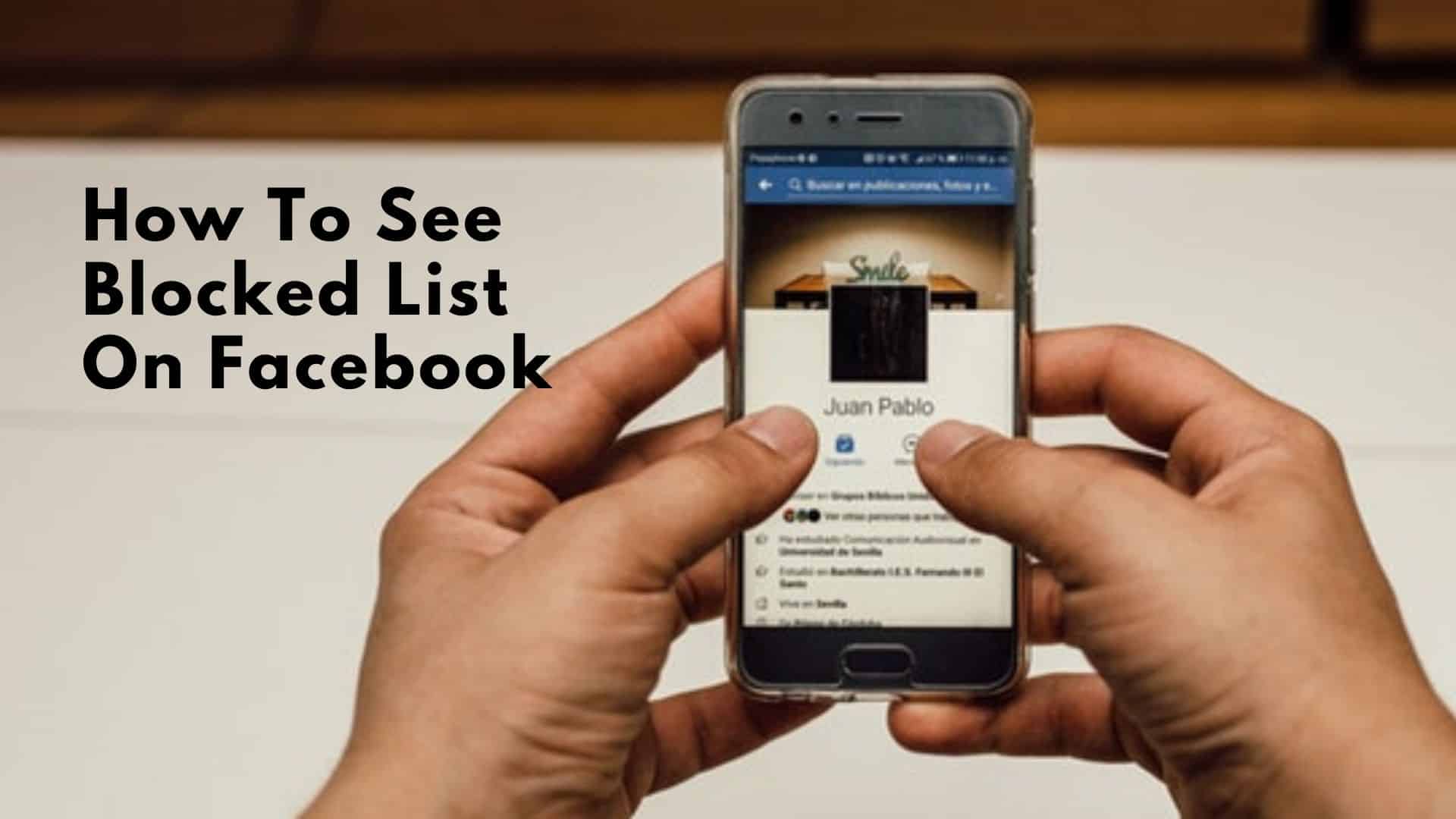Why You Need to Control Who Sees Your Facebook Page
As a Facebook page administrator, it’s essential to control who can see and interact with your page to protect your brand’s reputation and prevent harassment. With millions of active users on the platform, it’s not uncommon for unwanted visitors to stumble upon your page, potentially causing harm to your online presence. By restricting access to your page, you can ensure that only authorized individuals can view and engage with your content.
One of the primary reasons to control who sees your Facebook page is to prevent harassment and bullying. Unfortunately, social media platforms can be breeding grounds for negativity and hate speech. By blocking unwanted visitors, you can create a safe and respectful environment for your legitimate followers to engage with your content. Additionally, controlling who sees your page can help prevent spam and phishing attempts, which can compromise your page’s security and put your followers at risk.
Another critical reason to restrict access to your Facebook page is to protect your brand’s reputation. As a business or organization, your online presence is often the first impression people have of your brand. If unwanted visitors are able to post negative or inflammatory content on your page, it can damage your reputation and deter potential customers. By controlling who can see and interact with your page, you can ensure that your brand is represented positively and professionally.
Furthermore, controlling who sees your Facebook page can also help you comply with Facebook’s community standards. Facebook has strict policies in place to prevent harassment, bullying, and hate speech on the platform. By restricting access to your page, you can ensure that you’re not inadvertently violating these policies and risking your page being suspended or terminated.
In the next section, we’ll explore Facebook’s built-in blocking features and how to use them to restrict access to your page. By understanding these features and how to use them effectively, you can take control of your Facebook page’s security and ensure that only authorized individuals can view and engage with your content.
Understanding Facebook’s Built-in Blocking Features
Facebook provides page administrators with built-in blocking features to restrict unwanted visitors from accessing and interacting with their page. These features are essential for maintaining a safe and respectful online environment, protecting the page’s reputation, and preventing harassment. To effectively manage a Facebook page, it’s crucial to understand the difference between blocking and banning, as well as how to use these features to control who can see and interact with the page.
Blocking someone on Facebook prevents them from seeing the page’s content, posting comments, or sending messages. When a user is blocked, they will not receive any notification, and their existing comments and posts will be hidden from the page. Blocking is a useful feature for removing unwanted visitors who are spamming or posting inappropriate content on the page.
Banning, on the other hand, is a more severe measure that completely removes a user’s access to the page. When a user is banned, they will not be able to see the page’s content, post comments, or send messages. Banning is typically used for users who have repeatedly violated the page’s community standards or have engaged in harassment or spamming.
To block someone from a Facebook page, administrators can use the “People and Other Pages” feature. This feature allows administrators to view a list of users who have liked or followed the page, as well as users who have been blocked or banned. To block a user, administrators can simply click on the “Block” button next to their name.
Facebook also provides a feature to block people in bulk, which can be useful for managing large numbers of unwanted visitors. This feature allows administrators to upload a list of users to block, making it easier to manage a large number of blocked users.
By understanding and using Facebook’s built-in blocking features, page administrators can effectively control who can see and interact with their page, maintaining a safe and respectful online environment. By blocking or banning unwanted visitors, administrators can protect their page’s reputation and prevent harassment, ensuring a positive experience for legitimate visitors.
How to Block Someone from Your Facebook Page
Blocking someone from a Facebook page is a straightforward process that can be completed in a few steps. To block someone, administrators need to access the page settings and use the “People and Other Pages” feature. Here’s a step-by-step guide on how to block someone from a Facebook page:
Step 1: Access the Page Settings
To block someone from a Facebook page, administrators need to access the page settings. To do this, click on the “Settings” icon (represented by a small gear) at the top right corner of the page. From the dropdown menu, select “Settings” to open the page settings.
Step 2: Navigate to the “People and Other Pages” Feature
From the page settings, navigate to the “People and Other Pages” feature. This feature allows administrators to view a list of users who have liked or followed the page, as well as users who have been blocked or banned.
Step 3: Find the User to Block
Use the search bar to find the user you want to block. You can search for the user’s name or email address. Once you’ve found the user, click on their name to open their profile.
Step 4: Block the User
From the user’s profile, click on the “Block” button. This will block the user from seeing the page’s content, posting comments, or sending messages. The user will not receive any notification that they have been blocked.
Step 5: Confirm the Block
Facebook will ask you to confirm that you want to block the user. Click on the “Confirm” button to complete the block.
By following these steps, administrators can easily block someone from their Facebook page. Blocking users can help maintain a safe and respectful online environment, protect the page’s reputation, and prevent harassment. Remember to use the “block people from Facebook page” feature responsibly and in accordance with Facebook’s community standards.
Blocking People in Bulk: Managing Large Numbers of Unwanted Visitors
When dealing with a large number of unwanted visitors on a Facebook page, blocking them one by one can be a time-consuming and tedious task. Fortunately, Facebook provides a bulk blocking feature that allows administrators to block multiple users at once. Additionally, third-party tools can also be used to block people in bulk, making it easier to manage large numbers of unwanted visitors.
Facebook’s Bulk Blocking Feature
Facebook’s bulk blocking feature allows administrators to upload a list of users to block. To access this feature, administrators need to go to the page settings and click on the “People and Other Pages” tab. From there, they can click on the “Block” button and select “Block Multiple People” from the dropdown menu. This will open a window where administrators can upload a CSV file containing the list of users to block.
Using Third-Party Tools to Block People in Bulk
There are several third-party tools available that can help administrators block people in bulk. These tools can be used to upload a list of users to block, and some even offer features such as automated blocking and filtering. Some popular third-party tools for blocking people in bulk include Hootsuite, Buffer, and Sprout Social.
Best Practices for Blocking People in Bulk
When blocking people in bulk, it’s essential to follow best practices to avoid accidentally blocking legitimate visitors. Here are some tips to keep in mind:
Make sure to review the list of users to block carefully before uploading it to Facebook or a third-party tool.
Use a CSV file to upload the list of users to block, as this format is easily readable by Facebook and most third-party tools.
Test the bulk blocking feature or third-party tool before using it to block a large number of users.
Monitor the page’s performance after blocking a large number of users to ensure that the blocking process did not affect the page’s visibility or engagement.
By using Facebook’s bulk blocking feature or third-party tools, administrators can easily manage large numbers of unwanted visitors and maintain a safe and respectful online environment. Remember to use these features responsibly and in accordance with Facebook’s community standards to avoid accidentally blocking legitimate visitors.
Preventing Future Unwanted Visitors: Setting Up Page Moderation
Setting up page moderation is a crucial step in preventing future unwanted visitors from interacting with your Facebook page. By implementing moderation measures, you can ensure that your page remains a safe and respectful space for your audience. In this section, we will explore the ways to set up page moderation and prevent unwanted visitors from accessing your page.
One of the most effective ways to moderate your page is by using Facebook’s profanity filter. This feature allows you to block posts and comments that contain profanity or other objectionable content. To enable the profanity filter, follow these steps:
1. Go to your page settings and click on “Moderation” from the left-hand menu.
2. Scroll down to the “Profanity Filter” section and click on the toggle switch to enable the feature.
3. Choose the level of profanity filtering you want to apply, from “Medium” to “Strong”.
Another way to moderate your page is by designating page moderators. Page moderators are individuals who have the authority to manage and moderate your page’s content. To designate a page moderator, follow these steps:
1. Go to your page settings and click on “Page Roles” from the left-hand menu.
2. Click on “Add New Page Role” and enter the name or email address of the person you want to designate as a moderator.
3. Choose the role of “Moderator” from the dropdown menu and click “Add”.
Page moderators can help you manage your page’s content, respond to comments and messages, and block people from your Facebook page if necessary. By designating page moderators, you can ensure that your page is always being monitored and moderated, even when you’re not available.
In addition to using the profanity filter and designating page moderators, you can also use Facebook’s page moderation tools to block people from your Facebook page. These tools allow you to block specific words, phrases, or keywords from being posted on your page. To access these tools, follow these steps:
1. Go to your page settings and click on “Moderation” from the left-hand menu.
2. Scroll down to the “Page Moderation” section and click on “Add New Rule”.
3. Enter the word, phrase, or keyword you want to block and choose the action you want to take when someone tries to post it.
By setting up page moderation and using Facebook’s moderation tools, you can prevent future unwanted visitors from interacting with your page and ensure that your page remains a safe and respectful space for your audience.
Common Mistakes to Avoid When Blocking People from Your Facebook Page
When it comes to blocking people from your Facebook page, it’s essential to be cautious and avoid common mistakes that can harm your page’s reputation or lead to unintended consequences. In this section, we’ll discuss the most common mistakes to avoid when blocking people from your Facebook page.
1. Accidentally blocking legitimate visitors: One of the most common mistakes is accidentally blocking people who are genuinely interested in your page. This can happen when you’re in a hurry or not paying attention to the names on the block list. To avoid this, double-check the names before blocking, and make sure you’re not blocking someone who has engaged with your page in a positive way.
2. Failing to follow Facebook’s community standards: Facebook has strict community standards that govern what is and isn’t allowed on the platform. If you block someone for a reason that doesn’t align with these standards, you risk having your page suspended or terminated. Make sure you understand Facebook’s community standards and only block people for legitimate reasons.
3. Blocking people without warning: Blocking someone without warning can be seen as aggressive or unfair. Before blocking someone, consider sending them a warning message or commenting on their post to explain why their behavior is unacceptable. This can help prevent misunderstandings and reduce the risk of retaliation.
4. Not keeping records of blocked users: Keeping records of blocked users can help you track patterns of behavior and identify potential security threats. Make sure you keep a record of the names, dates, and reasons for blocking each user.
5. Blocking people based on personal opinions: Blocking someone based on personal opinions or biases can be seen as discriminatory or unfair. Make sure you block people based on their behavior, not their opinions or demographics.
6. Not monitoring your block list: Failing to monitor your block list can lead to unintended consequences, such as blocking someone who has since changed their behavior. Regularly review your block list to ensure it’s up-to-date and accurate.
7. Using blocking as a form of censorship: Blocking someone solely to silence their opinions or criticism can be seen as a form of censorship. Make sure you block people for legitimate reasons, such as harassment or spamming, rather than to stifle debate or criticism.
By avoiding these common mistakes, you can ensure that your Facebook page remains a safe and respectful space for your audience, while also protecting your page’s reputation and integrity.
Best Practices for Managing Your Facebook Page’s Visibility
Managing your Facebook page’s visibility is crucial to maintaining a safe and respectful online presence. By controlling who can see and interact with your page, you can prevent unwanted visitors and ensure that your content is only seen by your target audience. In this section, we’ll discuss the best practices for managing your Facebook page’s visibility.
1. Use Facebook’s page visibility settings: Facebook provides a range of page visibility settings that allow you to control who can see your page and its content. To access these settings, go to your page settings and click on “Page Visibility” from the left-hand menu. From here, you can choose to make your page visible to everyone, only to people who like your page, or only to people who are logged in to Facebook.
2. Set up page restrictions: Page restrictions allow you to control who can see your page based on their age, location, and other factors. To set up page restrictions, go to your page settings and click on “Page Restrictions” from the left-hand menu. From here, you can choose to restrict your page to people of a certain age or location.
3. Use Facebook’s content filters: Facebook’s content filters allow you to control what types of content are displayed on your page. To access these filters, go to your page settings and click on “Content Filters” from the left-hand menu. From here, you can choose to filter out certain types of content, such as profanity or spam.
4. Monitor your page’s performance: Monitoring your page’s performance is crucial to understanding who is seeing your content and how they are interacting with it. To monitor your page’s performance, go to your page insights and click on “Page Views” from the left-hand menu. From here, you can see who is viewing your page, how many people are viewing it, and what types of content are being viewed.
5. Use Facebook’s page moderation tools: Facebook’s page moderation tools allow you to control who can post on your page and what types of content are allowed. To access these tools, go to your page settings and click on “Page Moderation” from the left-hand menu. From here, you can choose to allow only certain people to post on your page, or to require approval for all posts.
6. Block people from your Facebook page: In some cases, it may be necessary to block people from your Facebook page. To block someone from your page, go to your page settings and click on “People and Other Pages” from the left-hand menu. From here, you can search for the person you want to block and click on the “Block” button.
By following these best practices, you can effectively manage your Facebook page’s visibility and ensure that your content is only seen by your target audience.
Conclusion: Taking Control of Your Facebook Page’s Security
Controlling who can see and interact with your Facebook page is crucial to maintaining a safe and respectful online presence. By understanding Facebook’s built-in blocking features, setting up page moderation, and following best practices for managing your page’s visibility, you can prevent unwanted visitors and ensure that your content is only seen by your target audience.
In this article, we’ve discussed the importance of controlling who can see and interact with your Facebook page, including protecting your brand’s reputation and preventing harassment. We’ve also explained how to use Facebook’s built-in blocking features, including the difference between blocking and banning, and how to block someone from your Facebook page.
In addition, we’ve discussed strategies for blocking large numbers of people from your Facebook page, including using third-party tools and Facebook’s own bulk blocking feature. We’ve also explained how to set up page moderation to prevent future unwanted visitors, including how to use Facebook’s profanity filter and how to designate page moderators.
Finally, we’ve provided best practices for managing your Facebook page’s visibility, including how to use Facebook’s page visibility settings and how to monitor your page’s performance. By following these tips and guidelines, you can take control of your Facebook page’s security and ensure that your online presence is safe and respectful.
Remember, controlling who can see and interact with your Facebook page is an ongoing process that requires regular monitoring and maintenance. By staying vigilant and taking proactive steps to manage your page’s visibility, you can prevent unwanted visitors and ensure that your online presence is secure and respectful.
By taking control of your Facebook page’s security, you can:
- Protect your brand’s reputation and prevent harassment
- Prevent unwanted visitors from interacting with your page
- Ensure that your content is only seen by your target audience
- Maintain a safe and respectful online presence
Don’t wait until it’s too late – take control of your Facebook page’s security today and ensure that your online presence is safe and respectful.