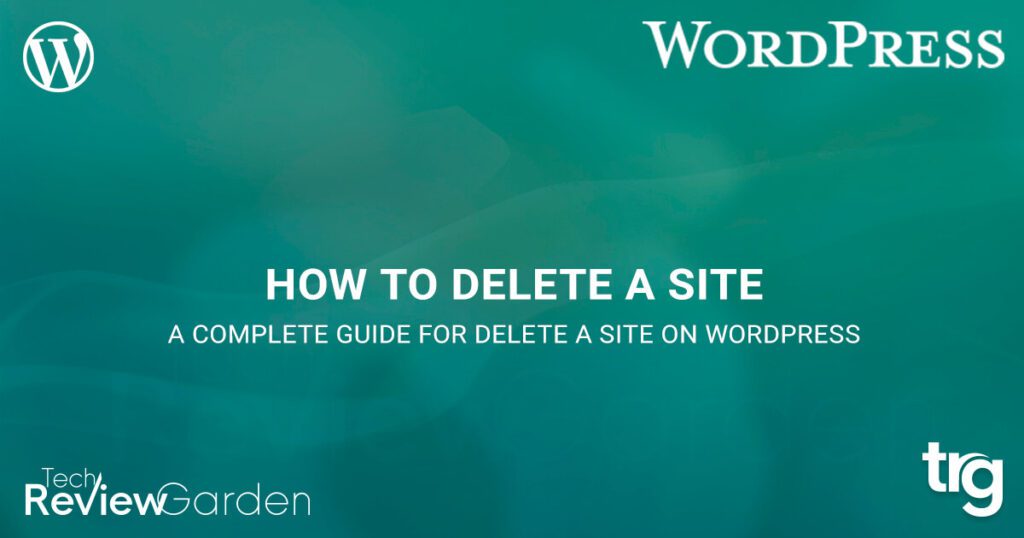Why You Might Need to Delete a WordPress Site
Deleting a WordPress site is a serious decision that should not be taken lightly. However, there are several scenarios where removing a site is necessary. For instance, if a project has been abandoned or is no longer needed, it’s essential to delete the site to avoid security risks and clutter. Similarly, if multiple sites are being consolidated into one, deleting the redundant sites is crucial for maintaining a clean and organized online presence.
Another common reason for deleting a WordPress site is to remove a site that’s no longer serving its purpose. This could be due to a change in business strategy, a shift in target audience, or simply because the site is no longer generating the desired results. In such cases, deleting the site can help to eliminate unnecessary expenses, reduce maintenance overhead, and free up resources for more critical projects.
It’s also important to note that deleting a WordPress site can have implications for search engine rankings and backlinks. When a site is deleted, its content is removed from search engine indexes, and any backlinks pointing to the site may become broken. Therefore, it’s essential to consider the potential impact on search engine optimization (SEO) before deleting a site.
Before deleting a WordPress site, it’s crucial to take the necessary precautions to avoid any potential issues. This includes backing up the site’s content, exporting important data, and notifying any stakeholders or users who may be affected by the site’s removal. By taking these steps, you can ensure a smooth and successful deletion process.
Deleting a site on WordPress can be a complex process, but it’s sometimes necessary to maintain a clean and organized online presence. By understanding the reasons why a site may need to be deleted and taking the necessary precautions, you can ensure a successful deletion process and avoid any potential issues.
Before You Delete: Backup Your Site and Export Content
Before deleting a WordPress site, it’s essential to backup your site’s content and export important data. This ensures that you don’t lose any valuable information and can restore your site if needed. There are several ways to backup a WordPress site, including using plugins, manual exports, and third-party services.
One popular plugin for backing up WordPress sites is UpdraftPlus. This plugin allows you to schedule automatic backups, export your site’s content, and even migrate your site to a new host. Another plugin, Duplicator, provides a comprehensive backup solution that includes database and file backups, as well as the ability to clone and migrate your site.
In addition to using plugins, you can also manually export your site’s content using the WordPress dashboard. To do this, navigate to the “Tools” menu and select “Export.” From here, you can choose to export your site’s posts, pages, comments, and other content. You can also use this feature to export your site’s media files, such as images and videos.
When exporting your site’s content, it’s essential to consider the file format and size. WordPress allows you to export your content in several formats, including XML, CSV, and JSON. You can also choose to export your content in a compressed format, such as ZIP or GZIP, to reduce the file size.
Once you’ve backed up your site’s content and exported your data, you can proceed with deleting your WordPress site. Remember to take the necessary precautions to avoid any potential issues, such as notifying stakeholders and updating any external links.
By backing up your site’s content and exporting your data, you can ensure a smooth and successful deletion process. This also provides a safety net in case you need to restore your site or access your content in the future.
Deleting a site on WordPress requires careful planning and execution. By taking the necessary steps to backup your site’s content and export your data, you can avoid any potential issues and ensure a successful deletion process.
Method 1: Deleting a WordPress Site from the Dashboard
Deleting a WordPress site from the dashboard is a straightforward process that can be completed in a few steps. To begin, navigate to the WordPress dashboard and click on the “Settings” menu. From here, select the “General” option and scroll down to the “Delete Site” section.
Once you’ve reached the “Delete Site” section, click on the “Delete Site” button to initiate the deletion process. You will be prompted to confirm the deletion, so make sure to carefully review the information before proceeding.
After confirming the deletion, WordPress will begin the process of removing the site’s files and databases. This may take a few minutes to complete, depending on the size of the site and the speed of your server.
Once the deletion process is complete, you will receive a confirmation message indicating that the site has been successfully deleted. You can then verify that the site has been removed by checking the WordPress dashboard or visiting the site’s URL.
It’s worth noting that deleting a WordPress site from the dashboard will also delete any associated files and databases. This includes posts, pages, comments, and media files, as well as any custom themes or plugins.
To illustrate the process, here is a step-by-step guide to deleting a WordPress site from the dashboard:
Step 1: Navigate to the WordPress dashboard and click on the “Settings” menu.
Step 2: Select the “General” option and scroll down to the “Delete Site” section.
Step 3: Click on the “Delete Site” button to initiate the deletion process.
Step 4: Confirm the deletion by clicking on the “Delete Site” button again.
Step 5: Verify that the site has been successfully deleted by checking the WordPress dashboard or visiting the site’s URL.
By following these steps, you can easily delete a WordPress site from the dashboard and remove any associated files and databases.
Method 2: Deleting a WordPress Site via FTP or SFTP
Deleting a WordPress site via FTP or SFTP is a more advanced method that requires some technical knowledge. However, it can be a useful option if you need to delete a site that is not accessible through the WordPress dashboard.
To delete a WordPress site via FTP or SFTP, you will need to connect to your site’s server using an FTP or SFTP client. Some popular FTP clients include FileZilla, Cyberduck, and Transmit.
Once you have connected to your site’s server, navigate to the site’s root directory. This is usually the directory that contains the WordPress files and folders.
From the root directory, delete the WordPress files and folders. This will include the wp-admin, wp-includes, and wp-content directories, as well as the index.php and wp-config.php files.
Be careful when deleting files and folders, as this will permanently remove them from your server. Make sure to only delete the files and folders associated with the WordPress site you want to delete.
After deleting the WordPress files and folders, you will need to delete the site’s database. This can usually be done through your hosting provider’s control panel or through a database management tool like phpMyAdmin.
Once you have deleted the site’s database, the WordPress site will be completely removed from your server.
Here are the steps to delete a WordPress site via FTP or SFTP:
Step 1: Connect to your site’s server using an FTP or SFTP client.
Step 2: Navigate to the site’s root directory.
Step 3: Delete the WordPress files and folders.
Step 4: Delete the site’s database.
Step 5: Verify that the site has been successfully deleted by checking the server and the WordPress dashboard.
By following these steps, you can delete a WordPress site via FTP or SFTP. However, this method requires some technical knowledge and should only be attempted by experienced users.
Method 3: Deleting a WordPress Site from cPanel or Plesk
Deleting a WordPress site from cPanel or Plesk is a straightforward process that can be completed in a few steps. cPanel and Plesk are two popular web hosting control panels that allow you to manage your website’s files, databases, and settings.
To delete a WordPress site from cPanel or Plesk, you will need to navigate to the site’s settings and select the “Delete” option. Here are the steps to follow:
Step 1: Log in to your cPanel or Plesk account and navigate to the “Websites” or “Domains” section.
Step 2: Select the WordPress site you want to delete from the list of available sites.
Step 3: Click on the “Delete” button to initiate the deletion process.
Step 4: Confirm the deletion by clicking on the “Delete” button again.
Once you have deleted the WordPress site from cPanel or Plesk, the site’s files and databases will be removed from your server. You will also need to delete any associated email accounts or domain names.
Here are some screenshots to illustrate the process:


By following these steps, you can easily delete a WordPress site from cPanel or Plesk. Remember to take the necessary precautions to avoid any potential issues, such as backing up your site’s content and notifying any stakeholders.
Deleting a site on WordPress requires careful planning and execution. By using cPanel or Plesk, you can simplify the process and avoid any potential issues.
What Happens After You Delete a WordPress Site
After you delete a WordPress site, several things happen. The site’s files and databases are removed from your server, and the site is no longer accessible to visitors. However, there are some potential implications to consider.
One of the most significant implications of deleting a WordPress site is the impact on search engine rankings and backlinks. When a site is deleted, its content is removed from search engine indexes, and any backlinks pointing to the site may become broken. This can negatively impact the site’s search engine rankings and make it more difficult for visitors to find the site.
Another implication of deleting a WordPress site is the handling of remaining site assets, such as domain names or email accounts. If you have a domain name associated with the deleted site, you will need to update the domain name’s DNS settings to point to a new site or remove the domain name altogether. Similarly, if you have email accounts associated with the deleted site, you will need to update the email accounts’ settings to point to a new site or remove the email accounts altogether.
In addition to these implications, deleting a WordPress site can also have an impact on any associated plugins or themes. If you have plugins or themes installed on the deleted site, you will need to uninstall them or update them to point to a new site.
Finally, deleting a WordPress site can also have an impact on any associated user accounts or roles. If you have user accounts or roles associated with the deleted site, you will need to update the user accounts or roles to point to a new site or remove them altogether.
Overall, deleting a WordPress site can have significant implications, and it’s essential to consider these implications before deleting a site. By understanding what happens after a WordPress site is deleted, you can take the necessary precautions to avoid any potential issues and ensure a smooth transition.
Deleting a site on WordPress requires careful planning and execution. By considering the potential implications of deleting a site, you can avoid any potential issues and ensure a successful deletion process.
Troubleshooting Common Issues When Deleting a WordPress Site
When deleting a WordPress site, you may encounter some common issues that can prevent the deletion process from completing successfully. In this section, we will discuss some of the most common issues that may arise and provide solutions to troubleshoot and resolve them.
Error Messages: One of the most common issues that may arise when deleting a WordPress site is error messages. These error messages can be caused by a variety of factors, including file permissions problems, database errors, or conflicts with other plugins or themes.
To troubleshoot error messages, you can try checking the site’s error logs to identify the source of the error. You can also try disabling any recently installed plugins or themes to see if they are causing the issue.
File Permissions Problems: File permissions problems can also prevent the deletion process from completing successfully. To troubleshoot file permissions problems, you can try checking the file permissions for the site’s files and folders to ensure that they are set correctly.
Difficulties Accessing the Site’s Dashboard: In some cases, you may encounter difficulties accessing the site’s dashboard when trying to delete a WordPress site. To troubleshoot this issue, you can try checking the site’s URL to ensure that it is correct and that you are using the correct login credentials.
Database Errors: Database errors can also prevent the deletion process from completing successfully. To troubleshoot database errors, you can try checking the site’s database to ensure that it is functioning correctly and that there are no errors or conflicts.
By following these troubleshooting steps, you can resolve common issues that may arise when deleting a WordPress site and ensure a successful deletion process.
Deleting a site on WordPress requires careful planning and execution. By troubleshooting common issues that may arise, you can avoid any potential problems and ensure a smooth deletion process.
Conclusion: Successfully Removing a WordPress Site
Deleting a WordPress site can be a complex process, but by following the steps and methods outlined in this article, you can ensure a successful deletion process. It’s essential to take the necessary precautions to avoid security risks and clutter, and to properly remove all site assets, including domain names and email accounts.
Remember to backup your site and export content before deleting it, and to use the correct method for deleting your site, whether it’s through the dashboard, FTP or SFTP, or cPanel or Plesk. Troubleshoot any common issues that may arise, and seek help if needed.
By following these steps and taking the necessary precautions, you can successfully remove a WordPress site and avoid any potential problems. Deleting a site on WordPress requires careful planning and execution, but with the right guidance, you can ensure a smooth and successful deletion process.
In conclusion, deleting a WordPress site is a process that requires attention to detail and careful planning. By following the steps and methods outlined in this article, you can ensure a successful deletion process and avoid any potential problems. Remember to take the necessary precautions and seek help if needed.
By properly removing a WordPress site, you can avoid security risks and clutter, and ensure a smooth transition to a new site or project. Whether you’re abandoning a project, consolidating multiple sites, or removing a site that’s no longer needed, deleting a WordPress site can be a straightforward process with the right guidance.
https://www.youtube.com/watch?v=6ubFwdwigks