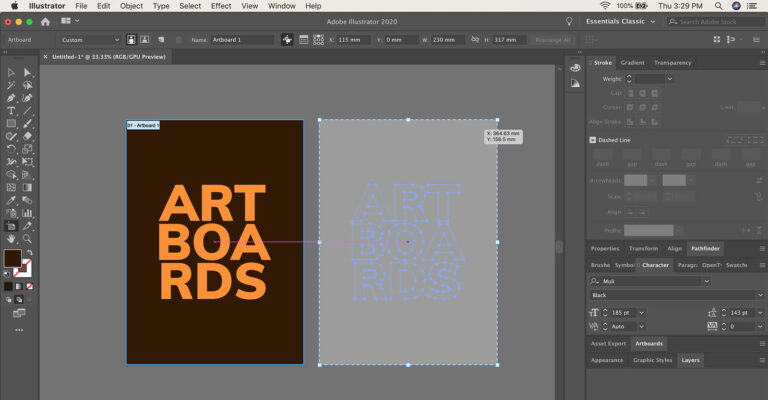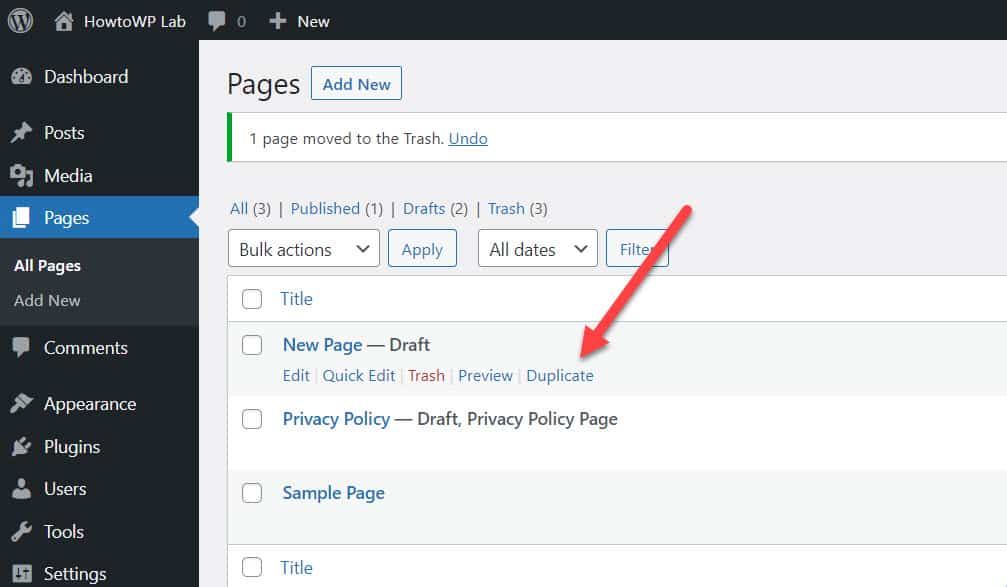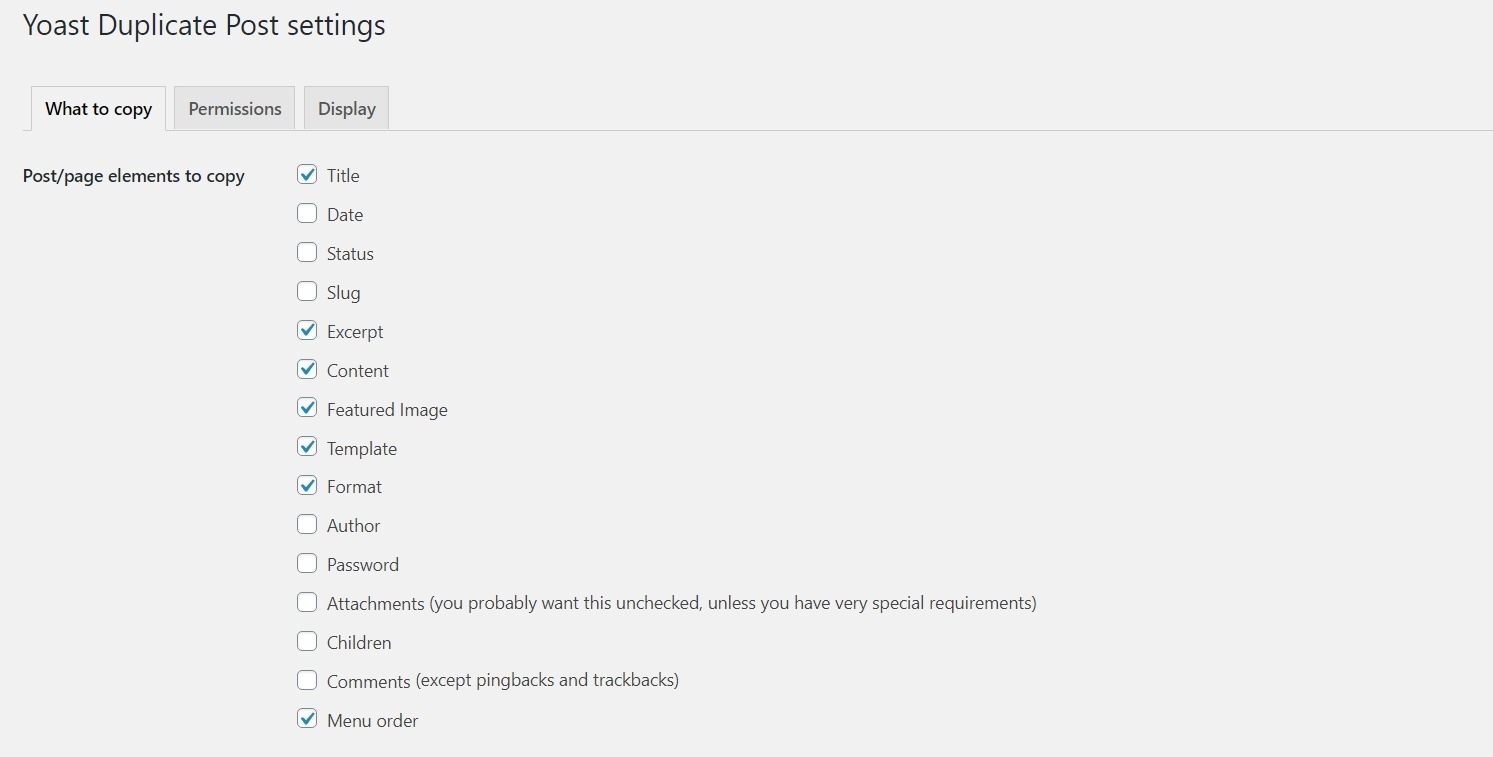Why Duplicate WordPress Pages?
Duplicating WordPress pages can be a game-changer for website owners and administrators who want to save time and increase productivity. By creating a duplicate of an existing page, you can quickly create new content that is similar in structure and design, without having to start from scratch. This can be especially useful for websites that have multiple pages with similar layouts, such as e-commerce sites with product pages or blogs with article pages.
One of the main benefits of duplicating WordPress pages is that it allows you to maintain consistency across similar pages. By duplicating a page, you can ensure that the design and layout of the new page are identical to the original, which can help to create a cohesive and professional-looking website. Additionally, duplicating pages can save you time and effort in the long run, as you won’t have to spend hours creating new content from scratch.
Another advantage of duplicating WordPress pages is that it can help to reduce errors and inconsistencies. When you create a new page from scratch, there is always a risk of introducing errors or inconsistencies in the design or layout. By duplicating a page, you can minimize this risk and ensure that the new page is accurate and consistent with the original.
Overall, duplicating WordPress pages is an easy way to duplicate a WP page and can be a powerful tool for website owners and administrators who want to save time and increase productivity. By creating a duplicate of an existing page, you can quickly create new content that is similar in structure and design, without having to start from scratch.
Understanding the Challenges of Manual Duplication
While duplicating WordPress pages can be a huge time-saver, manual duplication can be a daunting task, especially for those who are new to WordPress. One of the main challenges of manual duplication is the risk of losing formatting, images, and other essential elements. When you manually copy and paste content from one page to another, it’s easy to accidentally delete or overwrite important elements, such as images, videos, or custom CSS code.
Another challenge of manual duplication is the potential for errors and inconsistencies. When you create a new page from scratch, it’s easy to introduce errors or inconsistencies in the design or layout. For example, you may forget to update the page title, meta description, or header tags, which can negatively impact your website’s search engine optimization (SEO).
Furthermore, manual duplication can be a time-consuming process, especially if you have a large number of pages to duplicate. This can be frustrating, especially if you’re working on a tight deadline or have limited resources. In addition, manual duplication can also lead to duplication errors, such as duplicate meta tags, titles, or descriptions, which can negatively impact your website’s SEO.
Fortunately, there are easier ways to duplicate WordPress pages, such as using plugins or page builders. These tools can help you duplicate pages quickly and easily, without the risk of errors or inconsistencies. In the next section, we’ll explore the best methods for duplicating WordPress pages, including using plugins, page builders, and manual copying.
Exploring the Best Methods for Duplicating WordPress Pages
When it comes to duplicating WordPress pages, there are several methods to choose from, each with its own pros and cons. In this section, we’ll explore the various methods for duplicating WordPress pages, including using plugins, page builders, and manual copying.
One of the most popular methods for duplicating WordPress pages is using plugins. There are many plugins available that can help you duplicate pages quickly and easily, such as Duplicate Page and Post Duplicator. These plugins can save you time and effort by allowing you to duplicate pages with just a few clicks. However, some plugins may have limitations or restrictions, so it’s essential to choose a plugin that meets your needs.
Another method for duplicating WordPress pages is using page builders. Page builders like Elementor and Beaver Builder offer a range of features and tools that can help you duplicate pages and maintain design consistency. These page builders can also help you create custom layouts and designs, making it easier to create unique and engaging content.
Manual copying is another method for duplicating WordPress pages. This method involves copying and pasting content from one page to another, which can be time-consuming and prone to errors. However, manual copying can be useful if you only need to duplicate a small number of pages or if you want to have more control over the duplication process.
Ultimately, the best method for duplicating WordPress pages will depend on your specific needs and preferences. If you’re looking for a quick and easy way to duplicate pages, using a plugin or page builder may be the best option. However, if you want more control over the duplication process or need to duplicate a small number of pages, manual copying may be the way to go.
By understanding the different methods for duplicating WordPress pages, you can choose the best approach for your needs and start creating duplicate pages with ease. In the next section, we’ll take a closer look at how to use plugins to duplicate WordPress pages.
How to Duplicate a WordPress Page using Plugins
Duplicating a WordPress page using plugins is a quick and easy way to create a copy of a page. In this section, we’ll take a closer look at how to use popular WordPress plugins, such as Duplicate Page and Post Duplicator, to easily duplicate pages.
Step 1: Install and Activate the Plugin
To get started, you’ll need to install and activate the Duplicate Page plugin. You can do this by going to the WordPress plugin directory and searching for the plugin. Once you’ve installed and activated the plugin, you’ll see a new option in your WordPress dashboard called “Duplicate Page“.
Step 2: Select the Page to Duplicate
Next, you’ll need to select the page you want to duplicate. You can do this by going to the “Pages” section of your WordPress dashboard and selecting the page you want to duplicate. Once you’ve selected the page, click on the “Duplicate Page” button.
Step 3: Choose the Duplication Options
After you’ve clicked on the “Duplicate Page” button, you’ll be taken to a new screen where you can choose the duplication options. Here, you can select whether you want to duplicate the page’s content, title, and meta description, or just the content. You can also choose whether you want to create a new page or overwrite an existing one.
Step 4: Duplicate the Page
Once you’ve chosen the duplication options, click on the “Duplicate” button to create a copy of the page. The plugin will then create a new page with the same content, title, and meta description as the original page.
Using plugins like Duplicate Page and Post Duplicator can save you time and effort when duplicating WordPress pages. These plugins can also help you maintain consistency across similar pages and reduce the risk of errors and inconsistencies.
In the next section, we’ll take a closer look at how to use page builders to duplicate WordPress pages and maintain design consistency.
Using Page Builders to Duplicate WordPress Pages
Page builders are a popular way to create and design WordPress pages, and they can also be used to duplicate pages. In this section, we’ll take a closer look at how to use popular page builders, such as Elementor and Beaver Builder, to duplicate WordPress pages and maintain design consistency.
Elementor is a popular page builder that offers a range of features and tools for creating and designing WordPress pages. To duplicate a page using Elementor, simply follow these steps:
Step 1: Open the Elementor editor and select the page you want to duplicate.
Step 2: Click on the “Duplicate” button in the top right corner of the editor.
Step 3: Choose the duplication options, such as whether to duplicate the page’s content, title, and meta description.
Step 4: Click on the “Duplicate” button to create a copy of the page.
Beaver Builder is another popular page builder that offers a range of features and tools for creating and designing WordPress pages. To duplicate a page using Beaver Builder, simply follow these steps:
Step 1: Open the Beaver Builder editor and select the page you want to duplicate.
Step 2: Click on the “Duplicate” button in the top right corner of the editor.
Step 3: Choose the duplication options, such as whether to duplicate the page’s content, title, and meta description.
Step 4: Click on the “Duplicate” button to create a copy of the page.
Using page builders like Elementor and Beaver Builder can make it easy to duplicate WordPress pages and maintain design consistency. These page builders offer a range of features and tools that can help you create and design professional-looking pages, and they can also help you save time and increase productivity.
In the next section, we’ll take a closer look at manual duplication, including how to copy and paste content, images, and other essential elements.
Manual Duplication: A Last Resort
While using plugins and page builders is the recommended way to duplicate WordPress pages, there may be situations where manual duplication is necessary. In this section, we’ll provide tips and best practices for manually duplicating WordPress pages, including how to copy and paste content, images, and other essential elements.
Step 1: Copy the Page Content
To manually duplicate a WordPress page, start by copying the page content. You can do this by selecting all the text on the page and copying it to the clipboard. Make sure to include all the content, including images, videos, and other media.
Step 2: Create a New Page
Next, create a new page in WordPress by going to the “Pages” section and clicking on the “Add New” button. Give the new page a title and set the page template to match the original page.
Step 3: Paste the Content
Paste the copied content into the new page, making sure to include all the images, videos, and other media. You may need to adjust the formatting and layout of the content to match the original page.
Step 4: Update the Page Meta
Update the page meta information, including the title, description, and keywords, to match the original page. This will help ensure that the new page is optimized for search engines.
Step 5: Review and Test
Finally, review and test the new page to ensure that it is working correctly and that all the content is in place. Make any necessary adjustments to the formatting and layout of the content.
Manual duplication can be a time-consuming and error-prone process, but it may be necessary in certain situations. By following these steps and tips, you can ensure that your manually duplicated pages are accurate and consistent with the original pages.
In the next section, we’ll address common issues that may arise when duplicating WordPress pages, including formatting errors, broken links, and image problems, and provide solutions to resolve these issues.
Troubleshooting Common Issues with Duplicated Pages
When duplicating WordPress pages, you may encounter some common issues that can affect the functionality and appearance of the duplicated page. In this section, we’ll address some of the most common issues that may arise when duplicating WordPress pages, and provide solutions to resolve these issues.
Formatting Errors
One of the most common issues that can occur when duplicating WordPress pages is formatting errors. This can happen when the duplicated page inherits the formatting of the original page, but the formatting is not compatible with the new page. To resolve this issue, you can try resetting the formatting of the duplicated page by using the “Reset” button in the WordPress editor.
Broken Links
Another common issue that can occur when duplicating WordPress pages is broken links. This can happen when the duplicated page contains links that are not updated to reflect the new page’s URL. To resolve this issue, you can try updating the links manually by using the “Update” button in the WordPress editor.
Image Problems
Image problems are another common issue that can occur when duplicating WordPress pages. This can happen when the duplicated page contains images that are not updated to reflect the new page’s URL. To resolve this issue, you can try updating the images manually by using the “Update” button in the WordPress editor.
Other Common Issues
Other common issues that can occur when duplicating WordPress pages include issues with meta tags, titles, and descriptions. To resolve these issues, you can try updating the meta tags, titles, and descriptions manually by using the “Update” button in the WordPress editor.
Conclusion
In conclusion, duplicating WordPress pages can be a great way to save time and increase productivity. However, it’s not without its challenges. By following the tips and best practices outlined in this article, you can avoid common issues and ensure that your duplicated pages are accurate and consistent with the original pages.
Conclusion: Effortless WordPress Page Duplication
In conclusion, duplicating WordPress pages can be a great way to save time and increase productivity. By using the methods outlined in this article, you can easily duplicate pages and maintain consistency across similar pages. Whether you’re using plugins, page builders, or manual copying, there’s an easy way to duplicate a WP page that suits your needs.
By following the steps and tips outlined in this article, you can avoid common issues and ensure that your duplicated pages are accurate and consistent with the original pages. Remember to always test your duplicated pages to ensure that they’re working correctly and that all the content is in place.
Duplicating WordPress pages can be a powerful tool for website owners and administrators who want to save time and increase productivity. By using the methods outlined in this article, you can take your website to the next level and achieve your goals more efficiently.
So why not give it a try? Duplicate a WordPress page today and see how easy it is to save time and increase productivity. With the right tools and techniques, you can achieve effortless WordPress page duplication and take your website to new heights.