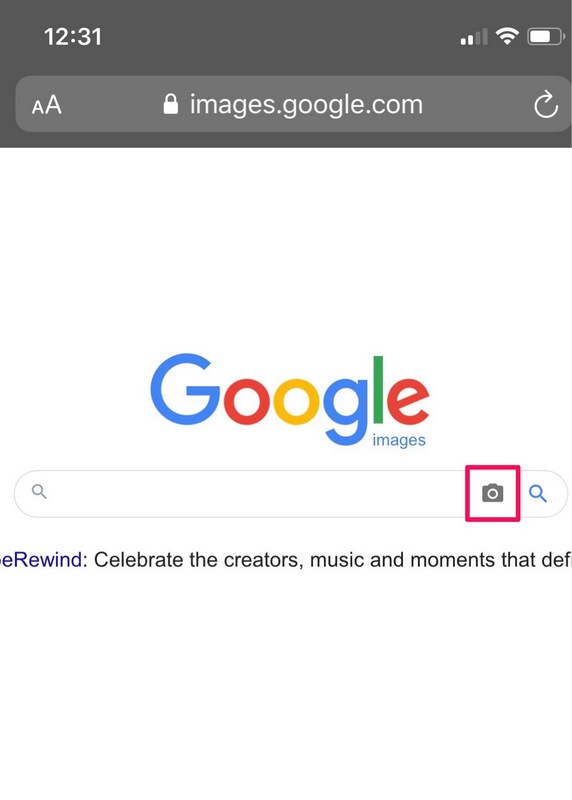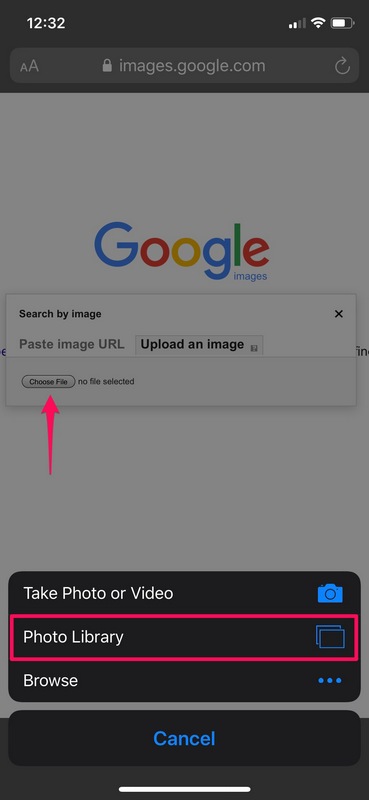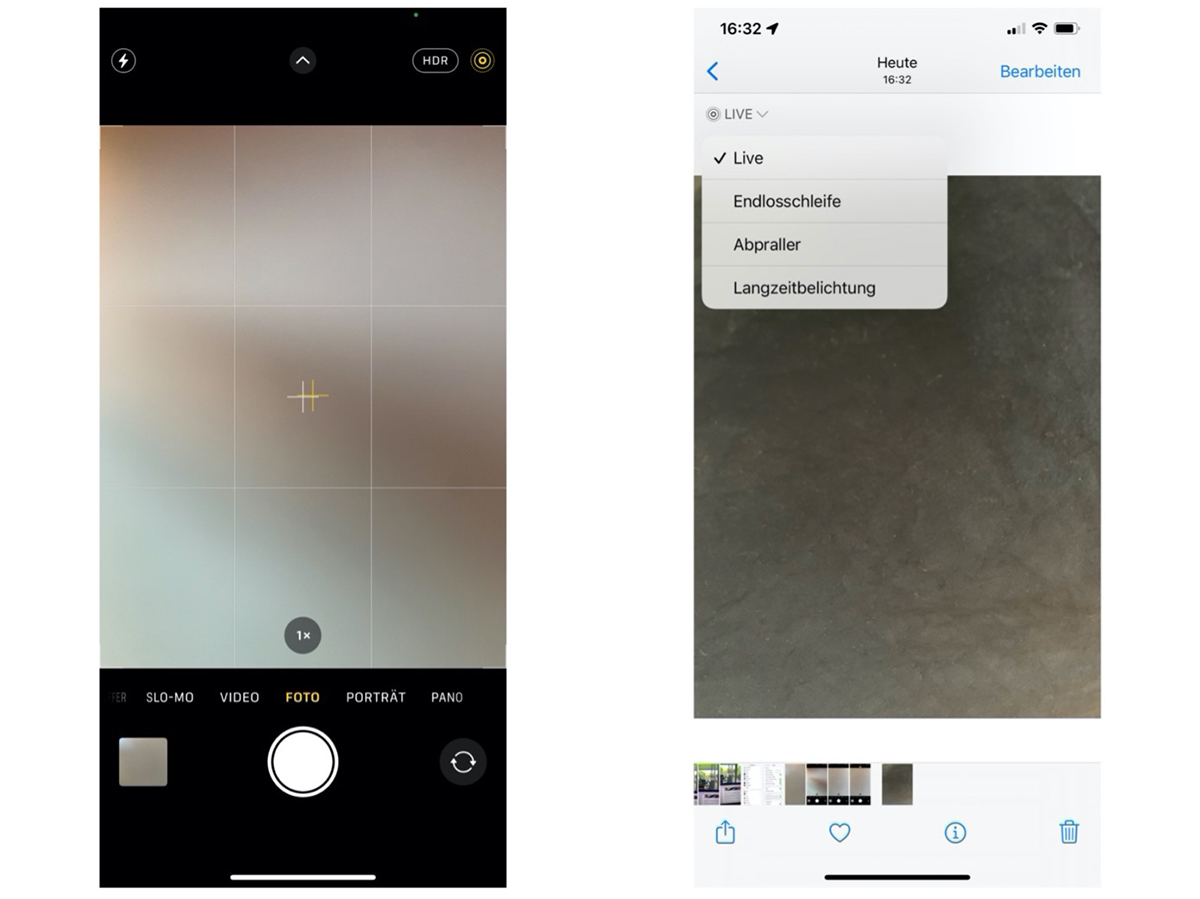Unlocking the Power of Reverse Image Search
Reverse image search is a powerful tool that allows users to identify unknown objects, find similar images, and explore new ideas. This feature is particularly useful on an iPhone, where users can quickly and easily search for images using the Google app. By leveraging the capabilities of reverse image search, iPhone users can unlock a world of possibilities, from identifying mysterious objects to finding inspiration for creative projects.
One of the primary benefits of reverse image search is its ability to identify unknown objects. Whether it’s a mysterious landmark, a piece of artwork, or a strange object, reverse image search can help users uncover the identity of the image. This feature is particularly useful for travelers, who can use reverse image search to identify landmarks and learn more about the places they visit.
In addition to identifying unknown objects, reverse image search can also be used to find similar images. This feature is particularly useful for designers, artists, and other creatives, who can use reverse image search to find inspiration for their work. By searching for similar images, users can discover new ideas and explore different styles and techniques.
Reverse image search is also a valuable tool for education and research. Students and researchers can use reverse image search to identify images and learn more about the subjects they are studying. This feature can be particularly useful for identifying historical images, artworks, and other objects of cultural significance.
Overall, reverse image search is a powerful tool that can be used in a variety of ways. By leveraging the capabilities of this feature, iPhone users can unlock a world of possibilities and discover new ways to use their device’s camera. Whether it’s identifying unknown objects, finding similar images, or exploring new ideas, reverse image search is an essential tool for anyone looking to get the most out of their iPhone.
How to Search by Image on Your iPhone
Searching by image on an iPhone is a straightforward process that can be completed using the Google app. To get started, open the Google app on your iPhone and tap the camera icon in the search bar. This will open the Google Lens feature, which allows you to search for images using your iPhone’s camera.
Once you have opened Google Lens, you can either take a new photo or select an existing image from your camera roll. If you choose to take a new photo, make sure to frame the object or scene you want to search for in the center of the screen. If you select an existing image, make sure it is clear and well-lit.
After you have taken or selected an image, Google Lens will analyze the image and provide you with search results. These results may include information about the object or scene in the image, as well as similar images and related search results.
In addition to searching for images using Google Lens, you can also use the Google app to search for images using a URL or by uploading an image from your camera roll. To do this, open the Google app and tap the “Images” tab at the bottom of the screen. Then, enter the URL of the image you want to search for or tap the “Upload” button to select an image from your camera roll.
Once you have entered the URL or uploaded an image, Google will provide you with search results that include information about the image, as well as similar images and related search results. You can also use the “Filter” button to narrow down your search results by size, color, and type.
Searching by image on an iPhone is a powerful tool that can be used in a variety of ways. Whether you are trying to identify an unknown object, find similar images, or explore new ideas, the Google app makes it easy to search by image and get the results you need.
Using Google Lens to Identify Objects and Scenes
Google Lens is a powerful feature within the Google app that allows users to identify objects, scenes, and text within images. This feature is particularly useful on an iPhone, where users can quickly and easily access Google Lens using the camera icon in the search bar.
To use Google Lens on an iPhone, open the Google app and tap the camera icon in the search bar. This will open the Google Lens feature, which will allow you to take a new photo or select an existing image from your camera roll. If you choose to take a new photo, make sure to frame the object or scene you want to identify in the center of the screen.
Once you have taken or selected an image, Google Lens will analyze the image and provide you with information about the object or scene. This information may include the name of the object, its location, and other relevant details. Google Lens can also identify text within images, allowing you to quickly and easily extract information from signs, menus, and other written materials.
One of the most useful features of Google Lens is its ability to identify objects and scenes in real-time. This means that you can use Google Lens to identify objects and scenes as you encounter them, without having to take a photo or select an existing image. This feature is particularly useful for travelers, who can use Google Lens to identify landmarks, artwork, and other objects of interest.
In addition to identifying objects and scenes, Google Lens can also be used to scan barcodes and QR codes. This feature is particularly useful for shoppers, who can use Google Lens to quickly and easily scan barcodes and QR codes to access product information and reviews.
Overall, Google Lens is a powerful feature that can be used in a variety of ways. Whether you are trying to identify an unknown object, scan a barcode or QR code, or simply explore the world around you, Google Lens makes it easy to access the information you need.
Searching for Similar Images on Your iPhone
Searching for similar images on an iPhone is a powerful feature that can be used to find inspiration for creative projects, identify unknown objects, and explore new ideas. This feature is particularly useful for designers, artists, and other creatives who need to find similar images for their work.
To search for similar images on an iPhone, open the Google app and tap the camera icon in the search bar. This will open the Google Lens feature, which will allow you to take a new photo or select an existing image from your camera roll. If you choose to take a new photo, make sure to frame the object or scene you want to search for in the center of the screen.
Once you have taken or selected an image, Google Lens will analyze the image and provide you with similar images. These images may include similar objects, scenes, or styles, and can be used to find inspiration for creative projects or identify unknown objects.
In addition to searching for similar images, Google Lens can also be used to search for images by color, shape, or texture. This feature is particularly useful for designers and artists who need to find images that match a specific color palette or style.
Searching for similar images on an iPhone is a powerful tool that can be used in a variety of ways. Whether you are trying to find inspiration for a creative project, identify an unknown object, or simply explore new ideas, Google Lens makes it easy to search for similar images and get the results you need.
For example, if you are a designer looking for inspiration for a new project, you can use Google Lens to search for similar images by color, shape, or texture. This can help you find images that match your design style and provide you with new ideas for your project.
Similarly, if you are trying to identify an unknown object, you can use Google Lens to search for similar images. This can help you identify the object and provide you with more information about it.
Exploring the World with Google’s Visual Search
Google’s visual search feature on iPhone is a powerful tool that can be used to explore the world in a whole new way. With the ability to identify landmarks, artwork, and other objects of interest, users can gain a deeper understanding of the world around them.
One of the most exciting ways to use visual search is to identify landmarks and monuments. Whether you’re traveling to a new city or exploring your own hometown, visual search can help you learn more about the places you visit. Simply take a photo of the landmark or monument, and Google’s visual search feature will provide you with information about its history, significance, and more.
Visual search can also be used to identify artwork and other objects of interest. Whether you’re visiting a museum or browsing through a gallery, visual search can help you learn more about the artwork and artists you encounter. Simply take a photo of the artwork, and Google’s visual search feature will provide you with information about the artist, the style, and the significance of the piece.
In addition to identifying landmarks and artwork, visual search can also be used to explore the natural world. Whether you’re hiking through a park or exploring a new city, visual search can help you identify plants, animals, and other objects of interest. Simply take a photo of the object, and Google’s visual search feature will provide you with information about its characteristics, habits, and more.
Google’s visual search feature is also a great tool for education. Students can use visual search to learn more about the world around them, and teachers can use it to create interactive and engaging lesson plans. Whether you’re studying history, art, or science, visual search can help you gain a deeper understanding of the subject matter.
Overall, Google’s visual search feature on iPhone is a powerful tool that can be used to explore the world in a whole new way. With its ability to identify landmarks, artwork, and other objects of interest, users can gain a deeper understanding of the world around them and discover new things every day.
Tips and Tricks for Getting the Most Out of Visual Search
Visual search is a powerful tool that can be used to identify objects, scenes, and text within images. To get the most out of visual search on an iPhone, there are several tips and tricks that can be employed.
First, it’s essential to ensure that the image is of high quality. A clear and well-lit image will provide better results than a blurry or poorly lit one. Additionally, the composition of the image can also impact the accuracy of the results. For example, if the object being searched for is in the center of the image, it’s more likely to be identified correctly.
Another tip is to use the Google app’s built-in features to improve the accuracy of the results. For example, the app’s “Filter” feature can be used to narrow down the results by color, shape, or texture. This can be particularly useful when searching for specific objects or scenes.
It’s also important to note that visual search can be used in conjunction with other features, such as Google Lens, to provide more accurate results. Google Lens is a feature within the Google app that allows users to identify objects, scenes, and text within images. By using Google Lens in conjunction with visual search, users can gain a deeper understanding of the image and its contents.
In addition to these tips, there are also several best practices that can be employed to get the most out of visual search. For example, it’s essential to ensure that the image is relevant to the search query. If the image is not relevant, the results will not be accurate. Additionally, it’s also important to use specific keywords when searching for images. This will help to narrow down the results and provide more accurate matches.
By following these tips and tricks, users can get the most out of visual search on their iPhone and unlock the full potential of their device’s camera.
Common Use Cases for Visual Search on iPhone
Visual search on iPhone can be used in a variety of scenarios, making it a versatile tool for everyday life. Here are some common use cases where visual search can be particularly useful:
Shopping: Visual search can be used to identify products and find similar items online. For example, if you see a product in a store that you like, you can take a photo of it and use visual search to find similar products online.
Travel: Visual search can be used to identify landmarks and learn more about the places you visit. For example, if you’re traveling to a new city and see a landmark that you don’t recognize, you can take a photo of it and use visual search to learn more about it.
Education: Visual search can be used to learn more about the world around you. For example, if you’re studying a particular subject in school, you can use visual search to find images and learn more about the topic.
Home Decor: Visual search can be used to find inspiration for home decor projects. For example, if you see a piece of furniture or a design style that you like, you can take a photo of it and use visual search to find similar items online.
Food and Drink: Visual search can be used to identify ingredients and find recipes online. For example, if you see a dish that you like, you can take a photo of it and use visual search to find similar recipes online.
These are just a few examples of the many use cases for visual search on iPhone. By using visual search, you can unlock the full potential of your device’s camera and discover new ways to use it in your daily life.
Conclusion: Unlocking the Full Potential of Your iPhone’s Camera
Visual search on iPhone is a powerful tool that can be used to unlock the full potential of your device’s camera. By using visual search, you can identify unknown objects, find similar images, and explore new ideas. Whether you’re shopping, traveling, or simply looking for inspiration, visual search can help you discover new things and make the most of your iPhone’s camera.
In this article, we’ve explored the benefits and possibilities of using visual search on an iPhone. We’ve discussed how to use the Google app to search by image, how to use Google Lens to identify objects and scenes, and how to search for similar images. We’ve also highlighted common use cases for visual search and provided tips and tricks for improving the accuracy and effectiveness of the feature.
By mastering visual search on your iPhone, you can unlock a world of possibilities and discover new ways to use your device’s camera. Whether you’re a creative professional, a student, or simply someone who loves to explore and learn, visual search can help you achieve your goals and make the most of your iPhone.
So why not give visual search a try? With its powerful features and capabilities, it’s an essential tool for anyone who wants to get the most out of their iPhone’s camera. Whether you’re searching for inspiration, identifying unknown objects, or simply exploring the world around you, visual search can help you achieve your goals and unlock the full potential of your iPhone.