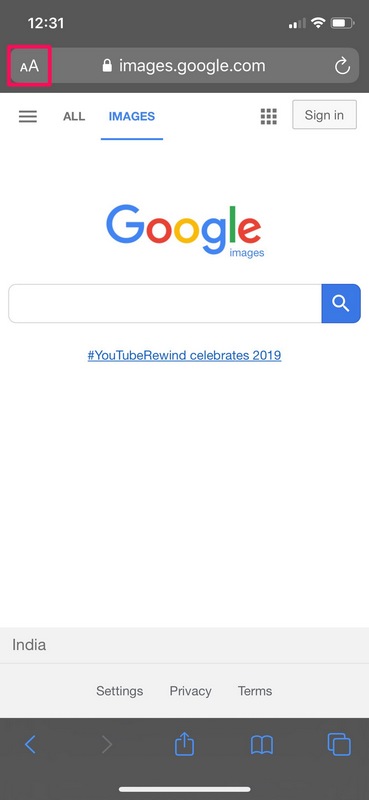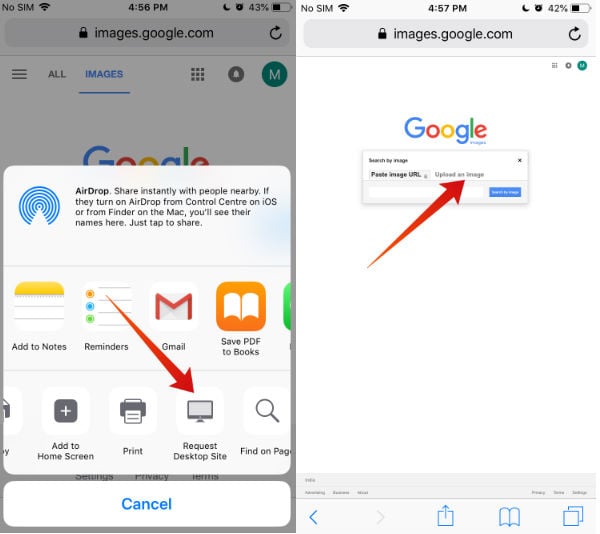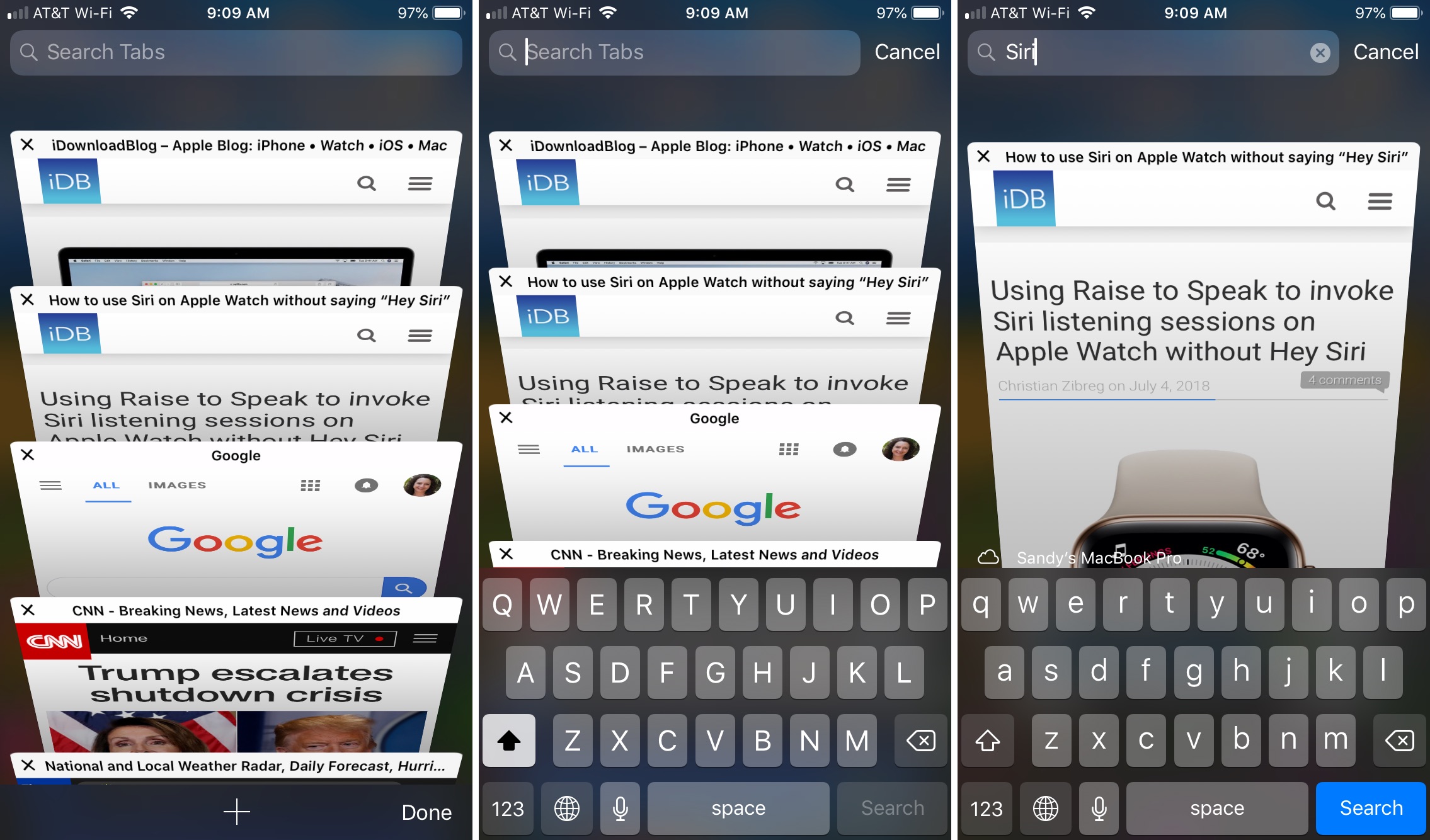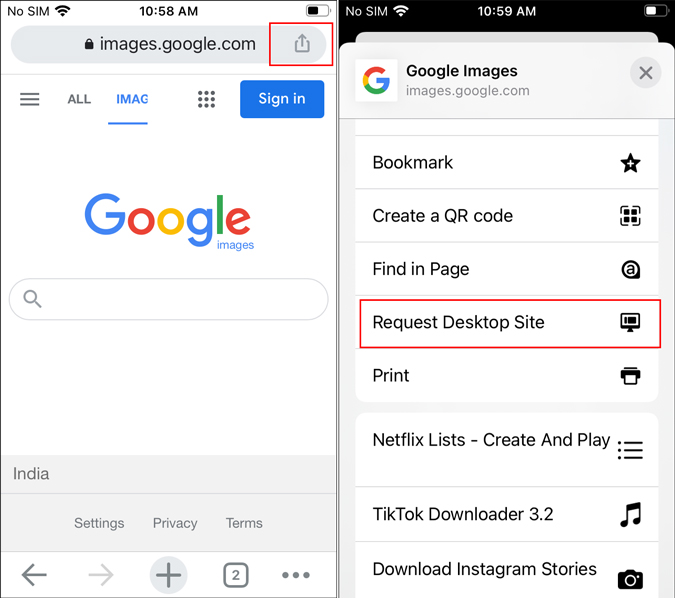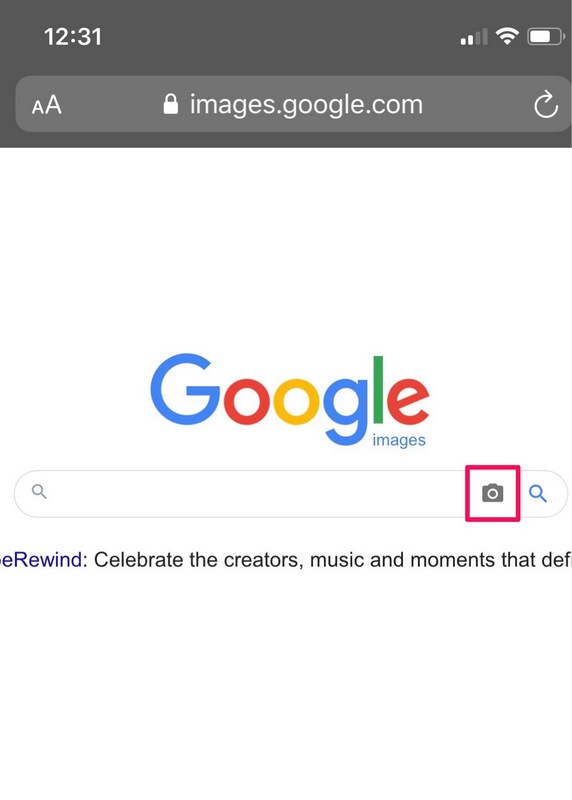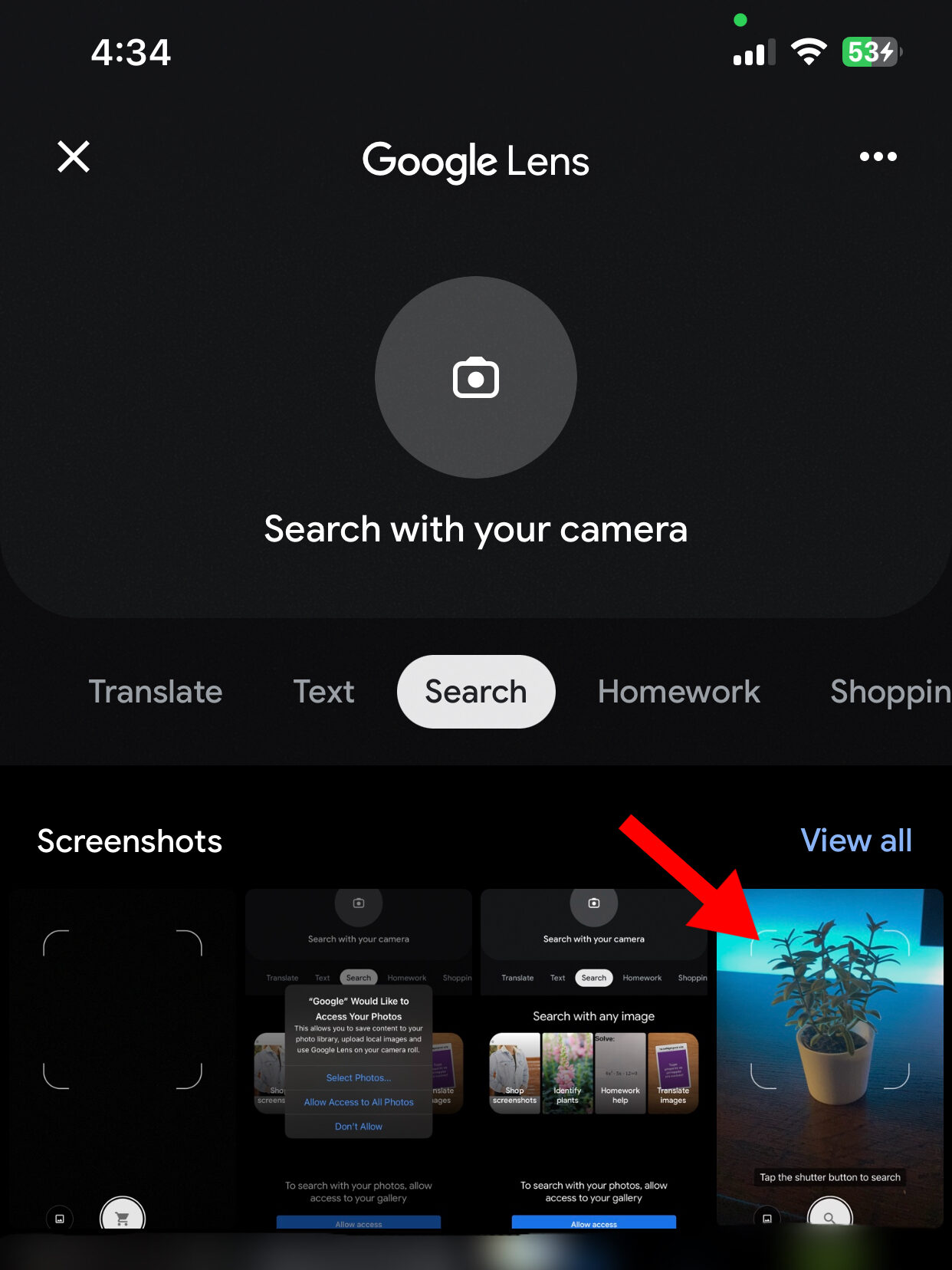What is Reverse Image Search and How Does it Work?
Reverse image search is a powerful tool that allows users to search for information about an image by uploading it to a search engine or using a dedicated app. This technology uses image recognition algorithms to analyze the uploaded image and provide relevant search results. Google offers a reverse image search feature that can be used on iPhone, making it easy to identify unknown objects, find similar products, or verify the authenticity of images.
The process of reverse image search involves several steps. First, the image is uploaded to the search engine or app, where it is analyzed using advanced algorithms. These algorithms extract features from the image, such as shapes, colors, and textures, and create a unique signature. This signature is then compared to a vast database of images to find matches. The search results are typically displayed as a list of similar images, along with relevant information such as the image’s origin, related searches, and similar products.
Reverse image search has numerous benefits, including the ability to identify unknown objects, find similar products, and verify the authenticity of images. For example, if you see an image of a product you like but don’t know the brand or model, you can use reverse image search to find similar products and purchase them online. Similarly, if you’re unsure about the authenticity of an image, you can use reverse image search to verify its origin and check for any modifications.
Google’s reverse image search feature is particularly useful on iPhone, as it allows users to search for information about an image directly from the Google app. This feature is also integrated with other Google services, such as Google Lens, which provides more detailed information about the image and its contents.
Overall, reverse image search is a powerful tool that can provide valuable insights and information about images. By using Google’s reverse image search feature on iPhone, users can easily identify unknown objects, find similar products, and verify the authenticity of images.
How to Use Google to Search by Image on iPhone
To use Google to search by image on iPhone, follow these steps:
Step 1: Open the Google app on your iPhone. You can find the Google app on your home screen or in the App Library.
Step 2: Tap the camera icon in the search bar. This will open the Google Lens feature, which allows you to search for images using your camera or upload an image from your photo library.
Step 3: Upload an image from your photo library or take a new photo using your camera. You can also use an image from the web by copying and pasting the image URL into the search bar.
Step 4: Crop the image to focus on the specific object or area you want to search for. This will help Google’s algorithms to better understand the image and provide more accurate search results.
Step 5: Tap the “Search” button to start the search process. Google will analyze the image and provide search results, including similar images, related searches, and information about the image.
Step 6: Browse through the search results to find the information you’re looking for. You can also use the “Related searches” feature to find more information about the image or object.
Using Google to search by image on iPhone is a powerful way to find information about images and objects. By following these steps, you can easily search for images and get accurate results.
Google’s reverse image search feature is also integrated with other Google services, such as Google Lens, which provides more detailed information about the image and its contents. This feature is particularly useful for identifying unknown objects, finding similar products, and verifying the authenticity of images.
Alternative Methods for Reverse Image Search on iPhone
While Google’s reverse image search feature is a powerful tool, there are alternative methods for reverse image search on iPhone that can be useful in certain situations. One such alternative is TinEye, a third-party app that specializes in reverse image search.
TinEye allows users to upload an image or enter an image URL to search for similar images across the web. The app uses advanced algorithms to analyze the image and provide accurate search results. TinEye also offers a range of features, including the ability to filter search results by color, shape, and size.
Another alternative is Reversee, a reverse image search app that uses artificial intelligence to analyze images and provide search results. Reversee allows users to upload an image or take a new photo using their camera, and then provides a range of search results, including similar images, related searches, and information about the image.
Both TinEye and Reversee offer a range of benefits, including the ability to search for images across multiple platforms, including Google, Bing, and Yahoo. They also offer more advanced features, such as the ability to filter search results by color, shape, and size, and to provide more detailed information about the image.
However, it’s worth noting that these alternative methods may not be as comprehensive as Google’s reverse image search feature, which has access to a vast database of images and can provide more accurate search results. Additionally, some of these alternative methods may require a subscription or a one-time payment to access their full range of features.
Ultimately, the choice of which reverse image search method to use on iPhone will depend on the user’s specific needs and preferences. While Google’s reverse image search feature is a powerful tool, alternative methods like TinEye and Reversee can offer more advanced features and a different approach to reverse image search.
Using Safari to Search by Image on iPhone
Safari, the default web browser on iPhone, offers a convenient way to search by image using Google’s reverse image search feature. This feature allows users to long-press on an image, select “Search Google for This Image”, and get search results.
To use this feature, follow these steps:
Step 1: Open Safari on your iPhone and navigate to a webpage that contains the image you want to search for.
Step 2: Long-press on the image until a menu appears.
Step 3: Select “Search Google for This Image” from the menu.
Step 4: Safari will open a new tab with the search results from Google.
Step 5: Browse through the search results to find the information you’re looking for.
This feature is particularly useful when you come across an image on a webpage and want to know more about it. By using Safari’s built-in reverse image search feature, you can quickly and easily search for the image using Google’s powerful algorithms.
It’s worth noting that this feature only works with images that are publicly available on the web. If the image is not publicly available, you may not get any search results.
Additionally, you can also use this feature to search for similar images or to verify the authenticity of an image. By using the “Search Google for This Image” feature, you can quickly and easily get more information about the image and its contents.
Tips and Tricks for Effective Reverse Image Search on iPhone
To get the most out of reverse image search on iPhone, there are several tips and tricks you can use to improve your results. Here are some of the most effective techniques:
Use high-quality images: The quality of the image you use for reverse image search can greatly affect the accuracy of the results. Try to use high-quality images that are clear and well-lit.
Crop images to focus on specific objects: If you’re trying to search for a specific object within an image, try cropping the image to focus on that object. This can help the reverse image search algorithm to better understand what you’re looking for.
Use keywords to refine search results: Adding keywords to your reverse image search can help to refine the results and make them more relevant to what you’re looking for. Try using keywords that describe the object or scene in the image.
Use the correct image format: Make sure you’re using the correct image format for reverse image search. JPEG and PNG are the most commonly supported formats.
Avoid using images with text or logos: Images with text or logos can be difficult for the reverse image search algorithm to analyze. Try to avoid using images with text or logos if possible.
Use reverse image search in combination with other search techniques: Reverse image search can be used in combination with other search techniques, such as text search or voice search, to get more accurate results.
Experiment with different reverse image search apps: There are several reverse image search apps available for iPhone, each with their own strengths and weaknesses. Experiment with different apps to find the one that works best for you.
By following these tips and tricks, you can get the most out of reverse image search on iPhone and improve your chances of getting accurate results.
Common Use Cases for Reverse Image Search on iPhone
Reverse image search on iPhone has a wide range of practical applications, making it a valuable tool for various tasks. Here are some common use cases for reverse image search on iPhone:
Identifying unknown objects: Have you ever come across an object or a product that you don’t recognize? Reverse image search can help you identify the object and provide more information about it.
Finding similar products: If you see a product or an item that you like, but don’t know where to buy it, reverse image search can help you find similar products or alternatives.
Verifying the authenticity of images: With the rise of fake news and manipulated images, reverse image search can help you verify the authenticity of an image and check if it has been manipulated or not.
Researching art and history: Reverse image search can be a valuable tool for art historians and researchers, allowing them to identify and learn more about artworks, sculptures, and other historical objects.
Shopping and e-commerce: Reverse image search can be used to find products and compare prices across different online stores, making it a useful tool for online shoppers.
Travel and tourism: Reverse image search can help travelers identify landmarks, monuments, and other points of interest, making it a useful tool for planning trips and exploring new destinations.
Education and learning: Reverse image search can be a valuable tool for students and educators, allowing them to learn more about various subjects, including art, history, science, and more.
By using reverse image search on iPhone, you can unlock a wide range of possibilities and make the most out of this powerful tool.
Comparison of Reverse Image Search Apps on iPhone
There are several reverse image search apps available for iPhone, each with its own strengths and weaknesses. Here’s a comparison of some of the most popular reverse image search apps on iPhone:
Google: Google’s reverse image search feature is one of the most popular and widely used on iPhone. It offers a simple and intuitive interface, and is able to search for images across the web. Google’s reverse image search feature is also integrated with other Google services, such as Google Lens, which provides more detailed information about the image and its contents.
TinEye: TinEye is a third-party reverse image search app that offers a range of features, including the ability to search for images across multiple platforms, including Google, Bing, and Yahoo. TinEye also offers a more advanced search algorithm than Google, which can provide more accurate results.
Reversee: Reversee is another third-party reverse image search app that offers a range of features, including the ability to search for images across multiple platforms, including Google, Bing, and Yahoo. Reversee also offers a more advanced search algorithm than Google, which can provide more accurate results.
Comparison of Features:
Google:
– Simple and intuitive interface
– Integrated with other Google services, such as Google Lens
– Searches for images across the web
TinEye:
– More advanced search algorithm than Google
– Searches for images across multiple platforms, including Google, Bing, and Yahoo
– Offers more detailed information about the image and its contents
Reversee:
– More advanced search algorithm than Google
– Searches for images across multiple platforms, including Google, Bing, and Yahoo
– Offers more detailed information about the image and its contents
Conclusion:
Each of the reverse image search apps on iPhone has its own strengths and weaknesses. Google’s reverse image search feature is simple and intuitive, but may not offer the most advanced search algorithm. TinEye and Reversee offer more advanced search algorithms, but may not be as widely used or integrated with other services.
Conclusion: Mastering Reverse Image Search on iPhone
Reverse image search on iPhone is a powerful tool that can help you identify unknown objects, find similar products, and verify the authenticity of images. By mastering reverse image search on iPhone, you can unlock a wide range of possibilities and make the most out of this powerful tool.
In this article, we have discussed the concept of reverse image search, its benefits, and how it works. We have also provided a step-by-step guide on how to use Google to search by image on iPhone, as well as alternative methods for reverse image search on iPhone.
Additionally, we have discussed common use cases for reverse image search on iPhone, such as identifying unknown objects, finding similar products, and verifying the authenticity of images. We have also compared and contrasted popular reverse image search apps on iPhone, including Google, TinEye, and Reversee.
By following the tips and tricks outlined in this article, you can become a master of reverse image search on iPhone and unlock a wide range of possibilities. Whether you’re a student, a researcher, or simply someone who wants to learn more about the world around you, reverse image search on iPhone is a powerful tool that can help you achieve your goals.
So why not give it a try? Download the Google app or one of the alternative reverse image search apps on iPhone, and start exploring the possibilities of reverse image search today.