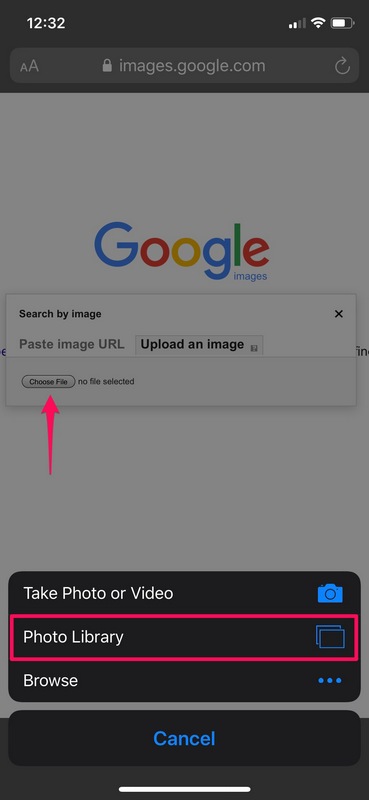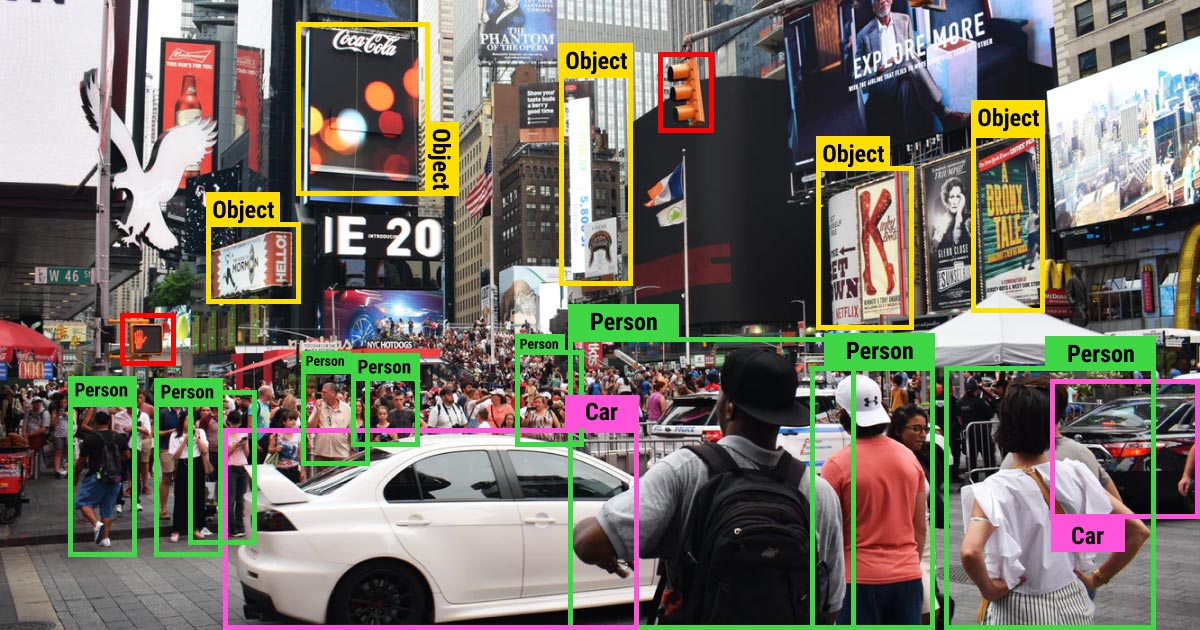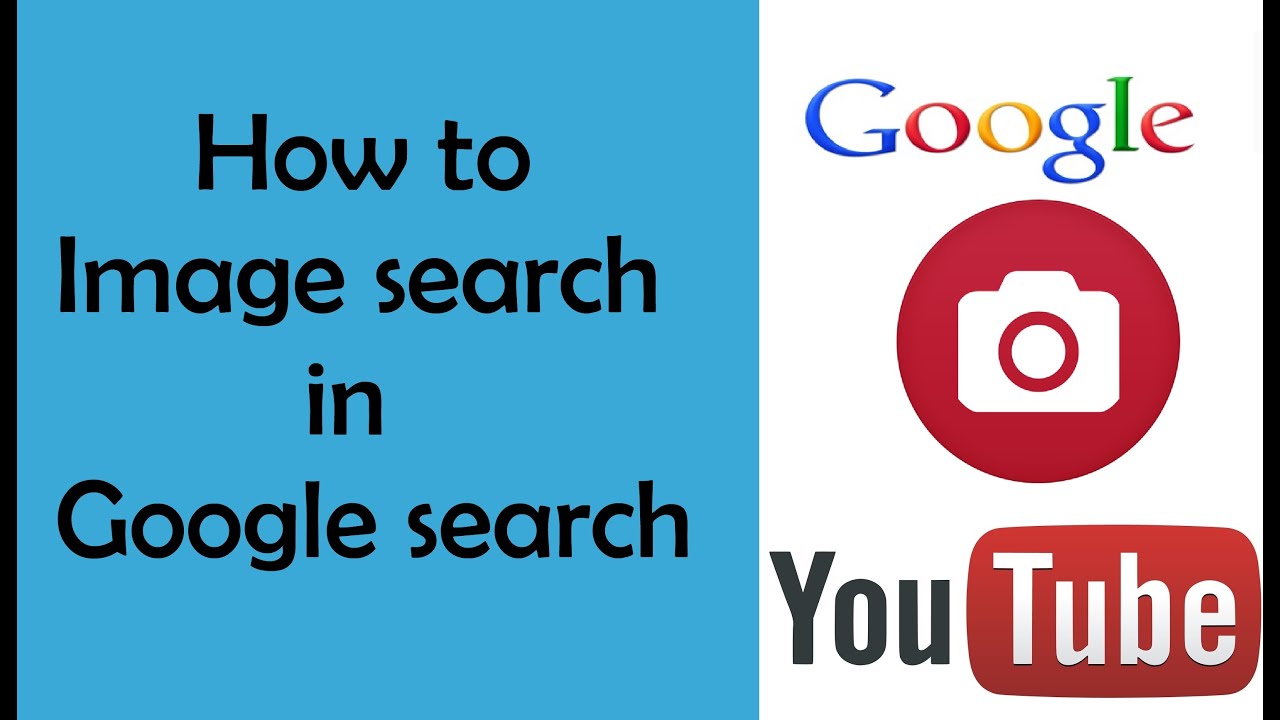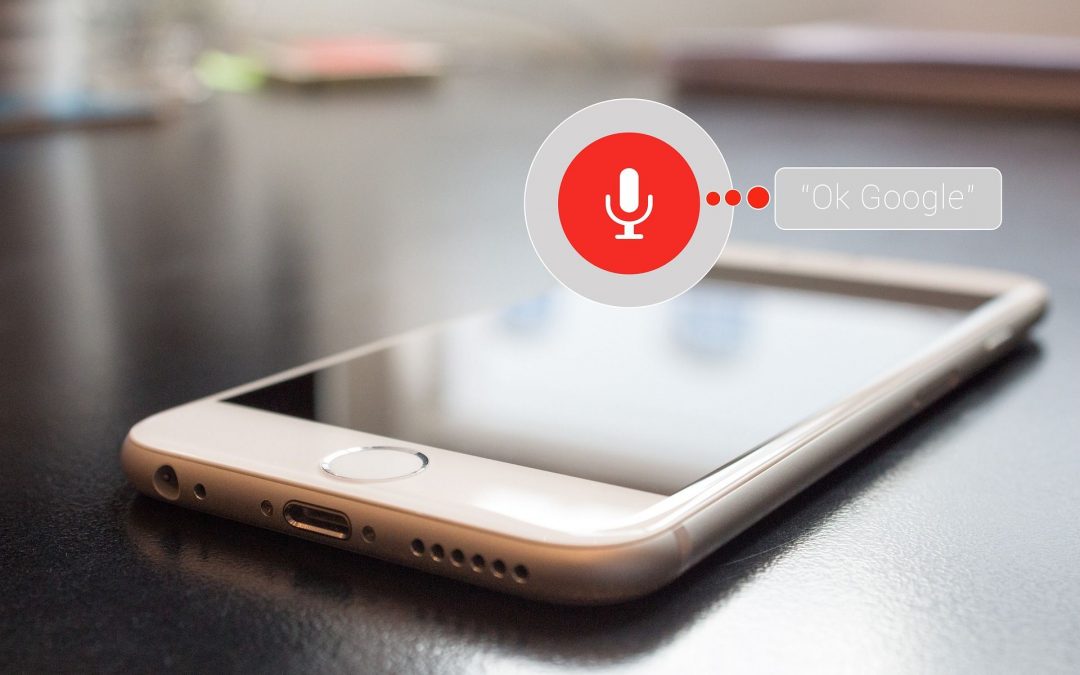Unlocking the Power of Google Image Search
In today’s mobile-first world, visual search has become an essential tool for finding information quickly and efficiently. Google Image Search, in particular, has revolutionized the way we search for images on our mobile devices. With the rise of mobile internet usage, Google Image Search from phone has become an indispensable feature for users who want to find specific images or information on-the-go.
Google Image Search allows users to search for images using keywords, and with the advancement of image recognition technology, the search results have become more accurate and relevant. This feature has numerous benefits, including saving time and effort in finding specific images, and providing a more intuitive way of searching for information.
Moreover, Google Image Search from phone has become increasingly important for various industries such as e-commerce, travel, and education. For instance, online shoppers can use Google Image Search to find product images, read reviews, and compare prices. Travelers can use it to find images of destinations, landmarks, and cultural events. Students can use it to find educational resources, diagrams, and illustrations.
As mobile devices continue to dominate the way we access information, Google Image Search from phone is poised to play an even more significant role in shaping our search behavior. With its ability to provide accurate and relevant results, Google Image Search has become an essential tool for anyone who wants to find information quickly and efficiently on their mobile device.
How to Use Google Image Search on Your Phone
To access Google Image Search on your mobile device, open the Google app or navigate to the Google homepage in your mobile browser. Tap the “Images” tab at the top of the screen, or select “Images” from the dropdown menu. This will take you to the Google Image Search page, where you can enter your search query.
To initiate a search, type your query in the search bar and tap the “Search” button. You can also use voice commands to search for images by tapping the microphone icon and speaking your query. Google Image Search will then display a grid of relevant images, which you can browse through to find what you’re looking for.
To refine your search results, use the filters at the top of the screen. You can filter by size, color, type, and more. For example, if you’re searching for a specific product, you can filter by “Product” to see only images of that product. You can also use the “Tools” menu to select specific image sizes, such as “Large” or “Medium”.
Google Image Search also allows you to search for images within a specific website or domain. To do this, enter the website’s URL followed by the keyword you’re searching for. For example, if you want to search for images of a specific product on Amazon, enter “amazon.com product name” in the search bar.
Additionally, you can use Google Image Search to find similar images. To do this, select an image from the search results and tap the “Similar images” button. Google will then display a grid of images that are similar to the one you selected.
Understanding Image Recognition Technology
Google Image Search relies on advanced image recognition technology to identify and categorize images. This technology uses complex algorithms to analyze the visual content of an image, including shapes, colors, and textures. The algorithms then match the image to a vast database of images, allowing Google to return relevant search results.
The image recognition technology behind Google Image Search is based on deep learning, a type of machine learning that uses neural networks to analyze data. These neural networks are trained on vast amounts of image data, allowing them to learn patterns and features that are characteristic of different types of images.
One of the key technologies used in Google Image Search is convolutional neural networks (CNNs). CNNs are a type of neural network that is particularly well-suited to image recognition tasks. They work by scanning an image in small sections, using filters to detect features such as edges and shapes. The output from these filters is then combined to create a feature map, which is used to identify the image.
Google Image Search also uses other technologies, such as object detection and segmentation, to improve the accuracy of its image recognition. Object detection allows Google to identify specific objects within an image, while segmentation allows it to separate the image into different regions of interest.
As image recognition technology continues to evolve, we can expect to see even more accurate and relevant search results from Google Image Search. For example, Google is currently working on improving its ability to recognize images in different contexts, such as recognizing a product in a store versus recognizing the same product in a different setting.
Searching for Images with Voice Commands
Google Image Search from phone just got a whole lot easier with the introduction of voice commands. Using Google Assistant, you can now initiate a visual search with just your voice. To do this, simply say “Ok Google, search for [image query]” and Google will return relevant image results.
For example, if you’re looking for images of a specific
Searching for Images with Voice Commands
Google Image Search from phone just got a whole lot easier with the introduction of voice commands. Using Google Assistant, you can now initiate a visual search with just your voice. To do this, simply say “Ok Google, search for [image query]” and Google will return relevant image results.
For example, if you’re looking for images of a specific product, you can say “Ok Google, search for [product name] images” and Google will return a grid of relevant images. You can also use voice commands to refine your search results, such as “Ok Google, show me images
Searching for Images with Voice Commands
Google Image Search from phone just got a whole lot easier with the introduction of voice commands. Using Google Assistant, you can now initiate a visual search with just your voice. To do this, simply say “Ok Google, search for [image query]” and Google will return relevant image results.
For example, if you’re looking for images of a specific product, you can say “Ok Google, search for [product name] images” and Google will return a grid of relevant images. You can also use voice commands to refine your search results, such as “Ok Google, show me images
Searching for Images with Voice Commands
Google Image Search from phone just got a whole lot easier with the introduction of voice commands. Using Google Assistant, you can now initiate a visual search with just your voice. To do this, simply say “Ok Google, search for [image query]” and Google will return relevant image results.
For example, if you’re looking for images of a specific product, you can say “Ok Google, search for [product name] images” and Google will return a grid of relevant images. You can also use voice commands to refine your search results, such as “Ok Google, show me images
Searching for Images with Voice Commands
Google Image Search from phone just got a whole lot easier with the introduction of voice commands. Using Google Assistant, you can now initiate a visual search with just your voice. To do this, simply say “Ok Google, search for [image query]” and Google will return relevant image results.
For example, if you’re looking for images of a specific product, you can say “Ok Google, search for [product name] images” and Google will return a grid of relevant images. You can also use voice commands to refine your search results, such as “Ok Google, show me images